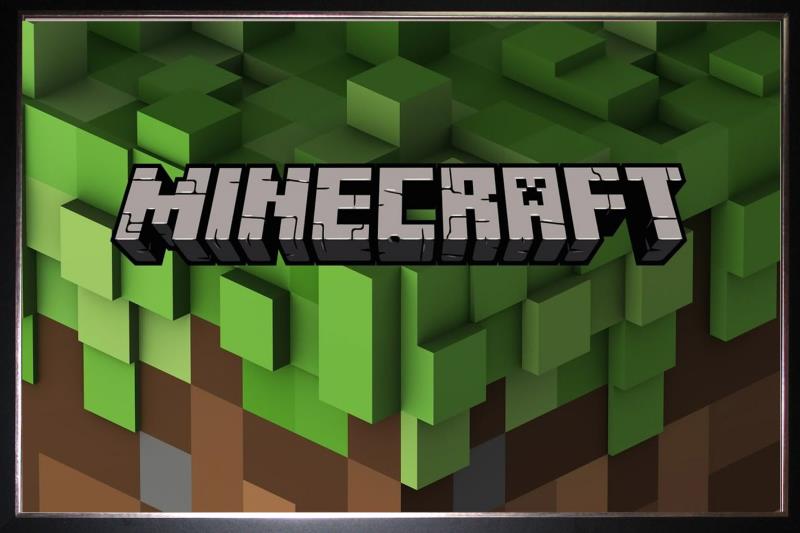5 Best Free Grammarly Alternatives [TESTED in 2024]
Quick Summary: While I tested and stand behind all of the spelling and grammar checkers on my list, Editor from Microsoft stands above the rest. It does an excellent job detecting mistakes, suggesting improvements, and has extensions for all major browsers. You can try it completely free for 30 days through this link.
As a leading AI editor, Grammarly is supposed to help writers avoid common grammar and spelling mistakes. It can recognize several different writing styles and makes suggestions to help the tone of the content match the writing style.
I downloaded and tested more than 15 free spelling and grammar checkers to find the five best alternatives for Grammarly. Most of them were very basic, with a free version that does little more than check spelling. I had a few that kept crashing my browser and others that just didn’t work when I installed the browser extension.
That being said, it wasn’t a total waste. I found a few good alternatives, although I did extend my search to include products with a free trial. In the end, Microsoft Editor was easily the top alternative. It has a free browser extension that does a great job of checking spelling, grammar, and punctuation. I was able to use all of the premium features free for 30 days, which gave me enough time to see what kinds of advanced grammatical mistakes it can find.
Try Microsoft Editor for Free!
Quick Guide: The 3 Best Free Grammarly Alternatives in 2024
- Microsoft Editor: Free browser extension gives real-time suggestions and corrections while writing emails, social media posts, blog posts, and more.
- ProWritingAid: Seamlessly integrates with multiple word processing programs, but the free version is limited to a web editor with a 500-word max limit.
- Sapling: The AI-powered grammar and spell checker can make basic grammar and spelling corrections, but locks all advanced suggestions behind a paywall.
What I Look for in a Free Grammarly Alternative
Whether I’m writing blog posts, updating my social media, or sending emails, I rely on the grammar and spell checker to notify me about my careless mistakes. That is the bare minimum that an app needs to even be considered on my recommended list. The ones I recommend need to have the following features.
- Seamless Integration: One of the things that makes Grammarly so convenient is how easily it integrates with other writing platforms. To match that level of convenience, the best Grammarly alternatives need to integrate with Word, Google Docs, email platforms, and social media to give instant feedback on just about anything and anywhere that I type.
- Browser Extensions: Having a browser extension that works with the top browsers, Chrome, Firefox, Edge, and Safari, is a must. It streamlines that integration so that I don’t have to install multiple tools for my email, social media, website backend, and more.
- Real-Time Corrections: I need a tool that will show me mistakes, corrections, and suggestions as I type them. Many of the free programs required that I upload the content when I was done writing, and then it would analyze the text and show me a list of corrections.
- Understand Context: There are times when it’s OK to use cliches and common phrases, and other times when you want to sound casual and loose. I prefer a program that has the option to select my writing style, and then it makes corrections and suggestions that are in line with that style.
- Advanced Grammar Checker: An advanced grammar checker is what separates the generic grammar checkers from the best ones. Unfortunately, this feature is rarely included in the free tools. Therefore, I included free tools that have the option to upgrade to a paid subscription with advanced features, provided it has a free trial.
5 Best Free Alternatives to Grammarly With Similar Features
1. Microsoft Editor: Real-Time Spelling and Grammar Checker with Suggestions for Improved Text
- Browser Extensions for most major browsers
- Tip to improve the level of the writing
- Built-in plagiarism checker
- Gives an Editor Score based on the quality of writing
- Available in over 20 languages
- Try it free for 30 days with a proven money-back guarantee
Microsoft has always been one step ahead of the curve when it comes to spelling and grammar checkers. The red and blue lines underneath a word let you know that you made a mistake. While that feature is still available on Word, Microsoft 365 has improved the feature with Editor. It’s integrated with Microsoft 365 apps and can be used as a standalone tool that integrates with your browser.
It is designed to improve the quality of writing, by not only checking grammar and spelling but focusing on 8 Refinement categories. Before checking the refinement, you can select whether to base the suggestion on your writing style; Casual, Professional, Formal. Once the AI Editor understands your style, it will try and refine and improve the text based on these categories:
- Clarity
- Conciseness
- Formality
- Punctuation Conventions
- Inclusiveness
- Resume
- Sensitive Geopolitcal References
- Vocabulary
Editor can detect over 150 types of grammatical mistakes and areas of improvement, including passive writing, inconsistent pronouns, oxford commas, and words out of context. It will highlight the word or words that need to be improved, and when you hover your mouse over them, it will show you the suggestion. You can then fix the mistake or accept the suggestion with a click of a mouse.
One of the nice features of Editor is that it gives each piece of content an Editor score. The score is based on the writing style, spelling and grammar mistakes, and various refinement suggestions.
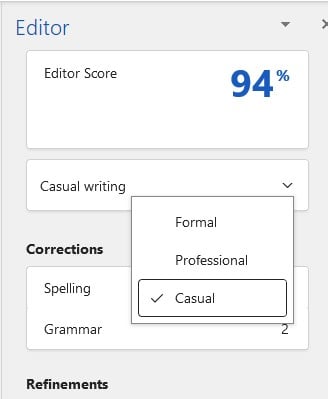
The browser extension for Editor allows it to check everything that you write in your browser. This includes emails, social media updates, blog posts, chats, and more. It has saved me on multiple occasions from making an embarrassing mistake before sending an email or publishing a post.
The free version of Editor is really useful, but I do recommend that you try the premium version, as you can use it at no risk with its 30-day free trial. You will quickly see what kind of suggestions it makes or the types of mistakes it finds in your writing. During the trial period, work on correcting your mistakes, and then if you’re confident in your skills, downgrade the account to the free version to help with any careless mistakes.
Try Microsoft Editor for 30 Days for Free!
2. ProWritingAid: Makes Suggestions to Improve Grammar, Spelling, and Writing Style
- Integrates with leading word processing programs
- Generate over 20 reports to analyze your writing
- Browser extension for Chrome, Firefox, Edge, and Safari
ProWritingAid is a writing assistant that does more than just make grammar and spelling corrections. It also acts as a grammar teacher, with videos, quizzes, and information on why it’s making a correction, so you can learn from your mistakes.
It integrates with all the major browsers, so you can be confident that whatever you are typing is error-free. It has browser extensions for all major browsers, and I didn’t notice any browser slowdowns while it worked in the background.
ProWritingAid has several advanced features that you can try:
- In-depth reports: Discover your strengths and weaknesses, common mistakes, words that you consistently misspell, and more with over 20 detailed reports.
- Contextual Thesaurus: Instead of repeating the same word multiple times, ProWritingAid will suggest other words that make sense based on the context of your content.
- Plagiarism Checker: Ensure that your content is 100% unique. The plagiarism checker compares your writing to millions of articles and lets you know whether it has been copied from another source.
I found the free browser extensions and features to be decent, but not quite as good as Microsoft Word, as there were some mistakes that it didn’t catch.
3. Sapling: AI-based Grammar Checker and Writing Assistant
- Comprehensive spelling and grammar checker
- Autocompletes common words and phrases
- Browser extension for Chrome, Edge, Firefox, Outlook, Google Docs, and more
Sapling is a unique writing assistant that does a little more than just checking for spelling and grammatical errors. It has two unique features that are designed to save you time while improving your writing:
- Autocomplete Everywhere: Sapling uses deep learning to analyze your writing and recognize common phrases and words in your writing. It will start to autocomplete these words and phrases as you write, saving you time and preventing careless spelling mistakes. The more you use it, the bigger the autocomplete library will grow.
- Snippets: Use macro shortcuts to automate common phrases or automatically update information, such as days, months, or the year.
Unfortunately, these features are only available in the premium m version, which you can try free for 30 days.
The free version, which can integrate with multiple browsers, Word, Outlook, and Google Docs, will highlight any mistake as you make them, so you can fix it right away. It claims that it finds more mistakes than Grammarly, although I didn’t notice any major differences in my testing.
4. Ginger: Tools to Improve Quality of Writing
- Corrects contextual mistakes
- Library of misspelled words
- Good features for multilingual writers
Ginger has a comprehensive free spelling and grammar checker with the tools to help improve your writing quality. The browser extension for Chrome, Firefox, and Edge will check your work in real-time, with instant suggestions for improving the content. You can double click on any word, and the AI-based synonym tool will come up with other words or phrases that can convey the same meaning.
To improve contextual mistakes, Ginger examines the entire sentence. You can then correct multiple mistakes with a single click, and you’ll be left with a perfect sentence instead of making multiple changes and ending up with a sentence that has new mistakes.
It also has a sentence rephrasing tool that can reword or rearrange your sentence to improve the sentence structure or flow.
The Ginger translation feature uses a neural machine translation to convert your text into 40 different languages. While you won’t necessarily get a perfect translation, it will help you communicate with people in multiple languages.
5. Wordtune: Improves Your Writing with Clear, Concise Suggestions
- Choose your ideal tone and length
- Compatible with most browsers and word processors
- AI tools understand grammar and semantics
Wordtune takes a different approach to grammar and spell checking, but the results are the same – better content. The software has an AI algorithm designed for contextual understanding and then suggests alternative ways to improve it. The suggestions include:
- Complete rewrite of the sentence
- Changing some words to make it casual or formal
- Reduce the length of a sentence by removing unnecessary or fluff words
- Adding words to expand the sentence length
In addition to browser extensions for major browsers, Wordtunes also has an Add-in for Word, so you can get the suggestions and corrections when you’re not writing in your browser.