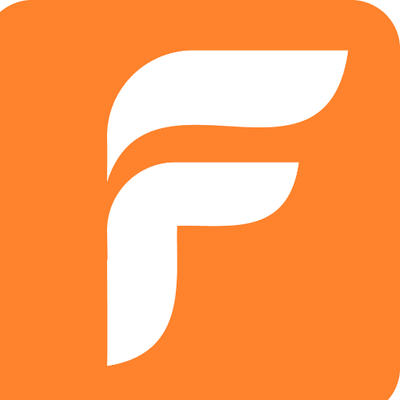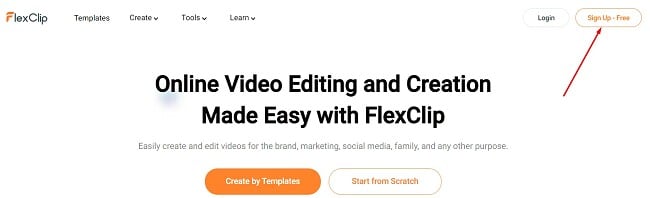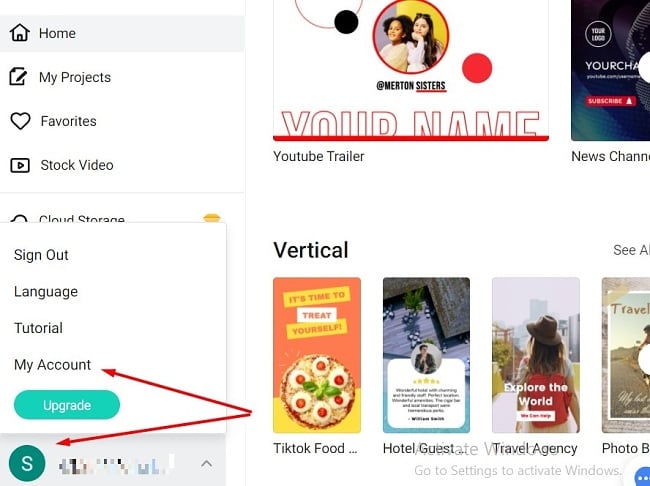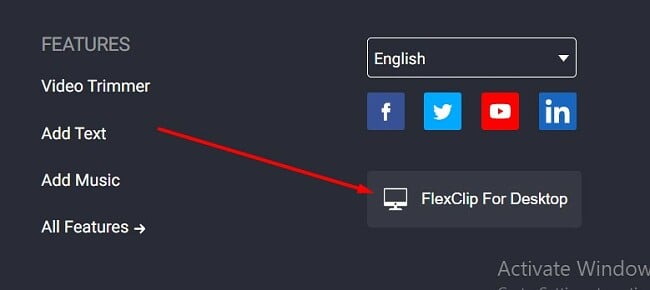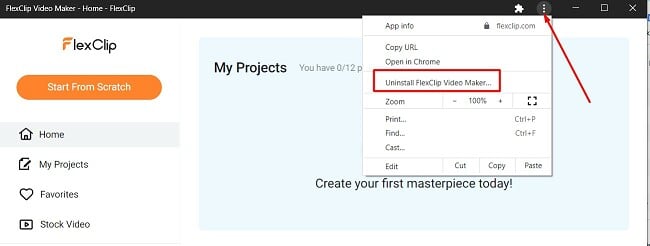FlexClip Download for Free - 2024 Latest Version
FlexClip is an easy to use video editor that’s perfect for beginners. It comes with plenty of video templates for all occasions, motion presets, and free access to stock footage.
There’s a very small learning curve with FlexClip. The software was designed in a way that anyone can start making slideshows, short videos, invitations, ads, vlogs, and more without any video editing or technical background.
There are two types of FlexClip accounts; the free version and paid subscription. Both versions give users access to all the video templates, tools, and special effects. They differ in how many projects you can create, the number of stock footage that can be used, and other extra features.
Follow the instructions below, and I’ll show you how to get started with the free version, and if you need, you can always upgrade your account when necessary.
How To Download FlexClip on PC for Free
- Go directly to the official FlexClip website.
- Click the Sign Up – Free button on the top right corner of the page.
![FlexClip Sign Up Free]()
- You can sign up with Facebook, Google, or use your email to create an account.
- You can start creating your videos on the web platform right away.
- If you want to download the desktop app, click on your account name to open the menu and click the My Account option.
![]()
- Scroll to the bottom of the page, and on the right side is a button FlexClip for Desktop.
![]()
- Click the Install button, and the FlexClip desktop app will instantly install as a browser extension.
FlexClip Overview
Editing videos doesn’t have to be a complex process. The FlexClip software takes a simple approach to video editing, with a basic workstation, easy to use tools, video templates, and more, so you can produce your videos without spending hours on each project.
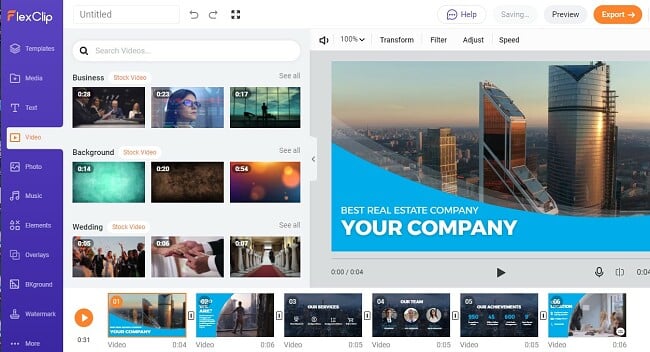
This isn’t to say that FlexClip is a basic program that can’t achieve professional results. The video output is smooth and will look great on everything from a personal video to a marketing video designed to capture the attention of your target customers.
FlexClip Features
With FlexClip, you can create a video from a blank canvas, edit an existing video, use templates to get the style you want, convert a video to a different format, and compress a video file.
Create Your Video
When you open the video maker interface, you’ll have the option to start from scratch or create a video through templates.
Whichever method you choose, the video storyboard will open with a linear video editing board. You can upload different elements and content to your storyboard and insert them into the video.
You do have the option to add text, transition, and shapes in the post-production editing stage, giving your video a polished look. FlexClip also comes with a large selection of special effect options that you can insert into your clip.
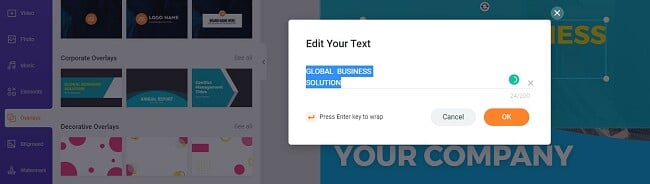
You can manipulate the video by adjusting the speed, lighting and changing its orientation.
Tighten Your Video
Get rid of unnecessary seconds by trimming your video. Just highlight the section of the video you want to cut out, and click the Trim button. You can avoid a jump in the video by adding a transition such as a jump cut, axial, cutaway, and more.
FlexClip also makes it easy to merge multiple videos and images to create a longer clip.
Templates Make It Easy to Create the Tone You Want
FlexClip comes with thousands of professional templates. You can filter them by category, with options such as personal, business, social media, tutorials, marketing, and music.
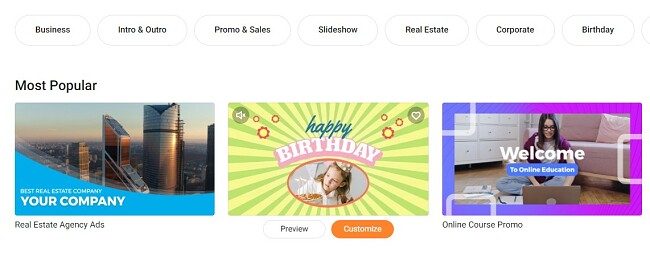
The templates arrive with ready-made video sequences featuring videos, images, text, transitions, special effects, and additional elements. You have the ability to personalize the template, modify the color palette, insert text, and transform it from a standard template into a unique video that resonates with your individual style and choices.
Add Screen and Voice Recordings
FlexClip comes with built-in tools for recording your voice and capturing your screen. This is a great feature if you want to create an instructional video or add some custom sounds to your video clip. Once the system captures the recording, it can add it directly to the storyboard.
What separates this feature from other video editing software is that you can edit and record videos at the same time. This means that you can add a voiceover while you work and save some valuable time.
How to Uninstall FlexClip
If you downloaded the FlexClip for Desktop app and see that it’s not the right program for your needs, it can be removed in a few simple steps. It’s important to note that the app is a browser extension, so it’s stored on your computer like a regular software program.
- Open the FlexClip app.
- Click on the three dots on the top right side of the app to open the menu.
- Click Uninstall FlexClip Video Maker.
![]()
- Click the Remove button to confirm the uninstallation, and the app will be permanently deleted from your computer.
If you want to close your free account, you will need to send an email to the customer support team. Just click on the Contact Us link at the bottom of the page, and send a quick message requesting that your account should be closed. You will receive a confirmation email stating that it’s closed.
Free FlexClip Alternatives
- Adobe Premiere Pro: Not only will you get all the essential video editing tools with Adobe Premiere Pro, but you’ll get cloud storage with the Adobe Creative Cloud. Premiere Pro is a non-linear editing program with a multi-track editing board and plenty of text, transitions, and special effects. Try it free for 7 days.
- Movavi Video Suite: Cut, splice, and edit your videos with the easy to use Movavi Video Editor. Other features include merging videos, color enhancements, picture in picture, chroma-key, and much more. Get your 7 day trial and test it risk free.
FAQ
Is FlexClip free?
What’s the difference between the free and paid version of FlexClip?
- Video Output: Free version is limited to 480p SD videos and Premium plans can be produced as 1080P HD videos
- Branding: While neither plan places a watermark on the video, the free version does have a short FlexClip intro embedded in the video
- Video Length: The free version limits your video to one minute, while a premium subscription allows for videos up to 30 minutes.
- Stock Content: While both packages give you access to thousands of stock videos, images, and sounds, the free version limits your usage to 1 per project.
If you feel that the free version is too limiting, upgrade your account and expand your creative potential.