How to Use a VPN on Oculus Quest 2 in 2024: Easy Guide
Using a VPN with Oculus Quest 2 (or Meta Quest 2) might seem challenging as the virtual reality (VR) headset doesn’t support VPNs natively. But it’s actually not that difficult — I’ve found 3 ways you can set up a VPN connection with Oculus Quest 2, and they don’t require expert technical knowledge.
A VPN will protect your device and prevent DDoS attacks during competitive gaming. It will also help you avoid ISP throttling when using a lot of bandwidth. Plus, you can access and play games that are available in different regions. But you need the right VPN.
After testing dozens of VPNs, I recommend ExpressVPN for high-speed connections when gaming and easy setup with Oculus Quest 2. It’s risk-free when you get ExpressVPN for your VR headset since all its plans are backed by a 30-day money-back guarantee. If it doesn’t live up to your expectations, just request a refund via live chat.
Get ExpressVPN for Oculus Quest 2
Quick Guide: How to Set Up a VPN on Oculus Quest 2 in 4 Easy Steps
The following guide is a quick summary of the best way to get a VPN working on your Oculus Quest 2. A more in-depth and detailed guide is below, along with 2 other methods should this one not suit your needs.
- Subscribe to a VPN. For high-speed connections and easy setup, I recommend ExpressVPN for Oculus Quest 2.
- Enable Developer Mode on your Oculus account. Register as a developer, create an organization, and go into the Oculus’ settings to enable developer mode.
- Download and install SideQuest. You can download SideQuest from its official website and install it by following its video tutorials.
- Download and install your VPN’s APK. Get a trusted APK for your VPN from the official website and install it on Oculus Quest 2 using SideQuest. Connect to a server to play your favorite games.
How to Use a VPN on Oculus Quest 2 Using an APK File
- Create an Oculus developer account. Log in to the developer site with your Facebook account or Oculus account.
![Screenshot of Meta sign up page]()
- Create an organization in your Oculus developer account. Read the terms of service and the NDA, and click on “Agree.”
- Download the Oculus app on your phone. This makes it easier to access and make changes to the settings.
- Link your Oculus Quest 2. Turn on your headset and locate it in the “Devices” section of the mobile app.
- Enable Developer Mode. Toggle Developer Mode in Headset Settings and reboot your headset.
- Download and install SideQuest to your PC. I recommend downloading from the official website because it has simple video tutorials to follow.
![Screenshot of SideQuest homepage]()
- Download the drivers. Head back to the developer site and download the right drivers for your device.
- Connect your headset to your PC. Use a USB cable and allow USB debugging access on your headset.
- Download an official APK for your VPN. If you’re subscribed to ExpressVPN, you can get its official APK here.
![Screenshot of ExpressVPN's APK for download on its website]()
- Some VPNs don’t have an APK. If your VPN doesn’t have an APK, follow this guide instead.
- Open SideQuest and connect your headset. A green dot at the top left will indicate that it’s connected.
- Install APK. Click on the “install APK file from folder” option at the top bar.
- Locate and double-click on your APK. SideQuest will install the app for you.
- Open the VPN app on your Oculus Quest 2. Follow the instructions on the app to set up the VPN and get it running properly.
- Connect to a server. Go to the server list and connect to your preferred server.
- That’s it! Your VPN is now fully set up and ready to play.
How to Share a VPN Connection From Your PC or Mac With Oculus Quest 2
If your VPN doesn’t have an APK, you can share a VPN connection from your Windows PC or Mac with an Oculus Quest 2 using these steps:
On Windows 10:
- Bring Up the “Command Prompt.” Type “cmd” on the search bar of your Windows computer to open the command prompt. Then, right-click and select ‘Run as administrator’.
- Create your virtual router. Type “netsh wlan set hostednetwork mode=allow ssid=NETWORKNAME key=PASSWORD”. Replace the SSID and key values with your own information, which will become your network name and password.
- Launch hosted network. In the command prompt, type “netsh wlan start hosted network”. You should see the message “The host network has started” after you hit “Enter.”
- Connect to your VPN. Open the VPN app on your PC and connect to a server. Right-click on the Windows Start icon, select “Network Connections,” choose “Change Adaptor Options,” and right-click your VPN.
- Share your network. Open “Properties,” pick the “Sharing” tab, and click the checkbox next to “Allow other network users to connect through this computer’s internet connection.” Choose the connection you’ve created under “Home Network Connection.”
- Connect your Oculus Quest. Turn on your Oculus headset and go to your WiFi settings. Choose your network and enter the password to connect.
On Windows 11:
- Find the hotspot settings. Press the Windows key, type “Mobile hotspot,” and hit Enter. Turn on the “Mobile hotspot” option.
- Set to WiFi. Make sure the “Share my internet connection from” and “Share over” options are both set to WiFi for more convenience.
- Name the network. Click the “Edit” button to give your hotspot a name and password. Hit Save.
- Find the network connection. Press the Windows key again and type “View network connections” and press Enter. Select the local network you just created and write it down as you’ll need it next.
- Adjust settings. Right-click the VPN you downloaded, select “Properties,” and go to the Sharing tab. Check the box marked “Allow other network users to connect through this computer’s internet connection” and uncheck “Allow other network users to control or disable the shared internet connection.”
- Connect your PC. Choose the local network you just created in the drop-down list, then click the OK button. Connect your Windows 11 PC to the VPN.
- Connect your Oculus Quest 2 to the hotspot. All traffic from this headset is now routed through the same VPN server that your PC is connected to.
On macOS:
- Connect your Mac to your router. Use an ethernet cable. If your Mac doesn’t have an ethernet port, use a USB adapter.
- Click on System Preferences. Open the menu by clicking on the Apple icon on the top left corner of your screen and select “Sharing” at the bottom.
- Go to Internet Sharing. Select the port that the ethernet cable is plugged in from the dropdown menu.
- Enable sharing. Check the WiFi box in the “To computers using” section and the box next to “Internet Sharing.”
- Configure your network. Name your network and set a password.
- Turn on Internet Sharing by clicking Start.
- Open the VPN app and connect to a server. Connect your Oculus Quest 2 to the WiFi network you just set up.
How to Set up a VPN Connection on Your Router for Oculus Quest 2
You can also configure the VPN to your router to secure your Oculus Quest 2. The process can vary depending on your router but in general, the steps are as follows. You can also read these detailed instructions for setting up a VPN on specific routers.
- Log in to your router’s admin panel using your web browser.
- Check if your router supports VPN client mode.
- Subscribe to your preferred VPN. ExpressVPN has its own firmware for compatible routers, so it’s easier to set up.
- Get the OpenVPN details and configuration files from your VPN’s setup page.
- Upload the OpenVPN file or enter the OpenVPN details manually in your router’s VPN client section.
- Connect your Oculus Quest 2 to this router.
The Best VPNs for Oculus Quest 2 in 2024
1. ExpressVPN — #1 VPN for Oculus Quest 2 With Excellent Speeds and Easy Setups
Key Features:
- A wide selection of 3,000+ servers in 105 countries
- Military-grade encryption, TrustedServer technology, a kill switch, and a no-log policy
- Provides excellent support via 24/7 live chat, email, and video tutorials
- Allows a maximum of 8 simultaneous connections
- Offers a 30-day money-back guarantee on all plans
ExpressVPN is the best for Oculus Quest 2 as it’s the fastest VPN I’ve tested and has low ping for lag-free gaming. Distant servers usually slow your VR experience, but I barely noticed a difference while using ExpressVPN’s server 5,000 miles away. During tests, the Lightway protocol gave me the fastest speeds to play Beat Saber without interruption.
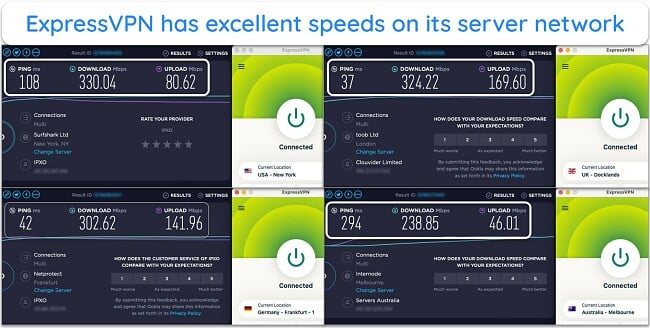
You can use ExpressVPN with your Oculus Quest 2 by sideloading it with an APK file, sharing your VPN connection from a desktop computer, or installing it to your router. If you own an Asus, Linksys, or NetGear router, ExpressVPN is the only VPN with its own firmware for easy router installation.
To ensure you can play anonymously without being targeted for DDoS attacks, ExpressVPN has a range of top-tier security and privacy features, including:
- AES-256-bit encryption — keeps all data secure within an unbreakable tunnel to maintain high-level protection and avoid ISP throttling.
- Network Lock kill switch — cuts internet access if the VPN connection is interrupted to preserve your anonymity.
- Zero-logs policy — independently audited to confirm ExpressVPN never logs or stores your data.
- Split tunneling — allows you to encrypt only your gaming traffic while excluding all others to achieve the best speeds.
Since ExpressVPN has servers in every country where Oculus Quest 2 is available, you’ll have no trouble logging into your account. If you travel with your VR set, you can also access it in other countries, like China and India. Plus, you can unlock games in other regions.
Though costly, ExpressVPN’s fast speeds and privacy features justify its price. If you’d like to try ExpressVPN with your Oculus Quest 2, get the 1-year + 3 months plan at $6.67/month. Your purchase is risk-free thanks to a 30-day money-back guarantee. When I asked for a refund by live chat, an agent approved it immediately. I had my money in 4 days.
ExpressVPN works with: Oculus Quest 2, PlayStation, Xbox, Nintendo Switch, Windows, Mac, Linux, Android, Chromebook, iOS, Chrome, Firefox, Amazon Fire TV, Fire TV Stick, Apple TV, Android TV, Chromecast, routers, and more.
2024 Update! ExpressVPN has dropped prices for a limited time to a crazy $6.67 per month for the 1-year plan + 3 months free (you can save up to 49%)! This is a limited offer so be sure to grab it now before it's gone. See more information on this offer here.
2. CyberGhost — Lag-Free Gaming and Streaming on Oculus Quest 2 With Optimized Servers
Key Features:
- 11,676+ servers in 100 countries including the optimized network
- AES 256-bit encryption, privacy-friendly jurisdiction, and NoSpy servers
- 24/7 live chat and email support plus in-depth setup guides
- Connect 7 devices including Oculus Quest 2 at once
- 45-day money-back guarantee with the long-term plans
CyberGhost is one of the best Oculus Quest 2 VPNs as it has optimized servers for streaming and gaming. Platforms like Netflix, Max, and Hulu have dedicated servers, and as they’re tested regularly by the CyberGhost team, they work reliably. When I connected my Oculus to my Windows PC, I could use CyberGhost’s optimized gaming servers for the best experience.
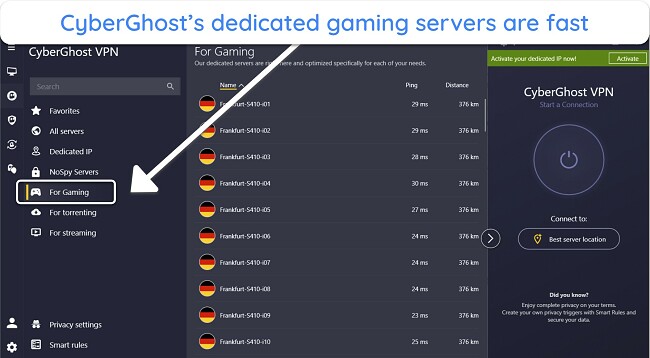
You can be sure your data and gaming activities are secure with CyberGhost, as it has some impressive features:
- Leak protection — stops accidental data leaks from exposing your location by making sure the encryption always works.
- WireGuard protocol — provides the best speeds to play lag-free without compromising your security to a losing opponent.
- WiFi Protection — automatically connects to a server when using unsecured WiFi for safe gaming at hotels and other places.
It took me just 7 minutes to sideload CyberGhost on my Oculus Quest 2 using its step-by-step guide. While it doesn’t have dedicated firmware like ExpressVPN, it can be installed manually on your router, and it’s easy to share a connection via Windows or Mac.
I found CyberGhost’s local servers fast, but servers that were more than 3,000 miles away caused lag. Fortunately, CyberGhost has a huge network of 11,676+ servers in 100 countries, so you’ll rarely have to connect to a distant server unless you want to access restricted games or items. Plus, its optimized servers are much faster, so I recommend these for fast speeds and low ping.
For the best deal, get its 2-year + 2 months plan for $2.19 per month. It comes with a generous 45-day money-back guarantee that I personally tested. After reaching out to a customer support agent on live chat, my refund was confirmed instantly and I got my money back after 7 days.
CyberGhost works with: Oculus Quest 2, PlayStation, Xbox, Nintendo Switch, Windows, Mac, Linux, Android, iOS, Chrome, Firefox, Amazon Fire TV, Fire TV Stick, Apple TV, routers, and more.
3. Private Internet Access (PIA) — Huge Server Network Prevents Congestion on Oculus Quest 2
Key Features:
- Large network of 35,000+ servers in 91 countries
- Customizable encryption, an audited no-log policy, and an advanced kill switch
- Help is available via 24/7 live chat, email, and online tutorials
- Stay connected on unlimited devices
- Eligible for a refund for 30 days
With a large network of more than 35,000 servers, PIA avoids slowdowns to Oculus Quest 2 gaming caused by server congestion. All the servers I tried had enough bandwidth, even when I connected 4 other devices. The local servers selected by PIA also had low ping to play Call of Duty: Warzone without lags.
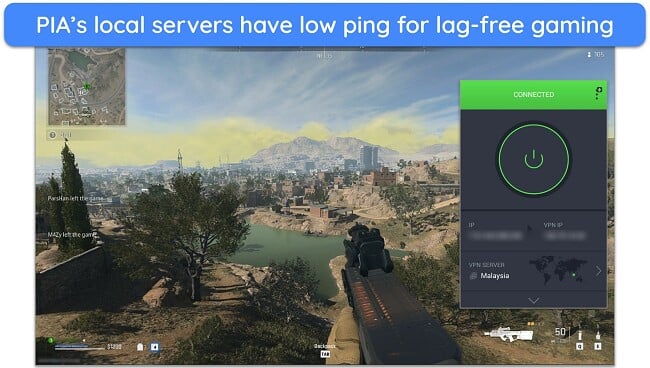
You can enjoy secure and private gaming and streaming with PIA’s high-quality features, including the following:
- Customizable encryption — play with the default 128-bit encryption to get fast speeds on slow networks and increase it to 256-bit when purchasing new games online.
- Advanced kill switch — delays restoring your internet until the VPN connection is re-established to ensure your information isn’t leaked accidentally.
Besides downloading the official APK file, you can share the VPN connection from a desktop or configure PIA to a compatible router for your Oculus Quest 2. If you find this intimidating, PIA has comprehensive setup guides. Plus, the 24/7 live chat support agents are extremely helpful.
The only thing to remember is that PIA has a lot of settings options, so it can be a bit overwhelming if it’s your first time. But you’ll get used to it after using it a few times — I even enjoyed exploring the options as they often improved my gaming performance with Oculus.
Besides being one of the best monthly VPNs, PIA’s 3-year + 2 months plan is the most affordable on this list at $2.19 per month. An agent replied to my email the same day after I asked for a refund within 30 days. 8 days later, I got my money back.
PIA works with: Oculus Quest 2, PlayStation, Xbox, Nintendo Switch, Windows, Mac, Linux, Android, iOS, Chrome, Firefox, Amazon Fire TV, Fire TV Stick, routers, and more.
Quick Comparison Table: Oculus Quest VPN Features
| Network Size | Support for Network Sharing / APK file | Router Firmware | Best Plan | Money-Back Guarantee | |
| ExpressVPN | 3,000+ servers in 105 countries | ✔ | ✔ | 1-year + 3 months plan is $6.67/ month | 30 days |
| CyberGhost | 11,676+ servers in 100 countries | ✔ | ✘ | 2-year + 2 months plan is $2.19/ month | 45 days |
| PIA | 35,000+ servers in 91 countries | ✔ | ✘ | 3-year + 2 months plan is $2.19/ month | 30 days |
How to Choose the Best VPN for Oculus Quest 2
I used these criteria to test the top VPNs in 2024 and find the best for Oculus Quest 2:
- Ease of use — I only selected VPNs with APK files, router firmware, and apps for PC and Mac, so you can configure them easily with Oculus Quest 2.
- Fast speeds — All the VPNs I’ve listed provide excellent ping on local servers to play your favorite games without lags.
- Global server network — With servers in more than 90 countries, you can access games from anywhere.
- Premium security and privacy features — The VPNs on this list have 256-bit encryption, a kill switch, and leak protection to avoid ISP speed throttling and DDoS attacks.
- 24/7 customer support — You can count on help via 24/7 live chat with any of these VPNs, especially if you get stuck setting up the VPN on a router or using the APK files.
- Value for money — All the shortlisted VPNs offer top security features and easy ways to install them on your Oculus Quest 2 at reasonable prices.
Oculus Quest 2 VPN Not Working? Quick Troubleshooting Tips
If you encounter any issues getting your Oculus Quest 2 to work with a VPN, these tips usually help:
- Check your internet connection — Since a VPN won’t work without the internet, make sure that you’re not currently facing connectivity issues with your provider.
- Reinstall the VPN app — If you’ve made changes to the settings, it can sometimes cause connection problems, but reinstalling the app will restore settings back to default.
- Switch servers — Sometimes, the server you’re connected to might be under maintenance or overcrowded. To solve this, try a different server.
- Clear VPN app cache — This will remove any corrupted data preventing your VPN from connecting to a server.
- Contact customer support — If nothing works, contact your VPN’s support team to troubleshoot any technical issues.
FAQs on Using Oculus Quest 2 With a VPN
Can you use a VPN on Oculus Quest 2?
Is it legal to use a VPN on Oculus Quest 2?
You are legally entitled to use a VPN with your Oculus Quest 2. In fact, it’s best to install a VPN on your Oculus Quest 2 for your online safety. According to Oculus Quest’s terms of service, you can’t do anything considered illegal or break Meta’s terms of service.
You may violate copyright laws if you use a VPN on your VR set to watch shows or access games that are blocked in your region. Some countries like China and Russia also ban VPNs — make sure you’re aware of local laws before connecting to a VPN.
Will a VPN affect the gaming experience on Oculus?
Yes, all VPNs affect speeds since your traffic is encrypted and routed through an additional server. However, the VPNs I recommend for Oculus Quest 2 have strong protocols that provide top security and the best speeds. As a result, the speed loss is marginal, and you likely won’t even notice a delay in your game.
VPNs can also improve your speeds if your ISP is throttling it. ISPs do this to prevent any 1 player from using too much bandwidth while gaming or streaming, as it slows down the network for everyone. Since a VPN hides your online activities, your ISP can’t throttle your speeds. It also allows you to connect to a nearby server rather than a distant one assigned by Meta Quest.
Can I install a VPN on Oculus Quest or Meta Quest 2 with the same steps?
Yes, they’re the same. You can choose to use a router connection or hotspot, or sideload the APK file.
When Facebook changed its name to Meta, the Oculus Quest 2 was also rebranded as the Meta Quest 2. However, only the branding has been updated — the hardware and features of the headset remain unchanged.
What is “sideloading” Oculus Quest?
Sideloading is installing a third-party app that’s unavailable via the Oculus store but is approved by Oculus. For example, you can use a VPN’s APK file with Oculus Quest 2 even though you can’t download a VPN app from the Oculus store. You’ll be bypassing the standard installation method by first downloading SideQuest.
SideQuest is an independent platform that hosts third-party VR apps and content for Oculus Quest 2. SideQuest also lets you install APK files like VPNs on your Oculus Quest 2. You can browse SideQuest on your PC to discover and download content, then install the content to your Oculus Quest 2 using a USB cable or wirelessly through the SideQuest app.
Can I use free VPNs with Oculus Quest 2?
It might be possible, but I don’t recommend it. You likely won’t get the best gaming experience with a free VPN — only premium VPNs offer top-tier security and fast speeds you need for Oculus Quest 2.
Even the best free VPNs have several limitations, like slow speeds, data caps, and restricted servers. But the worst are free VPNs that inject malware into your Oculus Quest 2 or collect your data and sell it on the black market.
I recommend using a premium VPN like ExpressVPN so you don’t risk your privacy and security. You’ll also have the freedom to access your regular content, choose any server you want, use as much data as needed, and enjoy fast speeds.
Use a VPN on Oculus Quest 2 Today
Oculus Quest 2 doesn’t support VPNs natively, but that doesn’t mean you have to play without protection. I’ve found 3 easy alternative ways to set up a VPN connection with Oculus Quest 2, and I recommend using the APK file method. But first, you need to know what the best VPN for your Oculus Quest 2 is.
After testing dozens of VPNs, I recommend ExpressVPN for high-speed connections. It’s also easy to set up with Oculus Quest 2, no matter which method you choose. Plus, it’s risk-free when you subscribe to ExpressVPN, as all its plans are backed by a 30-day money-back guarantee. If you don’t like it, just request a refund via live chat.


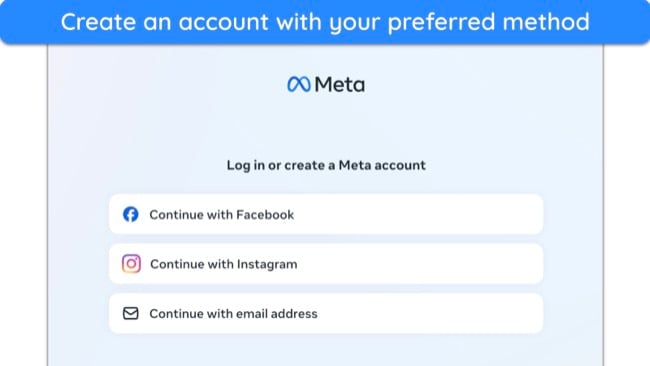
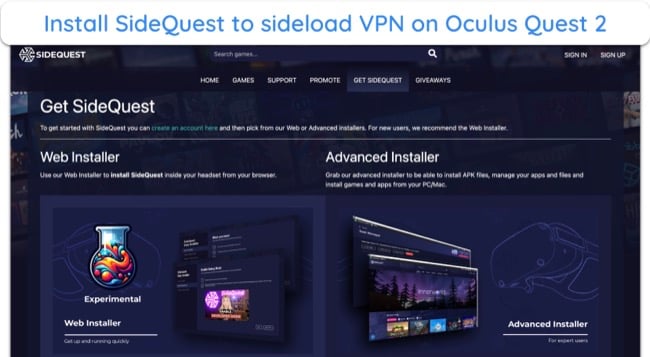
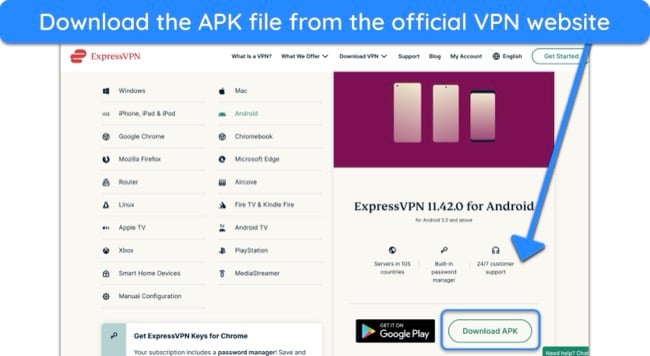








Leave a Comment
Cancel