How to Change PSN Region on Your PS5 & PS4 in 2024
PlayStation locks your region when you create an account, and it doesn’t allow you to change it. Unless your account is created in a region where these perks are available, you can’t access exclusive regional games and get early access to new releases on your PS4 or PS5.
A VPN can help change your IP address to make it seem to PlayStation as if you’re in another country. With a VPN, you can create a new PSN account to unlock content in another region.
If you’re also looking for a VPN to secure your PlayStation traffic from DDoS attacks and hackers, ExpressVPN is the #1 choice. Besides military-grade encryption, it also has fast connection speeds for lag-free gaming, and thousands of global locations. If you try ExpressVPN with PlayStation and decide it’s not for you, you have 30 days to ask for a full refund.
Note: It’s not illegal to use a VPN with PlayStation, but if you use it to enjoy perks reserved for other countries, you’re breaking PlayStation’s Terms of Service. This can result in account restriction, a permanent ban, or even your account being blocked. My team and I don’t condone breaking any regulations, so please be responsible.
Quick Guide: How to Change PSN Region in 2024
- Download a VPN. With high-speed servers in 105 countries, ExpressVPN is the best VPN for PlayStation and online gaming.
- Connect to a server. Choose a server in the region you want.
- Log in to PlayStation. Create a new PSN account and enjoy gaming without restrictions.
Why You Need to Change Your PSN Region in 2024
Changing your virtual location when using PlayStation has several benefits:
- Enjoy discounts — PlayStation promotion campaigns are usually regionally targeted. Changing the virtual location with a VPN can unlock location-specific deals.
- Early releases and beta access — some games are released earlier in certain regions and some betas are region-specific. Having a different PSN location can help access these.
- Language options — some games offer different language options in different regions. If you prefer to play games in a specific language that’s not available in your current region, changing the region can be a solution.
- Cultural differences — games may have content that’s modified or censored based on regional cultural norms or censorship laws. By changing your region, you can access the version of the game that aligns with your preferences.
- Experience smoother gameplay — your online gaming performance improves in speed when you use a VPN to connect to a server near your opponents.
Step-By-Step Guide: How to Change PSN Region
- Subscribe to a VPN service. For uninterrupted, lag-free gaming, get ExpressVPN for your PS4 or PS5.
- Set up the VPN with your PlayStation. There are several ways to use a VPN with PlayStation and you should choose a method that fits you best.
- Switch on PlayStation. Log out of your existing PSN account and click “New User”.
![Screenshot of PSN account creation page]()
- Create a new PSN account. Enter your date of birth and solve a few puzzles to verify your identity.
![Screenshot of PSN account creation step — identity verification]()
- Create an ID. Enter your name and either create your own online ID or select from the provided options. Your online ID is what the other players will see.
![Screenshot of PSN account creation step — online ID setup]()
- Select region. After you read and agree to PSN’s privacy policy and agreements, choose the country you want to access and proceed with the next steps.
![Screenshot of PSN account creation step — country and language selection]()
- Enter your email address. Enter a valid email address and password that is not already linked to a PSN account.
![Screenshot of PSN account creation step — valid email address]()
- Enter location details. Enter an address in the country you chose in step 6.
![Screenshot of PSN account creation step — address]()
- Open PlayStation Store. Once you’ve completed all the steps, the store should show games from the location you just created the account in.
Important: It’s not possible to transfer PS store credits between accounts or from one user to another. Also, if you buy DLC with your new account, it won’t work with a game that you purchased with your previous account. PSN’s rules vary depending on the region, so check what applies to you before making any purchases.
How to Buy Games When You Change Your PSN Region
Although you now have a PSN account in a different region, you can’t go ahead and buy games unless you have a payment method that matches that location. However, you can purchase a digital gift card and redeem it at the PlayStation Store to buy your favorite games. For example, MyGiftCardSupply has gift cards for multiple PlayStation Store regions.
It’s also possible to create an Amazon or PayPal account with a fake address from another country to make purchases, but I don’t recommend it. This goes against the platform’s Terms of Service and your accounts could be banned if you’re caught doing so.
Here’s how you can buy games safely with your new PSN account:
- Download a VPN. Besides changing your location easily, ExpressVPN has premium security features that protect your financial data when you’re making purchases.
- Connect to a server. Select one in the region where you just set up your PSN account.
- Buy a PSN gift card. Visit MyGiftCardSupply and type “PlayStation” in the search bar to find all the gift card options.
![Screenshot of PlayStation gift card options on MyGiftCardSupply store]()
- Add to cart and checkout. You will need to create an account or sign in to the online store to do this.
- Enter your payment details. The store accepts credit cards, PayPal, Bitcoin, and other local payment methods.
- Log into your PSN account. Use the account you just created and open the PlayStation Store app.
- Redeem Code. Go to the main menu and select “Redeem code”. Check your email for the 12-digit code from the gift card, key it in, and hit “Continue”.
- Make your purchase. You can now buy games, apps, and more.
The Best VPNs for PlayStation (Tested in 2024)
1. ExpressVPN — #1 VPN for PlayStation With the Fastest Speeds for Lag-Free Gaming
Key Features:
- 3,000+ servers in over 105 countries in the Americas, Europe, Asia Pacific, the Middle East, and Africa.
- Military-grade 256-bit encryption on the secure Lightway protocol, a kill switch, and an audited no-log policy
- 24/7 live chat and email support, plus video tutorials and detailed online guides
- Connect up to 8 devices at the same time
- 30-day money-back guarantee on all plans
ExpressVPN had the fastest speeds during my tests, so it’s my top choice for playing lag-free on my PS4. Besides this, my ping rate never went above 48ms even on distant servers. This means every action I take with my controller reaches the server almost instantly.
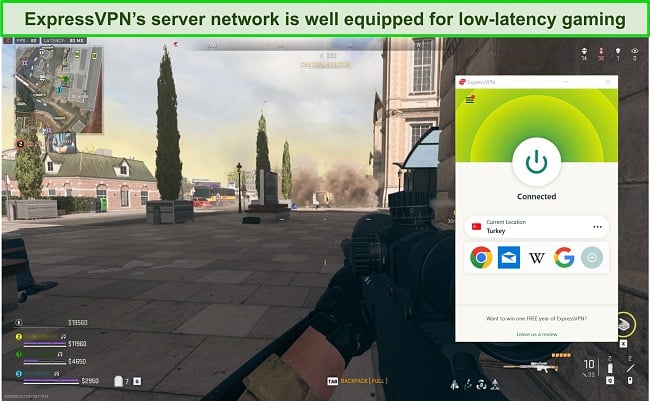
Even if you just play for fun, it can be scary when an opponent launches a DDoS attack. You can lose your game when this happens and be forced to go offline. ExpressVPN prevents DDoS attacks with 256-bit military-grade encryption and leak protection — these hide your IP address so that no one can target you for an attack. Additionally, ExpressVPN has:
- Perfect Forward Secrecy — changes your session key regularly so that your data can’t be compromised now or later.
- Network Lock — stops the internet in case your device loses connection to the VPN.
- Split tunneling — lets you play with within an encrypted tunnel while all other traffic is sent as usual on the internet.
- RAM-based servers — wipes out all your gaming history on its network with every reboot to avoid storing them.
- Based in British Virgin Islands — doesn’t have any data retention laws that could jeopardize your privacy.
If you want to change your PSN region, ExpressVPN has 105 countries to choose from — including the US, UK, Australia, Canada, India, Japan, and more. All servers are listed according to the region and you can mark the locations you use frequently as favorites to connect quickly in the future.
You can download the ExpressVPN app to your Mac or Windows device and use it to share a connection with your PlayStation. Alternatively, you can download firmware to your router and configure it manually. This is the only VPN that provides this option complete with a step-by-step guide for each compatible router model. With other VPNs, the configuration is a complex process.
Setting ExpressVPN up on your router will secure every device that you connect to it, so the 8-device limit no longer applies. I tried connecting 5 devices at a time, including my PS4, after configuring my router and ExpressVPN worked perfectly. None of my online activities were affected or slow.
The only issue is that ExpressVPN is pricier than other VPNs on this list, but it’s worth the cost. It’s the easiest VPN to set up on your router safely and you’ll have the best speeds for gaming. ExpressVPN also has frequent discounts — the best deal I found is the 1-year + 3 months plan at $6.67 per month.
It also backs all its plans with a 30-day money-back guarantee so you can try ExpressVPN risk-free. If you’re not satisfied, you can always get a full refund. I tested this by asking for a refund via the 24/7 live chat and got my money back in 3 days, no questions asked.
ExpressVPN works with: Windows, macOS, Linux, Chromebook, Android, iOS, Chrome, Firefox, Edge, PlayStation, Xbox, Nintendo Switch, Amazon Fire TV, Amazon Fire TV Stick, Nvidia Shield, Xiaomi Mi Box, Chromecast, Roku, Android TVs, smart TVs, routers, and more.
2024 Update! ExpressVPN has dropped prices for a limited time to a crazy $6.67 per month for the 1-year plan + 3 months free (you can save up to 49%)! This is a limited offer so be sure to grab it now before it's gone. See more information on this offer here.
2. CyberGhost — SmartDNS Accesses PlayStation Content in Other Countries
Key Features:
- 11,676+ servers in 100 countries
- AES 256-bit encryption, headquartered outside the 5/9/14 Eyes Alliance and has a strict no-log policy
- Online guides, 24/7 live chat assistance, FAQs, and an online ticket system
- Connect 7 devices or install on a router for unlimited simultaneous connections
- 45-day money-back guarantee except for the monthly plan
CyberGhost has SmartDNS to reroute your DNS queries and access PlayStation content in the US, UK, Netherlands, Japan, and Germany. SmartDNS doesn’t encrypt your connection, so it can’t protect you from potential DDoS attacks. However, it can provide you great speeds and low ping so you can play without lags.
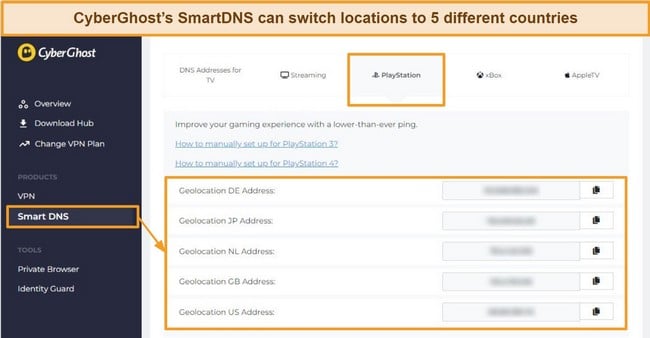
If you’re concerned about DDoS attacks, avoid connecting via SmartDNS and configure CyberGhost to your router or use a PC or Mac. This way, your traffic is more secure and you’re protected by several key features like:
- Military-grade encryption — secures your online activity, preventing others from intercepting your data.
- Leak protection — ensures your IP and DNS information are not accidentally exposed while connected to the VPN.
- NoSpy servers — operated and owned exclusively by CyberGhost, reducing the risk of interference by third-party server operators.
- Auto-connect on device startup — guarantees protection as soon as your device turns on to keep your PlayStation activities secure from the start.
When I connected my PS4 to the VPN using a Windows computer, I could use CyberGhost’s gaming-optimized servers located around the world. These servers are specifically designed to offer a smoother gaming experience by reducing latency and increasing connection stability. As a result, I played Overwatch for hours without any interruptions.
You can change your PSN region to any one of CyberGhost’s server locations in 100 countries. On my MacBook Pro, I can see each server’s load, which makes it easier to decide if it’s a good option to connect to. At the time of testing, all my favorite servers had at least 60% capacity.
If you want to try CyberGhost, the monthly plan unfortunately offers a short 14-day money-back guarantee. This is why I recommend signing up for its 2-year + 2 months plan. You’ll have a generous 45-day refund period and it’ll only cost you $2.19 a month. If you don’t need CyberGhost after that, ask for a refund via live chat. When I tried it, I got my money back in 6 days.
CyberGhost works with: Windows, macOS, Linux, Android, iOS, Raspberry Pi, Chrome, Firefox, PlayStation, Xbox, Nintendo Switch, Amazon Fire TV, Amazon Fire TV Stick, Roku, smart TVs, routers, and more.
3. Private Internet Access (PIA) — Huge Network Provides Access to Global PlayStation Games
Key Features:
- Largest network of over 35,000 servers in 91 countries
- Military-grade 256-bit encryption, MACE ad and malware blocker, and a kill switch
- Online guides, 24/7 live chat, and email support for quick help
- Allows unlimited simultaneous device connections
- Fully-tested 30-day money-back guarantee
PIA has the largest network on this list, with servers in 91 countries to give you tons of PSN regions to choose from. You can also play with friends scattered all over the world, which makes PIA one of the best VPNs to play Call of Duty: Warzone and other multiplayer games. A large network also meant every server I chose had sufficient bandwidth for high-speed gaming.
The apps for Mac and Windows devices took me less than 3 minutes to install. Router installation however, wasn’t so straight-forward. If you have a compatible router like AsusWRT, PIA has detailed setup guides. You can also consult the 24/7 live chat support team. If you’d rather not do it yourself, just get a preconfigured PIA router from FlashRouters.
In addition to the standard security features, PIA also includes other advanced features like:
- Customizable encryption — choose the default 128-bit encryption with better connection speeds for lag-free gaming and increase it to 256-bit for improved security.
- Split tunneling on routers — personalize your connection and decide which devices should use your default IP address and which ones should use PIA.
- Advanced kill switch — prevents the internet from reconnecting until PIA re-establishes connection.
One thing I didn’t like about PIA is its customer service. I had to speak to 3 different agents on live chat to figure out that the smart DNS feature is compatible with PS4 and PS5, but only PS4 has a step-by-step setup guide. The agent didn’t offer further help with PS5 installation but I found the information I was looking for after sending PIA an email.
I found PIA’s 3-year + 2 months plan offers the best deal at just $2.19 per month. You can also try PIA with your PlayStation confidently as it comes with a tried and tested 30-day money-back guarantee. I asked for a refund by opening a ticket with their customer support and my money was back in my account within the week.
PIA works with: Windows, macOS, Linux, Android, iOS, Chrome, Firefox, Opera, PlayStation 4, Xbox One, Amazon Fire TV devices, Chromecast, Apple TV, Roku, smart TVs, routers, and more.
4. NordVPN — Meshnet Connects Your PlayStation With Friends’ Devices for Easy Gaming Nights
Key Features:
- 6,300 servers in 111+ countries
- Military-grade 256-bit encryption, a kill switch, and no-logs servers
- Customer support via live chat, email, and online guides
- Secure up to 10 devices at once
- 30-day money-back guarantee
NordVPN’s Meshnet feature makes it easier to organize LAN parties for PlayStation gaming with friends. Traditionally, setting up a LAN party requires all players to be in the same physical location, connected to the same network. Meshnet, on the other hand, allows you to create a virtual LAN over the internet and connect your PlayStation directly to your friends’ devices.
Although not as fast as ExpressVPN, NordVPN maintains good speeds for playing fast-paced games on your PlayStation. My ping rate never climbed above 54ms on local servers, ensuring that my gaming sessions remained uninterrupted and responsive. This provided me with a competitive edge in online matches.
Threat Protection safeguards against DDoS attacks, malicious websites, and malware infections. What’s unique about NordVPN’s threat protection is that it remains active even when you’re not connected to a VPN server. This continuous protection prevents potential disruptions and doesn’t require any manual action.
The only minor issue is that NordVPN shares data with governments when requested. I imagine all VPNs are required to cooperate with investigators when asked, but still, it’s not a huge problem for me. This is because NordVPN has an independently audited no-log policy and RAM-based servers that don’t contain any identifiable data to be shared.
With plans that cost as little as $3.39 per month, you’ll find a NordVPN plan that suits your budget. I also tested its 30-day money-back guarantee to see if it’s trustworthy. At first, the support agent tried to give me an extended trial period — but they initiated my refund right away after I told them I wasn’t interested. I got my money back in 6 business days.
NordVPN works with: Windows, macOS, Linux, Chromebook, Android, iOS, Raspberry Pi, Chrome, Firefox, Apple TV, Roku, Amazon Fire TV, Nvidia Shield, Chromecast, Android TVs, routers, and more.
5. Surfshark — Easy Setup for PS4 and PS5 With Guides for Multiple Methods
Key Features:
- At least 3,200+ servers in 100 countries
- Military-grade 256-bit encryption, an automatic kill switch, and DNS leak protection
- 24/7 live chat, FAQs, setup guides, and email support
- Allows unlimited simultaneous device connections
- 30-day money-back guarantee on all plans
Surfshark makes setting up on PlayStation consoles easy. Whether you have a PS4 or PS5, it offers detailed setup guides for various methods. This includes configuring the VPN directly on your router or using your Windows or Mac devices to share a connection. These step-by-step guides are straightforward and clear that even complete beginners can follow along.
It also has a feature called IP rotator that changes your IP address every 5 to 10 minutes without losing connection. Changing your IP address makes it harder for others to track your online activities, especially during long gaming sessions.
One problem with Surfshark was that there was a delay every time I connected to a server upon device startup. However, subsequent connections were much faster. Plus, once the connection is established, Surfshark offers fast speeds that are ideal for playing fast-paced games.
You can try Surfshark with the 30-day money-back guarantee. Plans cost as little as $2.19 a month, and it’s also a top choice for a monthly VPN plan. Requesting a refund is easy with Surfshark’s live chat feature. Although the agent asked why I wanted to cancel my subscription, I had no problem getting my money back within 4 days.
Surfshark works with: Windows, macOS, Linux, Chromebook, Android, iOS, Raspberry Pi, Chrome, Xbox, Firefox, Amazon Fire TV, Apple TV, Roku, Nvidia Shield, Chromecast, Android TVs, smart TVs, routers, and more.
Comparison Table: 2024’s Best VPNs for PlayStation
| Smart DNS | Router Compatibility | Total servers | Ping | Device Connections | Best Price | |
| ExpressVPN | ✔ | ✔ | 3,000+ | Lowest ping | 8 | $6.67 a month |
| CyberGhost | ✔ | ✔ | 11,676+ | Low ping | 7 | $2.19 a month |
| PIA | ✔ | ✔ | 35,000+ | Moderate ping | unlimited | $2.19 a month |
| NordVPN | ✔ | ✔ | 6,300 | Low ping | 10 | $3.39 a month |
| Surfshark | ✔ | ✔ | 3,200 | Moderate ping | unlimited | $2.19 a month |
How to Use a VPN With PlayStation
There are 2 easy ways to use a VPN with PlayStation:
- Using your Windows or Mac as a virtual router — this option provides full security but not all VPNs have setup guides for this method.
- Router — you can secure all the devices that are connected to the network with full VPN service but only selected routers support VPNs.
These setups are not the same as using a VPN on your smartphone or computer because PlayStation doesn’t support VPNs. Therefore there are no native apps and manual configuration is required.
Windows 10 — Ethernet/WiFi
- Download a VPN. ExpressVPN’s Windows app is easy to use.
- Connect your PlayStation to your computer. Use ethernet or WiFi.
- If via ethernet, use an ethernet cable to connect your router to your PC and another cable to connect the PlayStation to the PC.
- If via WiFi, go to Settings > Network & Internet > Mobile Hotspot and toggle the mobile hotspot on. Set “Share my internet connection from” to “WiFi”. Click “Edit” and choose a name and password for your hotspot.
- Share your VPN connection. Go to Control Panel > Network and Internet > Network and Sharing Center on your PC.
- If using ethernet, click on Change Adapter Settings > Right-click your VPN’s adapter > Properties > Sharing > Allow other network users to connect through this computer’s Internet connection > Select “Home Networking Connection” > select your PlayStation’s ethernet connection.
- If using WiFI, click on Related settings > Change adapter options. Right-click on your VPN’s adapter > Properties > Sharing > Allow other network users to connect through this computer’s Internet connection > Under “Home Networking Connection” > Select the active hotspot connection.
- Connect your VPN. Launch your VPN app and select a server.
- Set up your PS4/PS5 internet connection. On your PlayStation, go to Settings > Network > Connect to the internet > Use WiFi / Use a LAN cable > Easy. If prompted, select “Do not use a proxy server”.
- That’s it! Your PlayStation is now secured by a VPN.
Mac — Ethernet/WiFi
- Download a VPN. I recommend ExpressVPN for its high-speed servers which are perfect for gaming.
- Connect your Mac to PlayStation. Use an ethernet cable or WiFi.
- Share your connection. Select System Preferences > Sharing > Internet Sharing. Under “Share your connection from”, select your VPN. Under “To computers using”, select WiFi or ethernet.
- Set up WiFi name and password. Click “WiFi options”. Click “Turn WiFi On” if you see the pop-up: “To share your Internet connection, you must turn on WiFi”. Skip this step if you’re using an ethernet connection.
- Turn on Internet Sharing. Click “Start” if you see the pop-up: “Are you sure you want to turn on Internet sharing?”.
- Connect to your VPN. Launch the VPN app and choose a server.
- Set up your PlayStation’s internet connection. Go to Settings > Network > Connect to the internet.
- If using WiFi, select WiFi and choose the network you set up.
- If using ethernet, select Use a LAN cable > Easy > Choose “Do not use a proxy server” if prompted.
- You’re done! Start gaming online.
Router
To establish a connection between your VPN and router, locate the guidelines tailored to your particular model on your VPN provider’s site, as the procedures can differ. However, if you wish to bypass manual setups, VPN services such as ExpressVPN and CyberGhost offer ready-to-use VPN routers, which are available for purchase through Flashrouters.
ExpressVPN is compatible with many routers from ASUS, Linksys, and Netgear. It also has step-by-step setup guides that even complete beginners can execute with perfection.
How I Tested and Ranked the Best VPNs for PlayStation
I tested all the top VPNs in 2024 to help you evaluate which is best for PlayStation. Here are my criteria:
- Global server network — The VPNs I shortlisted have servers all over the world to support local and international connections for online gaming.
- Fast speeds and low ping — I evaluated each VPN’s connection speed and ping rate to make sure it’s possible to play and win online games, even if there’s a slight dip from the baseline rate.
- Setup complexity — all the VPNs on this list can be set up easily thanks to the helpful step-by-step guides they provide. All you have to do is select a VPN and decide if you want to make a connection via a computer or router.
- Security and privacy — at a minimum, the VPN of your choice should have 256-bit encryption, a kill switch, and leak protection to make sure no disgruntled opponent can launch a DDoS attack on you.
- Customer support — a good customer support team will help you solve problems quickly. I only selected VPNs that have a responsive 24/7 live chat support team and other methods of contact, so you can get help at any time of the day.
FAQs for PlayStation and VPNs
Will I get banned for using a VPN with my PS4/PS5?
No, you won’t get banned if you use a VPN with your PlayStation. It’s also not illegal to use a VPN with a PlayStation, even if it’s to change your region. However, if you use a VPN to buy games that are not available in your region or take advantage of price promotions in another region, you’d be violating PSN’s terms of use. For this reason, your account could be banned.
Are there any risks to changing my PSN region?
Not if you follow the step-by-step guide for changing PSN region provided. You might encounter some minor issues, but nothing that can’t be fixed. Just remember that:
- You can’t transfer PSN store credits from one account to the other after you’ve opened a new one. Changing your PSN ID is free the first time, but it can be problematic on a PS3.
- Some games and DLC might not be compatible with the new region so do your research first.
- Switching PSN regions may change the language, so remember to switch it back to your preferred language.
How do I check my PSN region?
There are 3 ways to check before you try to change your PSN region:
- Visit PSNprofiles.com. Enter your PSN ID to check your region.
- Log into the PlayStation website. On your computer, click your Avatar on the top-right > Select “Account Settings” > Click “Edit” next to the Residential Address and view the country.
- Visit the PlayStation Store. On your PS4/PS5, click on the Menu button (3 dots) > Choose “Storefront Country”, and you’ll see your account’s location.
Can I buy games from another country by changing my PSN region?
Yes, you can buy games from another country after changing your PSN region even if they’re not scheduled for launch in your location yet. A VPN will let you change your IP address so that it appears as if you’re in your preferred region. With this, you can create a new PSN account for that location and buy your favorite games.
Will I lose my games if I change my PSN region?
No, you won’t lose your games if you change your PSN region. You just have to log out and sign in to the account you used to buy them. All the in-game purchases, friends’ lists, and other resources will also still be in your old account.
Can I change my Blu-Ray/DVD region on my PS4/PS5?
Yes, it’s possible. However, you can only change the region on your PlayStation 4 or 5 times depending on the model of your PS4 or PS5. To do this, follow these steps:
- Connect to a VPN server
- Enter the incompatible DVD or Blu-Ray to see an error message.
- Click “Next”, and it will ask you to change the region code. Choose the correct region code based on your physical disc.
Can I use a free VPN with PlayStation?
No, as online gaming is a high-bandwidth activity that free VPNs can’t cope with. Even the best free VPNs only offer a handful of servers that are far away and too crowded to provide decent connection speeds. Additionally, they limit how much data you can use. This usually makes playing competitive online games almost impossible.
If you’re unlucky, you might end up with one of the worst types of free VPNs. These are run by illegitimate providers who are only in the business to steal your data and sell it on the black market. Some inject malware to steal your device’s processing power and other sensitive information.
These are risks not worth taking, which is why I recommend using a premium VPN like ExpressVPN. Its proven no-log policy, high-speed servers, and advanced security features make sure you have nothing else to worry about besides winning that game.
Change Your PlayStation Country With a VPN
It’s frustrating when a PlayStation game you’ve been waiting for all year is released in another location with exclusive bundles, special offers, and extras that you can’t access. A VPN can technically help you overcome this. At the same time, it can secure your connection from DDoS attacks.
ExpressVPN is the best VPN for changing your PlayStation region and for online gaming. You’ll have fast connection speeds so you have every chance of winning and access to 105 countries. If you get ExpressVPN for your PlayStation, it’s risk-free because all its plans are backed by a 30-day money-back guarantee. Getting a refund is hassle-free.

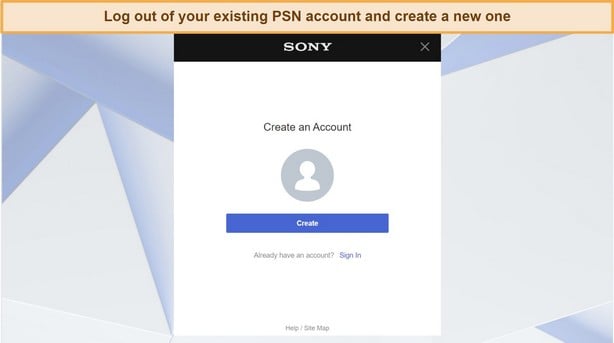
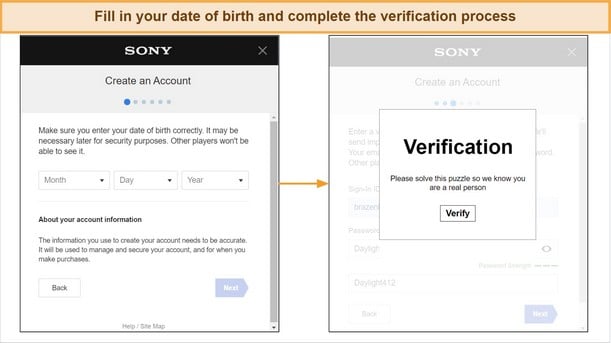
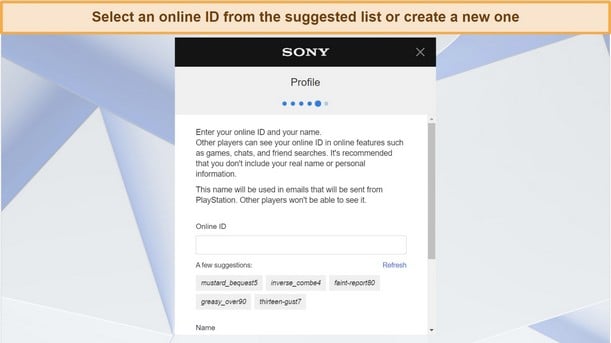
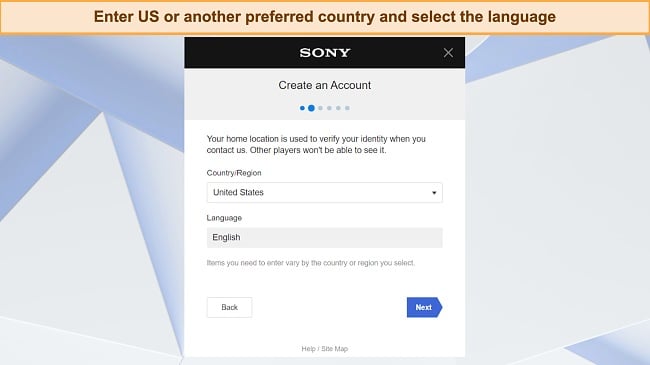
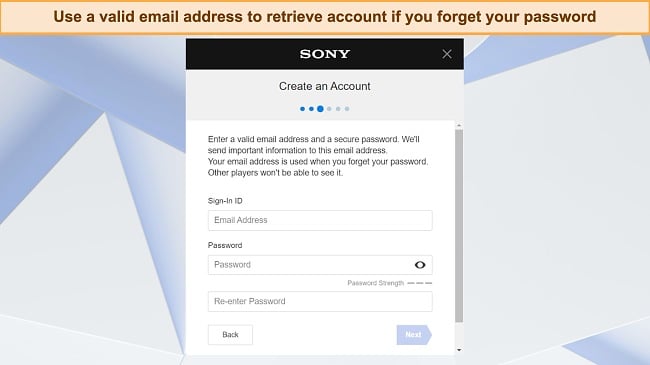
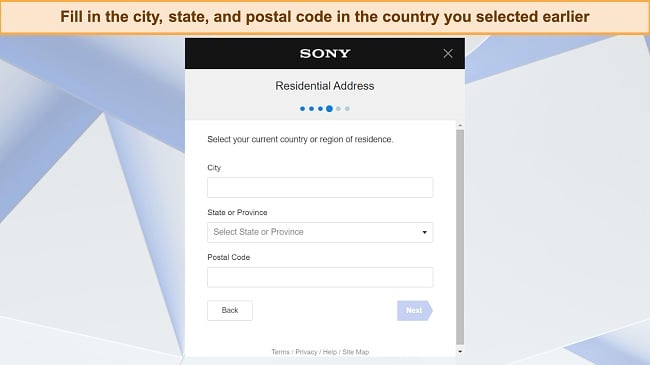
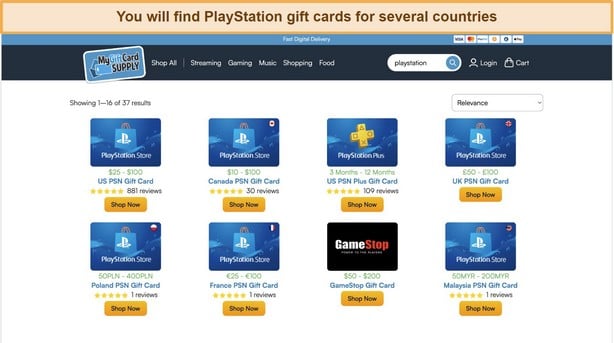













Leave a Comment
Cancel