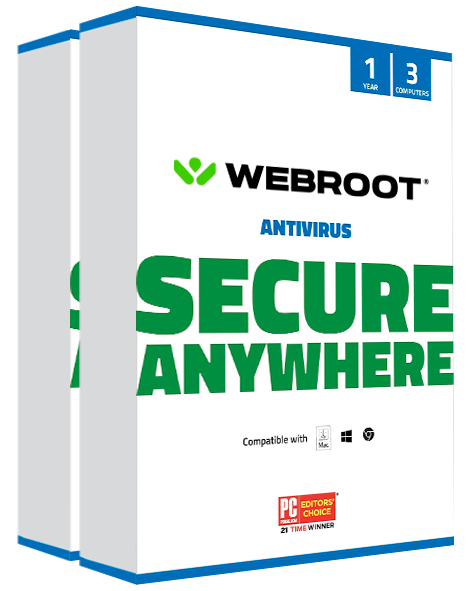Webroot Overview
Webroot piqued my interest as a lightweight, cloud-based antivirus that claims it can compete with the top contenders in the industry. I wanted to evaluate these claims for myself, so I extensively tested Webroot antivirus in several areas to determine if it delivers performance at par with some of the leading antiviruses in the industry.
I found that it provides a good enough detection score and keeps common viruses at bay. Apart from that, it’s incredibly lightweight and won’t weigh down on your system, making it ideal for those who don’t want an antivirus that will demand a lot of resources.
Webroot also hosts a basic firewall, 25GB of cloud storage on its premium plan, and system optimization tools. I recommend you try it out risk-free with its 14-day free trial and 70-day money-back guarantee. *Editor's Note: Transparency is one of our core values at WizCase, so you should know we are in the same ownership group as . However, this does not affect our review process, as we adhere to a strict testing methodology.
Try Webroot risk-free for 70 days!
In a Rush? Here’s a 1-Minute Summary
- Virus Scanner — Cloud-based scanner that provides a decent protection score. See my test results here.
- Real-Time Protection — Its Web Threat Shield prevents you from opening malicious websites. Check out my real-time protection test results.
- Password Manager — Hosts one-of-a-kind password manager that offers airtight security for your online accounts. See what features it provides.
- Cloud Storage — 25GB of cloud storage on its top-tier plan. Jump to see which cloud storage features stood out the most.
- Compatibility — User-friendly apps that are compatible with Windows, macOS, Android, and iOS. See how the Android and iOS apps differ.
- Support — Provides helpful customer support but may be slow. See what support options it has.
Security
Virus Scan — Offers Fast and Accurate Cloud-Based Scanning
I tested Webroot extensively and found that it has decent malware-detection capabilities. I planted many viruses on my testing machine, including trojans, rootkits, keyloggers, and spyware, and Webroot’s full Scan detected 95% of them. That’s slightly below the industry average, but it’s a good score for an average user who doesn’t need airtight protection.
Webroot has 2 scan options — Deep Scan and Quick Scan. I wouldn’t recommend the latter because it missed out on quite a few of the malware on my system. However, the Deep Scan detected most viruses on my PC and only took 7 minutes to complete.
I was also happy that it uses heuristic analysis to detect unknown or fast-emerging threats by monitoring their behavior. Heuristic analysis is a relatively newer method of detecting new viruses by detecting if a new virus has a modified code of an old virus and spotting suspicious characteristics.
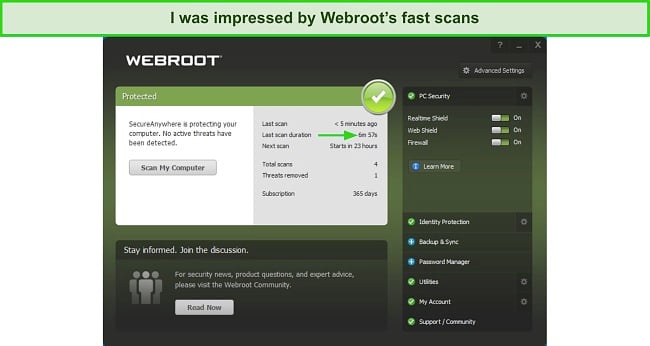
What impressed me the most was that Webroot was very light on my computer. It didn’t hog my system resources like many other antiviruses I’ve used before. It uses a cloud-based virus scanner, which doesn’t use a lot of your CPU resources, memory, or disk space. I browsed on multiple tabs while the full scan ran in the background.
I also installed heavy apps like Adobe suite and AutoCAD, and Webroot didn’t impact my system performance in the slightest bit. Keep in mind that I have a high-end PC with a powerful CPU, and your experience may vary depending on what sort of system you have.
Overall, I would have liked to see Webroot offer a near-perfect detection score, but it still provides excellent value for how few system resources it consumes. If you’re not willing to compromise on security, I strongly recommend Norton 360 as it detects 100% of viruses consistently and isn’t too demanding on your computer either.
Real-Time Protection — Does the Job but Could Be Better
Webroot provides real-time protection through its ransomware simulator, web and phishing protection, as well as its identity protection feature.
First, I tested its ransomware simulator, which prevents ransomware from encrypting files on your device and holding them hostage for payment. I found that Webroot only blocked 6 out of 22 threats on my PC — that’s an unsettling score and can put your data at risk. I strongly recommend you backup your data when using Webroot.
Webroot provides a feature called Web Shield, which is a browser extension that makes surfing the web safely by blocking malicious sites from stealing your data. I used it extensively and was pleased that Web Shield blocked all the potentially dangerous websites I tried visiting. It also stopped me from downloading malicious files.
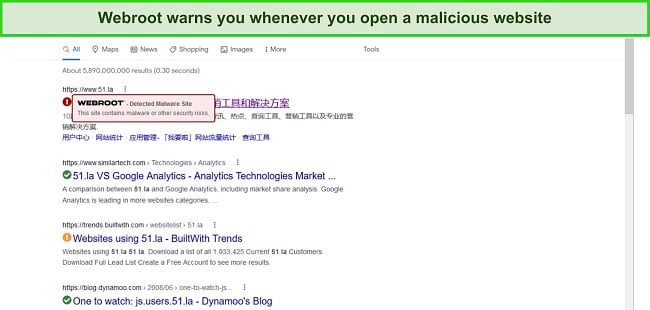
Webroot’s Web Threat Shield is compatible with Chrome, Firefox, Microsoft Edge, and Safari. As a regular Mac user, I was relieved to know that Web Shield works with Safari, given that many other premium antivirus providers don’t have an extension for Safari. The only problem I found with Web Shield was that it sometimes crashed on Chrome and Firefox due to compatibility issues, which I hope will be resolved soon.
Web Threat Shield also has an in-built web filtering function that automatically detects which websites are safe to open. Safe websites have a green tick, whereas malicious ones have a red exclamation mark next to them.
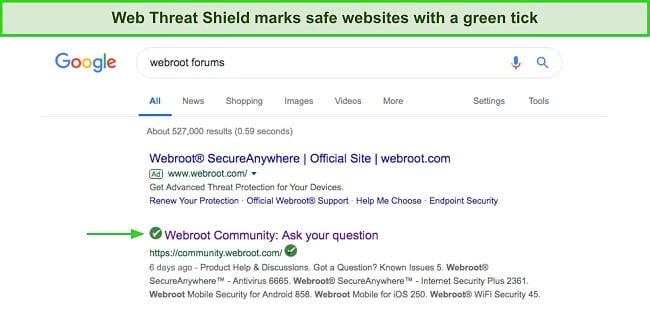
Webroot also features an Identity Protection feature, keeping you safe from spyware like screen loggers, keyloggers, and other malware that steal your data. I found that it effectively detected websites trying to access my webcam. However, it missed a keylogger and browser-based data mining tools that I had planted on my machine.
In summary, Webroot’s real-time protection is decent and will protect you against dangerous websites and downloads. However, it’s not perfect and may not detect complex virus attacks. Luckily, there are some competitors that offer perfect or near-perfect real-time protection.
Phishing Protection — Blocks Most Phishing Attacks
Phishing protection is another component of real-time protection. Phishing refers to when a hacker sends you a fraudulent message or email, hoping to trick you into revealing your personal information. I was pleased with Webroot’s solid phishing protection — it blocked 97% of all phishing attacks.
To test this feature out, I opened a couple of spam emails containing several malicious URLs, which, if opened, would deploy spyware onto my computer. Webroot’s Phishing Shield successfully detected and blocked most of the viruses. However, upon running a Deep Scan shortly after, I found that it had missed 1 keylogger of the 15 viruses that had infected my testing machine.
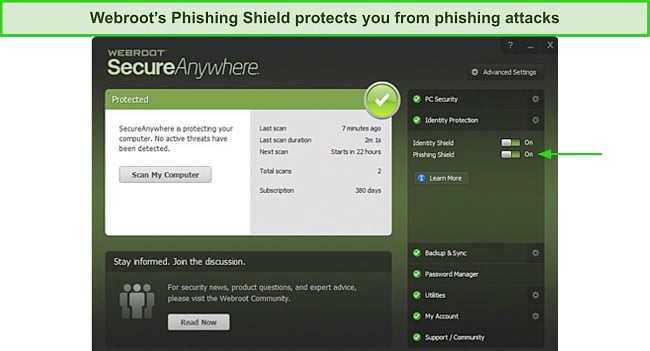
The reason behind Webroot’s superior phishing protection is that it uses advanced machine learning and content classification to detect phishing attacks. It can monitor thousands of URLs at once and see if they are malicious with various site attributes to determine which links are infectious.
Firewall — Easy-To-Use Firewall but Lacks Advanced Features
I was happy to learn that Webroot hosts a firewall, which I deem essential for any good antivirus. A firewall monitors your incoming and outgoing traffic and blocks connection requests from suspicious sites or networks.
Webroot’s firewall gives you total control of your internet traffic but lacks many advanced features, such as Stealth Mode and Unified Security Management. I found it very basic but easy to use. Some antivirus firewalls have a flooded user interface, and users find it challenging to navigate through the plethora of features. Webroot’s firewall is suitable for average users who just want an extra layer of protection on top of their antivirus.
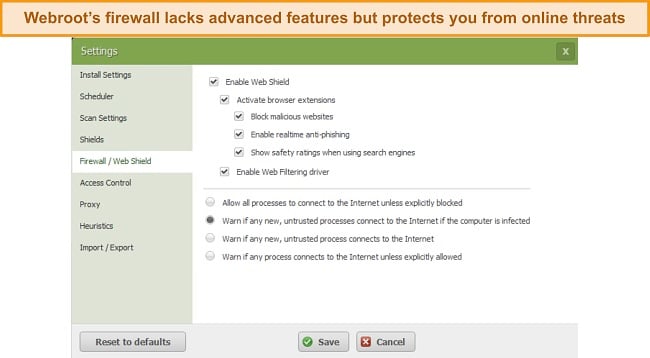
I recommend using Webroot’s firewall alongside Windows’ in-built firewall (Windows Defender) to compensate for the missing features. Although Windows Defender is quite powerful, it doesn’t make your PC invulnerable to cyberattacks. Even if you use the two simultaneously, you’re still not immune to all forms of threats.
Having said that, I would have liked to see more advanced features on Webroot’s firewall, but I was happy that it blocked all suspicious connections I threw at it. However, if having a basic firewall doesn’t work for you, Bitdefender hosts a powerful firewall with advanced features.
Try Webroot risk-free for 70 days!
Features
Webroot offers many extra features, including a top-notch password manager, cloud storage facility, and a system optimizer. Although its system optimizer is rather basic, it uses LastPass’s one-of-a-kind password manager and competes favorably with some of the top antiviruses on the market when it comes to flexible cloud storage.
Password Manager — Hosts a Powerful Password Manager
Webroot offers one of the most feature-rich password managers. It doesn’t have a native password manager, rather it uses a well-known third-party password manager called LastPass.
I routinely use LastPass on my PC and Mac, so learning that Webroot provides it to its subscribers was a breath of fresh air! Saving passwords on LastPass gives you peace of mind that all your passwords are impenetrable thanks to its military-grade AES 256-bit encryption protocol.
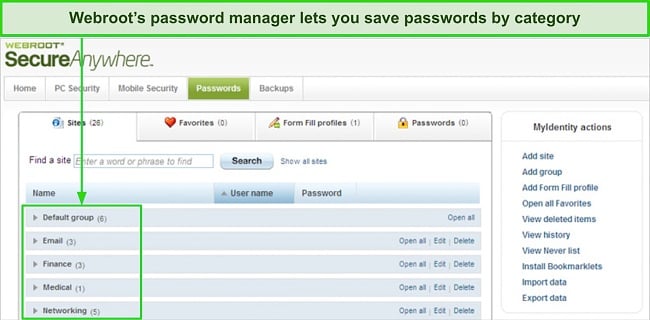
Webroot’s password manager dashboard is intuitive and easy to navigate. You can store unlimited passwords and even group them by category. You can use its extension on Chrome, Firefox, Edge, Opera, and Internet Explorer to autofill your passwords.
LastPass also provides two-factor authentication (2FA), a feature many other password managers don’t offer. I liked this feature as it guarantees only you use your passwords. You can do this by linking it to Google Authenticator or YubiKey. Alternatively, you can use LastPass’s one-time password (OTP) feature to access your passwords.
I used the OTP feature to access my bank account and PayPal. Every time I logged in, I received a 6-digit code, and LastPass auto-filled it along with the site’s password. Overall, 2FA provided extra security without making the login process a hassle.
Cloud Storage — Offers an Array of Cloud Storage Features
I was pleased to find that its premium plan (Internet Security Complete) offers up to 25GB of cloud storage. It would have been great if the base and mid-tier plans (Antivirus and Internet Security Plus) offered some online storage, but, unfortunately, they don’t. Norton is the only antivirus that provides cloud storage with all its plans.
Syncing your data to the cloud is easy — all you need to do is designate folders you want to back up on the cloud as sync folders. After that, they’ll automatically be uploaded to the cloud whenever you paste files in that folder, and you can access them using your SecureAnywhere account.
You can also drag and drop files in the Magic Briefcase, and Webroot will sync them on the cloud. If you have SecureAnywhere on any other devices, the files you upload on the cloud will automatically get synced to your other devices.
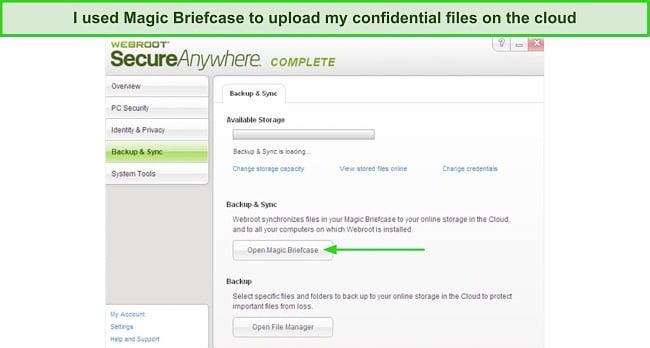
Note that you’ll have to install SecureAnywhere on your device(s). Once you’ve done that, click “Set Up Account Now” under the “Backups” header and install Backup & Sync. After that, you can access the File Manager to access your cloud-designated folders and Magic Briefcase.
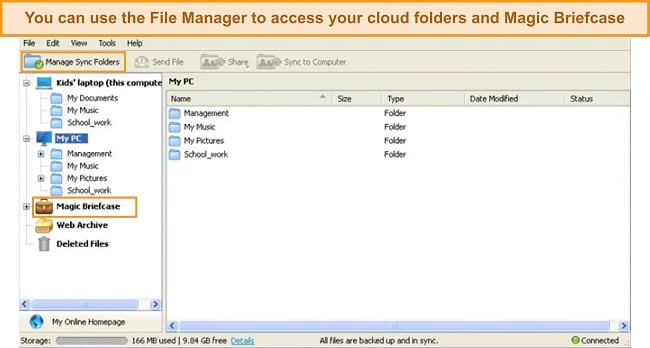
Although I found Webroot’s cloud storage a bit complicated to use at first, its flexibility via the Magic Briefcase and a designated File Manager is worth it.
System Optimizer — Lacks Essential Optimization Tools
I used Webroot’s “Optimize” feature to remove cookies and junk files on my PC. That’s good, but I initially found it a bit cumbersome to use. Most other antiviruses have a junk removal feature built into their Quick Scans or Smart Scans.
You can access Webroot’s System Optimizer by clicking “Utilities” on the dashboard and hitting the “Optimize Now” button. The scan will start immediately, but it may take some time depending on how many GBs you have stored on your hard drive. I had 0.5TB of data, and the scan took about 3.5 minutes.
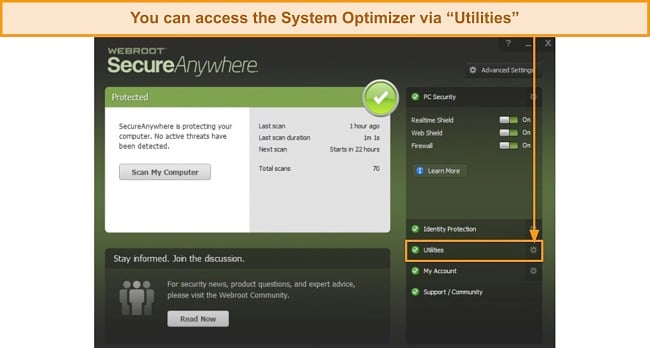
Once the scan was complete, Webroot displayed it detected 1.1GB of junk data but didn’t display the breakdown of its results.
I had to click on the small “View Log” button on the bottom-right, but the list opened up on Notepad with so much cluttered text that I couldn’t make sense of the data. Sometimes, antiviruses flag important files as junk, so there was no way I could navigate them and manually uncheck them from being deleted.
I wasn’t impressed by Webroot’s System Optimizer. In fact, it barely qualifies as a system optimizer — instead, it’s just a junk remover. You can already do that with Windows’ in-built Disk Cleanup feature, so I didn’t find this feature too compelling.
If you’re looking for an antivirus with a powerful tune-up facility, I strongly recommend using TotalAV. It hosts an array of system optimization features that boost your system performance, such as an App Uninstaller, the Duplicate File Finder, and Startup Manager.
Try Webroot risk-free for 70 days!
Ease Of Use
Webroot’s apps are simple, well-organized, and easy to navigate. Its desktop apps on Windows and macOS are the same, which adds to its user-friendliness. On the other hand, its mobile apps on Android and iOS are different — the iOS app lacks many features available on Android.
Desktop App — User-Friendly Dashboard Across Platforms
Installing Webroot on your Windows device is easy. Just download the setup file from Webroot’s website and install it on your PC. You’ll need to enter the key code you received after subscribing to its plan at the start of the setup. The same procedure follows if you want to install Webroot on your Mac, except that you’ll have to download the setup file for Mac from Webroot’s website.
I used Webroot on my Windows PC and Mac and found that both apps were the same. This is a big plus because I’ve seen some antiviruses that have entirely different user interfaces across operating systems, making it difficult for users to use apps on multiple platforms simultaneously.
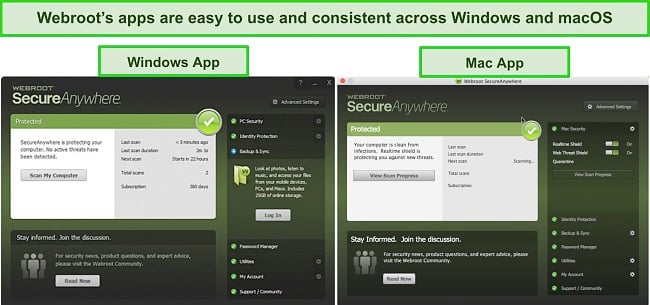
Other than that, Webroot’s user interface is simple, clean, and easy to use. You can find all the features neatly aligned to the right of the main dashboard window. I used it to enable the Web Threat Shield, Identity Protection, and Backup & Sync simply by toggling them on.
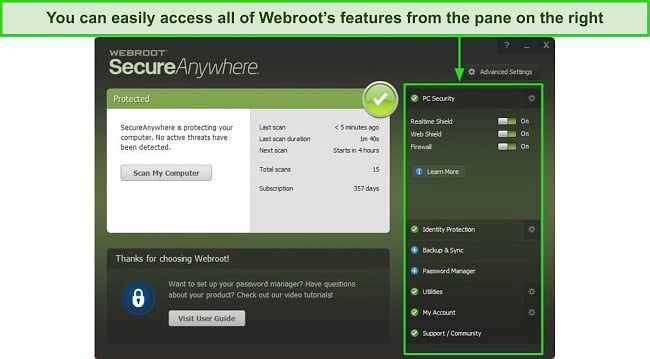
I thought the “Advanced Settings” button would have advanced features, but it doesn’t. It only has things like whether you want to shut down Webroot manually and automatically install updates. The only substantial thing I found was the option to reduce resource use when you’re using resource-intensive apps or playing games.
Lastly, scheduling scans on Webroot is easy. Besides setting scan frequency and time, you can set the scan rules. For example, you can set a rule preventing Webroot from running a scan if your laptop isn’t charging or when you’re gaming.
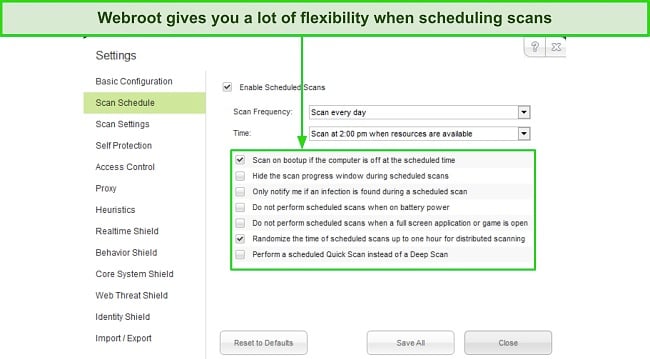
Overall, Webroot’s desktop apps are user-friendly, and you don’t need to be tech-savvy at all to use them. Its browser-based user interface is equally well-organized and easy to use, making it hassle-free to manage your devices, cloud storage, and password manager.
Mobile App — Easy to Use, but the iOS App Lacks Features
Webroot’s mobile apps on Android and iOS are clean and user-friendly, but its iOS app lacks many features available on the Android app. The iOS app only includes a secure web browser and cloud storage, whereas the Android app additionally provides an antivirus scanner, anti-theft feature, and app scanner.
I tested Webroot’s antivirus scanner on the Android app, and it gave me the same detection scores as the desktop app. The scan took a minute to complete, though my phone didn’t have many files in the first place.
Additionally, Webroot’s Android app comes equipped with Google’s Find My Device feature to locate your phone when lost. This is a handy feature because Android phones can be easily unlocked and reset, so your data is at risk if your phone gets stolen. Luckily, you can use Webroot to remotely wipe out your phone’s data after it’s lost.
Having said that, I would have liked it if Webroot had its native in-app phone locator because Google’s Find My Device can glitch at times, making it difficult to use.
Webroot’s App Inspector audits all the apps installed on your phone and informs you if they pose any threat to your device or data. You can also use it to find out which apps have network connection access and how much each is draining your battery.
Lastly, Webroot’s Secure Browser prevented me from visiting potentially dangerous websites and downloading malicious files. It offers excellent security but may take some time to get used to after using Safari or Chrome as a default phone browser for years. Overall, Webroot’s iOS app doesn’t have much to offer, but that doesn’t mean there aren’t other options available for iOS
Support
Webroot’s customer support is decent, but it lacks options. The most noticeable missing support feature is the live chat, which is a must-have for providing quick support. Despite that, the support options Webroot does provide are excellent. I tested them extensively and found the customer support team to be professional and responsive. It also has a detailed and easy-to-use knowledge base and an FAQ section.
Telephone Support
Webroot offers phone support, but it’s only available for users in the US, UK, Australia, and Ireland. That’s a relatively limited selection of countries. If you’re outside these countries then the only support options you have at your disposal are email support and Webroot’s Knowledge Base.
I also found that phone support is only available in English. I called its US support line to ask a billing query and stayed on hold for about 10 minutes, which isn’t bad but could have been better. Some antiviruses call you after submitting a phone support ticket so that you don’t have to stay on hold.
The support representative intently listened to my query and provided me with all the details I needed about my subscription plan. She also asked me if there was anything else I needed help with at the end of our conversation. Overall, I found phone support helpful and the representative very professional.
Email Support
If you reside outside the countries where Webroot offers phone support, you can use its email support option. You’ll have to submit a ticket on its website and provide your email address, and the email support team will get back to you shortly.
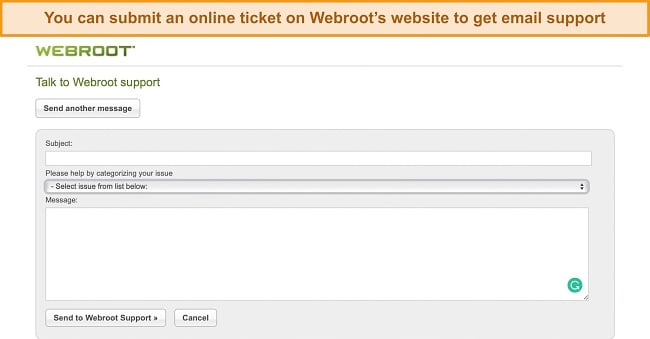
I submitted a ticket asking how I can enable 2FA for Webroot’s password manager. It took the support team 19 hours to respond, which isn’t impressive, given that competitors like Norton and McAfee get back to you in a couple of hours. I thought that maybe it was because I contacted support outside of its business hours, but I checked its website “Contact Us” page and found that support is available 24/7.
On the bright side, Webroot’s email support provided me with a detailed guide on how to enable 2FA and also provided a link to its knowledge base. I was fully satisfied with the help I received, and I highly recommend you reach out via email if the matter isn’t urgent.
Online Resources & FAQ
Webroot provides a detailed knowledge base on its website containing how-to guides, tutorials, and answers to basic questions. The only thing that bothered me was that you can’t scroll through different knowledge base sections and can only search for it via the search bar.
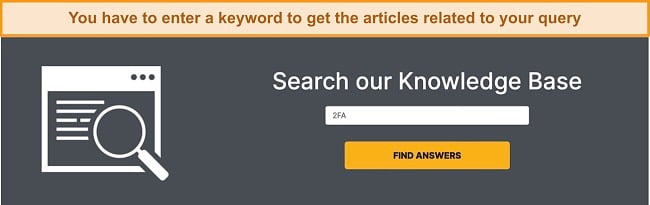
After clicking on “Find Answers,” an “Ask Webroot” window will pop up where you’ll have to search your query again. I typed in “2FA” in the “Ask your question” search bar, and Webroot’s knowledge base fetched all the relevant articles related to two-factor authentication.
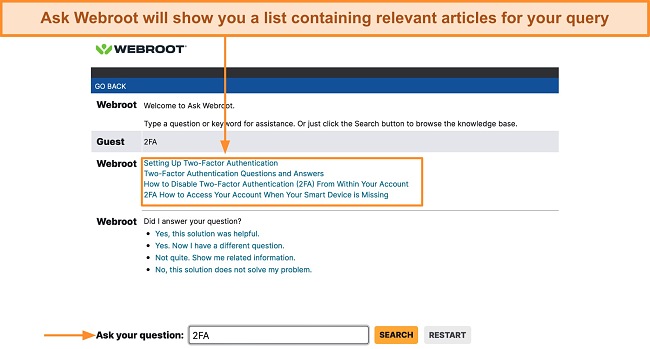
Although I think this search method is more convenient for most users, I would have liked to have all the articles organized into sections displayed on one page so that I could navigate the entire knowledge base in one go. Either way, I found the answers I was looking for. I also searched for Webroot’s various products, privacy policy, and money-back guarantee.
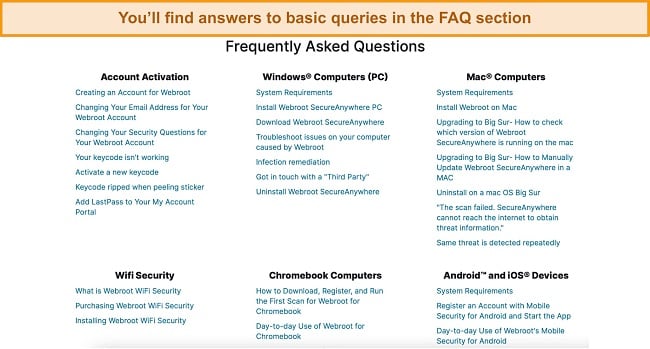
Overall, Webroot’s customer support is above average. While it lacks necessary features like a live chat, the support options it does provide are reliable and helpful. If you can’t find answers to your queries on the Knowledge Base or FAQ section, I recommend you visit Webroot’s Community Section where you can post your question and have someone in the community will help you out.
Price
Webroot offers 4 plans — SecureAnywhere Antivirus, Internet Security Plus, Internet Security complete, and Antivirus for Gamers. I was disappointed that it doesn’t offer a free plan as many other premium antiviruses do, but it compensates for that with its generous 70-day money-back guarantee and a 14-day free trial.
SecureAnywhere Antivirus — Best Budget Option
Webroot’s base plan covers 1 device (PC or Mac – not mobile). Although it’s cheaper than its competitors’ base plans, it lacks many essential features, such as a password manager and VPN. It only provides an antivirus scanner, real-time protection, a firewall, and web and phishing protection.
It’s a good option if you don’t need the extra features (password manager, cloud storage, and system optimization tools) and need adequate protection at an affordable price. Competitors like Norton’s and Bitdefender’s base plans offer many more features at a slightly higher price.
Internet Security Plus — Best Value Plan
Internet Security Plus is Webroot’s mid-tier plan that has all the features of the base plan, except that it covers 3 devices (including mobile devices). This plan also provides a password manager and custom-built protection for Chromebook at a slightly higher price. I would have liked it if it included a few GBs of cloud storage, but, unfortunately, you only get that with the more premium plan.
Internet Security Plus provides the best value for money and is an excellent option for users who want to add an extra layer to their privacy and online security. However, it isn’t as feature-rich as its competitors, which manage to provide premium features like parental controls with mid-tier plans. Meanwhile, Webroot doesn’t host parental controls even on its top-tier plan.
Internet Security Complete — Not as Feature-Rich as It Should Have Been
Webroot’s premium plan covers 5 devices, including mobile phones. However, it’s not worth the upgrade because it only offers 2 additional features compared to the mid-tier plan — system optimization tools and 25GB of cloud storage. Webroot’s optimization tools mainly include a junk cleaner that doesn’t add any value.
Having said that, it’s a good option if cloud storage is a must-have for you. However, I recommend you check out Norton 360 first because all its plans (even the base plan) offer some cloud storage. Otherwise, upgrading to this plan doesn’t add any extra protection.
Antivirus for Gamers
I was glad to learn that Webroot offers a dedicated plan for gamers. It covers 1 device and provides all the features of the base plan plus the optimization tools of the mid-tier plan. That’s a good start, but, since Webroot’s optimization tools are subpar with limited features, you shouldn’t expect a significant boost in your system performance while gaming.
In comparison, other competitors like McAfee include game boosters that enhance CPU performance to ensure your framerate (FPS) doesn’t drop while gaming. Overall, this plan will help optimize your system resources with light games, but it won’t do much when it comes to resource-intensive games.
Money-Back Guarantee — One of the Best Refund Policies
Apart from offering a 14-day free trial, Webroot provides a generous 70-day money-back guarantee on all its plans. So, you have plenty of time to test it out risk-free. Comparatively, most other competitors offer a 30-day refund policy, while some go up to a max of 60 days.
Initially, I thought that Webroot’s refund policy was too good to be true, so I decided to test it. If you bought the subscription online, you could fill out a refund form on its website. If you purchased it from a store, you’d have to claim the refund by showing the receipt and returning the disc and package insert.
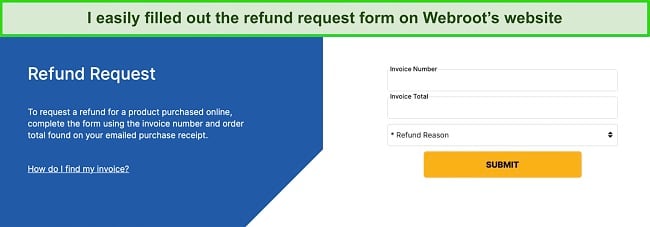
As soon as I filled out the form, I received an email confirmation and got my money back within 36 hours, which is impressive. Comparatively, other premium antiviruses I’ve used before take 5 to 7 days to process a refund.
If you’re in one of those countries where Webroot provides phone support, you can also file a refund via phone support. Just dial the support line and request the billing agent for a refund. You might be asked for your subscription details (invoice number and the reason for refund).
Final Verdict
Webroot is a decent and budget-friendly antivirus suitable for average users. It provides good enough detection to keep the most common threats at bay. Its cloud-based scanner is not only fast but also extremely light on your computer. Depending on your system, premium antiviruses may slow it down but Webroot won’t.
The main highlight of Webroot is its one-of-a-kind LastPass password manager. It supports two-factor authentication and one-time password features, which I haven’t seen from some of the top contenders in this space. I highly recommend Webroot to keep your accounts safe from basic keyloggers and other spyware.
Overall, Webroot is a good choice for budget-conscious users who just want a basic but good antivirus that can keep them adequately safe. You can try Webroot risk-free with its 70-day money-back guarantee.
On the downside, it’s not as feature-rich as I had hoped, so I wouldn’t call it a complete internet security suite. It lacks extras, such as parental controls, VPN, file shredder, and vulnerability scanner. Although its firewall is good and can keep you safe, it doesn’t have features for advanced users.
If you are looking for more robust privacy measures and airtight security, I strongly recommend Norton as it performed exceptionally well in all my detection and real-time protection tests.
FAQ
Can I use Webroot for free?
Yes, but Webroot doesn’t offer a free plan. It offers a 14-day free trial and a generous 70-day money-back guarantee, so you can try its plans risk-free for a total of 84 days, which is enough time for you to gauge whether it’s right for you.
I don’t recommend using free antiviruses because most don’t offer reliable security or lack the essential features needed to protect you from threats. However, there are some free Windows-based antiviruses I deem suitable for average users.
Is Webroot compatible with my operating system?
Yes, Webroot is compatible with Windows, macOS, Android, and iOS. Its desktop apps for Windows and Mac have the same user interface, making them simple, clean, and easy to use.
Its mobile apps for Android and iOS have different user interfaces, albeit they aren’t complicated to use. The only thing to be mindful of is that its iOS app is a very barebones app, lacking the essential features the Android app has. These include an antivirus scanner, lost device protection, and an app scanner.