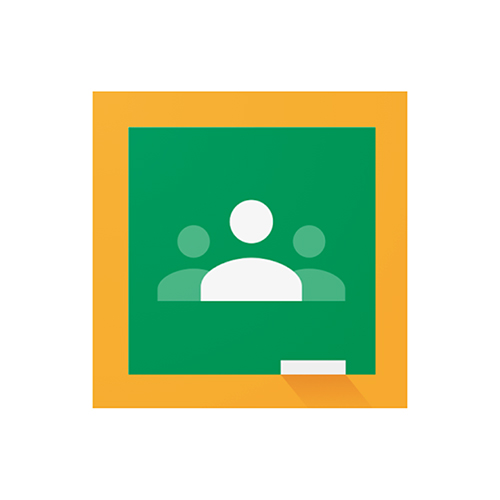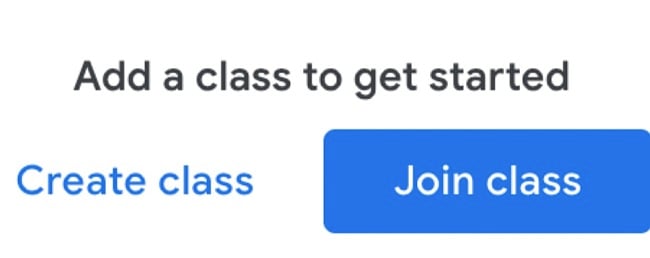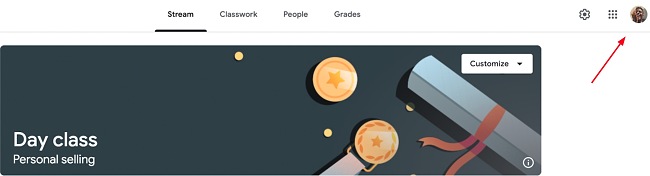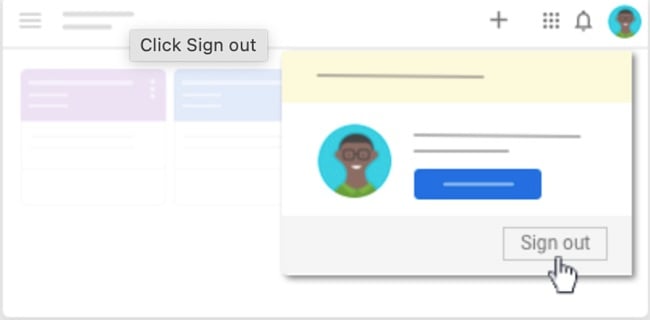Google Classroom Download for Free - 2024 Latest Version
Google Classroom is one of the leading online learning management systems for remote learning. If you have used any Google apps before, then you’ll get acquainted with Google Classroom within a few minutes.
True to Google’s simple design aesthetics, Google classroom also has a simple design structure with functional features like class creation, assignment provision, test delivery, and grading. It also has a stream dashboard where students and teachers can interact by posting comments and updates.
Google classroom, just like all other Google apps, is free. Follow the instructions below and I’ll show you how to download and install it on your PC for free.
Download Google Classroom for Free!
How to Download and Install Google Classroom for PC for Free
Since Google classroom is a web-based application, you can use it online, and there’s no need to download it on your PC. Here are the steps you need to take to get a Google Classroom account:
- Click on the Download button on the sidebar to visit the Google Classroom page.
- Enter your email address and password and click “Next”. The only credential you need for this process is a working Gmail account.
- Once your account login is verified, you’re all set.
- Select whether you are a teacher or a student, and get started.
![Google Classroom get started screenshot]()
Google Classroom Overview
Google Classroom is a simple education tool that delivers seamless class management using simple and effective software. It’s so simple that I only took 3 minutes to navigate my way through it. The software is so simple and familiar that any student can be able to use it despite their technical prowess.
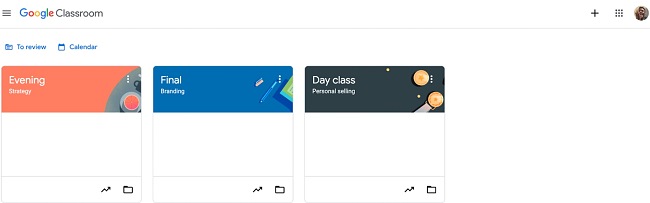
It’s also easy for teachers and has everything needed for successful class management. You can schedule classes on the platform, share assignments, deliver exams, mark exams, and even give personal comments on student assignments.
It’s a complete learning system because it also allows teachers to share progress with parents on email straight from the dashboard. While it may not have many features, Google Classroom has just the right features you need for successful remote learning.
Features
Create a classroom
With Google Classroom, scheduling a class is a 3-click process. It’s as easy as clicking on the “create class button” on the dashboard, filling in the class details, and selecting “create”. When creating a class, you’ll be requested to add class details like the subject, section, room, and class name.
Google Classroom automatically adds a Google Meets link for video interaction during the class session and generates a unique class code that students will use to access the class. This great privacy feature enhances security by ensuring only people with the unique code can access the classroom.
Joining a class
Google Classroom has made it so simple for students to join a class. It’s as simple as clicking the “join” button on the dashboard, and they’re in!
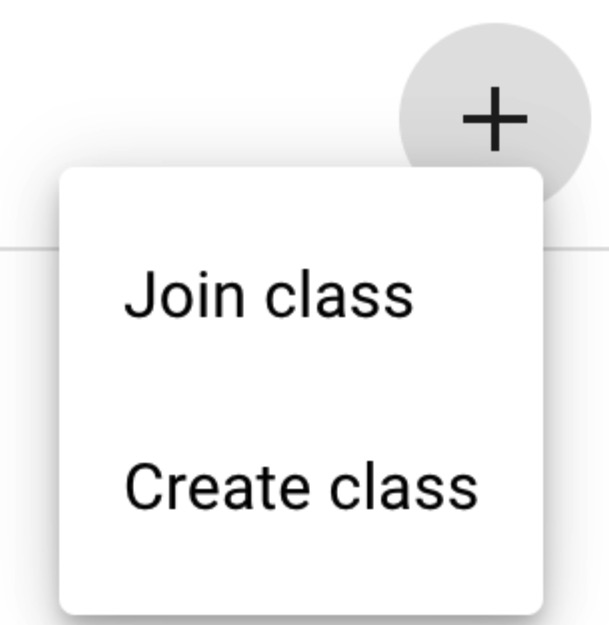
Administering Classwork
You can issue all types of classwork within your Google Classroom dashboard. You can create assignments, quizzes, questions, and materials with multiple-choice or prose answer alternatives.
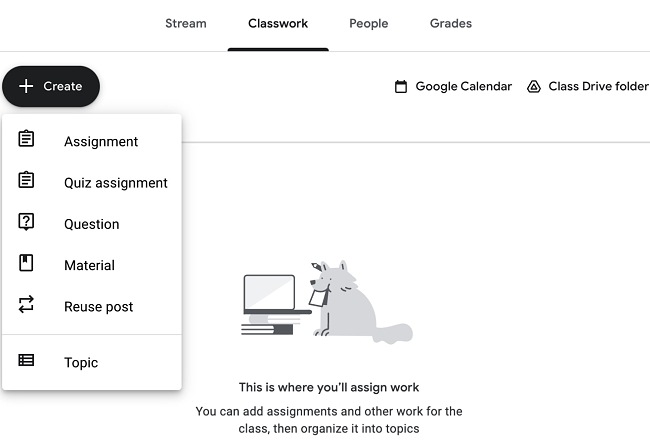
Grading assignments
Google Classroom offers two grading options: weighted grading and manual grading charts. The manual grading charts store marketing sheets for teachers where the teachers can have a glance as they mark. The teacher works with the assignment and grading chart open simultaneously, and grading is done manually.
You can set different weights for different materials administered over the learning duration with the weighted grading option. For instance, you can set assignments to account for 15%, group work to account for 15%, and exams to take up 70%.
Google Classroom’s grading system helps teachers keep track of the student’s grades and to share them with students individually so that their marks are not revealed to other students.
Google stream
Google Classroom offers a simple class dashboard where teachers can make announcements. They also have the power to moderate the notifications by limiting student comments and posts on the stream. Teachers can also schedule announcements or publish them immediately after they create them.
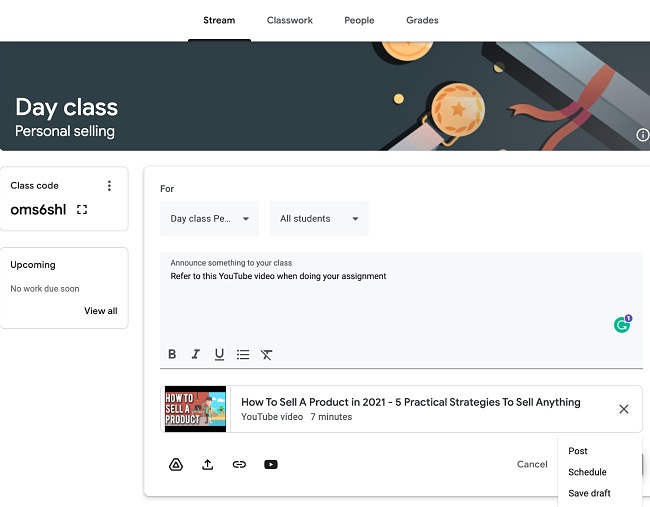
Integration with the Google ecosystem
The integration of Google Classroom with various Google applications is remarkably smooth, enhancing the convenience and user-friendliness of the classroom environment. By utilizing Google Forms, you can create quizzes with multiple-choice options. Video interactions are facilitated through Google Meets, while personal communication finds its platform in Gmail. You don’t have to purchase any expensive add ons or start learning how to use these integrations since they are what you normally interact with frequently.
How to Uninstall Google Classroom from your PC
As highlighted above, Google Classroom is web-based, so there isn’t an actual uninstallation process. However, you can sign out simply by:
- Click on the profile icon on the top right of your classroom dashboard.
![Google Classroom profile picture]()
- Select “Sign Out”. That’s it.
![Google Classroom sign out screenshot]()
An alternative method would be to simply close your Google classroom tab on your PC and never open it again. The mechanism is similar to google docs. When you close a doc, it’ll remain closed until you open it again.
If Google Classroom isn’t the right software for your needs, check out these free alternatives below.
Free Alternatives to Google Classroom
Edmodo: This is a simple learning management platform that offers a simple way for teachers and students to connect. It excels in bringing parents along on their child’s learning journey by giving them access to their child’s grades and class activity.
Moodle: Moodle is an advanced, open-source learning platform that offers free downloads. This is especially great for institutions as it allows you to create and host your own courses on the learning site.