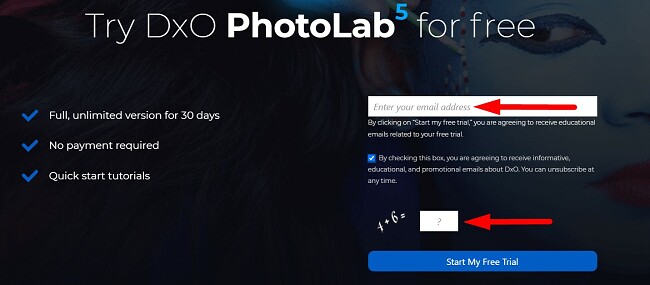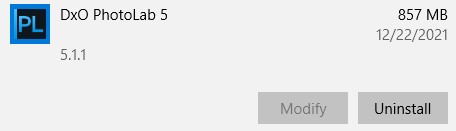DxO PhotoLab 5 Download for Free - 2024 Latest Version
DxO PhotoLab 5 is a powerful digital image editing software program. It was designed for professional photographers, although many of the features are perfect for inexperienced photographers as well. It allows for quick adjustments with tools like automatic lens and image correction.
While DxO Photolab 5 requires a one-time purchase, I‘ll show you how to get a free 31-day trial that includes all the premium features.
Download DxO PhotoLab 5 For Free
How to Download DxO PhotoLab on PC for Free
- Visit the official DxO PhotoLab 5 download page.
- Enter a valid email address and answer the CAPTCHA question. Then click the Start My Free Trial button. The installation file will instantly download to your computer.
![]()
- Open the file when the download is complete, and the Setup Wizard will open.
- Select your preferred language and click OK.
- Accept the terms of the license agreement and click Next.
- Choose a destination folder or accept the default option and click Next.
- Click the Install button, and PhotoLab 5 will begin installing on your computer.
- When the installation is complete, click the Finish button, and PhotoLab 5 will open.
- Press the Try button to activate your 31 day free trial, and unlock all the premium features.
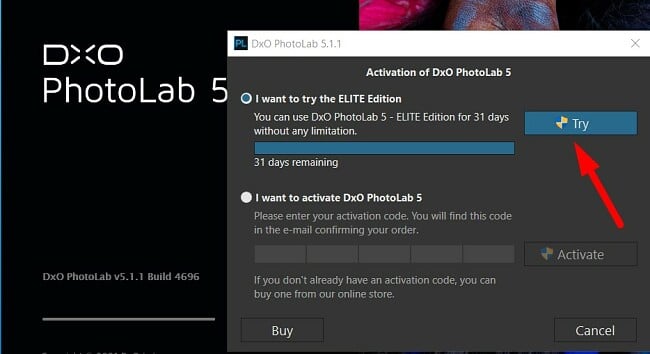
Download DxO PhotoLab 5 For Free
DxO PhotoLab 5 Overview
Following the success and popularity of PhotoLab 4, DxO has made some improvements and recently released the latest version of its photo organizing and editing software.
The program is very easy to use and has an intuitive design. Where most similar photo editing software separates the photo management and photo editing features, PhotoLab 5 combines them in the same interface. This saves plenty of time when you’re searching for a picture or going back and forth between different windows or programs.
DxO PhotoLab 5 Features
PhotoLab makes it easy to customize your workspace. When you first open the program, you can choose which tools you want to see in your workspace. If you’re new to PhotoLab, you might want to keep most of the features available, as you might not know which ones you’ll be using. However, as you get comfortable with the program, you can start removing unnecessary tools and enjoy a clutter-free workspace.
The basic layout looks similar to other editing programs, like Photoshop and Lightroom. It has a dark mode, which allows for the colors from the pictures to stand out, and not get overshadowed by a bright and colorful interface. If you don’t like the dark gray colors, there is the option to switch to Light Mode.

The tools are on the sides of the workstation and grouped into panels. You have the option to move, delete, or add the panels as another way of customizing your workspace.
U Point Editing Technology: Create points for quick edits
The DxO U Point Editing feature is a quick and simple way to edit or apply editing masks to your pictures. It works best when you want to edit a large area on the image, like the sky or a large background area.

The way it works is that the U Point lets you choose an area on the image and set it as a reference point, known as a Control Point or a Control Line. Next, you can adjust the editing radius and direction around the Control Point direction.
When you select your Control Point, the AI algorithm assumes control. It examines all elements of the pixel’s color, encompassing hue, saturation, and luminance. Additionally, it evaluates the texture within the nearby area, enabling it to distinguish between comparable pixels. It then creates editing masks to enhance the coloring, shadows, and more.
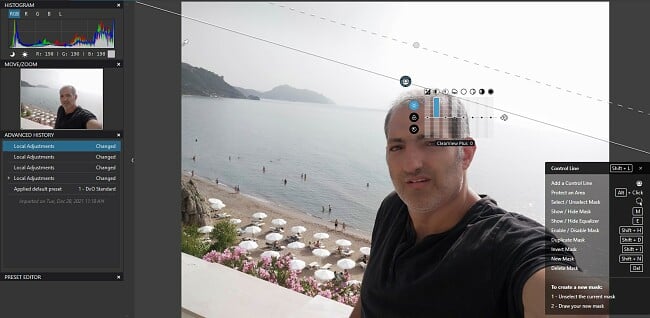
U Point edits are non-destructive, which means the original image won’t be ruined, and you can always adjust your edits, check the version history, or remove the edits altogether.
Faster RAW File Processing
DxO PhotoLab has always been one of the best RAW file editing features, and now it’s even better than ever. It uses Probabilistic Raw IMage Enhancement (PRIME) technology that reduces noise and removes unwanted light exposure. One of the big improvements in the newest version of PhotoLab is the addition of DeepPRIME, a deep machine learning program that uses AI to give you results faster than ever. According to DxO, you should see a 1.6x improvement in the processing time with the new technology.
Image Management and Organization
In addition to excellent editing features, PhotoLab 5 is also a great tool for organizing your pictures. It streamlines the process of uploading your pictures, so you can start perfecting your photographs without delay. There is an advanced keyword management tool that lets you tag pictures, add metadata or stage people.
Additionally, a search function lets you sort pictures by the ISO, date, and aperture, so you can quickly locate the pictures.
Download DxO PhotoLab 5 For Free
How to Uninstall DxO PhotoLab 5
If you’re done editing your pictures, you can uninstall DxO PhotoLab 5 from your computer by following these easy steps.
- Types Add or Remove Programs in the Windows search bar and press the Enter key.
- Locate DxO PhotoLab 5 in the list of installed programs and click Uninstall.
![]()
- Confirm that you want to remove the software, and the Windows uninstaller will delete it and all its components from your computer.
Free Alternative to DxO PhotoLab 5
- Adobe Lightroom: Lightroom is an image editing and organizing software specializing in pictures taken with phones and cameras. It comes packed with powerful editing tools, so you can adjust your pictures just how you want. Additionally, it has tools for organizing your pictures and preparing them for an album. You can try Lightroom free for 7 days, through the Adobe Creative Cloud.
- Luminar: Luminar makes digital photo editing simple with easy-to-use, AI-based tools. Adjust the sliders, and the non-destructive edits will occur in real-time. You can also add AR objects, change the sky, and more. Luminar also has a photo organization feature that lets you organize your pictures by folders or albums. Luminar has a free 7-day trial for all new users.