How to Protect Your Child From Inappropriate Content Online
Both Google and Apple have basic filters that you can turn on for your children’s accounts, in order to limit the content with which they are exposed. These will filter what apps can be downloaded based on the age-rating assigned to each app.
Unfortunately, these filters alone aren’t strong enough or good enough to work on their own. For example, some parents might not have a problem with their 12 years old using apps like TikTok or Instagram, both of which have teen ratings, while other parents might feel they’re not appropriate for their children.
I searched for a better solution that can work with the Google and Apple filters but gives me more monitoring tools and control over how often my kids can use these apps.
After testing more than 20 parental control apps, I concluded that Qustodio has the best tools for preventing my kids from downloading inappropriate content. I found a completely free 30-day trial that gave me access to all the premium features without entering any payment information.
Try Qustodio Free for 30 Days!
Quick Guide to Block Your Kids from Downloading Inappropriate Content
- Get a Parental Control App: I recommend Qustodio since it has the best tools to block the kids from turning on specific apps and many other useful features.
- Choose a family plan: There, create a family group to set filters for your family and add the children’s account to the plan.
- Start monitoring and blocking inappropriate content: Open the dashboard to find detailed reports of what your kids are doing on their phones. You’ll also be able to customize web filters to prevent them from visiting inappropriate websites.
Is Google’s Parental Control Good Enough?
The Google Family Link is a free parental control app, and it was one of the first parental control apps I tried. Unfortunately, the excitement didn’t last too long, it took my kids less than 24 hours to find out how to bypass most of the restrictions.
One good thing about it being free is that it’s a nice complementary app. When I used it together with a good parental control app, I prevented my kids from downloading inappropriate apps and monitoring what they did with the apps on their phones.
What to do When Your Child Downloads Inappropriate Things?
When you get an alert on your parental control dashboard that your child is downloading files or inappropriate apps, the first thing to do is either block the app or lock their device. You can easily do this from the dashboard of any of these recommended parental control apps.
Next, it’s important to talk with your child about why you had to block their access to the app.
Explaining to your children the problem with the content they are downloading will show them that you trust them and treat them as young adults. If they don’t understand why you are blocking them, it might cause them to think that you’re unreasonable, and they’ll seek out new hacks or ways to access the content without your knowledge.
How to Prevent Your Kids From Seeing Inappropriate Content
Preventing them from downloading adult or harmful content is only half the battle. Whether it’s porn, drug-related content, violent mobile games, or apps with unfiltered chat options, these are typically available through a browser as well.
In such cases, you’ll need to set strict web filters that will block your kids from visiting these dangerous websites. I recommend choosing a parental control app that allows you to customize the filter for each child. The apps that I personally recommend not only allow you to block sites based on the category, but you can also set filters on specific keywords and blacklist URLs. This is helpful since some of these sites are able to hide what category they would fall into, but the kids won’t be able to find it if you’ve blocked the offending keywords.
How to Block your Child from Downloading Inappropriate Content?
Let’s face it, most kids with access to the internet will be able to find a way to download apps or content that, as a responsible parent, you don’t want them to see. One of the easiest hacks they can use is finding the APK file or having a friend share the app with them. This will bypass the Google Play filter and allow the installation.
The first thing you should do is take the child’s phone, go to Settings and make sure it’s set not to allow installation from unknown sources. This way, the only apps they can download come from Google Play or the App Store.
But the kids can easily change the settings and this is why a premium parental control app is a better idea. It can prevent the kids from making changes to the phone settings and allowing downloads and installation from unknown sources. Even if they do find the next great hack and manage to download content you don’t want them to see; you’ll be able to control the situation. The parental control app will let you block the app, or you can lock the device until you can delete the offending file.
The Top 5 Parental Control Apps to Prevent Inappropriate Downloads in 2024
1. Qustodio: Blocks Apps From Opening and Includes Smart Web Filters
Key Features:
- Create time limits for each app and block inappropriate download apps
- Comprehensive filter prevents access to websites with inappropriate downloads
- Customize screen time limits
- Get real-time updates about new downloads on your parent dashboard
- 30-day free trial- no credit card required
I found that Qustodio had the tools that I needed to make sure that my kids weren’t downloading inappropriate content. The smart filter can detect over 40 categories based on the content, metadata, images, and more. This means that my kids weren’t able to find alternative ways to download files.
Even if they manage to find a way to get the apps or files on their phone (which my kids couldn’t do), Qustodio has plenty of tools to stop them from viewing the content.
On the Qustodio parent dashboard, I can see every app that is on my kids’ phones. I can completely block access to the app, or if I’m OK with them using it in moderation, it allows me to create time limits for each app.
For downloads that aren’t apps, the monitoring tools show me exactly what my kids are doing and watching. If it’s something that I don’t want them to see, I can remotely lock their device and only unlock it when I’m home and can check they deleted the file.
Qustodio offers a comprehensive collection of parental control tools. You can set screen time rules to monitor how much time your kids are using the app you allow on their phone. In addition to a general daily screen time limit, you can create a daily schedule that clearly defines when the kids can be in front of the screen.
The app monitors how much time the kids spend on each app, so even if they’re on an appropriate app, but spending an unhealthy amount of time using it, you’ll be able to block or limit the time they can use it.
I created a premium account and activated the free 30-day trial with no credit card required. At the end of the trial, I had the option to either purchase one of the premium plans or downgrade my account to a free account with limited features.
2. Bark: Blocks Access To Sites That Host Inappropriate Apps and Files
- Sends alerts when a risky or dangerous app is downloaded
- Block specific apps or app categories
- Monitors over 30 social media, email, and messenger apps
- Advanced AI helps detect and block inappropriate content and apps
- Try Bark free for 7 days
While Bark doesn’t have a way to block app downloads or files, it will alert parents when a new download is detected. It compiles a list of all the apps, which is sorted by recent downloads, so you can easily monitor which apps they are using. Bark continuously monitors the latest app trends and has an extensive database of risky apps. If an app is deemed risky or dangerous, you will get an alert, so you can block or restrict access to the app.
Another method that Bark uses to see if your child is downloading inappropriate apps is by monitoring their email. If they get an email regarding setting up a new account, such as on a download site or gaming platform you don’t approve of, it will send you an alert. Then, you’ll know to be on the lookout for downloads or apps directly from that platform or account, and use Bark to block access to the downloaded file.
The web filter has 18 categories that can also be a helpful tool in preventing inappropriate file or video downloads to your child’s phone. For example, if they’re looking for a porn video or file that talks about committing suicide, or any other issue that Bark’s AI filter detects, it will block the site from even opening.
In addition to monitoring which apps are being downloaded, Bark monitors over 30 social media, email, and messenger apps. It specializes in detecting dangerous or harmful discussions that can be related to cyberbullying, sex, drugs, depression, body image issues, violence, and much more.
Bark is currently offering a 7-day free trial for its premium subscription plans. It’s a great way to test the features and see how the monitoring features work for your family.
3. Mobicip: Restricts or Blocks Inappropriate Apps and Games
Key Features:
- Create custom web filters
- Automatically block inappropriate apps and games
- Free 7-day trial
I liked that I could preemptively block some apps from downloading to my kids’ devices based on the app category. While it can’t stop my kids from going to Google Play, the instant the app is installed on the device; it’s automatically blocked.
Mobicip did a good job monitoring my children’s devices during my comprehensive tests. I could see through the dashboard which websites and apps my kids were using. If they somehow had an app I didn’t approve, I could then block the app or set time limits to restrict how long they could use it. It also comes with an Instant Lock feature, which instantly blocks the phone. I used this option if I thought that they found some hack or workaround to access inappropriate downloads.
The web filter is another helpful tool for preventing inappropriate downloads. It has 18 categories, with a focus on adult-themed content. Therefore, if the child is trying to download porn or violent videos, they’ll be blocked from accessing the site.
Mobicip does have a 7-trial free trial, which you can activate without entering your credit card or PayPal information.
4. Norton Family: Block Inappropriate Downloads From Opening
Key Features:
- Blocks access to specific apps and inappropriate downloads
- Instantly lock your child’s device from anywhere
- Free for 30 days
With the Norton Family parental control app, I was able to give my kids the freedom to use their phones and tablets without having to constantly worry about which apps or files they were downloading. It seamlessly monitors everything the kids are doing and creates easy-to-read reports, and sends alerts to my phone for anything that needs my immediate attention.
While testing the app, I used all the features to make sure that my kids weren’t downloading any inappropriate content. The first thing I did was go through the list of apps that are installed on their device. I blocked them from opening apps that I didn’t want them to use and then set custom web filters to make sure that they can’t see similar content on the web.
Norton Family does more than just make sure my kids aren’t downloading inappropriate apps and files. It made it easy to monitor what my kids are doing, searching for, and watching on their phones — even when I knew that it was all age-appropriate. I created a screen time schedule and daily limit to ensure that my kids aren’t spending too much time staring at their phones. When they wouldn’t turn off their phone to do some chores, I was able to lock the device from the parent dashboard remotely.
Norton Family has a 30-day free trial that gives you unlimited access to all premium features, so you’ll have enough time to test the app and see if this is the right parental control app for you.
5. Net Nanny: Monitors Your Kids’ Mobile Downloads and Has Strong Screen Time Tools
Key Features:
- Shows you what apps are on your child’s device
- Powerful web filter to block inappropriate content
- Try it free for 14 days with its money-back guarantee
Net Nanny has most of the tools needed to monitor, block, and restrict what apps my kids could download. The web filter is one of its standout features, which helps prevent the kids from downloading any content from websites that deal with drugs, alcohol, violence, porn, and other adult topics.
Net Nanny distinguishes itself from other parental control applications by offering a valuable feature: a thorough app description accompanied by feedback from fellow parents. This feature proved especially helpful when one of my children asked for my consent to download an unfamiliar app.
Net Nanny has a well-organized parent dashboard that alerts me to each new download, plus it shows me what websites the kids go to, how much time they’re on the phone, and much more.
I purchased an account, which includes a 14-day money-back guarantee. After ten days of using Net Nanny, I asked for a refund through its live chat feature. Before they approved my request, I had to provide a reason for canceling. Only when they couldn’t solve my problem did they issue the full refund.
Get a Parental Control App to Protect Your Kids Online!
After several months of testing parental control apps and seeing the positive effects they have on my kids, I believe that it’s the most important app you’ll ever purchase. Together with the Google Play or App Store filters, you can prevent your kids from downloading inappropriate apps and files.
Throughout the testing process, I concluded that Qustodio is the best parental control app based on the app monitoring features, web filters, and screen time management tools. Get a completely free trial and test how it can help you protect your kids online.

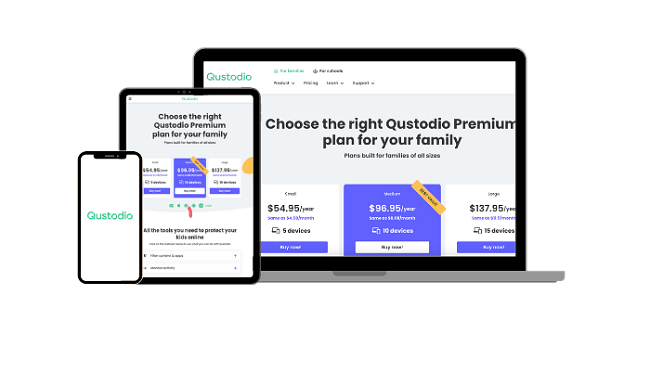
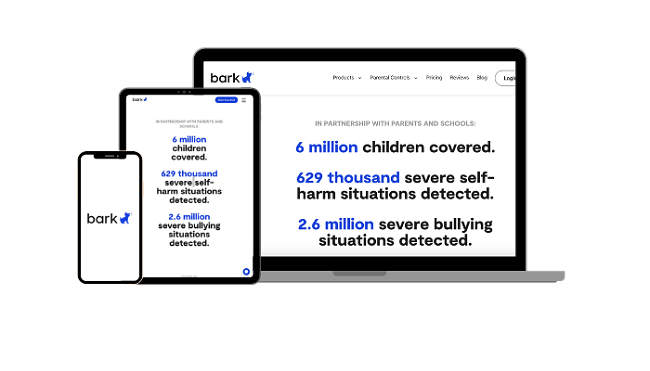
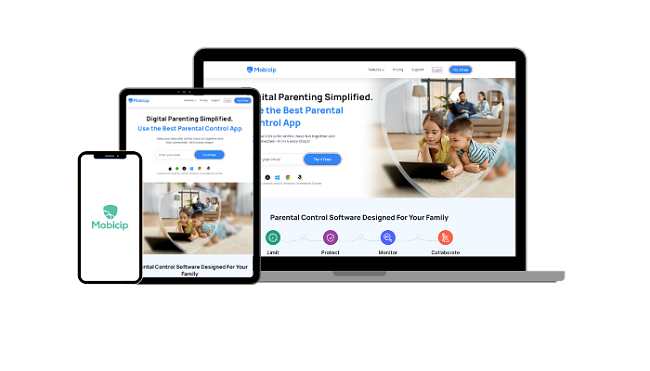






Leave a Comment
Cancel