Online Safety Guide for People With Disabilities
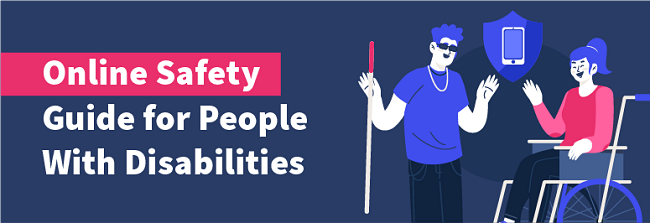
The internet is a fantastic tool to communicate with other people with similar likes and dislikes. Studies show that talking with others online is really helpful for many people with disabilities, as many find it easier than communicating in person.
Unfortunately, there are some people that use the internet to harm people because of their differences. People with disabilities, however, are often subject to other forms of online abuse. These may include being told they shouldn’t have been born, being targeted with “miracle cures,” and being criticized for either looking visibly different or “not looking disabled enough.”
Research suggests that individuals with disabilities are at a significantly increased risk online.
Studies suggest that 34.3% of individuals with a disability do nothing in response to being cyberbullied. Beyond simply avoiding or preventing harassment online, it’s also essential to have strategies on how to react when it occurs.
With this online guide for people with disabilities, you and your caretakers will understand the warning signs, solutions, and digital tools to use the web safely.
How to Protect Yourself on Social Media
If it is used safely, social media is a great way to meet new friends and stay in touch with old friends. Communicating through social media posts, comments, and instant messaging can sometimes be easier than it is in person. Talking to someone through a computer or smartphone means no uncomfortable eye contact, noisy environments, or crowds.
Unfortunately, social media is also a common place for inappropriate and hurtful words. Many people feel invincible behind a screen, so they say things they wouldn’t usually say in person. There are also people on social media who aren’t who they say they are. This is called “catfishing,” and it can be extremely dangerous for the person being catfished. Luckily, there are lots of useful things you can do to stay safe from these types of people on social media.
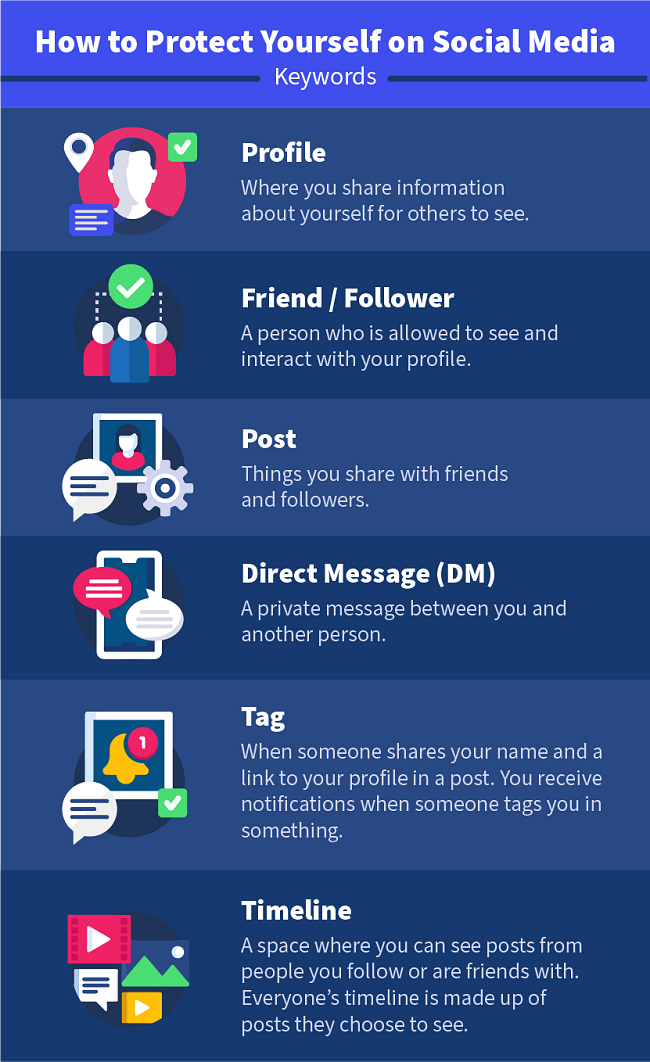
Important Things to Do on All Social Media
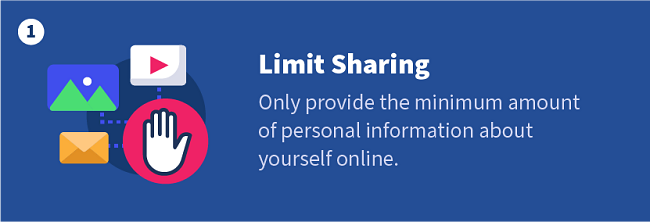
Be careful about the information you put on your profile and think carefully about what you share with others. Never add your home address or phone number. It is important to keep your location secret and your contact information private.
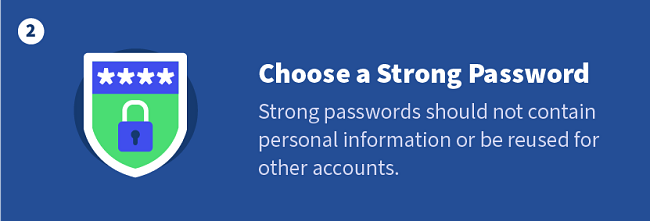
Things like your birthday, pets’ names, and address are not good passwords because others can quickly guess them. If you don’t have a good password, your personal information is at risk. People can then get into your account and use your information to find you or pretend to be you.
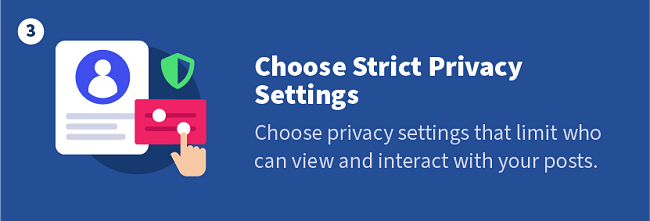
The more selective you are about who can interact with you on social media, the safer you are online. Turning off tags, making your account private, and hiding your profile from people you don’t know are a few important privacy settings. When you make your social media profile, it’s always a good idea to select the most secure settings.
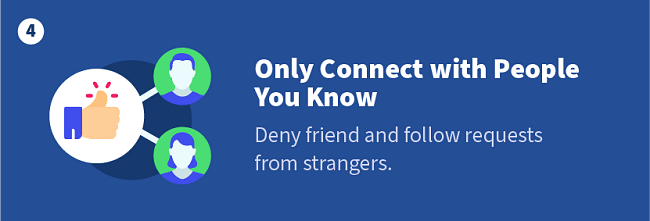
Don’t accept friend requests or follow requests from names you don’t recognize or people you don’t know. Don’t respond to DMs from people you don’t know either. While those people might just want to be your friend, there is no way to know for sure. The safest choice is to only add and speak with people you know in real life.
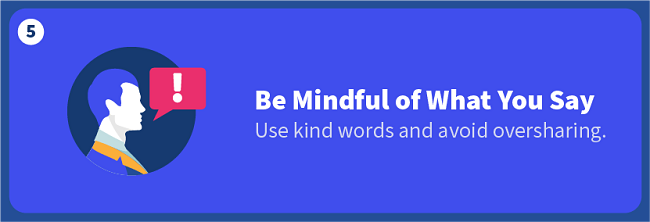
People can get in trouble for posting things that are inappropriate or hurt others. Don’t say anything that might make others afraid, upset, or angry. Your account could get locked, or the hurt person might try to hurt you back. It’s always best to keep conversations friendly online.
Warning Signs on Social Media
Most people you meet online are good people. Unfortunately, we have to do things to stay safe from the small number of people who are not so good. Because the internet takes away the face-to-face part of communicating, it can sometimes be hard to tell if someone is who they say they are.
Catfishing is when someone acts like someone they are not online. They might steal someone’s name, photos, and information and pretend to be them. Other times, catfishers invent a brand new person who doesn’t really exist at all. These people pretend to be someone else for lots of reasons, and a lot of those reasons are to harm others somehow.
Here are a few things to look out for to stay safe from catfishing:
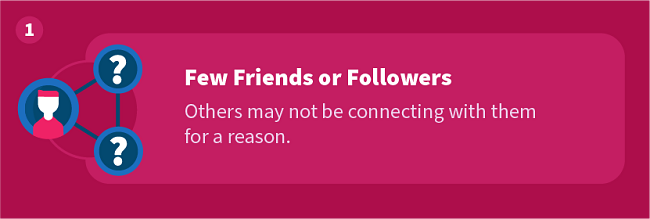
Having only a few friends can be a sign that the profile is fake. Sometimes, people don’t have a lot of followers or friends because they are a private person or because their account is new. However, most people don’t accept friends and follow requests from people they don’t know, so fake profiles usually don’t have many friends.
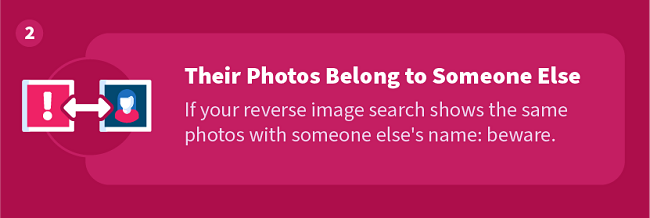
You can do a reverse image search on Google and find out where else the photos are online. If you complete a search of someone’s images and those photos appear from someone else’s accounts, the images were probably stolen. This is a reliable way to spot a catfish, and I recommend doing this any time you meet someone new online.
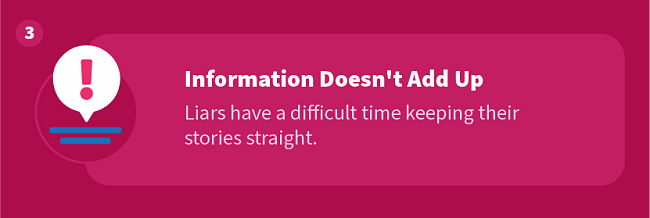
If you start talking to a new online friend and the information they share doesn’t seem to add up, they might be lying. For example, someone says they’re 16, but the words they use don’t sound like words a 16-year-old would say. People who are catfishing will make up stories about who they are, how old they are, where they live, and what they do, so you don’t know their real identity. If you share personal information with a catfisher, they’ll know actual details about you, and you won’t know anything real about them. That puts you in serious danger.
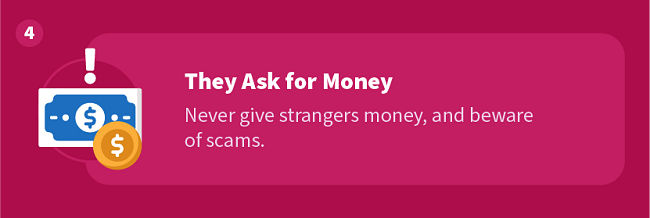
If someone you don’t know in real life asks for money online, it’s probably a scam. Even if the amount is small, sending money to people you don’t know is not safe.
Helpful Links for Staying Safe on Social Media
How to Safely Shop Online
Online shopping is as popular as ever these days. With websites like Amazon, you can buy anything without leaving your home. This is convenient for everyone, but especially for people with disabilities. You may feel anxious about going into stores or feel overwhelmed by the sounds and smells of shopping malls. You deserve to shop for the things you want and need safely and comfortably.
That’s why it’s essential to understand the risks of shopping online and how you can stay safe.
Here are a few smart things to do when you are shopping online:
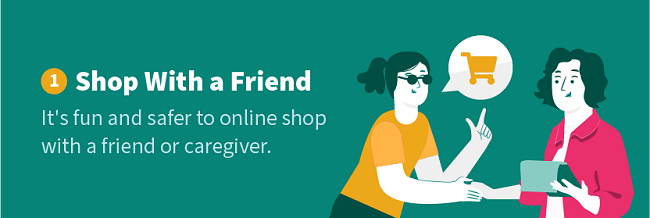
Not only is shopping fun with other people (even online), it helps to have someone else around just in case something isn’t quite right. Having an online shopping buddy makes it easier to spot scams and dangerous websites.
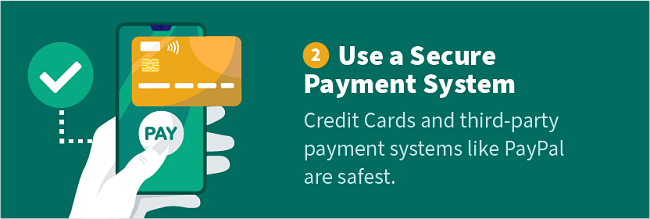
There are laws to protect you from credit card fraud, but the same rules don’t always apply to debit cards. You can also use services like PayPal, so your account information is safer. If you don’t have a credit card but are worried about purchasing safely online, talk to your trusted friend or family member and ask them for help.
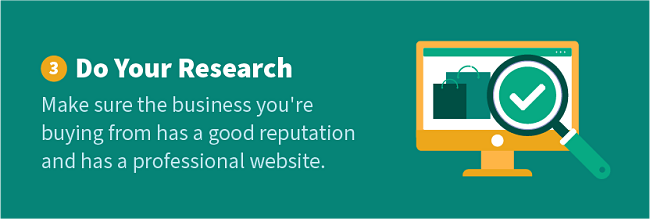
If you are thinking about buying from somewhere you don’t know very well, a simple Google search can show you if the business is real or suspicious. Reading reviews of the seller or asking people you know if they’ve bought anything there before are also helpful research tools.
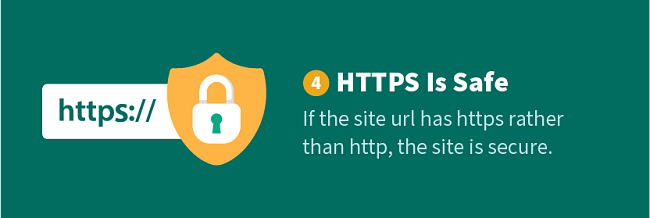
Your information is safer on HTTPS sites than on HTTP sites. You’ll also usually see a lock icon next to the URL. If it appears locked, that’s a sign of security. If the lock icon is open, that means your information is not safe.
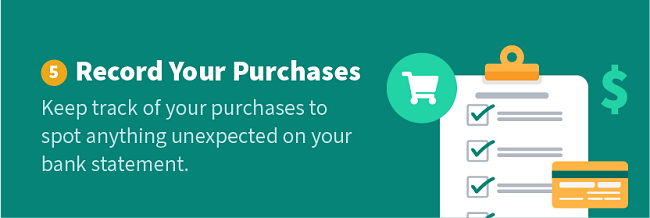
Check your bank statements to make sure you aren’t being charged for something you didn’t buy. If you notice a charge for something you didn’t purchase, call the bank immediately. The bank can cancel the purchase and send you a new card in the mail.
Other Ways to Spend Money Online
Beyond simply going online and purchasing a pair of shoes from an online retailer, for example, there are other ways that people spend money online, and they carry different risks than simply making a purchase.
Gambling
It’s especially important to know about and understand online gambling. Gambling, whether done on or offline, can be highly addictive. Online gambling is particularly dangerous for several reasons: ease of access, faster speed of play, misperception of the value of cash online, and illegitimate sites. While there has been remarkably little research done, the available data suggest that individuals with disabilities are at an increased risk of having or developing unhealthy gambling habits. Researchers believe that this increased risk is because the current strategies for harm reduction aren’t as effective.
If online gambling is something you are interested in trying, consider talking to a friend or caretaker first. Research the sites you’re interested in using before giving out your bank or card information, also. Choose sites that allow you to set specific spend and play limits to help prevent overspending. If you decide to gamble online, keep the following in mind:
- You can lose your money (and very quickly). Because the speed of play online is much faster than in person, you can lose a lot of money very quickly. Also, because you use a card instead of cash online, it is difficult to understand just how much you’ve spent until you’ve lost a considerable amount.
- If you use a credit card to gamble, you could ruin your credit score. This can affect your ability to get loans for large purchases like cars or houses.
- Gambling can be addictive. Seek help from a friend or caretaker if you feel out of control of your gambling. You can also choose to download software like GamBlock that blocks gambling websites.
- There are illegitimate sites that have no problem taking your money and not paying out. It can be difficult, sometimes impossible, to get your money back.
Subscriptions
Subscription services have really taken off in the last few years. People can subscribe to streaming platforms like Netflix or Spotify, delivery services like Amazon Prime, meal kits, publications like magazines or comics, and so much more. These services can have tremendous value, especially for people with limited mobility, but it’s essential to understand how they work and what exactly you’re signing up for.
These services are marketed to appear like a great deal (and some of them really are!), but the total cost of having several subscriptions can add up quickly before you realize how much you’re spending. It’s also important to watch out for subscription scams and red flags that a site may not be safe.
Here are some things to consider before subscribing:
- Does the provider have a good reputation? Check reviews, ratings, and the company’s Better Business Bureau record to determine trustworthiness before buying. You can also ask friends and family if they’ve ever heard of or had experience with the service.
- How does the website look? If the site seems poorly designed, outdated, unprofessional, or contains poor spelling, grammar, or language use, that could be a red flag that the site isn’t safe. If the website URL starts with “HTTP” instead of “HTTPS,” that is also a sign that the site is not secure.
- Are they transparent about fees, terms, refunds, and contact information? If you struggle to find contact information, detailed pricing charts, or terms of service, then you should consider walking away from that deal. Hiding these things from customers makes a business appear shady.
- What are the payment options? Be wary if a subscription service asks for cash, money orders, or direct bank transfers. Choose providers that offer safe payment methods, such as PayPal.
- Do they offer a risk-free trial? Nowadays, many subscription services let you try out their service for a limited time so you can decide if it’s right for you. Consider carefully whether it’s worth signing up for something that doesn’t offer a trial period.
What to Do if There is a Problem
People make mistakes, and sometimes even when we make all the safe choices, we still run into problems. Having problems online can be stressful, but there are lots of people who want to help. Knowing what to do if you run into a problem online is just as important as preventing them altogether.
Here are some of the best things to do to get help when something goes wrong online:
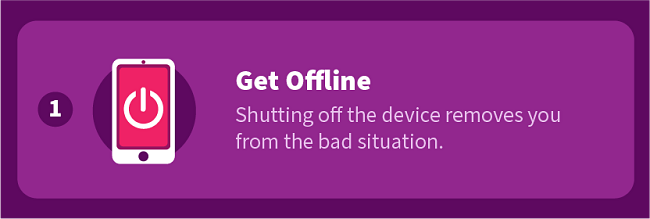
If you feel unsafe or are experiencing a conflict with someone online, the first step is to power down. Getting offline removes you from the situation, at least for a little while. You can determine the next steps to solving the problem once you’ve stepped away from the internet.
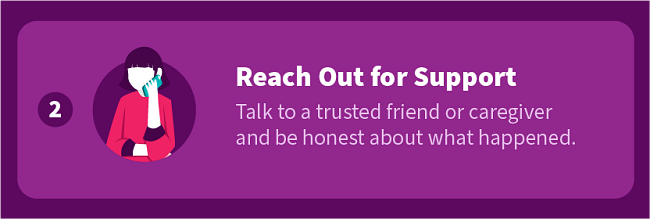
The worst thing you can do is not tell anyone that something is wrong. Telling someone what happened is an important step to solving any problem. Supportive friends and family will listen to you and help you fix the problem. It can be overwhelming trying to solve things on your own, so use the people you trust for help.
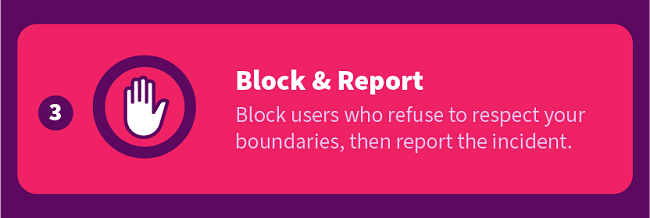
If you’re on a social media site and someone is bothering you, block and report them. Every social media site has these options. Blocking someone means they can’t see your profile or your posts. They also can’t send you DMs or tag you in posts either. Reporting someone lets the site admins know that someone isn’t following the rules. They will investigate and handle it.
Here are step-by-step instructions on how to block and report people on different social media sites:

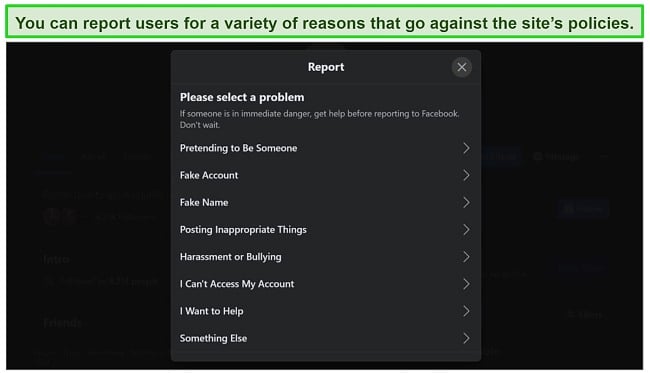
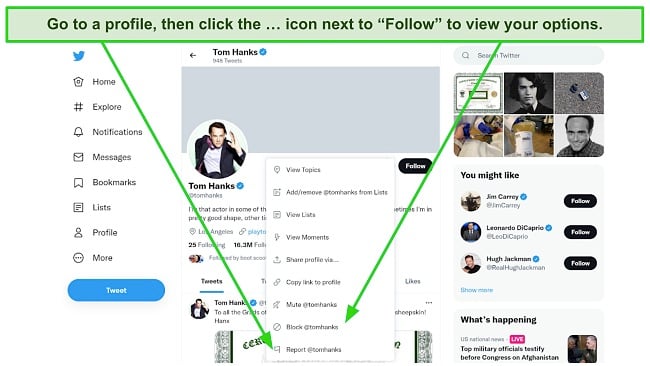
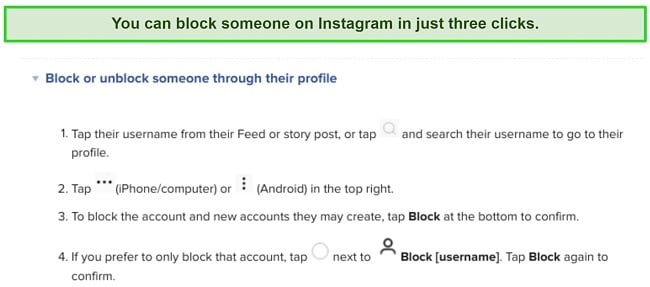
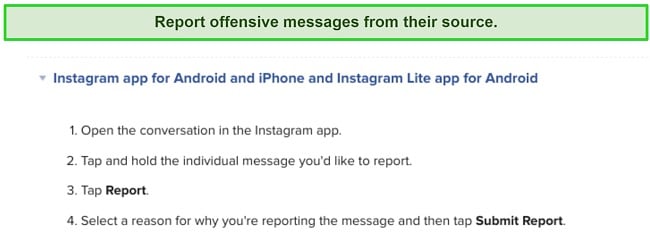
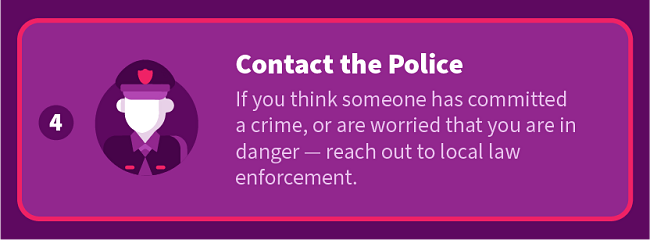
If you’re nervous about talking to the police, talk to a trusted friend or family member first, and ask them if they’ll speak to the police with you. Make sure you keep any evidence of the conflict — messages, comments, photos, etc. These are important for a police investigation.
Internet Safety Best Practices
While there are specific things you can do for certain sites, you can also do several things to stay safe no matter which site you are on. Some of these things may require some help, so it’s important to have someone you trust that you can go to.
Here are some of the best ways to stay safe online:
- Set up a firewall – A firewall is a security system that blocks specific sites or content. Setting up a firewall with rules that block things you don’t want to see or accidentally click on is a great way to stay safe from inappropriate or dangerous websites. I recommend asking a trusted friend or relative to help you set up a firewall. Here are some steps to setting up a firewall.
- Use antivirus software – Antivirus software, like a firewall, is a great way to protect your device from hackers and viruses. You can purchase antivirus software online and download it to your computer to scan, remove, and block cyber attacks. Antivirus software also helps keep your computer clean and running smoothly. It’s essential to do your research on available antivirus software before choosing one because sometimes hackers use fake antivirus software to put malware (harmful programs) on your computer. Here is an excellent guide for how to choose the best antivirus software.
- Talk to someone before giving personal information to unknown sites – If you’re like me, you might get excited about signing up for different things online. These could be newsletters, memberships, or accounts. Sometimes, though, we sign up for things that seem interesting but are actually unsafe. The best way to make sure you don’t sign up for anything unsafe is to talk to someone you trust before giving out your personal information to unknown websites. That way, if they notice something fishy on the site, you can avoid signing up.
- Choose strong passwords and change them frequently – It’s important to have a strong password, but it’s also important to change your password frequently. If someone steals your password without you knowing, then changing your password regularly will keep them from accessing your accounts. I recommend you change your password every 60-90 days or whenever you think someone might have gotten into your account. It’s also a good idea to use a secure password management system like Bitwarden to easily keep track of your passwords and keep them safe from cybercriminals. Bitwarden also automatically generates strong passwords for you, so you don’t have to.
- Don’t click on links you don’t recognize – There are links all over the internet, and it can be so tempting to click on them and find out what they are! If the link is from someone you don’t know, it might not be a good idea to click on it. If the link is from someone you know, you can always ask them where the link will take you. You can even hover over the link and see a preview of the link’s address or page on most internet browsers. In the end, it’s always safer not to click the link if you have any doubts about it.
How to Tell If You’ve Been Hacked
Some intellectual disabilities can make it difficult to tell when someone is trying to do us harm. Disabilities like autism and aphasia, for example, can make it difficult to understand communication. If your disability affects your judgment, logic and reasoning, understanding of language, or problem-solving skills, you are at a higher risk of being hacked. Being hacked, while frustrating, is not a hopeless situation though. There are lots of signs that may clue you in on the fact that you’ve been hacked, and it’s important to know how to recognize these signs just in case. Once you know the problem is there, then you can do something about it.
Anytime you notice something unusual like that with one of your accounts, that’s often a sign that someone has found a way into your information. If you receive unusual notifications you don’t remember setting up, have new browser add-ons or a new homepage location, or your searches send you to a different site, you have most likely been hacked. Suspicious activity to look for also includes unusual purchases in your bank account that you don’t remember making.
Here are some common signs of hacking and solutions for stopping the problem:
- If you open up your browser (like Chrome or Firefox) and notice something strange (like a new homepage, for example), reset your browser settings. Here is an easy way to reset your browser settings if you use Chrome:
![Screenshot of Google Chrome web browser with a url shortcut to quickly reset your browser settings in Chrome.]() Typing this URL into your search bar in Chrome will instantly take you to a pop-up menu confirming your settings reset.
Typing this URL into your search bar in Chrome will instantly take you to a pop-up menu confirming your settings reset.After going to the reset site, a box will appear. Click “reset,” and you should be back to your original settings.
- Change your password immediately if you notice friends or followers you didn’t add, posts you didn’t create, or messages you never sent on your social media account. Make sure to change your password to something completely different, and use a combination of capital and lowercase letters, numbers, and special characters.
- If you notice new or suspicious apps on your device that you didn’t add, uninstall them immediately. Afterward, you can restart your device in Safe Mode to see if there are any other problematic third-party apps (apps that didn’t come loaded on the device). From Safe Mode, you can scan for malware, uninstall apps, and even add antivirus software to protect your device. For instructions, here’s how to use Safe Mode on a Mac and a PC.
- If you experience other computer issues that make you question if you’ve been hacked, use your antivirus software to scan your device for malware and viruses. Once the problems have been found in the scans, the antivirus software will instruct you on the next steps to getting rid of the problem. If you keep having problems after trying these things, reach out to a trusted friend or family member for help.
How to Safely Use Email
Email is an important online tool to keep you connected with others. Email is used for chatting with friends, communicating with coworkers, and signing up for online accounts. It’s challenging to live in today’s high-tech world without an email address, so it’s especially important to know how to use email safely and spot the red flags that could mean trouble.
Making an email account is easy and free. Some of the most popular email services are Gmail and Yahoo! Mail, which only require you to create a username and a strong password to join. One email user who has autism claims that they had both positive and negative experiences online. For them, email was a way to socialize with others in a more comfortable environment. However, they often received death threats and other hate emails from strangers that kept them from using the internet as much as they wanted to. Once they discovered some useful strategies for dealing with the abuse, their online experience seemed to get better over time.
Here are a few things you can do to safely use email:
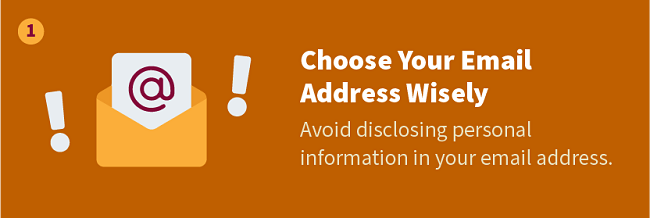
One way to keep your email identity hidden is to choose an email address that doesn’t have revealing information. For example, avoid putting your full name, birth date or birth year, or other identifying information in your username. These types of email addresses make it easy for others to figure out how to contact you without your knowledge.
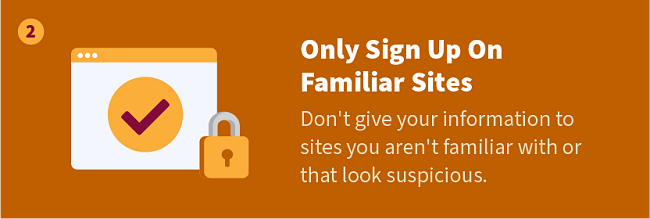
When using an email address to sign up for something like an e-newsletter or an account, you should ask yourself if the site you’re on seems safe. Is it a well-known brand or company? Are there more good reviews than bad reviews of the site? Does the site look clean and professional? If you’re thinking about signing up for something that you’re not so familiar with, do some research first. A quick Google search can reveal a lot about whether the site you’re signing up for has a good reputation or not. Another helpful way to figure out if a site is safe to sign up for is to ask a friend if they trust it. Sometimes getting someone else’s opinion helps us see things clearer.
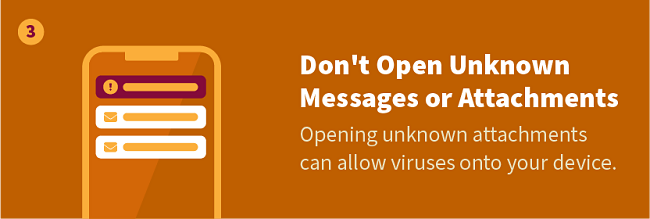
The rule of thumb used to be if you don’t know the sender, don’t open it. Unfortunately, that’s not always 100% safe. Sometimes people you do know send messages that they don’t realize carry viruses. If you receive an unexpected email from someone you know, consider reaching out to them in another way (like texting or a phone call) to confirm they meant to send that message to you. You can also look at the subject line and ask yourself: Does this subject line sound like something this person would write? If it doesn’t sound like them, they may have been hacked. In this case, don’t open the message and reach out to your friend through text or phone call to let them know you received a suspicious email from their account so they can resolve the issue.
What Counts as Harassment?
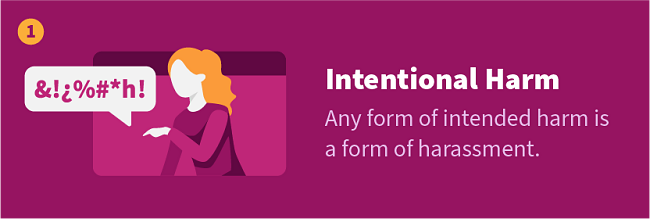
Harassment involves any behaviors where someone is intentionally, and often repeatedly, trying to hurt another person. Harassment can be in person or online, and it can show up in many different ways. For example, a Facebook friend commenting on your photo with inappropriate words such as “r*t*rd” is a form of harassment because it was intended to hurt you.
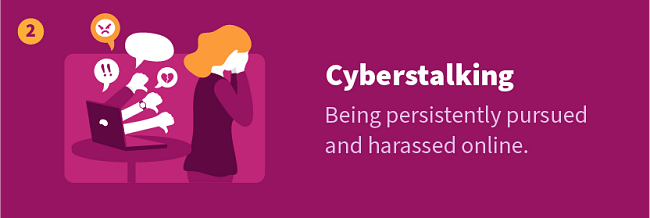
Another form of harassment includes cyberstalking, which is when someone is constantly bugging you online. If someone continues to make new accounts to try and see your information or won’t take “no” for an answer, that is a sign you are being cyberstalked. Cyberstalking is illegal and should always be reported to a trusted adult because cyberstalking often leads to in-person stalking, which can be physically dangerous.
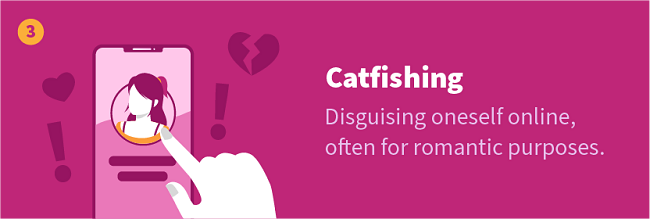
When someone pretends to be someone they are not online, this is also a form of harassment. Many impersonators are “catfishers” who pretend to be someone they’re not online in order to find love and romance, or try to get money from you. It might not seem like this is always harmful, but the fact that the impersonator is trying to deceive you into thinking they are someone else is a form of bad intentions. If you’ve ever seen the popular show Catfish: The TV Show, you know how awful it can be for people when they discover they’ve been lied to.
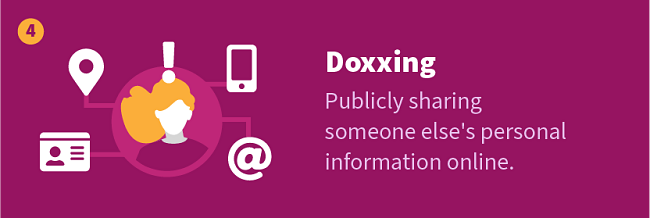
Doxxing is when someone collects your personal information and shares it online for others to see and use against you. The information that doxxers share online usually includes contact information like your home address and telephone number, bank account information, and sometimes even your medical records. When others have this information, they can use it to steal your identity or your money, and embarrass or publicly humiliate you.
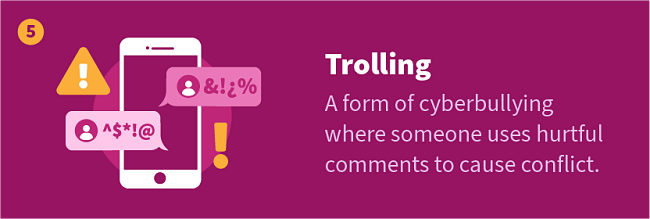
Trolling is essentially another word for cyberbullying. It’s when someone makes comments online just to stir up trouble and make others upset or angry. Trolls target people they think are different or vulnerable, so they often attack people based on race, sexual orientation, and disability. For example, a boy named Jameson with Pfeiffer syndrome, a condition that alters the shape of a person’s head and face, was once turned into a hurtful meme by trolls. The trolls stole a photo of Jameson posted by his mother and re-shared it with comments comparing him to a pug dog. Others joined in on the trolling by responding with things like “LOL” and other insensitive comments.
There are many different forms of harassment, but ultimately it’s anything that is done to harm someone else mentally, emotionally, physically, or financially. If you find yourself wondering if something counts as harassment, ask yourself: How does this make me feel? If your feelings about the behavior are negative in some way, you’re probably being harassed, and you should talk to someone you trust about the situation right away.
Tips for Caregivers
As a caregiver, naturally, you are concerned about online safety, privacy, and accessibility of the person you care for. There was once when the mainstream perceived people with disabilities as difficult, perhaps impossible, to integrate into society. Fortunately, the stigmas surrounding disabilities, especially intellectual disabilities, have changed significantly since then, and people with disabilities are viewed as deserving of full rights and privileges. When inclusive strategies were less common in classrooms and businesses, the internet seemed far more dangerous for people ill-equipped to handle the harmful speech and activities that take place. Nowadays, with increasing online accessibility and decreasing stigmatization, people with disabilities frequently benefit from engaging with others online.
Use your discretion when it comes to which of these tips best applies to your circumstances:
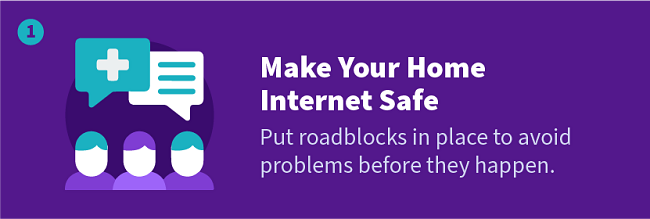
They say prevention is better than a cure, and so your first step should be to do a few things to make internet usage safe — whether you’re an in-home caretaker or otherwise. One thing you can do is work with the person you’re caring for to make a contract or list of rules for using the internet, then hang it near the computer. Another useful piece of advice is to keep any computers or devices in common areas. In certain cases, it might be a good idea to password-protect devices or consider using parental controls.
However, the level of action you take depends on the person you’re taking care of. Make sure to communicate with all involved parties before implementing a strategy because any of these steps may be seen as too controlling or overstepping a boundary.
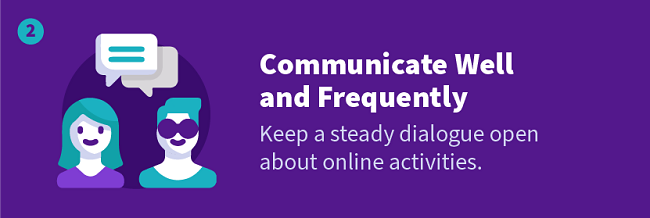
84% of caregivers use talking about online activities as a prevention strategy for harassment. This is a valuable way to monitor their online habits, interests, and experiences and communicate ground rules and coping strategies. If you care for someone who is nonverbal or sometimes struggles with communication, try utilizing different methods of communicating.
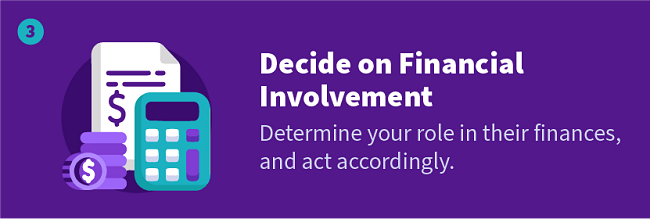
You may be caring for an individual who requires that you manage or assist them with their finances. Establishing your role in this area is important, as it will inform you on how to approach any online financial activities and problems going forward. There are four different legal fiduciary roles you may take on as a caregiver: power of attorney, court-appointed guardian, trustee, or government fiduciary.
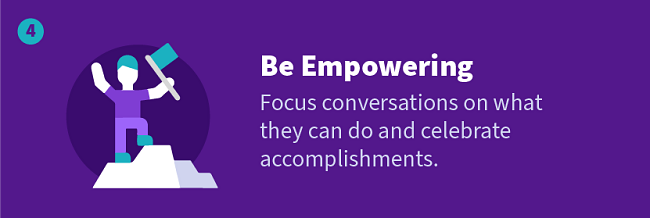
As a caregiver, it’s important to maintain an empowering attitude toward people with disabilities. Celebrating milestones and accomplishments are essential to promoting self-confidence and a sense of independence on and offline. The goal is not to shield them from the world but to provide opportunities to participate in it despite the dangers. Give the person you care for a sense of freedom and personal responsibility online, while also maintaining your awareness and providing support as needed.
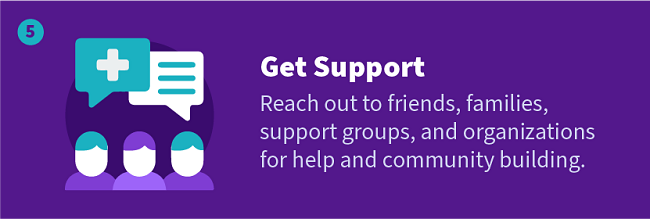
Caregiving does not have to be a solo endeavor, and you’re not expected to have all the answers. Having your own support systems in place allows you to discover new strategies and technologies, feel part of a community, and become better equipped to serve the person you’re caring for. They’re ultimately affected by your well-being too, so it’s essential that you curate a diverse network of supportive people. This network can include family, friends, specialized support groups, and even local or national organizations.
Conclusion
There are over 650 million people in the world with disabilities. Everyone’s disability is a little different also, so some safety tips might be more beneficial for some people than others. No matter what, you deserve to feel safe and confident online, and there are lots of tools and strategies you can use to stay safe.
Además de todos los consejos que te he dado hasta ahora, también hay muchas organizaciones que ayudan a las personas con discapacidades. Si necesitas alguna ayuda en línea o fuera de línea, contacta a las organizaciones en tu área.
These are great resources for information, community, and more.
UK
Bullying UK Family Lives
Stop Hate UK
Child Exploitation and Online Protection Command
US
National Council on Disability
Volunteers for America
The American Association of People with Disabilities
European Union
European Association of Service providers for Persons with Disabilities
Bonus: Digital Tools to Make Your Online Experience Easier
We’ve talked a lot about the different tools that make being online safer, but there are also many that make internet use easier. Having the right tools that assist you with your individual wants and needs can make your online life more enjoyable.
Beyond apps and software, there are also physical technologies that have made computers more accessible to people with disabilities. Tech tools such as sip and puff systems, braille keyboards, and hands-free mouse tracking have been proven to help many users. If you’re unsure which tools might work best for you, ask a parent or friend to look at the various options to see which ones may make your online experience more accessible.
Tools to Help with Vision
- Color Filters — If you have difficulty seeing or are sensitive to specific colors, you can use color filters on Windows and macOS.
- Snap&Read — Snap&Read is educational software that rephrases text to the user’s comprehension level without changing the meaning. This tool can be used for any text on the web in over 30 languages, making it extremely useful for both internet safety and ease.
- AI Assistants — Google, Apple, Amazon, and Microsoft all have different AI assistants that can make your life a lot easier. Most of them can be summoned by voice and you can ask them to search the web for you, read websites to you, make phone calls, send texts, and more — they can do almost anything.
Tools to Help with Hearing
- Closed captions – If you have trouble hearing or prefer visuals over sounds, you can turn on closed captions on your device. Closed captions let you read spoken words in videos, TV shows, and movies.
- Web Captioner – Web Captioner is a free browser tool that creates captions in real-time. For example, if you are sitting in a classroom and can’t hear the instructor clearly, use Web Captioner, and the words detected by your microphone will appear on the screen.
Tools to Help with Speech
- Proloquo2Go – Proloquo2Go is an innovative app for people with autism, Down syndrome, cerebral palsy, and others who are nonverbal or have speech impediments. The app allows users to select and customize recognizable images to communicate their thoughts and ideas. The settings can be configured to different abilities and can be adjusted as more vocabulary is introduced.
- Emergency Chat – This app was designed specifically for people who experience a period of time where they cannot speak. It displays a custom splash screen that the user can show to people which tells them what is happening and what they want or need the person nearby to do (or not do) for them. The app has also been helpful for the deaf and hard of hearing, people with selective mutism, and people with panic disorders. The app is available on iOS, PC, and Google Play.
Tools to Help with Writing
- Dragon Speech Recognition – Dragon is software that allows users to use speech to type. This program helps people who have difficulties with spelling, grammar, and motor skills. The app also reads text to the user, making it useful for visually impaired people.
- Ginger – Ginger is a digital writing assistant that helps check your writing for spelling and grammar errors. Although it is designed for educational purposes, Ginger is also a helpful proofreader for everyday online conversations. This tool is especially helpful for people with dyslexia and similar language-related disabilities.
Sources:
Sociability: Social Media for People with a Disability – Bang the Table
Online abuse and the experience of disabled people – Petitions Committee – House of Commons
Cyberbullying among Youth with and without Disabilities Robin M. Kowalski & Allison Toth
9 Signs You’re Being Catfished – Teen Vogue
5 tips to make your Facebook account safer – Naked Security
Here’s How to Strengthen Your Twitter Security and Privacy in 10 Steps – Heimdal
How to Stay Safe and Secure on Instagram | PCMag
How To Choose a Secure Password – Norton
Facebook Community Standards – Facebook
The Twitter rules: safety, privacy, authenticity, and more
Instagram Community Guidelines FAQs
Shopping Safely Online | CISA
What’s the difference between HTTP and HTTPS?
Prevention Resources – Oregon Problem Gambling Resource
Problem Gambling and Disability – Georgia Department of Behavioral Health and Developmental Disabilities
Frontiers | How Do People With Intellectual Disability Engage With and Understand Gambling? A Qualitative Study of Adults in Victoria, Australia | Public Health
Gamblock
Game Subscriptions Open Doors for Players With Disabilities | WIRED
Checklist: How to Find Out If a Website Is Legitimate or Not? eLegitimate
Better Business Bureau
7 Tech Tools which Help People With Disabilities Access the Web – Monsido
Snap&Read | Read, Organize, Annotate – Your 360 Degree Reading Toolkit
How to Use Cortana (with Pictures) – wikiHow
Web Captioner
Proloquo2Go – AAC app with symbols – AssistiveWare
Emergency Chat Mobile App for Nonverbal situations – Home | Facebook
Emergency Chat on the App Store
Emergency chat – Apps on Google Play
Dragon Education Solutions—Improve Student Learning | Nuance
Ginger Software
How to Set Up the Windows Firewall on Your PC – dummies
How To Choose The Best Antivirus For Your Security | Jones IT
How Often Should You Change Your Passwords? – Keeper Security
An Introductory Guide to Understanding Cognitive Disabilities | Deque
How to Start Your Mac in Safe Mode – wikiHow
How to Start Windows in Safe Mode – wikiHow
Learning Disabilities, Autism and Internet Safety – Mencap
Catfish: The TV Show – Season 8 – TV Series | MTV
Online trolls targeting people with a disability – Aruma
View of Past and Present Perceptions Towards Disability: A Historical Perspective
Changing Societal Perceptions of People with Disabilities in Belarus | Transforming Lives | Belarus | US Agency for International Development
Stories of Web Users | Web Accessibility Initiative (WAI) | W3C
Internet and people with intellectual disability: an approach to caregivers’ concerns, prevention
Keeping Children with Disabilities Safe | CDC
Guides for managing someone else’s money | Consumer Financial Protection Bureau
Connecting to Specific Programs or Services | ACL Administration for Community Living
Keeping Safe Online – Care Management Group and CHANGE
Cyber bullying | Bullying UK | Family Lives
Report all Hate Crime – Stop Hate UK
Child Exploitation and Online Protection command UK
Resources | NCD.gov
Support Services for People with Disabilities | Volunteers of America
American Association of People with Disabilities
Attention: WizCase owns the visual and written content on this site. If our cybersecurity insights resonate with you and you wish to share our content or visuals, we ask that you credit WizCase with a link to the source in recognition of our copyrights and the diligent work of our expert cybersecurity researchers.

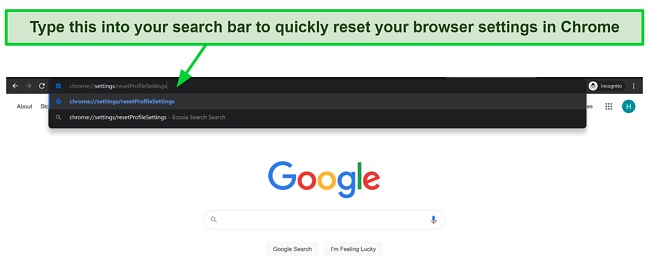



Leave a Comment
Cancel