How to Download the Disney+ App on All Devices (2024)
If you’re struggling to download Disney+, it could be for a number of reasons. The most common issue is geo-restrictions: you can’t sign up, download, or watch Disney+ if you’re not in a serviced region.
I’ve listed some other common issues and solutions as well, but if geo-restrictions are the problem, you can easily overcome this with an app called a VPN. VPNs are available on most modern devices and operating systems, so you’ll be able to successfully download Disney+ and get back to watching easily.
The thing is, once you download Disney+, you’ll also need the VPN to continue watching shows on it if you’re not in a licensed region.If you want to get straight to streaming, I’d recommend you give ExpressVPN a try for Disney+. It’s the easiest VPN to use to both download and watch Disney+ content on any device without errors or laggy streams. Since it’s backed by a 30-day money-back guarantee, you can always get a full refund if you’re not totally satisfied.
Download the Disney+ App with ExpressVPN
Want to check out all the top VPNs for Disney+? See the full testing results.
Quick Guide: How to Download the Disney Plus App on Any Device
- How to Download Disney+ on Windows, Mac, and Chromebook
- How to Get Disney+ on Android (Phone, Tablet, and TV Box)
- How to Download the Disney+ App on iOS (iPhone and iPad)
- How to Install Disney+ on Amazon Fire Stick, Fire TV, and Fire Cube
- How to Set up Disney+ on Smart TV (LG, Vizio, and Samsung)
- How to Get Disney+ on Apple TV
- How to Use the Disney+ App on Roku and Chromecast
- How to Install Disney+ on Xbox and PlayStation
Why You Need a VPN to Download and Stream Disney Plus
Disney+ is not universally available. Some regions either lack access to the platform altogether or are presented with a limited content library due to licensing constraints. Fortunately, a VPN can help bypass these geo-restrictions by masking your IP address, letting you appear as though you’re accessing the site from a different, permissible location.
For residents of countries where Disney+ is available, heading abroad can pose a challenge. If you travel to a region where the platform isn’t accessible, you might be cut off from your favorite shows and movies. You can solve this with a VPN by changing your virtual location back to your home country and continuing streaming without interruptions.
Moreover, if you’re keen on setting up a Disney+ account while traveling or residing in a country where the service isn’t officially available, a VPN can come to your rescue. By adjusting your virtual location to a region where Disney+ is operational, you can easily set up and enjoy the platform.
How to Download Disney Plus on Windows, Mac, and Chromebook
While there aren’t any dedicated Disney Plus apps for Windows computers, Macs, or Chromebooks, there are multiple ways you can stream Disney content on these devices.
Stream Disney Plus on a Web Browser
You can stream Disney+ on Chrome, Safari, Edge, Firefox, and Internet Explorer by following these simple instructions:
- Get a VPN. With fast download speeds and smooth, buffer-free streaming, ExpressVPN is the top choice for Disney+.
- Connect to a server in a location where Disney+ is available.
- Open your browser and visit the Disney+ website.
- Sign in or create an account.
- Start watching your favorite content!
Install Disney Plus as a Progressive Web App (PWA)
If you want a more app-like experience, you can create a dedicated Disney+ shortcut for your desktop. This works in your browser but removes most of the user interface and lets Disney+ run faster and more stably than if you used your regular browser setup. Note that the following process is almost identical for Chrome and Chromium-based Microsoft Edge.
- Download a VPN. As one of the best high-speed VPNs for Windows, Mac, Linux, Chromebook, and more, I recommend ExpressVPN.
- Connect to a server in a Disney+ location.
- Log in to your account on the Disney+ website.
- In the upper-right corner, click the “Menu” icon, select “More tools” then “Create shortcut.”
- Choose a name for your shortcut, like “Disney+” and check the “Open as window” box. This makes sure Disney+ opens in an independent window when you use the shortcut.
- Click “Create” — you now have a shortcut icon on your desktop!
How to Get Disney Plus on Android (Phone, Tablet, and TV Box)
Important! You can only change your Google account region once a year and your payment details need to match your listed location. If you don’t have a local payment method, you can pay for Disney+ using a gift card (follow this step-by-step guide for buying Disney+ from anywhere with minimal hassle).
If you’re temporarily in a place where Disney+ isn’t available, you won’t be able to download or stream any Disney+ content on your Android device. Instead, you’ll see the Google Play Store’s annoying error message:
“This item is not available in your country.”
To bypass these restrictions and download and watch Disney+ on your Android devices, follow these simple instructions:
- Install a VPN on your Android device. Due to its high speeds and slick Android app, I recommend ExpressVPN.
- Configure your Google account. Either change your region, or make a new account, and log in on your device.
- Connect to a server in your chosen Disney+ country.
- Download the Disney+ app from the Play Store.
- Log in to Disney+ and start watching!
How to Download the Disney Plus App on iOS (iPhone and iPad)
Tip: You can change your region on the Apple store without a VPN, but you’ll need to connect to a server in a Disney+ location to stream Disney content.
If you’re in a location within the Disney+ service area but can’t download Disney+ to your iOS device, the easiest option is to create a new, separate Apple ID. You can still maintain your current Apple ID if you like, but this way you won’t have to cancel your subscriptions, change your billing address, and lose or spend your existing store credit.
- Install a VPN on your iOS device. With native iOS support and high speeds, ExpressVPN is a great choice.
- Launch and connect your VPN to a Disney+ service location.
- Create a new Apple ID on the Apple website.
- Set your “Country/Region” to a Disney+ location. You do not need to enter any payment or billing information.
- Sign in to the app store with your new Apple ID.
- Download the Disney+ app and start streaming!
How to Download Disney Plus on Amazon Fire Stick, Fire TV, and Fire Cube
If you’re outside of your usual Disney+ service area, you can install a VPN on your Amazon Fire devices and watch there.
- Install a VPN. Thanks to its high speeds and apps for every Amazon Fire device, ExpressVPN is my top choice.
- Connect to a server in a Disney+ location.
- Search for the Disney+ app using the Amazon Fire search bar.
- Select Disney+ under “Apps and Games.”
- Click “Get” and the installation will begin automatically.
- Start watching your favorite Disney+ content!
How to Download Disney Plus on Smart TV (LG, Vizio, and Samsung)
Most new smart TV models can download the Disney+ app. This includes Samsung smart TVs from 2016 onwards and smart TVs with Android 5.0 or newer.
Depending on the model, you can install a VPN on your smart TV quite easily. However, not all smart TVs have native support for a VPN. If your smart TV isn’t compatible with a VPN, you should look for a VPN with a router app. This way, you can install the service on your router, and all of your connected devices (including your smart TV) will be covered.
- Get a VPN. Due to its high speeds for streaming and being super easy to install on smart TVs and routers, ExpressVPN is the #1 choice.
- Connect to a server in your chosen Disney+ location.
- Open the app store on your smart TV. Make sure the VPN is connected by looking at app prices — the currency should be the same as in your server location.
- Download and install Disney+ onto your smart TV.
- Open Disney+ and start watching your favorite content!
How to Get Disney Plus on Apple TV
To download the Disney+ app on your Apple TV, you’ll need access to the App Store. This is only available if your Apple TV is a fourth-generation model or newer.
- Get a VPN. With compatibility for Apple TV via a WiFi router connection, ExpressVPN is a great choice for Disney+ on Apple TV.
- Connect to a server in a location where Disney+ is available.
- Visit the App Store and search for and install the Disney+ app.
- Log in and start streaming!
How to Use the Disney Plus App on Roku and Chromecast
Roku
Roku doesn’t have VPN app compatibility, so you’ll need to share a VPN-enabled connection from a laptop or desktop or connect your Roku to a VPN-enabled router.
- Get a VPN. With super-fast speeds for smooth streaming, ExpressVPN is a great choice for Disney+.
- Connect to a server in a Disney+ location.
- Go to “Streaming Channels” in the main menu.
- Click “Search Channels,” then search for Disney+ and select it.
- Click “Add Channel” and install Disney+.
- Open Disney+ and stream all the shows and movies you want!
Chromecast
You can use Disney+ with different Chromecast devices, including official Google Chromecast devices, Android devices, the Google Chrome browser, TVs with Chromecast built-in, and devices with Apple iOS and the Google Home app.
- Download a VPN. With an easy two-part installation, ExpressVPN is a great VPN for Chromecast.
- Connect to a server in a Disney+ location.
- Enable Chromecast in your device’s screencast settings.
- Download Disney+ on your device and log in.
- Choose what you want to watch and tap on the Chromecast icon in the top right corner.
- Select your device and start watching!
How to Install Disney Plus on Xbox and PlayStation
Xbox One
- Install a VPN. With router and MediaStreamer support for Xbox, ExpressVPN is the #1 pick.
- Connect to a server in a Disney+ location.
- Log in to the Microsoft account linked to your Xbox One profile on a browser (laptop or desktop).
- Go to “My Microsoft Account,” then “Your Info” and “Edit Country/Region.”
- Change your region to a Disney+ service area, You may have to verify the change.
- Visit the Microsoft store and search for the Disney+ app — click “Get” and install the app on your device.
- Start watching Disney+ on your Xbox One!
PS4 and PS5
- Sign up for a VPN. Due to its PlayStation support through a router connection or MediaStreamer, ExpressVPN is a top choice for Disney+ on PlayStation.
- Create a new PlayStation account and set the region to a Disney+ location.
- Sign in to PlayStation with your new PlayStation account.
- Visit the storefront, search for Disney+, and download it to your PlayStation.
- Start streaming your favorite Disney content on your PlayStation!
Troubleshooting Tips to Download Disney Plus to Your Device
1. Get a VPN
If you find you can’t access the Disney+ content you’ve rightfully paid for, a VPN can help bypass restrictions so you can start streaming. For example, you might be in the following situations:
- There are network restrictions at work or school that block streaming sites so you can’t use the Disney app.
- You’ve traveled to a country outside your Disney+ service area and are stopped from accessing the content you’ve paid for.
Disney+ blocks access based on your IP address, since it identifies your current location. When you connect to a VPN server, your IP address is replaced with one from a different country, which is the IP detected by Disney+. This lets your connection reach Disney+ unrestricted, giving you access to all the content you’ve paid for.
I’ve tested the best VPNs in 2024 and the following are the best picks for downloading and streaming Disney+:
ExpressVPN — High Speeds for UHD Disney Plus Streaming
Key Features:
- 3,000+ high-speed servers in 105 countries for reliable connectivity
- Lightning-fast server connections for up to UHD Disney+ streams
- Connect up to 8 devices at the same time
- 24/7 customer support via live chat and extensive knowledge base
- 30-day money-back guarantee
ExpressVPN is the top choice for Disney+, with high download speeds across its entire network. During my tests, my average speeds were almost exactly 300Mbps across multiple global servers and 324Mbps with my local UK server. This meant I could stream The Mandalorian in UHD with minimal initial buffering and no interruptions once underway.
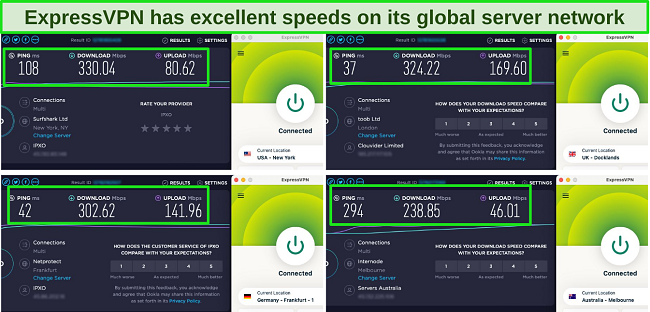
I tested several global Disney+ locations with ExpressVPN’s server network and found all of them to work reliably. Thanks to its huge network of 3,000+ fast servers in 105 countries globally, you should have access from practically anywhere you are, to wherever your home library happens to be.
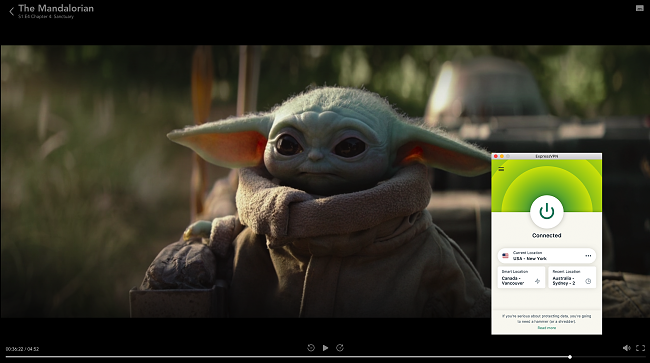
You can access ExpressVPN on a huge range of devices, including Windows, macOS, Android, iOS, a range of streaming sticks, smart TVs, and more. It even supports multiple router models so you can connect unlimited devices via a single router. You can also use its handy MediaStreamer service to access streaming on devices without native VPN support.
While ExpressVPN is a little more expensive than other premium VPNs, it’s worth the cost for its consistently fast speeds, reliable connections, and top-tier encryption. You can also save 49% on its 1-year + 3 months plan, lowering the monthly price to just $6.67.
You can also try ExpressVPN risk-free as it’s backed by a 30-day money-back guarantee. Test the service yourself and if you’re not fully satisfied, you can claim a no-questions-asked refund. I tested the policy by making a refund request via the 24/7 live chat and got my money back just 6 days later with zero hassle.
ExpressVPN also unblocks: Netflix, Hulu, HBO Max, Amazon Prime Video, Paramount+, Peacock, Discovery+, Showtime, BBC iPlayer, BritBox, Starz, Crunchyroll, fuboTV, Sling TV, DirecTV, YouTube TV, Kodi, and more.
ExpressVPN works on: Windows, macOS, Linux, Chromebook, Android, iOS, Chrome, Firefox, Edge, PlayStation, Xbox, Nintendo Switch, Nvidia Shield, Xiaomi Mi Box, Google Chromecast, Roku, Android TVs, smart TVs, Amazon Fire devices, routers, and more.
2024 Update! ExpressVPN has dropped prices for a limited time to a crazy $6.67 per month for the 1-year plan + 3 months free (you can save up to 49%)! This is a limited offer so be sure to grab it now before it's gone. See more information on this offer here.
CyberGhost — Dedicated Disney Plus Streaming Servers
Key Features:
- 11,780+ servers in 100 countries
- 3 dedicated global servers optimized for watching Disney+
- Generous 7 simultaneous device connections
- 24/7 live chat, email, and support page for fast help when you need it
- 45-day money-back guarantee means there’s no risk to try
CyberGhost has dedicated streaming servers for Disney+ that are optimized for fast and reliable connections. These are for the US, Italy, and India. I also had success using its regular servers but encountered more errors and the need for server switching compared to a flawless experience with the optimized servers.
The optimized servers were also very fast, with an average speed of 241Mbps, versus 225Mbps with the regular servers. This is fast enough for streaming Disney+ in UHD quality. However, I did notice that speeds dropped when I connected to servers further from my location — depending on your own baseline speeds, this could impact your streaming more.
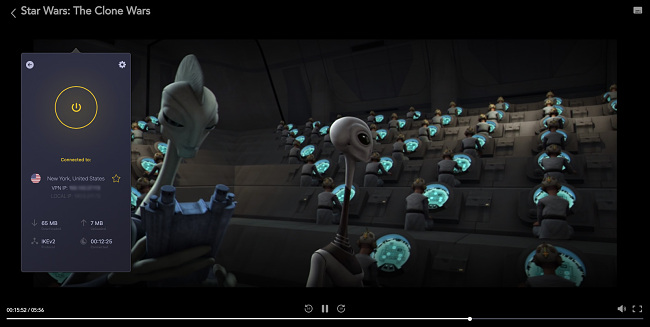
CyberGhost works on numerous popular devices, plus it provides a Smart DNS service for unsupported devices. By changing your device’s DNS settings (a simple 1-minute task), you can connect to one of 5 global locations (Germany, Japan, Netherlands, UK, US). This is particularly useful for streaming since this method doesn’t encrypt your connection.
A small downside is that CyberGhost isn’t known to work particularly well in countries with tough network restrictions (or censorship), like China or Turkey. This is due to a low number of obfuscated servers around the globe. However, this shouldn’t be a problem in most countries (if it is for you, stick to ExpressVPN).
Its 2-year + 4 months plan starts from as little as $2.03/month, making it a highly affordable option. You can try CyberGhost for yourself with its 45-day money-back guarantee. I tested this out via its live chat. The support agent immediately approved the refund and I had the money back in just 4 days.
CyberGhost also unblocks: Netflix, Hulu, HBO Max, Amazon Prime Video, Paramount+, Peacock, Discovery+, BBC iPlayer, Canal+, Globo, Crunchyroll, Yle, Foxtel, fuboTV, YouTube TV, Kodi, and more.
CyberGhost works on: Windows, macOS, Linux, Android, iOS, Chrome, Firefox, PlayStation, Xbox, Nintendo Switch, Amazon Fire TV, Amazon Fire TV Stick, Nvidia Shield, Google Chromecast, Roku, Android TVs, smart TVs, routers, and more.
Private Internet Access — Huge Server Network for Reliable Global Connectivity to Disney Plus
Key Features:
- Massive 35,000+ servers in 91 countries
- High speeds for streaming Disney+ from anywhere
- Supports unlimited device connections
- 24/7 live chat plus email and FAQs for wide-ranging support
- 30-day money-back guarantee
With an expansive network of 35,000+ servers, Private Internet Access ensures easy connections to Disney+ from anywhere in the world. With a mix of physically geolocated servers and many virtual servers, PIA prevents overcrowding and provides reliable server connections to access and stream from Disney+ without hitches.
PIA’s SmartDNS service supports 5 strategic global locations (Germany, Japan, Netherlands, the UK, and the US). This caters to devices that might not traditionally support VPN applications while offering broad global reach. Using it is as simple as tweaking your device’s DNS settings — a well-documented and straightforward process.
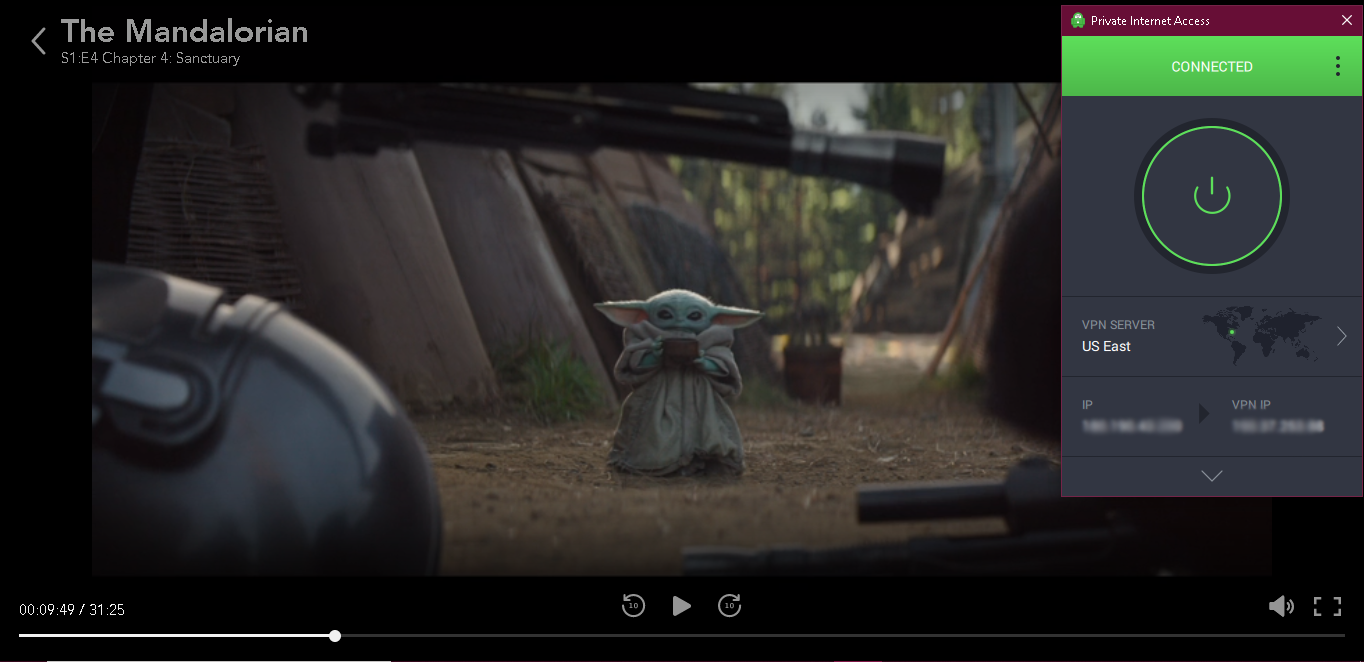
It’s worth noting that while PIA offers consistently fast speeds on local connections, there can be a slowdown over longer distances. If you have slower internet speeds, this can result in occasional buffering or a slight reduction in stream quality. However, customizing PIA’s encryption from AES-256 to the faster AES-128 could potentially help boost speeds.
In terms of pricing, PIA offers some of the most competitive monthly VPN rates on the market, starting at $2.03 per month. If you’re unsure about committing, PIA provides a reassuring 30-day money-back guarantee. This allows you to test the service thoroughly and, if it doesn’t meet your expectations, easily request a refund.
PIA also unblocks: BBC iPlayer, ITV Hub, Netflix, Hulu, HBO Max, Amazon Prime Video, Showtime, Discovery+, Canal+, Crunchyroll, Yle, Vudu, UKTV, 9Now, CBC, YouTube TV, and more.
PIA works with: Windows, macOS, Linux, Android, iOS, Chrome, Firefox, Opera, Kodi, Amazon Fire TV, Amazon Fire TV Stick, routers, and more.
2. Download Disney Plus Shows and Movies to Watch Offline
Tip: You need to connect to the web on your device at least once every 30 days to keep your Disney+ downloads active. If a film or show is removed from Disney+, you won’t be able to watch it, even if it’s downloaded to your device.
Once you have a subscription, Disney+ lets you download as much of its content as you want! You can store downloads to watch offline on up to 10 different devices and watch Disney+ content from anywhere.
How to Download Disney+ Content to Your Devices
- Connect to WiFi. The Disney+ app won’t download content unless you’re connected to WiFi.
- Get a VPN. Thanks to its wide range of supported devices, I recommend ExpressVPN.
- Connect to a server in a Disney+ location on the device you want to download content to.
- Open the Disney+ app and choose the content you want to download — you can download episodes, entire seasons, or movies.
- Start watching! You can find your downloaded content by tapping the “Downloads” icon at the bottom of the screen.
3. Turn On/Off Parental Controls on Disney Plus
Disney+ doesn’t have any adult or R-rated content — the highest rating its content has is PG-13. However, some of this content may be inappropriate for children under 13 so it’s hidden on the Kid’s Profile.
Creating a Kid’s profile on Disney+ is simple:
- Visit the main account profile and click “Add Profile” to create a kid-friendly option.
- Toggle the “Kids Profile” option to “On.”
That’s it! If you’d like to edit an existing profile so it becomes child-friendly, simply visit the profile you want to change and toggle on the “Kids Profile” option, then press “Save.” Switching off the Kids Profile is just as easy — toggle the option back to “Off” and click “Save” to change the profile.
FAQs About Downloading Disney Plus
How do I watch Disney+ while I’m abroad?
To stream Disney+ while you’re abroad you’ll need a reliable VPN for Disney+. This is also the only way you can watch Disney+ if you visit a location where the service isn’t available. Setting this up is easy — all you need to do is sign up for a VPN, connect to a server in your account’s home location, and log in to Disney+ to start watching.
Why can’t I download the Disney+ app?
This is likely due to Disney+ not being available in your current location, or at least the region that your account is set to. Fortunately, you can use a quality VPN to change your IP address and download the Disney Plus app. In some cases, you’ll have to do this to be able to change your account’s region settings before being able to download the app.
Rest assured, using a VPN isn’t against the Disney+ user agreement — however, creating an account or streaming content from outside the service area may violate copyright terms. I don’t condone breaking any laws so make sure you’re aware of your location regulations before downloading the Disney+ app.
Where can I download the Disney+ app?
You can download the app on multiple stores and devices, including the Google Play store, Apple App Store, Amazon Fire Stick, and much more. I’ve put together an easy guide on how to install Disney+ on any device in case you need some pointers for setting it up.
The app store for your device will only have the Disney+ app available if you’re in a service location. As of 2024, Disney+ is available in the following countries:
Åland, Albania, Algeria, Andorra, Anguilla, Antigua and Barbuda, Argentina, Aruba, Australia, Austria, Bahrain, Barbados, Belgium, Belize, Bermuda, Bolivia, Bosnia and Herzegovina, Brazil, British Indian Ocean Territory, British Virgin Islands, Bulgaria, Canada, Caribbean Netherlands, Cayman Islands, Chile, Colombia, Costa Rica, Croatia, Curaçao, Czech Republic, Denmark, Dominica, Dominican Republic, Ecuador, Egypt, El Salvador, Estonia, Faroe Islands, Finland, France, French Guiana, French Polynesia, French Southern and Antarctic Lands, French West Indies, Germany, Gibraltar, Greece, Greenland, Grenada, Guernsey, Guatemala, Guyana, Haiti, Honduras, Hong Kong, Hungary, Iceland, India, Indonesia, Iraq, Ireland, Isle of Man, Israel, Italy, Jamaica, Japan, Jersey, Jordan, Kosovo, Kuwait, Latvia, Lebanon, Libya, Liechtenstein, Lithuania, Luxembourg, Malaysia, Malta, Mauritius, Mayotte, Mexico, Monaco, Montenegro, Montserrat, Morocco, Netherlands, New Caledonia, New Zealand, Nicaragua, North Macedonia, Norway, Oman, Palestine, Panama, Paraguay, Peru, Philippines, Pitcairn Islands, Poland, Portugal, Puerto Rico, Qatar, Réunion, Romania, Saint Helena, Ascension and Tristan da Cunha, Saint Kitts and Nevis, Saint Lucia, Saint Pierre and Miquelon, Saint Vincent and the Grenadines, San Marino, Saudi Arabia, Serbia, Singapore, Sint Maarten, Slovakia, Slovenia, South Africa, South Korea, Spain, Suriname, Svalbard and Jan Mayen, Sweden, Switzerland, Taiwan, Thailand, Trinidad and Tobago, Tunisia, Turkey, Turks and Caicos Islands, United Arab Emirates, United Kingdom, United States, Uruguay, Vatican City, Venezuela, Vietnam, Wallis and Futuna, Yemen.
If you’re outside a service location for work or travel, or you’re having issues with network restrictions, you can download the Disney+ app using a VPN.
Can I use a free VPN to download the Disney+ app?
Not all free VPNs are capable of bypassing geo-restrictions to download Disney+. Though there are a few high-quality free VPNs available, most of them suffer from slow download speeds and limited server locations. Even worse are the restrictive data caps that are likely to interrupt you mid-download, or perhaps even mid-stream.
This is not even mentioning the data security worries impacting some free VPNs. Some have been found to inject malware onto devices, collect traffic data, and even allow malicious third parties onto their network to use connected devices as a botnet. These are all things you’ll be well-insulated from by a premium VPN.
It’s Easy to Download Disney+ With a Quality VPN
Considering the international nature of Disney+, it can be strange to see it absent from your local app library. Whether you’ve already paid for a subscription or are more than willing to part with your hard-earned money for the ability to watch Disney content, not being able to download the app can be a real frustration.
Fortunately, you can easily access it with the help of a premium VPN. All you need to do is sign up, connect to a server in the correct region, and download the Disney+ app.
The #1 VPN for downloading Disney+ from anywhere is ExpressVPN. Thanks to its high-speed global server network you’ll be able to effortlessly download the app and stream content in up to UHD. Plus, if you don’t feel it’s right for you, you can get a full refund within the 30-day money-back guarantee period.






