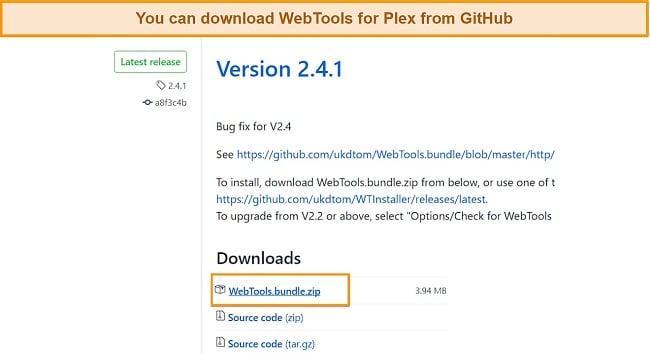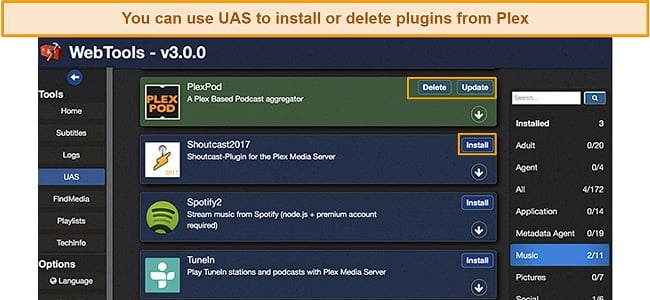10 Best Plex Plugins That Work in 2024 (+ Installation Guide)
Since Plex discontinued official plugin support in 2018, it’s become increasingly difficult to install plugins and find ones that actually work. There’s no dedicated directory of functioning plugins anymore, so finding a good selection of useful ones is much harder than it should be.
Existing articles online are full of outdated information about which plugins are functional, so I’ve tested all the plugins on this list to ensure they still work. Many of them will also hugely benefit your overall Plex experience!
Plugins are third-party code-based files that may come from unofficial sources, so you must use a VPN to download them. A VPN makes your internet traffic anonymous and, thus, secures all your downloads. I recommend using ExpressVPN because it provides airtight security and top-notch privacy.
Quick Guide: 10 Best Plugins for Plex (Updated 2024
Finding the right plugins for your Plex app can be difficult, especially considering that Plex no longer supports many plugins it used to. I picked out the 10 most popular plugins that still work. However, I recommend using a reliable VPN like ExpressVPN while downloading these plugins to stay secure.
- WebTools — Provides you with maximum administrative control over Plex’s core functions, making subtitle management easy.
- Kitana — Allows you to manage Plex plugins remotely.
- Bazarr — Fetches accurate subtitles from 25 different sources and updates them automatically.
- Ombi — Ombi allows for adding content to your own server and sharing it to other users.
- Tautulli (PlexPy) — Lets you monitor all your server activity with detailed graphs and statistical charts.
- Trakt.tv — Synchronizes all of this data and uploads it to your Trakt.tv profile for a complete overview of your movie and TV watching history.
- OpenPHT — Lets you customize your Plex server with different skins and user interfaces.
- Plex-Sync — Synchronizes all your different Plex servers, but can be a bit more technical to use.
- FileBot — FileBot is a separate app from Plex, and it includes an integrated subtitle downloader.
- Lambda — Lets you manage metadata for your content with ease.
Try ExpressVPN with Plex Plugins
10 Most Popular Plex Plugins That Still Work — Tested 2024
1. WebTools
With WebTools, you can add several utilities to Plex to give you more administrative control over its core functions. Its primary features include:
- Log viewer: Check logs of Plex server activity and plugins from the dedicated web interface.
- Manage subtitles: Download additional subtitles and check their contents.
- Unsupported AppStore (UAS): Allows for the installation, removal, or updating of plugins.
- FindMedia: Discovers media files on your hard drive that haven’t synced to your Plex server.
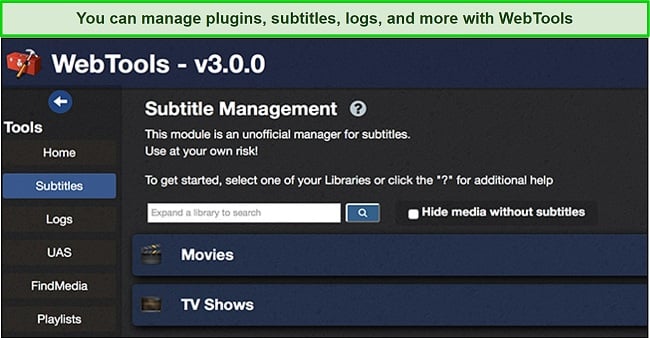
2. Kitana
Kitana was created when Plex decided to remove its Plugin Directory, since it was supposedly used by less than 2% of users. You can easily install and manage Plex plugins with Kitana. You can even install it on a separate device such as a smartphone and manage your plugins remotely — or use Kitana install to manage multiple Plex servers.
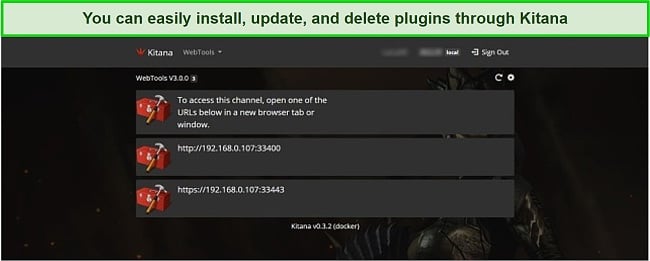
Due to its remote capabilities, it’s worth using a VPN with Kitana to protect yourself and your data when you’re on the move.
3. Bazarr
Bazarr finds accurate subtitles for your Plex media files. However, you’ll need to install Bazarr alongside its companion apps Sonarr and Radarr, since those are where Bazarr gets its information on media files from.
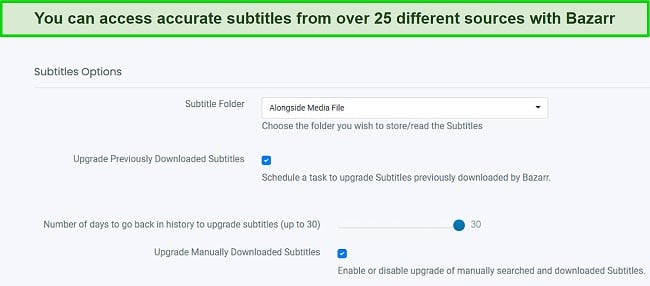
Bazarr also supports over 25 subtitle providers and will update existing subtitles if better ones become available for any of your media files.
4. Ombi
Ombi lets users with access to a shared Plex server request new content from the server owner. You can visit the dedicated web app, search for content, and see whether it’s already available on the server or not.

You can also submit a request that the server host will receive and can add to their requests list. This makes the whole process of requesting new content easy and streamlined without the host getting numerous requests through other services. Of course, this plugin isn’t necessary if you don’t share your server with many people.
5. Tautulli (PlexPy)
If you’re a Plex server administrator, Tautulli offers several features to monitor activity on your server, including:
- Who watched what, in real-time.
- When and where something was watched.
- How a file was watched.
- Notifications triggered by specific server events.
- Check recently added content.
- Send newsletters to inform users of new content.
- Remote access to check all data on the go (currently just on Android).
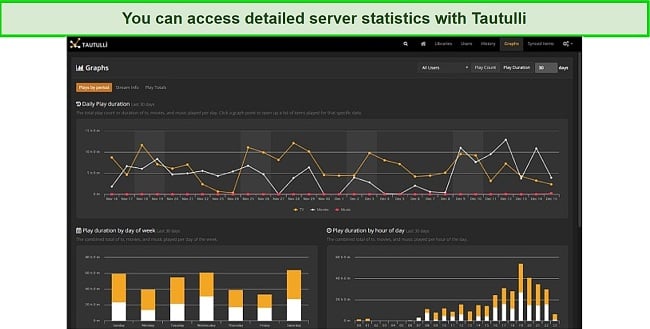
Much of this data is viewable in polished graphs, so you get the most accessible overview of everything that’s happening on your server. I was impressed by how neatly it presents data, making it comprehensible even to beginner users.
6. Trakt.tv (Trakt Scrobbler)
If you enjoy tracking exactly what you’ve watched, as well as your own ratings and playback progress, Trakt is the plugin for you. It synchronizes all of this data and uploads it to your Trakt.tv profile for a complete overview of your movie and TV watching history. Every user of your Plex server can also set up their own profile to track their own watch history.
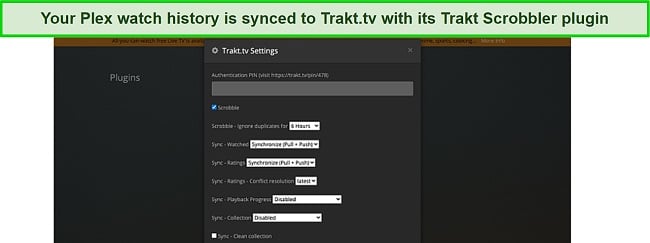
You can also connect other services to track, including Netflix, Kodi, VLC, and Emby. It then uses your watch history to recommend what to watch next and even tells you where to find this content.
7. OpenPHT
OpenPHT is a client app for your Plex server which can be visually customized with interface tweaks and new skins.
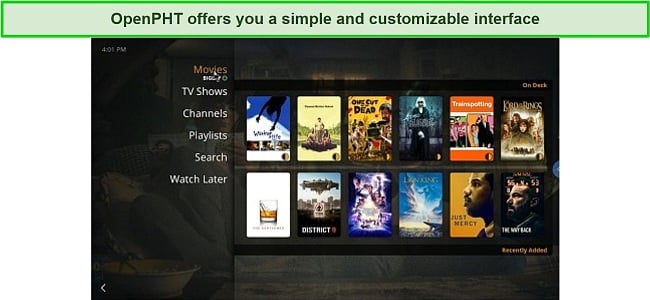
Unfortunately, OpenPHT hasn’t been updated in a few years, but it functions properly, and some Plex users still swear by it as their core player. You simply need to install it and log in with your normal Plex credentials, and you can start watching!
8. Plex-Sync
If you operate multiple Plex servers, Plex-Sync ensures they’re always matched up. You can sync the watch status of all your media files to continue exactly where you left off on different servers.
You can only use Plex-Sync via a command-line utility, so the setup is for users with slightly more technical expertise.
9. FileBot
Plex sometimes has difficulty loading the right metadata or cover art for badly-named media files. FileBot is a separate app from Plex, but you can load it up with your Plex-linked media files and it will rename them to have a better naming scheme. It also has an integrated subtitle downloader if you prefer that option with the same app.

Note that FileBot’s most current versions are paid. However, you can find a free older version on their website too.
10. Lambda
When you sync your media files with Plex, you generate plenty of metadata — but it’s only connected with Plex. You can use Lambda to save your Plex metadata locally and keep it stored in the folder right alongside the original video file.
I find this especially useful for downloading high-quality posters and subtitles that were fetched through Plex for use in other video players. You can also use it in reverse to curate metadata yourself and then upload it back to your Plex library!
How to Use the UAS to Install and Remove Plex Plugins
Since the official Plex plugin directory is not available anymore, the quickest way to install plugins is via UAS (Unsupported App Store).
- Download and install a VPN. Connect to a VPN server to make your identity and location anonymous. I strongly recommend using ExpressVPN as it’s got the best speeds and security.
- Download and install WebTools for Plex. After downloading WebTools, unzip the file and copy the “.bundle” file to your Plex plugins folder.
![Screenshot of WebTools download page]()
- Install or remove plugins. Next, use the UAS to find the plugin you want to install or uninstall from Plex.
![Screenshot of UAS WebTools dashboard to install/remove plugins]()
How to Manually Install Plex Plugins
- Install a VPN. Encrypt your internet traffic to stay anonymous before installing any plugins on Plex. I suggest using ExpressVPN due to its exceptional security and privacy features.
- Download the plugin. Once you have decided which plugin you want to install, download its setup file from its GitHub page or official website.
- Move the plugin file. Once downloaded, extract the zip file and move the “.bundle” folder to your Plex plugins folder.
- Restart Plex. You must restart Plex for the changes to take effect. Head over to the “Plugins” section in the dashboard to confirm if your plugin has been installed.
Stay protected with ExpressVPN
The Importance of Using a VPN With Plex
I recommend having a VPN when using plugins and remote streaming. This is because a VPN protects your personal data and devices from potential security flaws in third-party plugins and hides your activity from your ISP and copyright holders. Much of your Plex media collection may come from “unofficial sources,” so it’s important to stay secure when downloading.
My #1 VPN for use with Plex and torrenting is ExpressVPN. You’ll get secure servers to hide your online activity from your ISP, copyright holders, and malicious parties with high speeds, so you don’t notice any slowdown in your online activities. You can try it out risk-free for 30 days with its money-back guarantee and see for yourself.
How to Use a VPN with Plex in 3 Easy Steps
- Download and install a compatible VPN. Find a VPN compatible with the device you’ll use Plex on. I recommend ExpressVPN, as it works on every major platform and even various streaming media consoles.
- Connect to the VPN. Choose an optimal virtual server from the list and click the “Connect” button.
- Launch Plex and start streaming. Once connected to a virtual server, you can now launch Plex and stream your favorite home content without geo-restrictions.
The Best VPNs to Use With Plex for Complete Security (Updated 2024)
1. ExpressVPN — Best Overall Performance and Security for Streaming Content on Plex
Key Features:
- 3,000+ servers in over 105 countries
- Blazing-fast speeds on nearby and distant servers
- Allows 8 simultaneous device connections
- AES 256-bit encryption and a kill switch
- 30-day money-back guarantee
ExpressVPN provides over 3,000 servers across more than 105 countries, making it one of the best and my go-to VPN for streaming and torrenting. ExpressVPN performed exceptionally well on my speed tests, providing no speed drops on nearby and mid-range servers and a negligible speed drop of 4% on distant servers. I could stream my favorite movies and shows without any buffering.
Not only does it work seamlessly with Plex, but you can also easily access your Netflix US library, Amazon Prime Video, Disney+, and Hulu accounts while traveling abroad.
Another reason why I prefer ExpressVPN over any other VPN is its exceptional security features and customer-focused privacy policy. It encrypts your internet traffic with military-grade AES 256-bit encryption. It also includes a kill switch so that whenever your connection to the VPN server drops for any reason, you’ll automatically get disconnected from the internet. This gave me peace of mind that my data won’t leak even in the worst-case scenario.
ExpressVPN is compatible with all major operating systems, including Windows, macOS, iOS, Android, and Linux. You can also configure it on your router so you can use it on streaming media consoles, such as Apple TV, PlayStation, Xbox, Roku, and Amazon Fire TV.
Overall, ExpressVPN has all the nuts and bolts that make it a VPN only a few can compete with. It provides the perfect balance of performance, security, and usability. I highly recommend you try it out for yourself with its 30 money-back guarantee.
ExpressVPN unblocks: Netflix, Prime Video, Disney+, Hulu, BBC iPlayer, and more.
ExpressVPN works on: Windows, macOS, iOS, Android, Linux, and more.
Secure yourself with ExpressVPN!
2024 Update! ExpressVPN has dropped prices for a limited time to a crazy $6.67 per month for the 1-year plan + 3 months free (you can save up to 49%)! This is a limited offer so be sure to grab it now before it's gone. See more information on this offer here.
2. CyberGhost — Streaming-Optimized Servers for Bufferless Playback on Plex
Key Features:
- 11,780+ servers in 100 countries
- Fast speeds on nearby servers with torrenting support
- 7 simultaneous device connections
- Compatible with Windows, macOS, Linux, Android, iOS, and more
- 45-day money-back guarantee
CyberGhost is a great choice for using with Plex because it packs a ton of streaming and downloading-focused features. It has streaming-optimized servers, which provide low latency and minimal speed drops so you can enjoy buffer-free streaming. Although there are no optimized servers for Plex, you can use any optimized server located nearby to increase your speeds. CyberGhost also has P2P-optimized servers to make your downloads faster and more secure.
After extensive testing, CyberGhost delivered excellent speeds on nearby and mid-range servers. On distant servers, I got speed drops of around 15%, which is still pretty good. Either way, I could stream content without any buffering. If your internet is slow, I suggest connecting to streaming-optimized servers for optimal performance.
CyberGhost encrypts your internet traffic with AES 256-bit encryption, so you needn’t worry about your ISP snooping on you. I ran several DNS leak tests, and CyberGhost didn’t leak my data even when the connection to the server dropped. It also includes an ad-blocker that blocks malicious pop-up ads which will give you peace of mind when downloading 3rd party plugins for your Plex server.
You can use CyberGhost on Windows, macOS, iOS, Android, Linux, smart TVs, routers, and gaming consoles. All its apps have a user-friendly interface and are suitable for beginner users. You can try out CyberGhost with its 45 money-back guarantee and request a refund if you’re unsatisfied.
CyberGhost unblocks: Netflix, Prime Video, Hulu, Disney+, BBC iPlayer, and HBO Max.
CyberGhost works on: Windows, macOS, iOS, Android, Linux, smart TVs, routers, and gaming consoles.
Protect your device with CyberGhost!
2024 Update! You can subscribe to CyberGhost for as low as $2.03 per month + get an extra 4 months free with the 2-year plan (save up to 84%)! This is a limited offer so grab it now before it's gone. See more information on this offer here.
3. Private Internet Access — Extensive Server Network for Reliable Connections on Plex
Key Features:
- 35,000+ servers in 91 countries
- Fast speeds on nearby servers
- unlimited simultaneous device connections
- Compatible with Windows, macOS, Linux, Android, iOS, and more
- 30-day money-back guarantee
Private Internet Access (PIA) boasts one of the most extensive server networks I’ve seen. It boasts over 35,000 servers across 91 countries, most of them located in North America and Europe. Having this many servers means you can always find one that will give you fast speeds.
After rigorous testing, I found that it delivers great speeds on nearby servers. However, when I connected to a distant server in Australia, I got frequent speed drops of up 25%, which is concerning if you have slow internet. Fortunately, it comes with streaming-optimized servers located around the world which will help you boost your speeds while streaming on Plex.
I liked that PIA provides flexibility to choose between 128-bit and 256-bit encryption. Although I prefer using the latter because it’s more secure, I wanted to see if bringing it down to 128-bit encryption would reduce the speed drops, and it did — by about 20%. However, there shouldn’t have been a trade-off between speeds and security in the first place, so I wasn’t quite happy with PIA. For unmatched speed and security, try ExpressVPN.
Overall, it’s a good VPN but might struggle in performance on distant servers. It’s compatible with Windows, macOS, iOS, Android, Linux, and routers. It also supports browser extensions for Chrome and Opera. It provides a 30 money-back guarantee, so you can take it for a test run without risk.
PIA unblocks: Netflix, Prime Video, Vudu, Disney+, HBO Max, and more.
PIA works on: Windows, macOS, iOS, Android, Linux, and routers.
Stream with Private Internet Access!
2024 Update! You can subscribe to PIA for as low as $2.03 per month + get an extra 4 months free with the 2-year plan (save up to 83%)! This is a limited offer, so grab it now before it's gone! See more information on this offer here!
4. NordVPN — Premium VPN With Cheap Prices on Long-Term Plans
Key Features:
- Short and long-term subscriptions available
- 30-day money-back guarantee
- 6,320+ global servers in 110 countries
- Unlimited bandwidth
- Protect up to 10 devices at once
NordVPN is one of the best VPNs on the market — and you can get super cheap prices when you sign up for a long-term subscription. One thing to note, however, is that when it’s time to renew your subscription, prices do increase quite significantly.
I was particularly impressed with the high performance of every server I tested. Just because a VPN has thousands of servers doesn’t mean they all work. Servers can still struggle to work — and some can even fail to connect completely. However, NordVPN’s servers work with Netflix for smooth, buffer-free streaming.
I did, however, have issues with using NordVPN’s native Fire TV app. Although it mostly worked with Netflix, it sometimes had issues and kept crashing. I also found that NordVPN’s user interface for desktop devices was less user-friendly than ExpressVPN and CyberGhost.
NordVPN has the following security and privacy features:
- AES 256-bit encryption
- kill switch that cuts your internet access if your connection to a VPN server drops suddenly
- built-in ad and malware blocker, so you don’t need a third-party ad blocker
- fully audited no-logs policy (audited by PwC) – NordVPN doesn’t store any personal or identifying data while you’re connected to the VPN
In addition, NordVPN includes Threat Protection that protects you from viruses, infected websites, and trackers – and it works whenever you have the NordVPN app open, even if you’re not connected to a VPN server.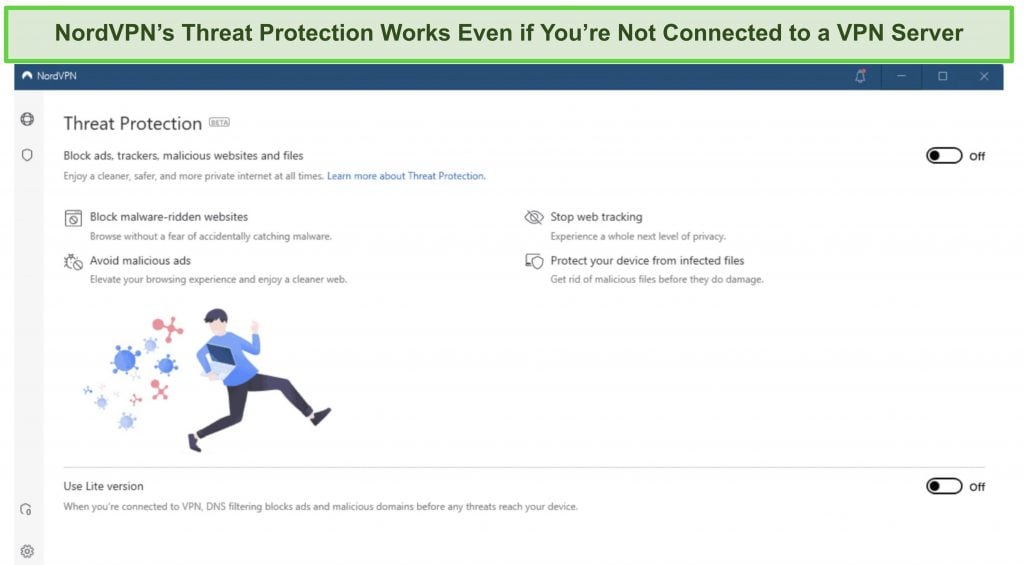
With plans that cost as little as $3.09 per month, it's easy to find a NordVPN subscription plan that suits your needs. You can also stream, torrent, and browse for free for up to 30 days with its money-back guarantee. I tested this to ensure that you’ll really get your money back. At first, the support team tried to give me an extended trial period — but they initiated my refund right away after I told them I wasn’t interested in the extension. I got my money back in 6 business days.
NordVPN works with: Netflix, Amazon Prime Video, BBC iPlayer, Hulu, Disney+, SkyTV, HBO Max, SHOWTIME, DAZN, ESPN, YouTube TV, and more
NordVPN works on: Windows, Mac OS, Android, iOS, Windows Phone, Chromebook, Linux, Chrome, Firefox, Fire Stick, and Android TV
5. Surfshark — Best Value for Money with Unlimited Device Connections and Fast Speeds
Key Features:
- Short and long-term plans available
- 30-day money-back guarantee
- 3,200+ global servers in 100 countries
- No bandwidth restrictions
- Connect unlimited devices at once
Surfshark offers the best value for money out of every premium VPN on the market. You can connect an unlimited number of devices with a single subscription, which means you can use Surfshark on all your devices without getting logged out.
I tested Surfshark’s simultaneous connections on 2 PCs, 2 phones, a Fire Stick 4K, and an iPad. My connection remained reliable on all 6 devices. Even while I was actively streaming on all my devices, my average speed was 112 Mbps — fast enough for UHD quality.
When I saw the price of this service, I thought it couldn’t possibly have top-grade security features for such a low price, but I was pleasantly surprised.
Surfshark has the following security and privacy features:
- AES 256-bit encryption on all devices, with ChaCha encryption available for Android users
- Wireguard VPN protocol enabled by default
- diskless, RAM-only servers to protect your privacy (no data can be physically extracted from any servers)
- kill switch (although this isn’t enabled by default)
- IP and DNS leak protection
Surfshark offers two-factor authentication (2FA) on your account. This feature requires you to enter an extra code before you can log in to ensure that only you can access your account.
While Surfshark does have slightly fewer global servers than rivals such as CyberGhost and PIA, I didn’t experience any issues during my tests. I easily connected fast working servers every time, and I had excellent speeds for streaming, downloading torrents, and browsing the internet.
You can try Surfshark for yourself with the 30-day money-back guarantee. It has plans that cost as little as $2.29. Requesting a refund is easy with Surfshark’s live chat feature. Although the support team asked why I wanted to cancel my subscription, I had no problem getting my money back (and it only took 4 days!).
Surfshark works with: Netflix, Amazon Prime Video, Disney+, BBC iPlayer, Sling TV, Hotstar, HBO Max, DAZN, and more
Surfshark works on: Windows, Mac OS, Android, iOS, Linux, Fire Stick, Samsung Smart TVs, LG Smart TVs, Android TV, Kodi, and selected routers
6. PrivateVPN — Great Budget-Conscious Option for Streaming on Plex
Key Features:
- 200+ servers in 63 countries
- Good connection speeds on nearby servers
- AES 256-bit encryption, IPv6 leak protection, and split tunneling
- Supports up to 10 simultaneous device connection
- 30-day money-back guarantee
PrivateVPN hosts over 200 servers across 63 countries, which is sufficient for average users who just want to stream TV and movies on Plex or surf the web. However, it’s not an extensive server network, so you won’t have many server choices in many countries.
PrivateVPN uses AES 256-bit encryption and includes a strict no-logs policy and a kill switch. I was happy to see it pass my DNS leak tests, ensuring that my data remain anonymous when I’m downloading plugins for Plex. It also offers split tunneling, which allows you to route some of your internet traffic via a VPN server.
Being one of the best monthly VPNs, PrivateVPN provided me with good speeds on nearby servers but struggled to keep up on distant servers. I got a 7% drop in speeds on nearby servers and approximately 35% on distant servers. You might experience frequent buffering while using Plex when you’re connected to a long-range server, especially if you have slow internet.
PrivateVPN supports up to 10 simultaneous device connections and is compatible with all major operating systems, including Windows, macOS, iOS, Android, Linux, and routers. Overall, PrivateVPN is a decent option for budget-conscious users looking for adequate security and good speeds. You can try it out risk-free using its 30 money-back guarantee.
PrivateVPN unblocks: Netflix, Prime Video, HBO Max, Disney+
PrivateVPN works on: Windows, macOS, iOS, Android, Linux, and routers.
Try PrivateVPN without any risk
7. IPVanish — Use Plex on All Your Devices With Unlimited Simultaneous Connections
Key Features:
- 2,400+ servers across 57 countries
- Good speeds on nearby servers
- AES 256-bit encryption and a strict no-logs policy
- Impressive unlimited simultaneous device connections
- 30-day money-back guarantee
IPVanish’s standout feature is its unlimited simultaneous device connections, so you don’t have to fight with your family over who gets to choose what to watch. I tested it by connecting to Plex on my iPhone, Macbook, Mi Box, and iPad at the same time, and never had any slowdowns or trouble connecting.
IPVanish has a sufficiently large server network, comprising more than 2,400 servers across 57 countries. I connected to a nearby server and got good connection speeds with negligible speed drops. However, I did get a handful of speed drops during my 4-hour-long streaming session, resulting in some buffering. The speed drops became much more noticeable when I connected to a distant server in Australia. At this point, I couldn’t even stream YouTube without buffering.
I was impressed that IPVanish lets you choose multiple security protocols, such as WireGuard, IKEv2, IPSec, L2TP, and OpenVPN. I suggest using the OpenVPN protocol because it has a kill switch and a feature called “Scramble,” which lets you bypass strict firewalls in high censorship countries.
IPVanish is compatible with Windows, macOS, iOS, Android, Linux, and routers. It provides a 30 money-back guarantee, so you can test IPVanish without risk.
IPVanish unblocks: Netflix, Amazon Prime Video, HBO Max
IPVanish works on: Windows, macOS, iOS, Android, Linux, and routers
Protect your devices with IPVanish!
How I Tested and Ranked the Best VPNs for Plex
I considered the following aspects when picking out the best VPNs on my list.
- Performance — I extensively tested each VPN’s performance on nearby, mid-range, and distant servers.
- Security — I chose VPNs that provide AES 256-bit encryption and have a verified no-logs policy. I also checked for extra security features, such as a kill switch and split tunneling.
- Unblocking capabilities — The VPNs on my list have an extensive server network, which correlates to how well it can unblock geo-restricted home content when you’re traveling.
- Compatibility — I selected VPNs compatible with all the major operating systems, including Windows, macOS, iOS, Android, and Linux, to name a few.
- Money-back guarantee — I chose VPNs that offer a money-back guarantee so you can test them out without risk.
FAQs About Plex Plugins and VPNs
Where can I download Plex plugins?
Which Plex plugins have been discontinued?
How can I get subtitles in Plex?
Why aren’t my Plex plugins working?
There may be many reasons why Plex plugins may not be working for you. First, make sure the plugins are updated and compatible with Plex’s latest version. If you install a non-updated plugin, it may not work on Plex’s updated version.
Second, make sure you’re using the right port in the URL if your plugin is accessible via a browser. For example, if you’re using WebTools, the port should be set to “localhost:33400.” Lastly, you should check if the plugins have the necessary support features. For example, a plugin may not have PHP support, which is needed for Plex Export. If the plugin is compatible, you can install it in a few simple steps.
Are Plex plugins safe?
What devices does Plex work with?
Will a VPN work on all my Plex streaming devices?
Can I use a free VPN for Plex?
Stay Secure While Using Plex and Downloading New Content
Plex is already a phenomenal free service, and the plugins on this list only make it better. Although many have become outdated over the years, there’s still a great selection that you can use to elevate your Plex experience.
Using a VPN is essential to protect yourself while using Plex plugins and downloading new content. With an encrypted high-speed connection, you’ll have no potential legal issues to worry about. If you’re streaming from a remote Plex server to a mobile device on a public network, a VPN will also hide your data from any malicious parties sharing the network. I recommend you get ExpressVPN for Plex to keep all your online activities anonymous and safe.