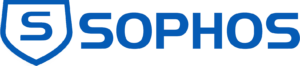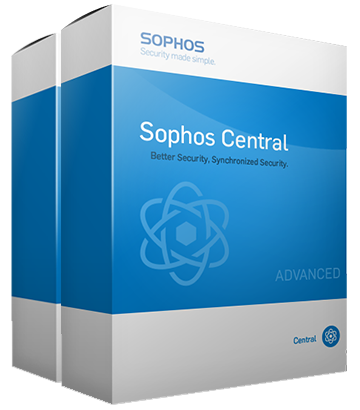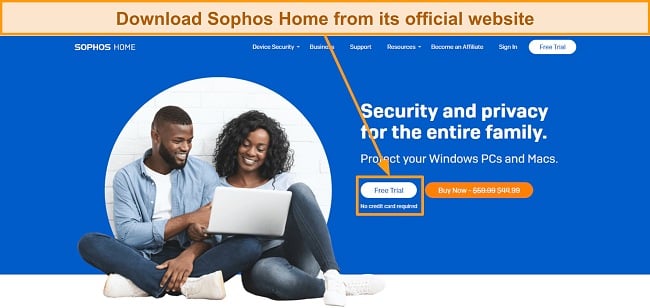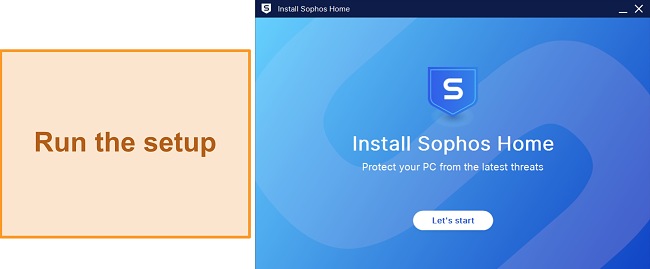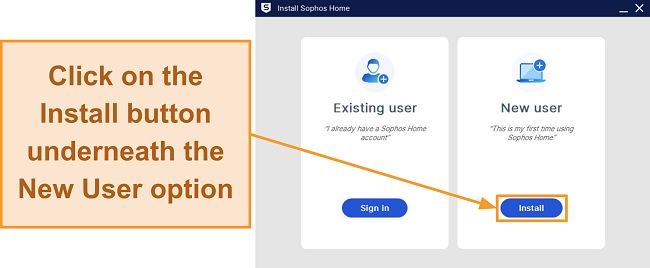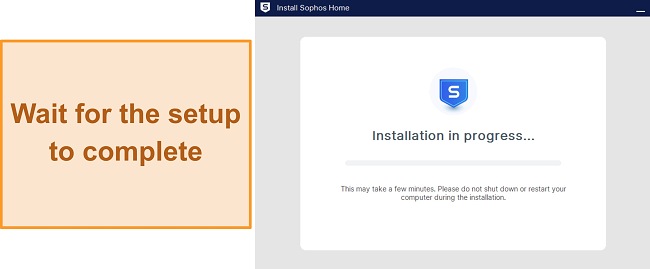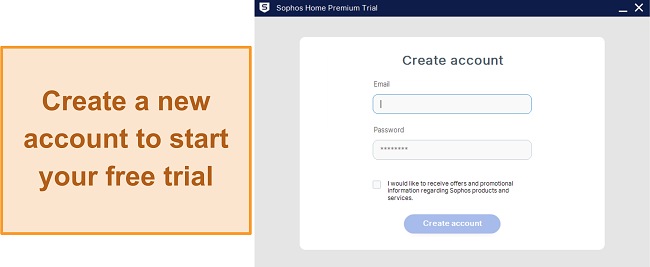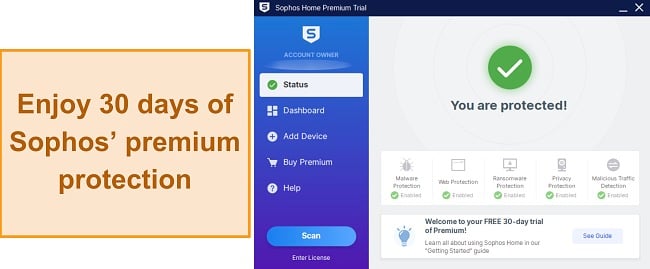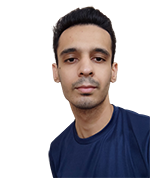Sophos Overview
Sophos has been developing antivirus software for decades, and I was curious to see if it’s still good in 2024. So, I put Sophos through a series of tests to see if it’s worth getting.
I tested Sophos on Windows, macOS, iOS, and Android. In short, Sophos has excellent malware detection rates and various useful security features. Its ransomware protection isn’t the best, but it’s decent against many sophisticated threats.
While Sophos’ free plan provided excellent protection at no cost it’s no longer available. You can get great protection for all your devices with its paid plan, but Sophos doesn’t offer the best value for money. In contrast, Norton 360’s cheapest plan offers better value with a VPN, password manager, and parental controls, along with a 60-day money-back guarantee. *Editor's Note: Transparency is one of our core values at WizCase, so you should know we are in the same ownership group as . However, this does not affect our review process, as we adhere to a strict testing methodology.
Try Sophos risk-free for 30 days
In a Rush? Here’s a 1-Minute Summary
- Fast and effective virus scans — Sophos detected 100% of real-time threats, but I noticed a significant impact on my CPU while it was running. Find out more about Sophos’ scan results.
- Extra features are lightweight and customizable — Features are strong and easy to use, but there aren’t as many options as other antivirus programs. Click here to see an in-depth review of each feature.
- Desktop apps are simple to use but inconsistent — The Windows version offers more options than Mac, while the Android mobile app is more comprehensive than iOS. See how the apps compare here.
- The support site is thorough and easy to navigate — However, live chat and email support are only available for paid customers. See how well Sophos’ customer support responded to my queries.
- No card details are necessary for the free trial — You can try Sophos’ excellent security features at no cost with its free trial. Take a look at what each Sophos plan has to offer.
Security
Sophos’ high-quality security impressed me greatly. I was pleased with its fast virus scan and effective real-time protection. Plus, its success rate at blocking harmful downloads and scam websites is similar to top security services like Norton. That said, new malware threats are released every day, meaning my results may differ from yours.
It’s worth noting that Sophos suffered a data breach in November 2020, which exposed customer information like names and contact details. There haven’t been any significant security issues since then, though.
Virus Scan — Scans Are Fast but Have Limited Options
Unlike many other antiviruses, Sophos only offers a single scan option — there’s no custom scan, quick scan, or other options. However, It’s not quite clear what Sophos’ scan looks for, either, which left me wondering what exactly Sophos inspected on my Windows PC. The only information I got was that Sophos discovered cookies and remnants of old apps on my computer.
When I scanned my Windows PC, the initial scan took 10 minutes to complete. Compared to Norton’s 12-minute full-system scan, this is actually quite fast.
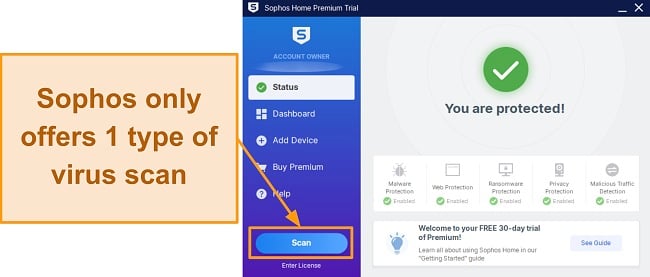
Sophos does let you right-click and scan files, folders, or drives (including removable USB drives) individually if you need to scan specific files. I found this useful in a hurry when I had concerns about a certain file or folder being dangerous.
What’s odd is that when I clicked “Delete All,” Sophos failed to delete some cookies and didn’t even provide a reason. Thankfully, this issue didn’t persist long because Sophos found these cookies again in the next scan and successfully deleted them.
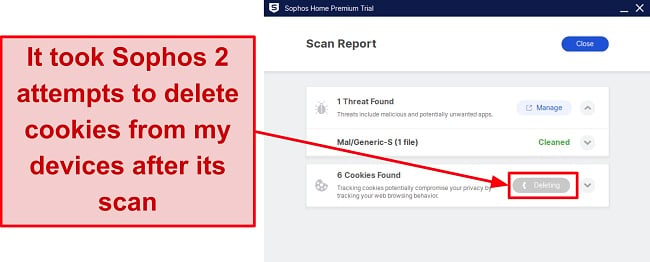
Thankfully, Sophos didn’t flag any false positives during its scans, which I found impressive considering the industry average is 16 false reports. So, this saved me time as I didn’t have to sort through quarantined items that weren’t threats. Also, the next time I ran a scan it was faster and only took around 7 minutes to complete.
Interestingly, Sophos’ “Scan” button is the only thing in the desktop app that works without the central Dashboard. So, you have to set up scheduled scans via the Dashboard. I could easily set up scheduled scans for my desktop from my Android browser. This meant Sophos would run a scan next time I booted up my PC without me having to do anything.
Real-Time Protection — Effective Defense Through Artificial Intelligence Threat Detection
During tests, Sophos detected 100% of the malware discovered in the past 4 weeks, proving it’s up to date on the latest cyber threats. However, new malware is released daily, so my test results may vary from yours.
Sophos uses Artificial Intelligence threat detection to support its real-time protection. It’s constantly learning about new malware and updating its database of cyber threats to stay up-to-date. By constantly evaluating threats, Sophos’ AI can accurately predict and detect the latest malware. So, Sophos will protect all your devices from zero-day attacks.
Web Protection — Blocks Dangerous Downloads, Websites, and Phishing Links
Sophos provides reliable web protection to keep you safe while you surf the web. I tested its web protection features thoroughly and was quite pleased with the results.
During my tests, I tried to download various files known to contain malware. Sophos blocked every single file before the download even started.
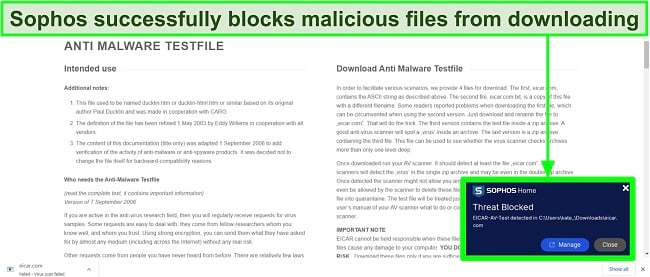
Not only does Sophos block malware downloads, but it also lets you know if you’re about to visit dangerous websites. I tried to open websites known to host malware, and Sophos blocked access every single time.
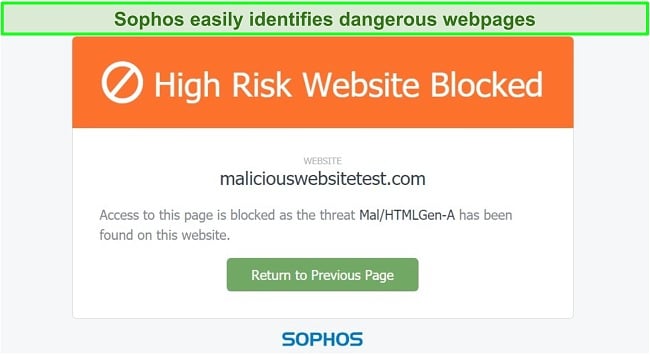
Besides other web protection features, Sophos also offers a useful Download Reputation feature. When enabled, the Download Reputation setting provides a safety score for your downloads based on other users’ feedback.
Ransomware Protection — Restores Your Device if Ransomware Locks You Out
Ransomware is becoming more sophisticated every day, with some antivirus programs failing to detect these attacks entirely. Ransomware attacks lock you out of your files or your whole system and demand payment for restoring access. However, even if you pay, there’s no guarantee you’ll get your data back.
Sophos constantly checks processes that interact with your files and devices to find ransomware. It immediately blocks a process if a suspicious interaction takes place and immediately stops the attack if a process starts to encrypt your data. Plus, Sophos can even roll back your device to a safe state to ensure you don’t lose any crucial data.
Alongside other Ransomware protection features, Sophos offers Master Boot Record (MBR) protection. There’s ransomware that can target your system’s MBR and disrupt your device’s boot process. Thankfully, Sophos protects you from this by monitoring your operating system and immediately stopping any suspicious actions that would modify your MBR.
System Performance — Significantly Slows Down Desktop Devices
I didn’t expect Sophos to slow down my device since it’s a cloud-based security app. Unfortunately, this isn’t the case. My system slowed down immediately after starting up Sophos. Even web pages started taking time to load, and apps that used to launch immediately took a few seconds to open up.
Unfortunately, Sophos doesn’t come with optimization tools either. This is disappointing because even free antiviruses like Panda offer optimization tools to help enhance your system’s performance. So, if you have a low-end system, Sophos might not be the best choice.
Features
Sophos’ extra security features provide reliable protection. While it’s not as feature-rich as some of the best antivirus apps, it still comes with various extra features that provide additional layers of protection.
Remote Management — Protect All Your Devices From a Single Central Dashboard
Sophos is unique because you can use it to secure all your mobile and desktop devices remotely. So, while you can’t configure any settings or features using the app, you can do all these things remotely via the central dashboard.
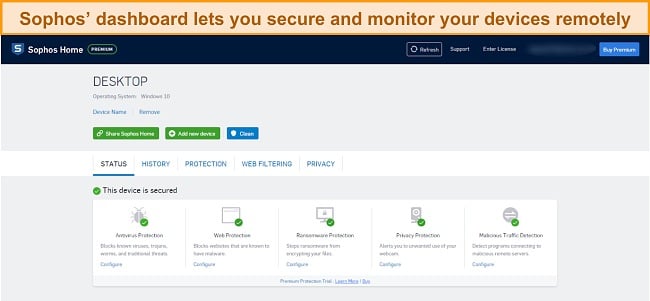
I easily used Sophos’ dashboard to keep all my devices secure without having to check them manually. You can schedule scans, set web filters, manage real-time protection, and do various other things from the comfort of this dashboard.
Overall, I’m very impressed with Sophos’ dashboard because it makes it convenient to monitor and secure multiple devices. However, this makes its desktop apps feel a little redundant since they barely have any functionality.
Banking Protection — Secures Against Keyloggers and Unsafe Browsers
Nowadays everyone shops and banks online and it’s crucial to protect your sensitive financial information from keyloggers. Keylogging software works by recording everything you type on your computer, including sensitive details like your credit card number and banking passwords. Sophos blocks keylogging malware and prevents it from recording your keystrokes, thus protecting your sensitive banking information.
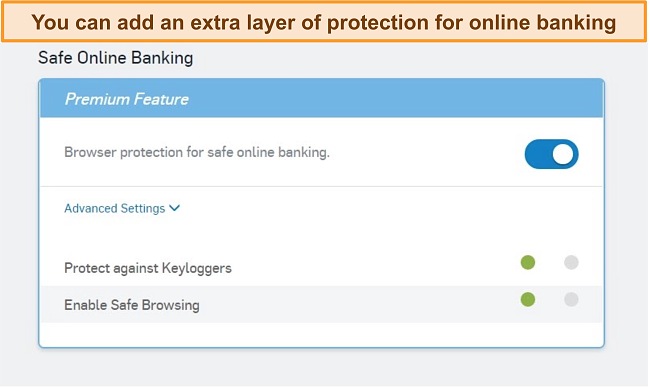
Alongside blocking keyloggers, Sophos’ banking protection includes a SafeBrowsing feature. Sophos’ SafeBrowsing checks websites for malware and exploits that could leave your devices vulnerable. Together with the keylogger protection, the SafeBrowsing feature will keep you safe while banking online.
Parental Controls — Blocks Inappropriate Web Content
Sophos’ parental controls are actually quite impressive. While they aren’t on the same level as Norton’s controls, which let you thoroughly monitor your kids’ activity, this is still a welcome feature.
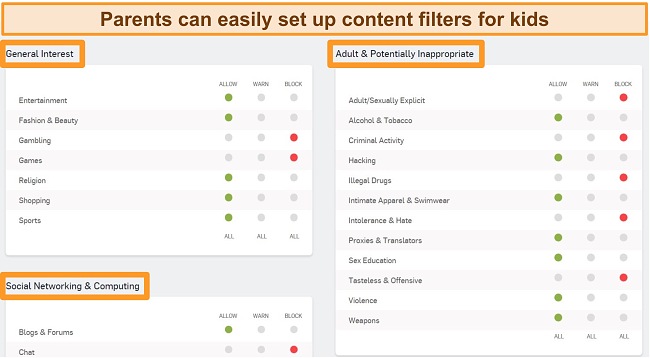
You can use Sophos’ parental controls to set filters that’ll block different kinds of content on the web, like adult websites and social media. Although you can’t block individual sites, I tested the controls by blocking gambling content, and Sophos effectively blocked gambling websites on Chrome, Firefox, and Safari.
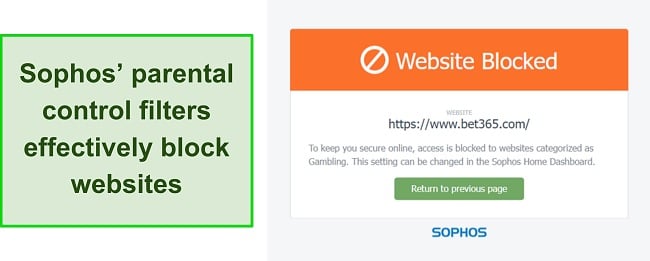
Something odd about Sophos’ parental controls is that they only work on the most popular browsers like the ones mentioned above. When I tried to open blocked websites on lesser-known browsers like SeaMonkey, they were still accessible despite the filters. This flaw needs correcting because it’s something that kids can easily get around once they’ve figured it out.
Webcam Protection — Alerts You About Unwanted Webcam Access
I found Sophos’ Webcam Protection feature quite useful. When enabled, Sophos’ Webcam Protection informs you every time your webcam gets accessed by an outside source. This safeguards you from dangerous malware that could let hackers spy on you without consent.
I tested this feature by turning it on and visiting websites that access my webcam. However, even though I was alerted the webcam was in use, it didn’t block the website from accessing it. So, while this is a useful feature, it still needs to be improved to block unauthorized webcam access entirely.
Whitelist Feature — Allows Specific Websites to Bypass Sophos
The Whitelist feature is a useful tool if you’ve set strict parental control settings. Sophos’ Website Exceptions menu lets you allow access to sites that fall under restricted categories. So, if you’ve set the “Gaming” restriction active, you can still whitelist websites where your children can enjoy kid-safe games.
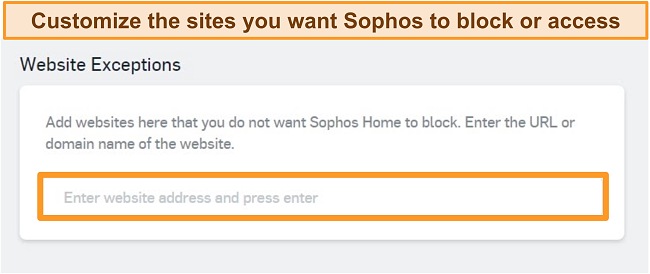
It’s easy to whitelist websites with Sophos. Simply head to the Website Exceptions menu in the Web Protection or Web Filtering tabs in the dashboard and enter the website addresses. Afterward, you can access the whitelisted sites without any restrictions at all.
Dynamic Shellcode Protection — System-Level Protection Against Remote Attackers
Dynamic Shellcode Protection is a feature available in all of Sophos’ Intercept X advanced subscriptions. It provides system-level protection against remote access agents and malicious attackers attempting to get control of your networks. The feature is enabled by default, and it reliably protects against stealthy evasive malware because it quickly detects suspicious behavior without relying on signatures.
Alerts Log — View Alerts, Threats, and More From the Central Dashboard
The alerts log is an easy way to keep track of all of Sophos’ activity. It keeps track of the security app’s activity, which includes scans, website alerts, detected threats, and more. Sophos’ alert log is a great tool because it shows you everything happening on your devices, thus making them easier to protect.
Stay safe from threats with Sophos
Ease Of Use
Sophos Home works on Windows (7, 8, 8.1, 10, and 11) and Mac (10.12, 10.13, 10.14, 10.15, 11, and 12). Also, you can use Sophos Intercept X on Android 7.0 and above and iOS 14.0 and above. I like that Sophos is really easy to set up — I downloaded it, started the setup, followed the on-screen prompts, and installed it within a few minutes on my Windows PC.
Desktop Apps — Windows and Mac Apps Are Simple but Redundant
Sophos’ desktop app has an intuitive design but is largely redundant. You can only run a scan within the app because all other buttons redirect to the central dashboard.
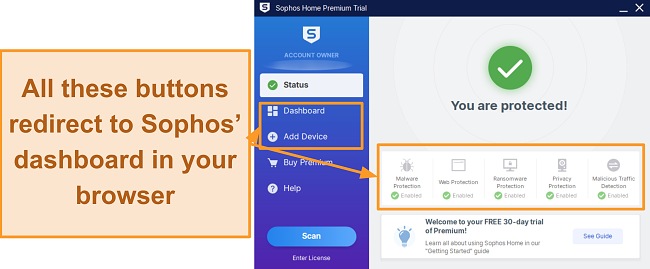
The desktop app’s lack of functions isn’t a major issue because the dashboard has all the necessary features, but it can be frustrating at times. You must let the webpage load whenever you need to change a setting or schedule a scan, and it takes up to 30 seconds sometimes.
It’s worth highlighting that Sophos’ dashboard is clean, responsive, and easy to use. You can find all the features and options with just a few clicks, even if you’re a complete beginner. Nonetheless, though, I still wish it had an in-app dashboard so I could change settings quickly and more conveniently.
Mobile Apps — Powerful Android App, but Limited Features on iOS
Sophos’ mobile app is called Intercept X. This app offers some basic security, like a password safe and Wi-Fi security checks. It’s available for Android (5 or higher) and iOS (11.0 or later). It’s completely free to use and offers reliable security for mobile devices.
At first glance, the iOS and Android apps have similar designs. Their functionality is a bit different, though, because Sophos offers a few more features in the Android app than it does on iOS.
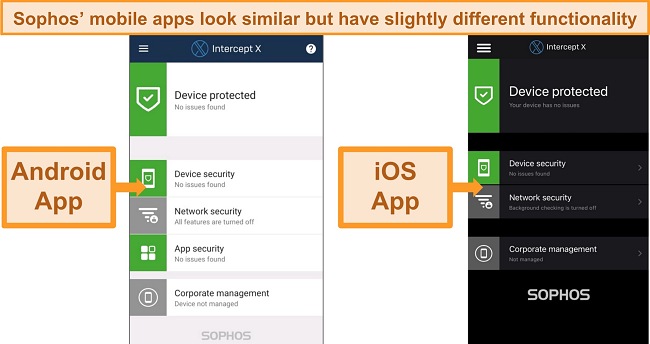
If you get Sophos Intercept X for Android, you can expect the following features:
- App Protection — Lets you lock and secure apps with a password or your fingerprint
- Password Safe — Stores your passwords in a safe environment
- Privacy Advisor — Informs you about the various permissions your apps have
- Authenticator — Generates one-time passwords for your accounts that have multi-factor authentication
- Web Filtering — Safeguards you from opening malicious websites on the web
- Link Checker — Checks any links for malware or other threats
- WiFi Protection — Scans your WiFi network for any vulnerabilities that should be addressed
Sophos Intercept X for Android also scans your device and its apps regularly to check for malware. Overall, while it’s missing parental control options and a spam call blocker like the one in Norton, I found that Sophos’ Android app offers reliable protection.
On the other hand, Sophos lacks App Protection, Privacy Advisor, and malware detection on iOS. This isn’t a problem, though, because iOS apps are “sandboxed,” meaning one app can’t access critical information about others. Thankfully, important web protection features like Web Filtering and the Link Checker are still available.
Overall, while I was pleased with its performance, I think that Sophos’ iOS app isn’t as effective as the current best iOS antiviruses.
How to Use Sophos’ Free Trial on Windows
- Download the Sophos Home setup — Navigate to the Sophos Home website and download the setup by clicking on the Free Trial button.
![Screenshot of Sophos Home's official website]()
- Run the setup — Simply run the newly downloaded setup and follow its various steps.
![Screenshot showing the start of Sophos' setup]()
- Pick the New User option — Click the Install button below the New User option to get the free trial.
![Screenshot showing different setup options for Sophos]()
- Wait for the setup to complete — Wait for the setup to install Sophos on your PC.
![Screenshot showing Sophos' installation in progress]()
- Create an account — Enter your credentials to create a new Sophos account and start your free trial.
![Screenshot showing the account creation menu in Sophos' setup]()
- Enjoy 30 days of premium protection — Creating an account will complete the setup and let you enjoy all of Sophos Home Premium’s features free for 30 days.
![Screenshot showing Sophos installed and ready to go]()
Support
Sophos provides reliable customer support, but there’s room for improvement. There’s live chat and email support, but only for Premium subscribers. Also, live chat is only available Monday to Friday, 8 am–8 pm EST. There’s no phone support either, so if you encounter an issue over the weekend, you have to wait a while to get a solution.
If you’re on the free trial, you can only use the support site. Thankfully, the support site has lots of useful information, and there’s also a community forum where you can get help.
Live Chat — The Best Way to Contact Sophos
Despite its limited availability, Sophos offers responsive and helpful live chat support. I connected to an agent within 2 minutes and asked various questions about using Sophos. The agent quickly responded with detailed answers and made sure I was satisfied before ending the chat.
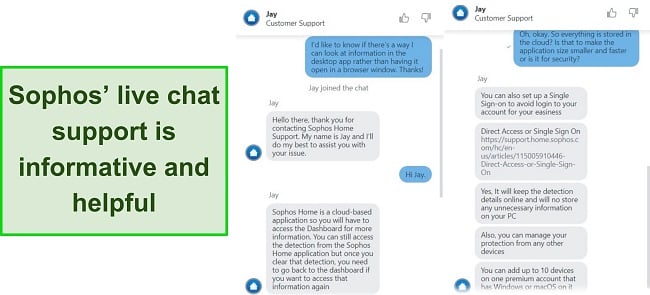
After each chat, you get a copy of your transcript in your email address in case you want to check back on some details later. As mentioned earlier, Sophos’ live chat is only available for premium subscribers, which is unfortunate, but I was still impressed with how helpful it is.
Social Media — Prompt and Helpful Responses on Twitter
Sophos is very active on social media, especially Twitter. Its social media team is always available during the standard live chat hours (Monday to Friday, 8am – 8pm EST), and you can contact them for help. It only takes a few minutes to get a response via direct message, so you can get help this way if other options fail.
Website — Comprehensive FAQ and Troubleshooting Sections
Sophos’ website is filled with useful information about installing, troubleshooting and using the security app. You can get help with the most basic of questions, or you can dive deeper into the knowledge base for help with more complex problems. Plus, you can use the search bar to find what you’re looking for quickly.
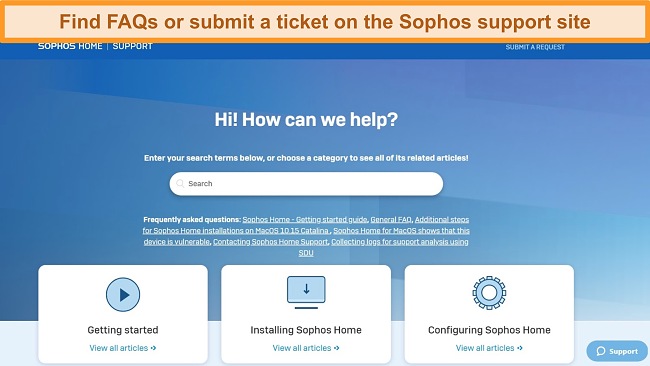
The support website also lets you submit tickets if you can’t find what you’re looking for. I submitted a ticket myself to see how long it takes to get a response, and I got an answer via email in 3 hours. Of course, this feature is also limited to Premium subscribers.
Community Forum — Get Help From Experts Online
If other options don’t work, Sophos also has a community forum where you can ask experts online for help. Sometimes, you may even find the solution to your issue already posted because someone asked about it before. If not, though, you can make your own post and wait for an expert to respond.
Price
Sophos used to offer an unlimited free plan that offered basic antivirus coverage, parental controls, and web security for up to 3 devices. Unfortunately, the Sophos Home Free plan has since been discontinued. You can still try Sophos for free via its 30-day trial, though.
Other than this, it offers the Sophos Home subscription for your devices at home and Sophos Endpoint Protection, which is a complete business solution.
Sophos Home (Paid) — Powerful Malware Protection but Limited Extra Features
Sophos Home paid plan offers protection for up to 10 different devices and provides the following features:
- Malware scan and removal
- Real-time protection
- Ransomware protection
- Banking protection
- Web protection
- Privacy protection
- Parental web filtering
- Remote management
The paid plan offers comprehensive coverage and, compared to similar plans from other providers, Sophos doesn’t provide the best value for money.
However, Sophos Home (Paid) doesn’t offer the same robust protection you get with a service like Norton 360. Norton outperforms Sophos in real-time protection and offers valuable additional features like its secure cloud backup and built-in VPN. Plus, you can try Norton 360 risk-free for up to 60 days.
Sophos Endpoint Protection — Business Solution for Total Antivirus Security (Price Available by Quote)
For businesses, Sophos offers its Endpoint Protection called Intercept X Endpoint, which covers multiple devices via a centralized dashboard. Intercept X Endpoint provides thorough malware, spyware, and ransomware protection. Plus, it offers to exploit defenses and a managed threat response to secure your business against online threats.
Sophos’ Endpoint Protection includes cloud-based protection called Cloud Optix. This provides up-to-date analysis and data that your business can use for improved real-time security. Cloud Optix lets you know at a glance if there are any security issues you need to tackle, thus helping you deal with threats quickly.
Intercept X Endpoint has a free trial that you can try, and the pricing is available on request after signing up.
Sophos Mobile Security — Intercept X Apps Always Free for Android and iOS
Sophos’ mobile apps are completely free. You don’t need to set up an account, and you can use all their features on as many Android or iOS devices as you want. They offer comprehensive mobile protection, but I recommend downloading them from Sophos’ website to make sure you get legitimate security apps.
Free Trial — Try Sophos Premium Risk-Free for 30 Days
If you want to test the premium plan before buying it, you’ll be pleased to learn that Sophos offers a 30-day free trial. The free trial gives you unrestricted access to all premium features, meaning you can test Sophos’ security and see if it’s right for you. The best part is that you don’t even need a credit card to use it — simply download Sophos, create a new account during the setup, and enjoy the free trial.
Money-Back Guarantee — Simple and Easy Refund Process
Sophos is backed by a 30-day money-back guarantee, meaning you can try Sophos completely risk-free. I tested the guarantee myself after subscribing to the Sophos Home Premium plan. After a few weeks of testing, I contacted customer support for a refund and submitted my order details. In less than an hour, support confirmed my refund and I had my money back in 9 days.
Final Verdict
After thoroughly testing it, I can confidently say that Sophos is an excellent security app for desktop and mobile devices. It has a unique cloud-based design that lets you manage, monitor, and protect all your devices from a central dashboard. Also, it offers reliable threat detection, ransomware protection, web protection, and various other security features.
Unfortunately, Sophos’ excellent free plan is no longer available, and I don’t think the premium plan offers the best value for money. However, you can try Sophos completely risk-free for 30 days with its money-back guarantee. Plus, there’s also a 30-day-long free trial, so you can test the premium plan for a long time to see if it’s right for you.
Overall, while Sophos is a solid choice in many ways, I still advise that you get Norton 360 to protect your devices. It offers industry-leading malware detection in scans and in real-time. Also, Norton comes with various extra features like its secure cloud backup, built-in VPN, and parental controls, so it provides excellent value for money.
FAQs: Sophos Antivirus
Is Sophos antivirus any good?
Can I use Sophos antivirus for free?
Try Sophos risk-free for 30 days!