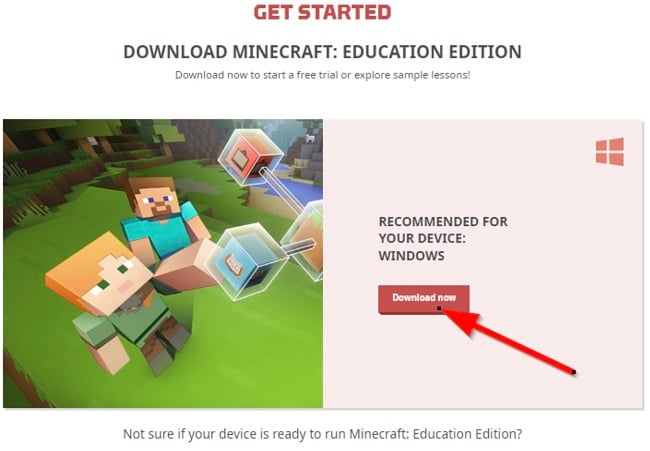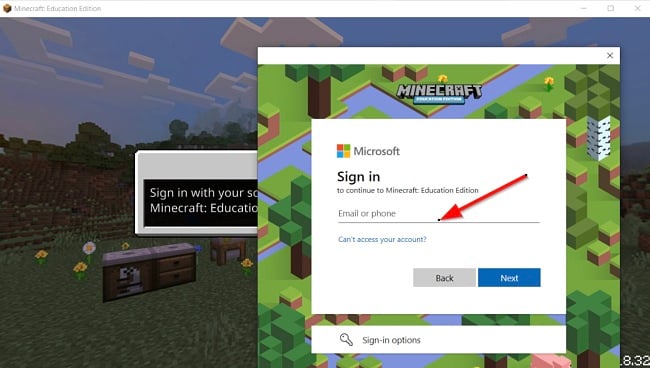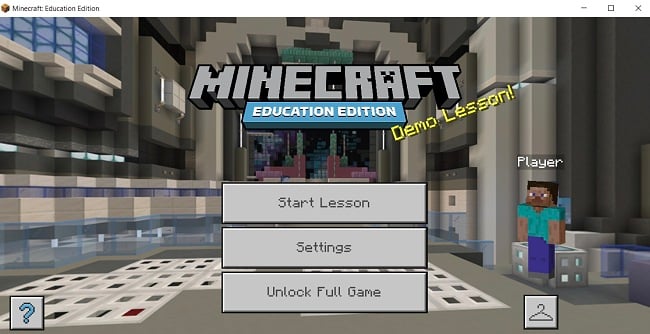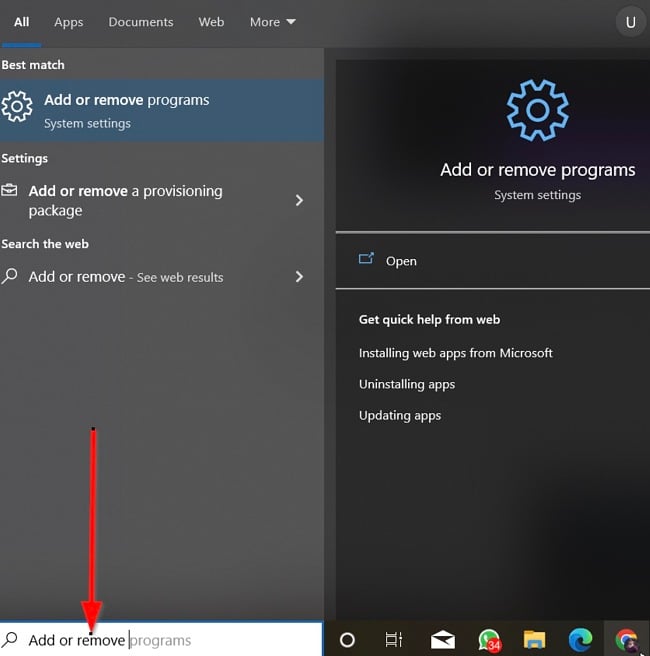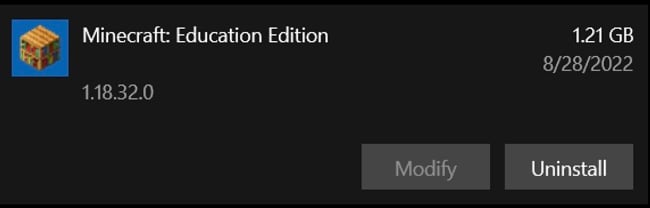Minecraft: Education Edition Download for Free - 2024 Latest Version
Minecraft: Education Edition is a special version of Minecraft, the popular sandbox game, only that this time, is optimized for school and learning environments. Minecraft: Education Edition contains built-in tools that allow teachers and educators to encourage students to develop their collaboration, problem-solving, and creative skills while using the Minecraft video game.
This version is played by millions of kids around the world and has grown to become one of the leading game-based learning platforms available today.
Follow the simple instructions below and I’ll show you how to download and install Minecraft: Education Edition on your PC for free.
How to Download and Install Minecraft: Education Edition on Your Computer for Free
- Click on the download button on the sidebar to go directly to the Minecraft: Education Edition download page.
- Click on “Download now” to proceed. The game setup file will be downloaded to your computer.
![Minecraft Education Edition get started download screenshot]()
- Go to your download folder and double-click the .exe file to run the program installer.
- Accept the License Agreement, then choose an installation folder for the program.
- Wait for the installation to complete. Once done, launch the software. You will have to sign in with your microsoft work account. Alternatively, you can sign in via the demo lesson, which is available to all students.
![Minecraft Education Edition sign in form screenshot]()
- The game will load and you can start playing and learning.
![Minecraft Education Edition welcome page screenshot]()
How to uninstall Minecraft: Education Edition from your computer
If you no longer wish to play Minecraft: Education Edition, you can follow the simple instructions below to remove the program from your computer.
- Type “Add or Remove Programs” in the Windows Search bar and hit the Enter button.
![Minecraft Education Edition add or remove programs screenshot]()
- Scroll and locate Minecraft: Education Edition on the list of installed applications, then click the “Uninstall” button.
![Minecraft Education Edition uninstall screenshot]()
- The uninstallation wizard will open and ask you to confirm that you want to uninstall the Minecraft: Education Edition program. Select “uninstall” to accept and the game will be removed from your computer.
If you would like to try other educational games, check out the free alternatives below.
Overview of Minecraft: Education Edition
Mincecraft has always been about exploration and discovery. The Education Edition helps kids explore a world of possibilities designed to inspire meaningful, inclusive learning through gameplay. Many schools now use Minecraft: Education Edition to transform the learning experience of kids. Students use Minecraft to build cities, explore coral reefs, create with code, run science experiments, and improve the story telling skills.
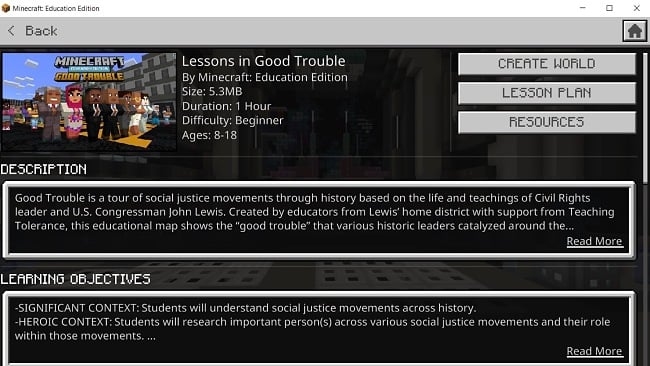
This game, at best, brings together a global community of young creators, empowering them to solve problems they care about with STEM skills, connect and collaborate in new ways beyond the classroom, and build a fascinating world through play. Minecraft: Education Edition empowers parents and teachers to build better engagements in children across different subjects.
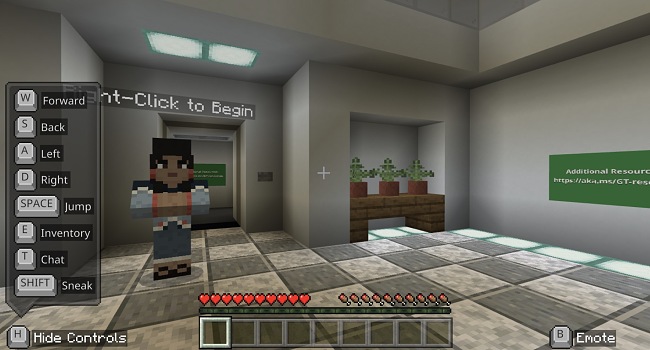
Minecraft: Education Edition also comes with tutorials for educators and parents to learn the controls and tools they need to get started. They can connect with other educators, find lesson plans, get tips for managing their classrooms and engaging students better. While anyone with a Microsoft 365 account can purchase and use Minecraft: Education Edition, the free demo version is accessible to everyone. However, it has a limited number of lessons.
Features of Minecraft: Education Edition
Single Sign-on (SSO): Tutors and students can access the game using Single Sign-on (SSO) like networks. You can use a Unique SSO for Minecraft: Education Edition if you’re logging into your domain-joined device with the same Office 365 Education credentials you use to login to the game.
Simple, Secure Sign-in: Students and teachers can login with their Office 365 Education accounts to ensure data privacy and security.
Chemistry Resource Pack: This feature offers you the building blocks used for building things in Minecraft. You can combine elements into useful compounds and Minecraft items and experiment with new ideas and a downloadable world.
3D Exporting: This feature allows you to use your Minecraft: Education Edition creations in the real world. You can also share them via Remix 3D.
Classroom Mode: The Classroom Mode is a companion app designed for Minecraft: Education Edition. It allows educators to get an overview of students’ activity without getting involved in the game. It shows a high-level map view of the world, a list of all the students, the ability for a teacher to teleport students, and a chat window to communicate.
Code Connection: This is an extension that allows educators and students to explore, create, and play the game in an immersive world by writing code. You can also use Code Connection with the Bedrock version of Minecraft.
Code Builder: This is the in-game coding feature that comes with Minecraft: Education Edition. When you open a World in the game, simply press “C” to launch the in-game coding feature. On an iPad, tablet, or other touch devices, tap the Agent icon at the top of your screen to see the Python Coding Editor.
Easy Classroom Collaboration: Minecraft: Education Edition enables students to collaborate together to build different projects and solve problems. Students can work together in pairs or groups simply by joining a Minecraft world with their classmates.
Special Blocks: The special blocks feature allows you to control the world you have set up for a lesson. Minecraft: Education Edition includes blocks that you won’t find in other editions of Minecraft games. The special blocks help you preserve the structures you want to keep in the game and prevent world visitors from wandering off. You can also section off designated areas to build.
Non-Player Characters (NPC): Educators can create NPCs to guide students in the game, giving instruction, providing more information, and also allowing educators to insert an active web link to additional references.
Chalkboards Creators: Educators can use chalkboards to teach students, communicate goals, and give proper instructions within the game. These chalkboards are available in three different sizes.
In-Game Library: In-game categorization of lessons and world in Minecraft: Education Edition gives you access to great content.
Secure Multiplayer: You can quickly and securely join multiplayer games in Minecraft with “join codes”.
Free Alternatives to Minecraft: Education Edition
Gradelink SIS: I, Gradelink Student Information System, serve as an educational software with a strong focus on learning. My purpose is to assist schools in saving valuable time and boosting student enrollment through the implementation of an intelligent student information system and an efficient school management system. The program combines school management, teaching, and learning tools to help schools perform better. Gradelink is best for students in preschool through High school.
Teachmint: Teachmint is one of the leading education solution providers designed to empower school managements and educators to improve their teaching and learning experience. Teachmint includes a Learning Management System (LMS), an integrated ERP for schools, and automated classroom tools for teachers.
Prodigy: Prodigy is a math game played by lots of teachers, students, and parents. The game is designed for students in 1st grade through 8th grade. The game can be played and used for learning in school and for home lessons at home.