How to Use IPTV in 2025: Watch IPTV Live TV Online
There are many IPTV streaming platforms and apps available, offering a great way to enjoy your favorite shows and live TV. However, like most streaming services, IPTV content is often restricted to specific locations. For example, Pluto TV is only accessible in the US due to licensing agreements.
While a VPN can technically change your IP address to make it appear as if you’re in a different country, we don’t condone this practice, as it violates the terms of service of most IPTV platforms and may constitute copyright infringement.
You can still use a VPN to watch IPTV content within your region. Just make sure to choose one that doesn’t significantly slow down your internet. I recommend ExpressVPN, as it offers high-speed servers for lag-free streaming. It’s easy to use and risk-free, thanks to its 30-day money-back guarantee. Editor’s Note: Transparency is one of our core values at WizCase, so you should know we are in the same ownership group as ExpressVPN. However, this does not affect our review process, as we adhere to a strict testing methodology.
Quick Guide: How to Watch IPTV With a VPN in 3 Easy Steps
- Get a VPN and connect to a server. If you want a VPN that provides the best speeds to stream live TV lag-free, I recommend ExpressVPN.
- Subscribe to an IPTV streaming service and download the app. I recommend trying any of the verified services available in your region.
- Start streaming. Log into your account and start watching TV channels and shows on IPTV.
What is IPTV? How Does IPTV Work?
IPTV (Internet Protocol Television) allows you to watch live TV and cable shows through IP networks using your internet connection instead of an antenna, satellite dish, or cable. TV channels and streaming services convert their media into IP packets and host them on their servers to be dispatched to your device as a subscriber.
There are several types of IPTV services. For example, the popular streaming platform, Netflix, is a Video on Demand (VOD) service. BBC iPlayer in the UK is Time-Shifted TV, where you can watch previously broadcast shows when it’s convenient for you. There’s also Live TV as provided by Hulu + Live TV.
Watching live TV and on-demand content through IP networks on desktop or mobile devices is easy using your browser or streaming service provider’s app. For your home TV, you may need an IPTV box to convert internet IP signals into a TV-readable format. Examples of IPTV boxes are Fire TV cube, Fire Stick, Chromecast, and Roku. Setting these up takes time.
Hulu + Live TV, YouTube TV, Sling TV, fuboTV, and DirecTV Stream are legal IPTVs with licensing agreements with prominent networks. This allows them to transmit real-time TV channels, major sports events, and exclusive cable TV content to you. But you can’t access shows where the IPTV service doesn’t have broadcasting rights, so you’ll see an error message.
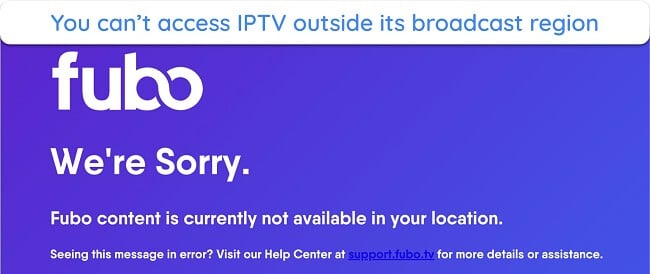
Additionally, there are many unverified and illegal IPTV services as well. For example, Kodi falls into a legal gray area due to many add-ons for pirated content. These add-ons scrape content from other legitimate providers on the internet and don’t own any distribution rights. I don’t condone breaking any laws or infringing copyrights, so always use legitimate IPTV services.
Beginner Tips: Things to Know Before Getting Started With IPTV
If it’s your first time, check out these tips to make the most of your IPTV subscription:
- Check your internet speed — You need at least 10Mbps download speed to watch IPTV in standard quality without buffering. For UHD streams, you’ll need 25+ Mbps, especially if you’re streaming from multiple devices.
- Cost — The higher the price, the more channels and content you get, for the most part. Though there are some free IPTV services, they provide limited channels.
- Simultaneous connections — Get a service that supports multiple streams, so you won’t have to log in and out whenever you switch devices.
- Compatibility — Make sure it’s compatible with every device you use to watch TV. Most verified IPTV services work on Amazon Fire Stick, smart TVs, Android, Windows, Roku, and more.
- Privacy — Your ISP and other third parties can see your online activities. When streaming on your mobile device using public WiFi, you’re vulnerable to your personal data being stolen. A VPN can help protect your privacy and hide your IP address from malicious players while streaming.
The Best Verified IPTV Streaming Platforms
| IPTV Platform | Description | Streaming Region |
| Peacock TV | Free and premium plans, including live sports, NBC, and Bravo | US |
| XUMO | Free with 180+ channels, including GQ, Vogue, Wired, and CNET. | US, Canada, France, Germany, UK, Italy, Spain, Brazil, and Mexico |
| Pluto TV | Free and includes 100+ shows like CBSN, CSI, and Hell’s Kitchen | US, Canada, UK, Austria, Germany, and Switzerland |
| The Roku Channel | Free platform has 100+ live TV channels, including 6 Spanish options | US, Canada, and the UK |
| BBC iPlayer | Free streaming site with on-demand shows, movies, sports, and news from BBC | UK |
| ITV |
Free platform with shows like Tour de France, Love Island, and Veronica Mars | UK |
| Amazon Prime Video | Shows from channels such as Paramount+, STARZ, and BET+ | Multiple countries |
| Philo | Premium on-demand service includes Comedy Central, Food Network, and Sundance TV | US |
| USTVNow | Paid service with popular TV channels like ABC, CBS, and CW | US |
| Sling TV | Premium service with on-demand and live TV content from 40+ channels | US |
| YouTube TV | Paid access to 85+ live TV channels, including NBC and Nat Geo | US |
| fuboTV | Premium service with 80+ TV channels like NFL Network, NBA TV, ESPN, and SyFy | US, Canada, and Spain |
| Hulu + Live TV | Paid access to 75+ top channels, including NBC, FOX, CBS, and ESPN | US |
| DIRECTV STREAM | Paid packages range from 65+ channels to 140+ channels | US |
Be Careful of Unverified IPTV Services
One of the easiest ways to spot unverified IPTV providers is by analyzing their rates. To broadcast channels on their platforms legally, IPTV providers must pay TV networks a distribution fee. That fee is often calculated on a per-subscriber basis, ranging from $1 to $7 per subscriber.
There’s simply no way a small-time IPTV provider can cover distribution fee costs by charging a rate of $20 per month (or less) per subscriber.
In addition to unrealistically low rates, unverified services are often unavailable on popular app stores and must either be accessed through the web or sideloaded onto a device. This involves a complex setup. Coming from an unknown source, it’s also dangerous as the service can contain malware, trackers, and other elements that may damage your device or put your security at risk.
I don’t recommend using an unverified IPTV service for these reasons. But if you must download them, use a VPN and an antivirus to protect your data, privacy, and device.
How to Install IPTV Apps on Fire Stick, Roku, Windows, Apple TV, and Other Devices
Most IPTV services like Peacock TV and Hulu have native apps for devices like your smartphones and Amazon Fire TV. However, some IPTV platforms don’t have an app that’s downloadable from an app store. For these, you need to sideload their applications by installing a “Downloader” to your device and an IPTV application.
IPTV applications like IPTV Smarters and Smart IPTV are just media players that allow you to access channel playlists from multiple IPTV subscriptions. They don’t host any content, so you still need to subscribe to an IPTV service like Hulu or Peacock TV separately.
How to Use IPTV on Amazon Fire Stick, Fire TV, and Apple TV
All verified IPTV services like Hulu and BBC iPlayer have native apps that you can easily install on Amazon Fire Stick, Fire TV, and Apple TV for instant viewing. Follow these steps to get started.
- Download a VPN and connect to a local server. A top service like ExpressVPN has native FireStick and FireTV apps, and it’s available on Apple TV, making it easy to install.
- Launch your Fire Stick, Fire TV, or Apple TV.
- Open the app store app pre-installed on your device. Select your desired streaming apps.
- Click “Download” to install the IPTV service.
- Launch the app. Once downloaded, press “Open” to open the app.
- Start streaming. Log in or sign up to watch your favorite shows.
How to Set Up IPTV on Windows or Mac
Many streaming services don’t have native apps for desktop devices. Netflix, for example, doesn’t have an app for macOS and Windows 9 and older versions. Using your browser is the next best way to watch IPTV on your PC or Mac, but this means typing each streaming site’s URL every time. If you’re subscribed to many platforms, this can be tedious.
In this instance, using an IPTV app is a convenient way to stream all of your subscription content from one place on your desktop device. The following steps will guide you through it:
- Subscribe to a VPN. Install the app to your device and connect to a server in your location for the best speeds.
- Get an IPTV app. Open your browser and search for a compatible IPTV application for desktop like IPTV Smarters, Perfect Player, or Kodi.
- Download app. Install the correct application for your device.
- Launch the IPTV App. Enter your IPTV subscription details, including your username and password. Follow the on-screen instructions to complete the setup.
- Enjoy IPTV Content. After entering your subscription details, you should have access to all the channels offered by your IPTV service.
How to Use IPTV on Any iOS or Android Device
Verified streaming services like Netflix and BBC iPlayer have streaming apps for mobile devices, so you can just download them to start streaming. These are the steps:
- Install a VPN on your phone. Once you’ve logged in, look for a server in your country and connect to it.
- Open your default app store. Search for and download your streaming app to your device.
- Open the IPTV streaming app. Subscribe, accept the terms and conditions, and sign in with your details.
- Start watching. You can now stream content on your favorite IPTV platform.
How to Set Up IPTV on Samsung TV, Other Smart TVs, or Roku
Although streaming apps are usually available for smart TVs and Roku, VPN apps are not. If you’re using a VPN, you’ll have to manually configure a connection on your router, then connect your smart TV or Roku to the WiFi.
- Set up a VPN. Follow the instructions provided by the provider to set up VPN on your router for your smart TV or Roku device and connect to a server in your country.
- Install an IPTV streaming app from the app store. Open the streaming app when it’s ready.
- Log into the IPTV platform. Watch your favorite shows on your smart TV.
How to Use IPTV on Xbox and PlayStation
- Activate your VPN connection. Follow your VPN provider’s instructions to set it up on your router.
- Install an IPTV streaming app. You can find streaming apps like Netflix in your console’s app store.
- Launch the streaming app. Log in, and you start streaming.
Editor’s Note: Transparency is one of our core values at WizCase, so you should know we are in the same ownership group as ExpressVPN. However, this does not affect our review process, as we adhere to a strict testing methodology.
Is IPTV Legal and Safe?
It depends. You can get verified IPTV services like Netflix, Disney+, Amazon Prime Video, and Hulu from any app store, like Google Play or the Amazon App Store. Verified IPTV services are completely legal because their content doesn’t violate any copyright law.
Unverified IPTV services are only available to download on third-party websites. Once installed on your device, they simply pull content from the internet and display it live or on-demand. You still have to pay a subscription fee to access the content, but you’ll get more channels than usual.
It’s also impossible to check if an unverified IPTV service abides by broadcasting agreements, so I suggest avoiding them. If the platform is taken offline, as is often the case, you’ll lose access to your account and saved shows, but you may still be charged the regular fee.
Besides the copyright issue, unverified services could contain malware and tracking software that compromise security. Switching to developer mode to sideload unverified streaming apps could also cause security issues on some devices if not done correctly. Verified IPTV apps are safe as they don’t contain malware or involve other complications with your device or with the law.
The Best VPNs to Watch IPTV Streams in 2025
Important! Using a VPN to watch IPTV outside the broadcast region could be considered copyright infringement and most likely violates the terms and conditions of the platform. The VPNs recommended don’t track what you do online, so you’re responsible for abiding by the terms and any applicable local laws.
1. ExpressVPN — Fastest Streaming Speeds to Prevent Interruptions While Watching IPTV
Key Features:
- 3,300+ servers in 105 countries, with 25+ locations in the US, 5 in the UK, and 5 in Canada
- Ultra-fast speeds for seamless HD and UHD IPTV streams
- Watch IPTV on up to 8 devices at once
- 24/7 customer service available through live chat and email
- 30-day money-back guarantee
ExpressVPN has the fastest speeds for streaming IPTV shows in UHD without lags. During my tests, local servers had a marginal 6% drop in speed, making it feel like I wasn’t using a VPN. My team of testers abroad also confirmed that they could stream Netflix with ExpressVPN’s servers in the US, UK, and Canada without interruptions.
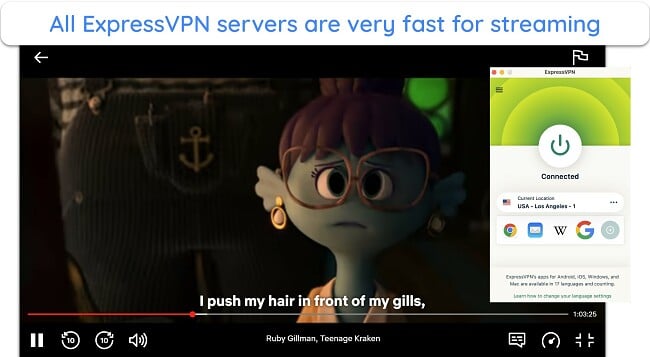
One of the reasons for ExpressVPN’s exceptional speeds even on distant servers, is its proprietary Lightway protocol. The Lightway protocol also makes sure that your battery lasts longer than other protocols, especially when you’re streaming IPTV with a mobile device while commuting. Plus, it keeps your connection stable even as your device changes networks.
Tests conducted with ExpressVPN’s servers found it worked with many IPTV services besides Netflix, including:
| Sling TV | fuboTV | Peacock | XUMO | The Roku Channel | Showtime |
| USTVNow | Philo | DirecTV | BBC iPlayer | Hulu + Live TV | Amazon Prime Video |
| DAZN | Sky Go | CBC Gem | SBS On Demand | France TV | RTE Player |
| TVNZ | ITV Hub | Channel 4 | 10 play | Disney+ | Max |
One particular danger in watching shows on unverified IPTV platforms is malware. Even with some verified services like Peacock TV and BBC iPlayer, you may have to put up with annoying ads. To overcome these issues, ExpressVPN offers Advanced Protection to block malware, ads, and other online threats like malicious and adult sites.
While ExpressVPN is slightly more expensive than other VPNs, my seamless streaming experience was unmatched. Not many VPNs I tried gave me such crisp video resolution from start to finish, so it’s definitely worth the price. Plus, when you get a 2-year + 4 months free plan, ExpressVPN gives you a % discount, and you pay just /month.
You can try ExpressVPN with IPTV, and if you’re not happy with it, you can get a refund — it’s backed by a 30-day money-back guarantee. When I asked for a refund via live chat, the agent didn’t ask why I was canceling or try to change my mind. The money was back in my account after 4 days.
Editor’s Note: Transparency is one of our core values at WizCase, so you should know we are in the same ownership group as ExpressVPN. However, this does not affect our review process, as we adhere to a strict testing methodology.
ExpressVPN works with: Windows, macOS, Linux, Chromebook, Android, iOS, Chrome, Firefox, Edge, PlayStation, Xbox, Nintendo Switch, Amazon Fire TV, Amazon Fire TV Stick, Nvidia Shield, Xiaomi Mi Box, Chromecast, Roku, Android TVs, smart TVs, routers, and more.
2025 Update! You can subscribe to ExpressVPN for as low as per month + get extra 4 months free with the 2-year plan (save up to %)! This is a limited offer so grab it now before it's gone. See more information on this offer here.
2. CyberGhost — Optimized Servers Worldwide to Watch IPTV
Key Features:
- 9,757+ servers across 100 countries
- Streaming-optimized servers prevent trying multiple servers for IPTV streams
- Supports up to 7 simultaneous device connections
- Contact support via 24/7 live chat and email
- 45-day money-back guarantee with long-term plans
CyberGhost has optimized servers for many IPTV platforms around the world, with working IP addresses for services like Disney+, Netflix, BBC iPlayer, and more. During tests, they worked great, although some regular servers also had working IP addresses for popular IPTV services. You can rely on CyberGhost if you’re subscribed to:
| Now TV | NFL+ | Paramount+ | ITV | Hulu |
| Max | DRTV | RTL Play | Peacock TV | DAZN |
| 6play | Canal+ | Rai Play | ruutu | YouTube TV |
| Amazon Prime Video | Sling TV | Crunchyroll | ESPN+ | Channel 4 |
If you have a favorite IPTV platform, you can set CyberGhost to connect automatically when you open the site or app to stream. This was easy to configure on my Windows PC using the “Smart Rules” function. You can also use the same feature to start a VPN connection automatically when streaming with unsecure public WiFi networks during commutes.
When I tested CyberGhost’s local servers, none of my streams lagged. The only problem you may experience is slower speeds when using servers far from your location. Fortunately, the optimized servers are fast even if you’re not within the same city as the server — I recommend always using an optimized server if they’re available in your location.
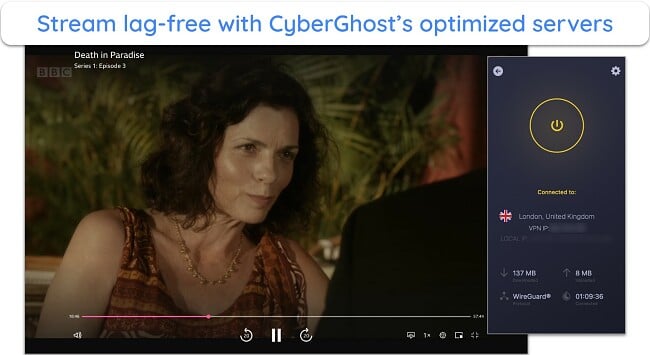
CyberGhost is an excellent VPN for streaming, and you can try it with the 2-year + 4 months plan for a month. Although you pay upfront, it’s similar to a free trial with the 45-day money-back guarantee. If you don’t like it, just use 24/7 live chat to ask for a refund. An agent approved my request immediately, and I had my money back 6 days later.
Editor’s Note: Transparency is one of our core values at WizCase, so you should know we are in the same ownership group as CyberGhost VPN. However, this does not affect our review process, as we adhere to a strict testing methodology.
CyberGhost works with: Windows, macOS, Linux, Android, iOS, Raspberry Pi, Chrome, Firefox, PlayStation, Xbox, Nintendo Switch, Amazon Fire TV, Amazon Fire TV Stick, Roku, smart TVs, routers, and more.
3. Private Internet Access (PIA) — Huge Server Network to Avoid Slowdowns When Streaming IPTV
Key Features:
- Massive network of 35,000+ servers available in 91 countries
- Consistent speeds across the whole server network for lag-free streaming
- Lets you connect unlimited devices at the same time
- 24/7 live chat and email support
- 30-day money-back guarantee
PIA has the biggest network on this list with 35,000+ servers to watch IPTV without slowdowns. Because there are so many servers in any one location, whichever you connect to is likely not crowded. When servers are loaded to capacity, their performance suffers as there are too many requests to handle.
When tested, PIA wasn’t as fast as ExpressVPN or CyberGhost, as I saw a 41% drop in my baseline speed with the local servers. Still, my speeds were enough to watch shows in UHD without lags. Additionally, PIA has many settings that you can adjust to get better speeds. For example, you can use the “Small Packets” settings if your internet is slow.
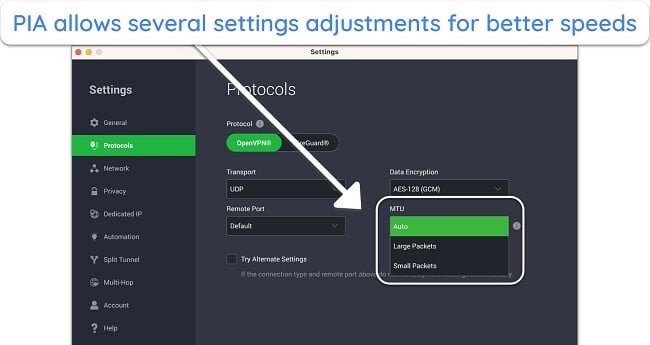
Like CyberGhost, PIA has streaming-optimized servers for many IPTV platforms. However, they’re not specific to IPTV platforms. They’re available for users in the US, UK, Canada, Australia, Japan, and 6 other countries in Europe. During tests, PIA worked with:
| Netflix | Hulu | Amazon Prime Video | Crunchyroll |
| Eurosport | Disney+ Hotstar | CBC | Rai Play |
| Disney+ | BBC iPlayer | Canal+ | France TV |
Unfortunately, some IPTV services like DAZN and 10 play don’t work even with PIA’s streaming servers. If you’re subscribed to these platforms, ExpressVPN is more reliable.
Compared to others, PIA is one of the cheapest VPNs for monthly plans. Still, I recommend its 2-year + 4 months plan for a month. With a 30-day money-back guarantee, it’s risk-free, and you don’t have to commit unless you’re satisfied. I used the 24/7 live chat, and the whole process took less than a few minutes. My money was back in my account a week later.
Editor’s Note: Transparency is one of our core values at WizCase, so you should know we are in the same ownership group as Private Internet Access. However, this does not affect our review process, as we adhere to a strict testing methodology.
PIA works with: Windows, macOS, Linux, Android, iOS, Chrome, Firefox, Opera, PlayStation 4, Xbox One, Amazon Fire TV devices, Chromecast, Apple TV, Roku, smart TVs, routers, and more.
FAQs on Watching IPTV
Can I watch IPTV for free?
It’s possible, provided you’re within the same broadcast area. Many top IPTV services, such as BBC iPlayer and Pluto TV, are free. Some, like fuboTV and Peacock TV, offer free trials. However, all these services are only available in certain countries. For example, BBC iPlayer is only available in the UK, so you’ll have to find services that are available in your region.
What do I do if IPTV is not working?
If you’re using a VPN with your IPTV, try switching servers. If not, here are a couple of quick fixes, depending on the issues you’re facing:
- Restart the router — if you’re having problems loading videos, your internet connection might be the culprit.
- Connect to the internet via an ethernet cable — wireless connection is typically slower, and you need at least 25Mbps to get the best streaming experience.
- Download updates if necessary — if you’re experiencing a blank screen on your IPTV app, check if it’s up-to-date and try reinstalling the app.
- Check for network issues — disconnect other devices connected to the router if you’re using an IPTV box and check the instruction manual that came with the unit. Most instruction manuals have step-by-step guides to fix the most common issues.
- Contact your IPTV provider — if nothing works, contact support for help.
Should I use IPTV with a VPN?
It’s not necessary, but I recommend using one of the top VPNs for IPTV platforms, especially if you use an unverified service or public WiFi to stream. VPNs hide your real IP address and encrypt your traffic so that any hackers spying on the network or your activities can’t get any of your data. Unverified IPTV services may also contain viruses that top VPNs can detect and block.
What is an IPTV box?
IPTV boxes provide one way to set up IPTV on smart TVs. They’re small media devices with many channels, catch-up TV, and video-on-demand that can be plugged directly to your TV for streaming. They’re cheaper than a cable or satellite subscription and can even be ad-free. Some popular IPTV boxes include Fire TV Stick, Roku, and Google Chromecast.
Can I use a free VPN for streaming IPTV?
Yes, but I don’t recommend it. Premium VPNs work more reliably with IPTV services. Most free VPNs don’t offer enough servers that work with IPTV services or don’t have enough bandwidth to allow unlimited, high-speed streaming. Some free VPNs have even been known to infect devices with malware, and some providers are known to sell user data to third parties.
If you think a free VPN is the right choice for you, make sure you’re using one of the high-quality free VPNs that won’t put your online data at risk.
How can I set up Perfect Player with IPTV?
The steps are similar to how you would install an IPTV app on a Fire Stick. Try this guide to set up Perfect Player with IPTV:
- Download the Perfect Player app. Install it on your device.
- Locate the relevant URLs. Go to your IPTV documentation and find the M3U URL. If your service has an EPG URL, take note as well.
- Enter the M3U URL. Open Perfect Player, go to “Settings,” click “General,” and enter the M3U URL in the corresponding field. Name the service if needed.
- Enter the EPG URL. When you are done, click “OK” and add the EPG URL if you have it.
- Start streaming. Go back to the main control panel, and you’ll see a message that says “Updating.” The channel menu will load, and you can start watching IPTV.
Can I use VLC Media Player with IPTV?
Yes, you can watch IPTV with VLC Media Player. But first, you need to subscribe to an IPTV service to watch live TV. After that, you can set it up by following a few easy steps:
- In your VLC Media Player, click “Media” (or “File” on Mac) on the top navigation bar.
- Choose “Open Network,” enter the M3U URL from your IPTV provider, and click play.
- To see your channel list, go to “View”, and click “Playlist.”
Start Watching IPTV With a VPN Today
While legitimate IPTV services are safe to use, unverified platforms could pose a security risk to your device and personal information. With hundreds of new services introduced every year, it’s often difficult to tell which platforms are trustworthy.
To be absolutely sure you’re protected, you should always stream with a VPN. The best VPNs offer reliable servers and fast speeds, so you can enjoy your favorite shows without interruptions — all while keeping your data secure.
After testing 40+ VPNs, I found that ExpressVPN is the best VPN for streaming IPTV platforms. It worked with all the services we tested and had the best speeds for excellent streaming quality. When you try ExpressVPN with an IPTV service, it’s risk-free since you’re protected by a 30-day money-back guarantee. You can get a refund if you’re not satisfied.
Watch IPTV With These Top VPNs
Editor's Note: We value our relationship with our readers, and we strive to earn your trust through transparency and integrity. We are in the same ownership group as some of the industry-leading products reviewed on this site: ExpressVPN, Cyberghost, Private Internet Access, and Intego. However, this does not affect our review process, as we adhere to a strict testing methodology.










Leave a Comment
Cancel