How to Make Your Own VPN for Free (Updated 2025)
Free VPNs are notoriously unreliable and risky, especially when you want to protect your data from prying eyes or get around online restrictions. Fortunately, there are a few ways you can set up your own VPN server for free (or for a small fee) — using your router (if it’s supported), another internet-connected device, or using a cloud-based hosting service.
Although complicated, these methods don’t require an IT degree for you to set them up. But you’ll benefit from having coding knowledge and an understanding of security features.
If you don’t want to set up a tricky and time-consuming VPN of your own, try a top service like ExpressVPN. It’s an affordable option that requires no manual configuration for fast, secure connections. Plus, you’re protected by a 30-day money-back guarantee. Editor’s Note: Transparency is one of our core values at WizCase, so you should know we are in the same ownership group as ExpressVPN. However, this does not affect our review process, as we adhere to a strict testing methodology.
Quick Guides: Easy Steps to Making Your Own VPN
On Your Router
- Download third-party firmware that is compatible with your router. I recommend options like DD-WRT, Tomato, and OpenWRT.
- Flash your router’s firmware. In the control panel, find the router upgrade settings to replace the existing OS with new firmware. Be aware that this is a time-consuming process with plenty of room for error, which could break your router — you may want to try ExpressVPN risk-free before attempting to flash your router.
- Restart your router and find the VPN tab. This will be in your router’s control panel.
- Enable OpenVPN and set up your VPN server and VPN clients. Your new firmware will have detailed instructions on the setup process — one error can result in a broken router, so make sure you follow the instructions exactly.
On the Cloud
- Create an account with a cloud-based hosting service. These often have a monthly subscription fee.
- Download, configure, and deploy Algo VPN. This is a series of scripts that let you set up the encrypted connection between your device and the VPN server.
- Set up Algo VPN with your device. The steps here will differ depending on what you’re using for your VPN client.
- Start using your VPN. You’ll be able to establish a private connection between your client device and the cloud-based VPN server.
With Another Device (Windows 11 PC)
- Change your firewall settings. You’ll need to allow inbound connections and port forwarding to set up your VPN.
- Download and install OpenVPN. This is free to use, but can be tricky to configure.
- Generate and build certificate authorities and certificates. These authenticate the encrypted tunnel between the VPN client and VPN server.
- Configure the VPN client and VPN server. You’ll need to create configuration files for both client and server.
- Connect to the VPN. Run leak tests first to confirm the connection is secure.
With a VPN Router
- Purchase a router with a built-in VPN. These can be pricey — ExpressVPN is a more affordable option.
- Enable your router’s VPN. You’ll find the VPN configuration menu in your router control panel, in “Settings.”
- Download and install configuration files for your VPN client (the device you’re using to connect to the VPN). These will be available in your router’s control panel — choose the files that match your VPN client OS.
- Connect to the VPN. Run a leak test to ensure your data is secure before you start browsing.
Secure your devices with ExpressVPN
How to Make Your Own VPN Server — Includes Free Methods (Updated in 2025)
Prior to configuring your VPN, it’s important to verify the nature of your IP address, whether it’s static (remaining unchanged) or dynamic (subject to occasional changes). In case your IP address is dynamic, it is advisable to establish a DDNS (Dynamic Domain Name System) – a service that associates domain names with IP addresses – to assign a consistent domain name to your IP address. By doing so, you can avoid the hassle of reconfiguring your VPN whenever your IP address alters. For specific instructions on setting up a DDNS, kindly consult your router manufacturer for further guidance.
Set Up a VPN Server on Your Router
Important: Most routers don’t have the capability to support a VPN server. If you find yours can’t, I recommend you use the cloud setup method instead.
To create a VPN server on your router, you’ll have to use firmware that specifically supports this functionality. This might involve replacing your router’s current firmware in a process known as “flashing.” Some well-known router firmware options that support VPN servers are DD-WRT, Tomato, and OpenWRT. Alternatively, you can opt for routers that come pre-installed with this compatible firmware.
Flashing your router is a time-consuming and complicated process, and there is plenty of room for error. If your router doesn’t support your chosen firmware, you can easily “brick” it, and it will no longer work. Make sure you’re fully aware of the process before attempting to flash your router — you may find it’s much simpler and faster to use a top-tier VPN like ExpressVPN.
No 2 routers are the same, so it’s difficult to create a universal guide for setting up a VPN with your router. This is a general guide for the steps you’ll need to take — you’ll find more detailed instructions on your firmware’s support site.
- Check your router’s compatibility with third-party firmware. You can do this with a quick web search or by checking your router manufacturer’s website.
- Download the compatible firmware to your computer. I recommend using DD-WRT, Tomato, or OpenWRT, as these are popular, reliable, and well-documented.
- Connect your router to your computer using an ethernet cable. Plug one end into the LAN port on your router and the other into the LAN port on your computer.
- Power on your router and open the router upgrade settings. You’ll find these by opening your browser, typing 192.168.1.1 or 192.168.0.1, and locating the settings in your router’s control panel.
- Flash your firmware. Your router website will have specific instructions for this step, so please refer to those — remember, getting this step wrong will break your router.
- Restart your router and log in.
Now you can set up the VPN server with the newly installed firmware.
- In your router control panel, find the “Wireless” tab and then the “VPN” tab.
- Enable OpenVPN.
- Set up your VPN server and clients. You can refer to your firmware’s instructions for a detailed setup guide, which will have many steps with a lot of commands. Make sure you follow the instructions carefully, as an error could easily “brick” your router.
Set Up a VPN Server on the Cloud
You can set up a VPN server on the cloud by subscribing to a cloud-based hosting service, which will usually cost around the same as a premium VPN plan. Some popular and reputable hosting services include DigitalOcean, Amazon WorkSpaces, Scaleway, Vultr, and Microsoft Azure.
Using a cloud-based VPN server means you can’t access your home network when away, but it does mean you can create VPN servers in different locations to access restricted content. For example, you can use your local streaming accounts when traveling abroad — your VPN server location isn’t tied to your physical location.
The downside is that cloud-based servers come with some security issues. You have to trust that the hosting service you use isn’t going to log or share your data with third-party advertisers. Plus, the hosting service will likely keep a record of your online activity that could be handed over to the authorities or stolen if the service is compromised. Using an established VPN provider like ExpressVPN is a much more secure and private option.
The following guide details the basic steps you’ll have to go through. The exact steps to follow will differ slightly, depending on the hosting service you choose and the device you’re using to set up the cloud-based VPN server. There is also some coding involved, so make sure you’re comfortable with inputting code before attempting.
- Create an account with a cloud-based hosting service. DigitalOcean is a popular choice, while Amazon WorkSpaces offers a year’s free service.
- Download Algo VPN. This is a set of scripts that makes setting up an encrypted VPN connection much easier — it’s simple to use and very secure.
- Install the Algo VPN dependencies. The process for this will differ, depending on which device you use — there are detailed instructions on the Algo VPN GitHub site.
- Configure your settings. Here, you can create a list of the users who will have access to your VPN, so you can share the service with friends or add it to multiple devices.
- Start the Algo VPN deployment. You’ll have to answer some questions like your hosting service provider (you’ll need your account details for this), your VPN name, and which server location you want to choose.
- Make a note of the p12 (user certificate) password and the CA key once deployment finishes. You may need these details later, and this is the only time you’ll see them.
- Configure your devices with the VPN. Algo VPN is compatible with Windows, Mac, Android, iOS, and Linux devices, with detailed setup guides on its GitHub site.
- Your VPN should be up and running! You can run a leak test and check your IP address to make sure your data is secure and the VPN is working correctly.
Use Another Device as a VPN Server
You can turn one of your internet-connected devices into a VPN server, like a Windows or Mac computer. This device must be left on at all times in order to maintain the VPN server, as you won’t be able to make a connection if the device is switched off or crashes unexpectedly. You’ll also need to set up port forwarding on the VPN device so you can access the VPN from the internet.
How to make a VPN server on a Windows 11 computer
Windows 11 already has a built-in VPN, but it doesn’t use a secure VPN protocol. Instead, I recommend setting up your VPN with OpenVPN — a trusted, reliable, and secure connection protocol.
- Change the firewall settings for your Windows 11 PC. You’ll need to allow inbound connections and port forwarding.
- Download OpenVPN and install it. You can find the official software download on the OpenVPN site here. Make sure you check the “EasyRSA” box and install the TAP drivers.
- Configure EasyRSA. This is used to create certificate authorities and to request and sign certificates — these certificates signify ownership of the public key and authenticate the encrypted tunnel.
- Generate certificates. Create the certificate authority and certificate for the VPN server.
- Build client certificates. The VPN client is your device — these certificates will allow the connection between your device and the VPN server.
- Configure your VPN client and VPN server. You’ll need to create configuration files for both.
- Connect to your VPN server with your VPN client. After running leak and IP address tests, you’re ready to browse the web securely.
How to make a VPN server on a macOS or Raspberry Pi computer
Setting up a VPN server on a macOS computer is similar to setting it up on a Windows PC. However, macOS doesn’t natively support OpenVPN, so you’ll need third-party software to support it — I recommend either Tunnelblick or Homebrew, which are both free and easy to set up.
Raspberry Pi is more complicated to set up, mainly as Linux and Raspberry Pi regularly update and release new versions. I recommend using an install script called PiVPN, as this will let you customize your VPN settings for maximum security. You can choose from a static or dynamic IP address, OpenVPN or WireGuard protocol, and more.
To make your VPN, you’ll need a Raspberry Pi with a power supply, and an SD card. After setting it up with PiVPN, you also have to create a VPN client.
There is a lot of room for error when manually setting up a VPN, particularly when it comes to security and privacy. It’s much easier to use a premium service like ExpressVPN, which has native apps for Windows, Mac, Raspberry Pi, and more.
Buy a VPN Router
The easiest way to set up your own VPN is by purchasing a VPN-enabled router. Make sure you check that the router you choose supports your preferred protocol, as this can be tricky to change — I recommend using OpenVPN for high-level security and fast speeds.
The downside is that built-in VPN routers can be expensive, with prices from $100-$300 on average — a 2-year + 4 months free subscription to ExpressVPN is considerably cheaper than a low-end VPN router. However, setup is relatively straightforward and takes less time than other make-your-own VPN methods.
- Open your browser and access your router’s control panel. You can usually find this by entering 192.168.0.1 or 192.168.1.1 into your browser search bar.
- Enter your router username and password. These will likely be “admin” unless otherwise specified or you’ve changed them.
- Enable your router’s VPN. You’ll find this in “Settings” or “Advanced Settings” under “VPN Settings.” Make sure you allow access to all websites for clients using the VPN connection.
- Click “Apply” to confirm your changes.
Now you need to set up your VPN client (the device you’ll use to connect to the VPN)
- Download your device’s configuration files. Depending on what you’re using (a Windows PC, Android smartphone, etc), you’ll need to download the files from your router control panel.
- Unzip the files and copy them to the device you’ll be using. You can do this with a USB stick or cable, or wirelessly.
- Connect to the VPN with your device. After running a leak test (you can use this handy tool to check for IP address leaks) you can start browsing the web securely.
Editor’s Note: Transparency is one of our core values at WizCase, so you should know we are in the same ownership group as ExpressVPN. However, this does not affect our review process, as we adhere to a strict testing methodology.
Why Make Your Own VPN Server?
Creating your own VPN server can be quite technically complicated, but it’s worth it for a few good reasons:
Save Money
There are a few ways you can set up your own VPN for free. Even if you use a service like Amazon AWS, you’ll get the first year for free. Plus, hosting services like DigitalOcean are much cheaper than what you’d pay for a premium VPN service.
Get Remote Network Access
If you set up your VPN on your router, you’ll be able to access your home network from anywhere. You and anyone connected to your VPN can open work and personal files from your network (ideal if you work from home or own a small business), stream your local Netflix account when abroad and get around other geographical content restrictions.
Increase Your Privacy
With your own VPN, you can encrypt and protect your data when connecting to the internet. You won’t be handing over your personal information and online activity to potentially shady third parties (like free VPNs), and you can trust that services like Amazon won’t sell your hosting data to advertisers and scammers.
Plus, cloud-based VPN servers have the added security of being disposable. If you decide to delete the server and set up a new one, all of the data is irreversibly removed.
However, it’s important to note that using your own cloud-based VPN won’t let you get around regional restrictions — you can’t use it to bypass China’s Great Firewall, for example. For these activities, you need a guaranteed zero-log VPN with robust security like ExpressVPN.
The Disadvantages of Making Your Own VPN Server
While there are some advantages, there are also some pretty significant disadvantages too — it’s not the best or most practical choice for everyone:
- Your data is not fully secured: The VPN only protects the connection between the server and the client (your router or computer) — your ISP will still be able to see what you’re doing, as will any third parties that collect data from your ISP. You don’t get the full anonymity you would with a premium VPN service.
- Your speeds will be slower: If your standard internet speeds are slower, connecting to a homemade VPN will further decrease your speeds. Premium VPNs are designed to mitigate speed loss and keep download speeds fast, but you won’t have that option available.
- You won’t be able to access geo-restricted content: You’ll only have access to the IP address of your home network, so you won’t be able to connect to IPs in other countries (unless you set up a cloud-based VPN) and can’t access restricted content. A big bonus of commercial VPNs is that they have thousands of servers worldwide for easy connections to other locations — a VPN like ExpressVPN has 3,300+ servers in 105+ countries.
- Your VPN won’t update automatically: You’ll have to manually update your VPN to ensure there are no software vulnerabilities as there’s no way to configure automatic updates.
- You’re responsible for security: You will need to make informed decisions about security-related issues, so it’s important for you to be up-to-date on the latest threats, software, and security configurations for your VPN server.
- It can be technical and tricky to set up correctly: While you won’t need an IT degree to set up your VPN, it’s a very technical process that must be set up correctly to ensure there are no security leaks or flaws. The top VPNs in 2025 all have native apps for a range of devices that are easy to download and install, with no tricky setup.
Secure your devices with ExpressVPN
Editor’s Note: Transparency is one of our core values at WizCase, so you should know we are in the same ownership group as ExpressVPN. However, this does not affect our review process, as we adhere to a strict testing methodology.
The Best Alternative VPNs to Making Your Own VPN (Tested 2025)
1. ExpressVPN — #1 VPN in 2025 With Fast Speeds Across a Global Network of 3,300+ Servers
Key Features:
- 3,300+ servers in 105+ countries
- Blazing-fast speeds for smooth streaming, torrenting, online gaming, and more
- Supports up to 8 device connections
- Native and intuitive apps for Windows, Mac, Android, iOS, Linux, and more
- 24/7 customer support with live chat, email, knowledge base, and FAQs
- 30-day money-back guarantee
ExpressVPN is the #1 VPN in 2025, with consistently high speeds across its global network. I ran multiple speed tests and found ExpressVPN is the fastest VPN on the market, with averages of around 90Mbps compared to a base speed of 110Mbps. This is more than enough for flawless streaming, torrenting, and online gaming.
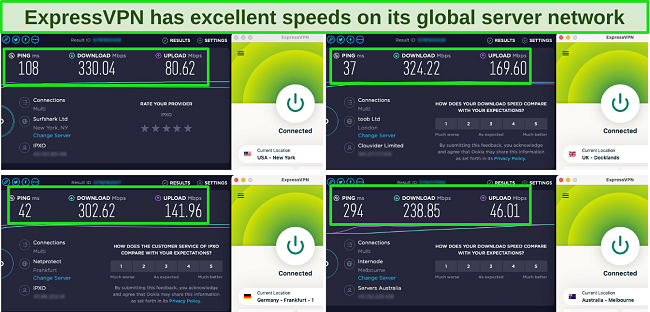
Extensive tests proved that its vast and reliable network of global servers means ExpressVPN is a top choice for streaming. ExpressVPN could easily access streaming accounts on services like:
| Netflix | Disney+ | Hulu | HBO Max | Amazon Prime Video | Paramount+ | Peacock |
| Showtime | BBC iPlayer | SlingTV | DAZN | ESPN | YouTube TV | …and more! |
Alongside top speeds, ExpressVPN also has impressive security and privacy features. These are designed to keep your online activity and personal data hidden from prying eyes, ensuring you won’t be compromised when you’re connected. ExpressVPN includes the following features:
- AES-256-bit encryption on all 3,300+ server connections to keep your personal data secure
- Automatic kill switch which will cut your internet connection in the event the VPN falters
- Split tunneling allows you to connect to a VPN server while keeping a local connection to check your banking and weather apps, etc.
- P2P file-sharing support on all servers
- Secure protocols — Lightway and OpenVPN, which give fast speeds and great protection
- TrustedServer Technology uses RAM-based servers that cannot log data
- Audited zero-log policy (confirmed by KPMG and Cure53) ensures your data can never be passed to a third party — not even the government.
For quick and easy connections, ExpressVPN has intuitive native apps for a huge range of devices. These take just a couple of minutes to download and install before you’re ready to connect to a secure server — I didn’t have to manually configure any settings to get the best possible protection. Plus, ExpressVPN has router compatibility and a MediaStreamer feature, so I can create a secure connection on a smart TV and my PS5, which don’t support VPN apps.
The only downside is that ExpressVPN isn’t free, like some methods for setting up your own VPN. However, the price is comparable to creating a cloud-based VPN, and much cheaper than purchasing a VPN router — just /month for a 2-year + 4 months free subscription.
I recommend you try ExpressVPN for yourself risk-free and see how easy and secure it is. If you’re not satisfied, you can get a full refund as ExpressVPN is backed by a 30-day money-back guarantee. I tested the process myself to make sure it’s genuine, and it was easy. I contacted the 24/7 live chat and requested a refund, which was arranged in less than 2 minutes. Best of all, I had my money back in just 5 days.
Editor’s Note: Transparency is one of our core values at WizCase, so you should know we are in the same ownership group as ExpressVPN. However, this does not affect our review process, as we adhere to a strict testing methodology.
ExpressVPN works with: Windows, macOS, Linux, Chromebook, Android, iOS, Chrome, Firefox, Edge, PlayStation, Xbox, Nintendo Switch, Amazon Fire TV, Amazon Fire TV Stick, Nvidia Shield, Xiaomi Mi Box, Google Chromecast, Roku, Android TVs, smart TVs, routers, and more.
2025 Update! You can subscribe to ExpressVPN for as low as per month + get extra 4 months free with the 2-year plan (save up to %)! This is a limited offer so grab it now before it's gone. See more information on this offer here.
2. CyberGhost — Optimized Servers Guarantee Connections for Streaming, Torrenting, and Gaming
Key Features:
- More than 9,757 servers in 100+ countries
- Optimized server connections for streaming sites, torrenting, and online gaming
- Supports Windows, Mac, Android, iOS, Linux, and more
- Connect up to 7 devices at the same time
- 24/7 customer support with live chat, email, and online knowledge base
- 45-day money-back guarantee
CyberGhost’s optimized servers are ideal for fast, reliable connections when streaming, torrenting, and gaming online. These servers are regularly tested by CyberGhost staff to ensure you always get a working connection. The torrenting and gaming servers are evenly distributed across CyberGhost’s server network so you can always make a nearby connection. In my tests, I was particularly impressed by the servers optimized for specific streaming services — Cyberghost could easily access accounts on:
| Netflix | Disney+ | Hulu | HBO Max | BBC iPlayer | Amazon Prime Video |
| Paramount+ | DAZN | ESPN | YouTube TV | Fox Sport | …and more! |
CyberGhost’s optimized servers are significantly faster than the standard servers — as much as 30% faster in some cases. If your speeds are on the slower side (around 30Mbps or less), connecting to an optimized server will keep your speeds as fast as possible. CyberGhost does experience a little slowdown over very long-distance connections, but I found it to be reliably fast on local and mid-range locations, giving me flawless streaming quality.
As well as solid speeds, CyberGhost has a range of top-tier security and privacy features that don’t need any manual configuration, including:
- Military-grade encryption on all 9,757+ servers to stop hackers from accessing your data
- An automatic kill switch prevents prying eyes from seeing your real IP in the event the VPN cuts out
- Malicious ad and tracker blocker stop invasive cyber threats that can be attached to pop-up ads
- Split tunneling allows you to separate your VPN connections to suit your intended activities
- RAM-based servers are wiped clean at every reboot, preventing the storage of any data
- Strict zero-log policy proves that CyberGhost does not retain any of your browsing data. Deloitte recently confirmed this in a detailed audit.
It has native app support for multiple popular platforms, including Windows, Mac, Android, iOS, Linux, and more. I found these apps are quick to download and don’t require any tricky setup to make a secure connection. CyberGhost also has a Smart DNS feature to use with apps that don’t natively support a VPN.
My only issue with CyberGhost is that it’s not reliable at connecting from countries with strict network regulations, like China, Turkey, and Iran. It has issues bypassing these tough restrictions, so you may find it difficult to connect if you’re in one of these countries. However, if you’re anywhere else in the world, CyberGhost is an affordable and easy-to-use VPN — its prices start at just /month for a 2-year + 4 months plan.
Plus, you can try CyberGhost risk-free with its generous 45-day money-back guarantee. It took me a couple of minutes to arrange my refund using the 24/7 live chat, and I had my money back in a week.
Editor’s Note: Transparency is one of our core values at WizCase, so you should know we are in the same ownership group as CyberGhost VPN. However, this does not affect our review process, as we adhere to a strict testing methodology.
CyberGhost works with: Windows, macOS, Linux, Android, iOS, Raspberry Pi, Chrome, Firefox, PlayStation, Xbox, Nintendo Switch, Amazon Fire TV, Amazon Fire TV Stick, Roku, smart TVs, routers, and more.
2025 Update! You can subscribe to CyberGhost for as low as per month + get an extra 4 months free with the 2-year plan (save up to %)! This is a limited offer so grab it now before it's gone. See more information on this offer here.
3. Private Internet Access — Huge Global Network Provides Quick and Easy Connections
Key Features:
- Huge network of more than 35,000 servers in 91+ countries
- Easy access to local connections keeps speeds fast
- Supports up to unlimited connections
- Native app support for Windows, Mac, Android, iOS, Linux, and more
- 24/7 customer support — live chat, knowledge base, and FAQs
- 30-day money-back guarantee
Private Internet Access (PIA) has the biggest server network of all the VPNs on this list, making it a top choice for easy global connections. These servers are available in a couple of clicks, without complicated setup — you can connect to servers in more than 91 locations almost instantly. It has streaming-optimized servers in 8 countries, which I found worked perfectly when using my local Netflix account.

I ran multiple speed tests and found PIA is reliably fast on local connections. While I experienced some buffering before streaming, my connections were smooth and reliable. Like most VPNs, PIA can lose speed over long-distance connections. However, with 35,000+ servers in its network, you’ll likely always find a nearby option for the best speeds.
If you struggle with slow speeds, you can customize your encryption level for a speed boost. By switching PIA’s encryption from AES-256-bit to AES-128-bit, you can improve your speed without compromising your security. This customization is easy and safe to make — a similar configuration to your own VPN server could cause a security issue.
Like many other VPNs, PIA has top-tier security and privacy features, including:
- Automatic kill switch, which stops hackers from accessing your personal data if the VPN cuts out
- MACE ad and malware blocker to prevent trackers and other cyber threats
- Audited zero-log policy, proving that none of your data is stored so it can’t be shared with a third party.
You’ll also find PIA has app support for a range of platforms. During my tests, I found the apps easy to use, with fast download and installation to get connected quickly. Plus, you can use PIA’s Smart DNS feature for devices that don’t support VPN apps. PIA could access accounts with:
| Netflix | Disney+ | Vudu | Amazon Prime Video | YouTube TV |
| Showtime | Discovery+ | Sky Sports | ESPN | …and more! |
While you can stream Netflix US and Disney+, PIA can’t always access some popular services, like BBC iPlayer and Hulu. If you want to connect to these, I suggest you contact customer service so an agent can recommend a server.
You can try PIA risk-free for yourself as it’s a low-price option, starting at just /month for a 2-year + 4 months plan. Plus, PIA has a 30-day money-back guarantee — I found getting my money back was easy. I spoke to an agent using the 24/7 live chat and, after confirming my cancellation, I had my money back within a week.
Editor’s Note: Transparency is one of our core values at WizCase, so you should know we are in the same ownership group as Private Internet Access. However, this does not affect our review process, as we adhere to a strict testing methodology.
PIA works with: Windows, macOS, Linux, Android, iOS, Chrome, Firefox, Opera, Amazon Fire TV, Amazon Fire TV Stick, routers, and more.
2025 Update! You can subscribe to PIA for as low as per month + get an extra 4 months free with the 2-year plan (save up to %)! This is a limited offer, so grab it now before it's gone! See more information on this offer here!
4. NordVPN — Premium VPN With Cheap Prices on Long-Term Plans
Key Features:
- Short and long-term subscriptions available
- 30-day money-back guarantee
- 7,287+ global servers in 118 countries
- Unlimited bandwidth
- Protect up to 10 devices at once
NordVPN is one of the best VPNs on the market — and you can get super cheap prices when you sign up for a long-term subscription. One thing to note, however, is that when it’s time to renew your subscription, prices do increase quite significantly.
I was particularly impressed with the high performance of every server I tested. Just because a VPN has thousands of servers doesn’t mean they all work. Servers can still struggle to work — and some can even fail to connect completely. However, NordVPN’s servers work with Netflix for smooth, buffer-free streaming.
I did, however, have issues with using NordVPN’s native Fire TV app. Although it mostly worked with Netflix, it sometimes had issues and kept crashing. I also found that NordVPN’s user interface for desktop devices was less user-friendly than ExpressVPN and CyberGhost.
NordVPN has the following security and privacy features:
- AES 256-bit encryption
- kill switch that cuts your internet access if your connection to a VPN server drops suddenly
- built-in ad and malware blocker, so you don’t need a third-party ad blocker
- fully audited no-logs policy (audited by PwC) – NordVPN doesn’t store any personal or identifying data while you’re connected to the VPN
In addition, NordVPN includes Threat Protection that protects you from viruses, infected websites, and trackers – and it works whenever you have the NordVPN app open, even if you’re not connected to a VPN server.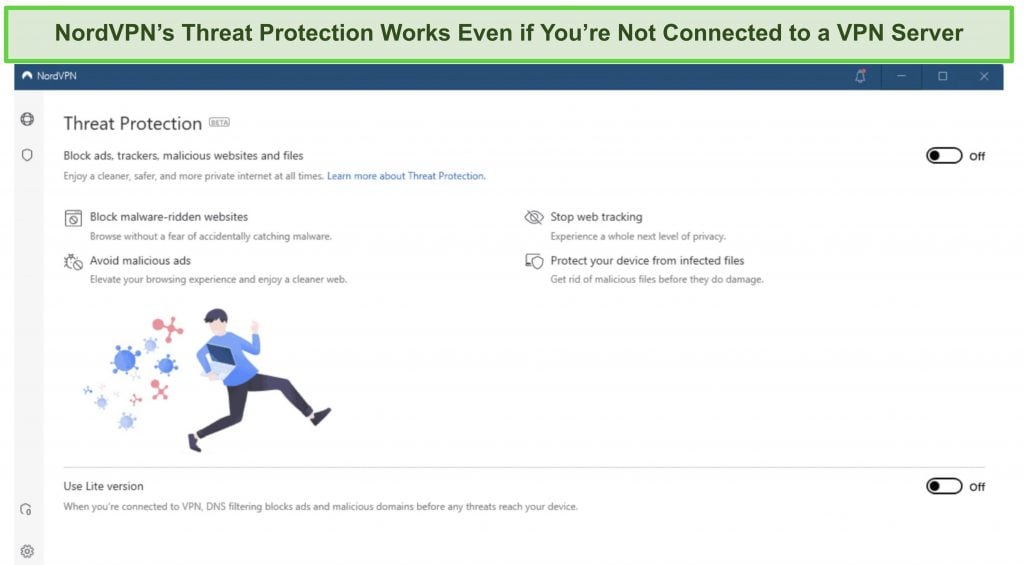
With plans that cost as little as per month, it's easy to find a NordVPN subscription plan that suits your needs. You can also stream, torrent, and browse for free for up to 30 days with its money-back guarantee. I tested this to ensure that you’ll really get your money back. At first, the support team tried to give me an extended trial period — but they initiated my refund right away after I told them I wasn’t interested in the extension. I got my money back in 6 business days.
NordVPN works with: Netflix, Amazon Prime Video, BBC iPlayer, Hulu, Disney+, SkyTV, HBO Max, SHOWTIME, DAZN, ESPN, YouTube TV, and more
NordVPN works on: Windows, Mac OS, Android, iOS, Windows Phone, Chromebook, Linux, Chrome, Firefox, Fire Stick, and Android TV
5. Surfshark — Best Value for Money with Unlimited Device Connections and Fast Speeds
Key Features:
- Short and long-term plans available
- 30-day money-back guarantee
- 3,200+ global servers in 100 countries
- No bandwidth restrictions
- Connect unlimited devices at once
Surfshark offers the best value for money out of every premium VPN on the market. You can connect an unlimited number of devices with a single subscription, which means you can use Surfshark on all your devices without getting logged out.
I tested Surfshark’s simultaneous connections on 2 PCs, 2 phones, a Fire Stick 4K, and an iPad. My connection remained reliable on all 6 devices. Even while I was actively streaming on all my devices, my average speed was 112 Mbps — fast enough for UHD quality.
When I saw the price of this service, I thought it couldn’t possibly have top-grade security features for such a low price, but I was pleasantly surprised.
Surfshark has the following security and privacy features:
- AES 256-bit encryption on all devices, with ChaCha encryption available for Android users
- Wireguard VPN protocol enabled by default
- diskless, RAM-only servers to protect your privacy (no data can be physically extracted from any servers)
- kill switch (although this isn’t enabled by default)
- IP and DNS leak protection
Surfshark offers two-factor authentication (2FA) on your account. This feature requires you to enter an extra code before you can log in to ensure that only you can access your account.
While Surfshark does have slightly fewer global servers than rivals such as CyberGhost and PIA, I didn’t experience any issues during my tests. I easily connected fast working servers every time, and I had excellent speeds for streaming, downloading torrents, and browsing the internet.
You can try Surfshark for yourself with the 30-day money-back guarantee. It has plans that cost as little as . Requesting a refund is easy with Surfshark’s live chat feature. Although the support team asked why I wanted to cancel my subscription, I had no problem getting my money back (and it only took 4 days!).
Surfshark works with: Netflix, Amazon Prime Video, Disney+, BBC iPlayer, Sling TV, Hotstar, HBO Max, DAZN, and more
Surfshark works on: Windows, Mac OS, Android, iOS, Linux, Fire Stick, Samsung Smart TVs, LG Smart TVs, Android TV, Kodi, and selected routers
6. PrivateVPN — Simple App Interface Ideal for Beginner VPN Users
Key Features:
- Solid network of 200+ servers in 63+ countries
- Supports up to 10 connections at the same time
- Compatible with Windows, Mac, Android, iOS, Linux, and more
- 24/7 live chat and remote customer support, plus online help site
- 30-day money-back guarantee
PrivateVPN is a top-choice service for beginner users, thanks to its easy-to-navigate interface. I could instantly connect to a local PrivateVPN server without any manual configuration. The app is set to provide high-level security, so you can pick a server and connect without changing any settings. For advanced users, PrivateVPN has an advanced view interface so you can make changes and customize your connection.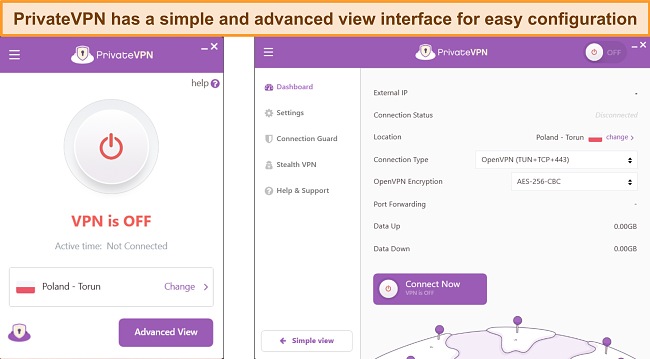
Some of PrivateVPN’s security and privacy features include:
- Customizable encryption levels so you can adjust your security settings to boost speed performance
- IPv6 and DNS leak protection ensure your true identity is never leaked online
- Kill switch to stop your personal IP from being revealed if the VPN drops for any reason
- Stealth VPN obfuscation hides your VPN traffic, making it easier to access restricted sites.
You can easily access support from PrivateVPN’s app. Clicking “Open Live Support” takes you directly to a live chat window, so you don’t have to navigate there separately. This makes it easy to ask questions when configuring connection settings. Plus, PrivateVPN offers remote support from app developers, giving you instant access to true experts.
My team and I ran multiple tests and found PrivateVPN is reliably fast across its server network. Even when I connected to servers 15,000km away, my speeds were fast enough for torrenting, gaming, and streaming — never falling more than 30%. However, if your speeds are around 50Mbps or slower, you may notice a drop in your connection quality on some servers.
The downside to PrivateVPN is its small server network, which is tiny in comparison to other top-tier VPNs. With only 200 connections worldwide, there is a risk of overcrowding or limited locations. This could impact your ability to access local accounts or maintain fast speeds. If you’d rather have a big selection of global servers, I recommend you try ExpressVPN instead.
Fortunately, PrivateVPN is an affordable option — it’s one of the best monthly VPNs available, with plans starting at just $2.00/month for a 3-year subscription. You can try PrivateVPN for yourself risk-free as it’s backed by a 30-day money-back guarantee. I sent an email to support@privatevpn.com requesting a refund and it was approved without issue. I had my money back in 5 days.
PrivateVPN works with: Windows, macOS, Linux, Chromebook, Android, iOS, Blackberry, Raspberry Pi, Chrome, Firefox, Amazon Fire TV, Amazon Fire TV Stick, Xiaomi Mi Box, Google Chromecast, Android TVs, routers, and more.
2025 Update! PrivateVPN has dropped prices for a limited time to a crazy $2.00 per month with the 3-year plan (you can save up to %)! This is a limited offer so be sure to grab it now before it’s gone. See more information on this offer here.
7. IPVanish — Unlimited Device Connections Provides Security at Home and on the Go
Key Features:
- 2,400+ servers in 109+ locations
- Connect every device you own with unlimited connections
- Supports multiple platforms, including Windows, Mac, Android, iOS, Linux, and more
- 24/7 live chat, online knowledge base, and FAQs
- 30-day money-back guarantee
IPVanish provides unlimited device connections on a single account, which is ideal for securing all of your devices when you’re at home and traveling. It supports multiple platforms, including Windows, Mac, Android, iOS, and Linux. All subscriptions come with unlimited data, so you can keep your devices connected to maintain high-level encryption — I didn’t have to choose between my devices or worry about hitting a data cap.
I was concerned that connecting multiple devices would slow my speeds, but during my tests IPVanish was reliably fast with up to 12 simultaneous connections. My speeds slowed by around 30% on average, with just a tiny 12% drop on local servers — this made it possible to stream, torrent, and game online without lag or buffering.
To ensure you always get the fastest connection, IPVanish displays the ping and user load for each server. By picking a server in my chosen location with low ping and users, I could always find the best option at any time. Unlike making your own VPN, which can be hit-or-miss with server speeds, with IPVanish you can ensure solid speeds when you make a connection.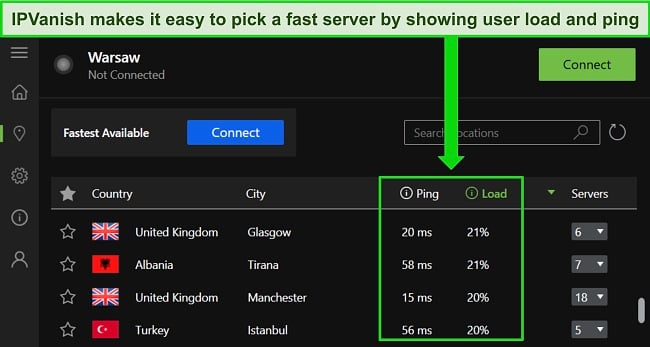
Alongside solid speeds, IPVanish protects every server connection with the following security and privacy features:
- AES-256-bit encryption on every server to protect your real IP address and data
- Automatic kill switch prevents your real location from being revealed if the VPN disconnects
- Split tunneling lets you use 2 different VPN tunnels for different activities
- Scramble obfuscation feature (only works with the OpenVPN protocol) disguises your VPN to make it seem like a regular connection.
IPVanish servers could easily access the following platforms:
| Netflix | Showtime | Discovery+ | Paramount+ |
| ITV Hub | ESPN | Vudu | …and more! |
The one issue I have with IPVanish is that it doesn’t accept cryptocurrency payments. If you want to stay completely anonymous online this may not be the best choice for you. But it accepts PayPal and credit cards — plans start at /month for a 2-year subscription.
Try IPVanish for yourself risk-free for up to 30 days. If you change your mind about your subscription, it’s easy to get a full refund. Simply head to your account in your browser, and click “Cancel Now” in the “Subscription” menu. I had my money back within the hour.
IPVanish works with: Windows, macOS, Linux, Chromebook, Android, iOS, Raspberry Pi, Chrome, Xbox, Firefox, Amazon Fire TV, Amazon Fire TV Stick, Roku, Google Chromecast, Android TVs, routers, and more.
FAQs on Making Your Own VPN
Can I create my own VPN to unblock Netflix?
Can I set up my own VPN server for free?
Yes, it’s possible to set up your own VPN server for free. There are a few free methods, such as hosting a server on a device like a smartphone or Windows PC, or using your existing router and flashing it to set up a VPN server.
Other methods can be expensive — purchasing a VPN router can cost several hundred dollars, and using a cloud-based service varies in price, depending on the platform subscription costs.
Ultimately, it’s much less time-consuming and far easier to subscribe to an affordable VPN service. While it’s not free, you can sign up for a plan with ExpressVPN for as little as /month — which can work out much more cost-effective than creating your own VPN. You can also check out the top free VPNs on the market, though bear in mind these may have limitations that will restrict how you use the service.
What’s the difference between a VPN server and a VPN client?
A VPN server and VPN client are at each end of the encrypted tunnel that secures your connection. When you set up your own VPN server, your device — your PC, smartphone, router, or another platform — becomes the VPN client.
The VPN client communicates with the VPN server to send your data through the encrypted tunnel. The VPN server hosts and delivers the service to the VPN client to ensure your data is secured. The server also masks the true IP address of the client to keep your location secure.
If you set up your VPN server to be at home (like on your router), your IP address will be that of your home network. If you were to connect to your home network VPN while using public WiFi, your IP address would be masked by your home network IP address.
Can I make my own VPN for torrenting?
You can create a VPN for torrenting, but I don’t recommend it. You won’t get the security, fast download speeds, and privacy features of a premium VPN service, which is essential when you’re P2P file-sharing.
Creating your own VPN can be tricky, so you may not get the high-level encryption you want when torrenting. If you’re using your home network, your true IP address will still be visible to other torrenters. Plus, it’s very likely that your speeds will be much slower, meaning you’ll have to wait longer for torrents to complete.
Can I set up my own VPN server on Android, iPhone, Mac, Windows 10, and Linux?
Yes, you can set up a VPN server using a different device, like a computer running Windows, Linux, or macOS, or a smartphone. The method will differ depending on which device you want to use, and some configurations are more complicated than others.
The easiest way to use a VPN on multiple devices is with a premium VPN service. Commercial VPNs have native apps for different platforms, making it easy to download, install, and set up a VPN connection in just a few minutes.
Is it illegal to make your own VPN?
No, it’s not illegal to make your own VPN. There are a variety of legal methods to create your own VPN to keep your data and devices secure.
However, making your own VPN does not allow you to engage in illegal activity, and you cannot make a VPN in locations where VPN use is prohibited (like China, Turkey, and Iran). My team and I do not condone any illegal activity or VPN use, so make sure you’re aware of your local laws and regulations before creating your own VPN.
How much does it cost to build your own VPN?
The price of building your own VPN depends, but it shouldn’t cost you more than around $10 a month. There are methods of creating a VPN that are free, but these have some limitations — if you decide to subscribe to cloud hosting or buy a VPN router, these provide more flexibility but cost more.
If you think building your own VPN may be a bit too complicated and tricky, you can subscribe to a premium VPN at an affordable price. A service like ExpressVPN starts at just per month, with top-tier security, blazing-fast speeds, and native apps for multiple devices.
Making Your Own VPN for Free
While there are a few different ways to make your own VPN, each method comes with its own pitfalls. You might also find that the process isn’t as cost-free as you’d hoped.
Instead, I recommend using a quality VPN provider, such as ExpressVPN. You can install it on all your devices in a couple of minutes, and avoid risks such as “bricked” routers, lost connections, and hidden costs. With fast speeds and a global server network, you can try ExpressVPN risk-free as it comes with a 30-day money-back guarantee. Just claim a full refund if you find you don’t like it.
Summary: Best VPNs Available in 2025
Editor's Note: We value our relationship with our readers, and we strive to earn your trust through transparency and integrity. We are in the same ownership group as some of the industry-leading products reviewed on this site: ExpressVPN, Cyberghost, Private Internet Access, and Intego. However, this does not affect our review process, as we adhere to a strict testing methodology.



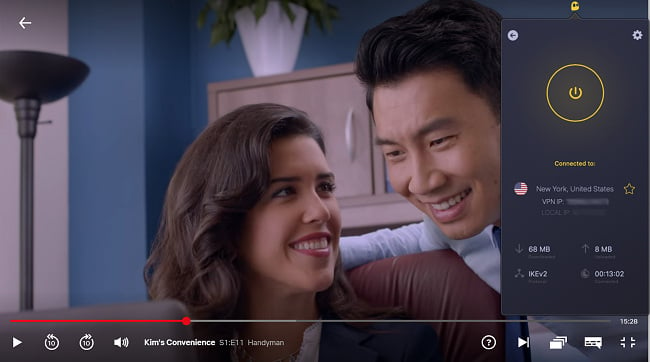













Leave a Comment
Cancel