How to Turn off a VPN on Any Device — Easy Guide in 2025
A VPN is a double-edged sword — it safeguards your online privacy but can affect performance in data-intensive tasks like gaming. You might have to turn off your VPN if it’s consuming too much data or you’re facing potential legal concerns in high-censorship countries.
Thankfully, turning off a VPN is pretty easy, as detailed in the sections below. What’s more difficult is to find a reliable VPN to begin with, as not all VPNs are reliable and beginner-friendly.
After testing 25+ options, ExpressVPN is my preferred choice due to its best overall performance and user-friendliness. You can try ExpressVPN confidently as it’s backed by a 30-day money-back guarantee. Editor’s Note: Transparency is one of our core values at WizCase, so you should know we are in the same ownership group as ExpressVPN. However, this does not affect our review process, as we adhere to a strict testing methodology.
Use ExpressVPN for online privacy
Quick Guide: 3 Easy Steps to Turn Off a VPN
- Open the app. Open the VPN app on your device. I recommend ExpressVPN because of its user-friendly and consistent interface across all platforms.
- Click the power button. If you’re connected to a VPN server, the power button will be lit up or green. Click it to disconnect and close the VPN app.
- That’s it! Now your device’s traffic is not encrypted and your IP address will revert to the original.
Step-By-Step Guide to Turn Off a VPN on Any Device
Windows and macOS
- Launch the VPN. Open the VPN app on your Windows or Mac. Double-click the app icon on Windows. On Mac, go to the LaunchPad, find the VPN app, and click it.
- Disconnect. Find the power button usually located in the center of the app and click it once. The power light goes off when you disconnect from the VPN server.
![Screenshot of the visual difference when ExpressVPN is connected and not connected Screenshot of the visual difference when ExpressVPN is connected and not connected]()
- Verify if disconnected. Besides the VPN app saying ‘Not Connected,’ use this online IP checker tool to check if it displays your original IP address.
To permanently disable the VPN, you’ll have to uninstall its app from your device. On Windows, go to the ‘Add and Remove Programs’ section under ‘Settings.’ On Mac, go to the ‘Applications’ tab from ‘Finder,’ right-click the VPN app, and hit ‘Move to Trash.’
Linux
For VPNs Using Network Manager
- Click on the Network icon: This is usually found in the upper right corner of your desktop.
- Open Network Settings: You should see a list of available networks, including your VPN connection.
- Disable the VPN: Click on the VPN connection to expand the options, and then click on the off or disconnect button.
For Terminal-Based VPNs
- Open Terminal: You can usually do this by pressing Ctrl + Alt + T or by searching for ‘Terminal’ in your applications menu.
- Use the VPN command: The command for disabling a VPN varies based on the VPN client. Here are a few commands for different VPN clients or services:
| Protocol | Command |
| OpenVPN | sudo killall openvpn |
| WireGuard | sudo wg-quick down wg0 |
| StrongSwan (IKEv2) | sudo ipsec down connection_name |
| Cisco AnyConnect | sudo /opt/cisco/anyconnect/bin/vpn disconnect |
| Commercial VPNs | [vpn name] disconnect (example: expressvpn disconnect) |
For VPNs With Dedicated Clients
- Open the VPN client: Search for the VPN client in your applications menu and open it.
- Find the disconnect option: Within the client, there should be a clear option to disconnect or turn off the VPN. This is usually a button or switch.
iOS and Android
- Open the app. Launch the VPN app on your phone or tablet while it’s connected to a VPN server.
- Tap the power button. When connected, the power button should be green, lit up, or show the ‘Connected’ sign. Tapping it will disconnect you from the server.
- Verify. Go to ‘Settings,” “General,” “VPN & Device Management, and ensure the ‘VPN Status’ bar reads “Not Connected.”
![Screenshot of an iPhone's VPN Status bar showing 'Not Connected' Screenshot of an iPhone's VPN Status bar showing 'Not Connected']()
Router
Turning off a VPN on a router involves accessing the router’s settings and disabling the VPN configuration. The steps will vary depending on your router’s make and model, and the type of VPN setup you’re using. Below are general steps that apply to most situations:
- Access the control panel. Enter your router’s IP address in the browser’s search bar. It’s mentioned on the router or in its manual and looks something like 192.168.1.1.
- Sign in. Log in with your username and password. If you haven’t changed these from the default, they should be in the router’s manual or on the router itself.
- Go to VPN Settings. Find a tab called ‘VPN Settings,’ ‘Advanced Settings,’ ‘Network,’ or something similar.
- Disable the VPN. If your router is using a VPN client (like OpenVPN), there should be an option to remove the configuration.
- Reboot the router. This will remove potential glitches in the firmware and apply changes.
Note: If you have manually entered VPN settings, you might need to delete or disable each setting. In some interfaces, there’s a simple toggle switch to turn the VPN on or off.
Why Do I Need to Turn Off My VPN?
Turning off your VPN can be necessary or beneficial in certain situations, despite the security and privacy advantages it typically provides. Here are some common reasons why you might need to disable your VPN:
- Improve performance — VPNs slow down speeds due to data encryption and server distance. You don’t usually need it for casual, non-sensitive tasks like streaming.
- Troubleshooting network issues — if you’re having connectivity issues, you can turn off your VPN and determine whether the VPN is the source of the issue.
- Complying with policies — some organizations prohibit VPN use on their networks for security reasons. To comply, you might need to disable your VPN momentarily.
- Transacting online — financial institutions can flag VPN use as suspicious, potentially leading to account blocks or strict verification.
- Compatibility — apps like your banking service and Amazon Prime Video block VPN traffic. You’ll have to disable your VPN to ensure compatibility with such services.
- Legal compliance — countries like China and Saudi Arabia prohibit VPNs due to surveillance purposes. You’ll have to turn off your VPN if you’re in such places.
Best VPNs to Use on Any Device in 2025
1. ExpressVPN — Best Overall VPN to Use on Any Device
Key Features:
- 3,300+ servers in 105 countries that have obfuscation to get past anti-VPN filters
- Includes private encrypted DNS, a kill switch, TrustedServer technology, and military-grade encryption
- Supports 8 simultaneous connections
- Provides fast support via 24/7 live chat, email, and an online knowledge base
- Offers a 30-day money-back guarantee
ExpressVPN is the #1 VPN to use due to its best overall performance. It has one of the broadest networks you’ll find in a VPN and provides blazing-fast speeds for data-intensive tasks. It also packs the state-of-the-art TrustedServer technology that runs servers entirely on RAM, ensuring your online data can’t be stored. In addition, ExpressVPN offers:
- Split tunneling — lets you use the VPN only on specific apps whenever you want, eliminating the need to turn it off.
- Private DNS — allows ExpressVPN to handle your DNS queries within the encrypted tunnel to hide your online activities from prying eyes.
- Threat Manager — blocks malicious websites and trackers to secure your web browsing from cyber threats (ExpressVPN prevented targeted ads after specific Google searches).
- Keys Password Manager — makes logging into sensitive accounts hassle-free and secure even when you’re not connected to the VPN.
With ExpressVPN, you can bank online without being flagged or blocked. You don’t have to disconnect because all its 3,300+ servers in 105 countries are obfuscated — they disguise your traffic as regular data to prevent anti-VPN filters from identifying you.
Included in its 8-device limit, you can install it on your smart TV and other devices which only takes a couple of minutes. Connecting and disconnecting is super easy, involving a simple tap on the large power button or pressing the ‘Smart Location’ button to connect to the fastest server.
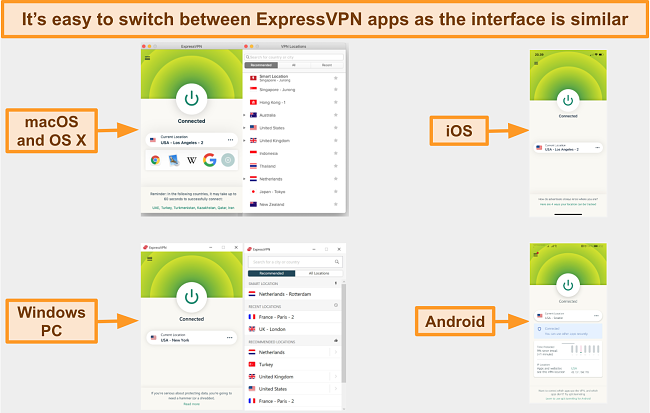
My only objection to ExpressVPN is that it’s slightly pricier than its peers. However, the value it provides justifies the small additional cost. I’d rather get the top, proven name in the industry for peace of mind and save myself the hassle of switching services later on.
I recommend signing up for its 2-year + 4 months free plan as it provides a % discount. You can try ExpressVPN confidently as it’s backed by a 30-day money-back guarantee. I submitted my request via its live chat and got my refund in just 3 days, no questions asked.
Editor’s Note: Transparency is one of our core values at WizCase, so you should know we are in the same ownership group as ExpressVPN. However, this does not affect our review process, as we adhere to a strict testing methodology.
ExpressVPN works with: Windows, macOS, Linux, Chromebook, Android, iOS, Chrome, Firefox, Edge, PlayStation, Xbox, Nintendo Switch, Amazon Fire TV, Amazon Fire TV Stick, Nvidia Shield, Xiaomi Mi Box, Chromecast, Roku, Android TVs, smart TVs, routers, and more.
2025 Update! You can subscribe to ExpressVPN for as low as per month + get extra 4 months free with the 2-year plan (save up to %)! This is a limited offer so grab it now before it's gone. See more information on this offer here.
2. CyberGhost — Smart WiFi Protection Auto-Encrypts Your Device When You Join a Network
Key Features:
- Has 9,757+ servers in 100 countries, including optimized servers for streaming, torrenting, and gaming
- Protects you with NoSpy servers, split tunneling, built-in leak protection, and military-grade encryption
- Works on up to 7 devices simultaneously and has user-friendly apps
- Provides technical assistance through live chat, email, and online guides
- Offers a risk-free purchase with a 45-day money-back guarantee
CyberGhost’s smart WiFi protection automatically turns the VPN on when you join a network. It’s pretty useful if you want to use the VPN on your home WiFi but not on your workplace network. This customizability removes the need to manually operate the VPN as you move across different WiFi connections. Besides this, CyberGhost protects you with:
- Kill switch — disconnects you from the internet if your device suddenly crashes and the VPN server drops, preventing accidental exposure of your data and IP address.
- Split tunneling — lets you choose certain sites and apps to bypass CyberGhost’s connection, so you don’t have to turn it off in specific use cases.
- Content Block — blocks malicious ads, trackers, and sites for safe browsing on unsecured public networks.
I could use CyberGhost from my Mac’s menu bar without opening the app. Its streamlined app interface lets you configure how you want CyberGhost to behave when you join a network to protect up to 7 devices simultaneously.
With its optimized servers, you don’t have to disable CyberGhost to improve performance. These special servers provide near-baseline level speeds and latency for data-intensive tasks like streaming, torrenting, and gaming — I never got drops of over 10% even on distant servers.
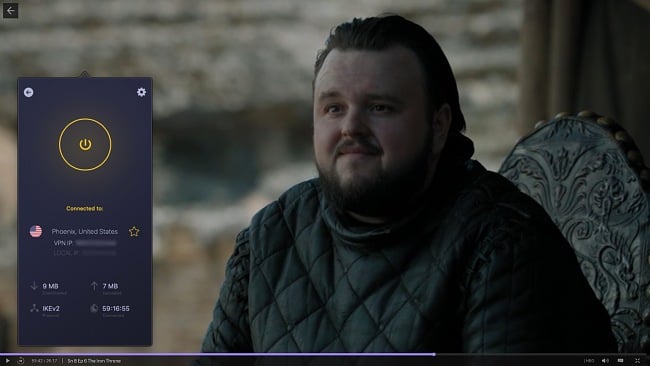
A small issue with CyberGhost is that its browser extension only has 4 server locations. However, this extension is free even to non-subscribers, so it’s a bonus rather than a limitation. Plus, CyberGhost’s apps are beginner-friendly, so you can connect or disconnect in mere seconds.
Subscribing to CyberGhost’s 2-year + 4 months plan will get you a % discount. You can try CyberGhost risk-free with its generous 45-day refund policy. I got my money back in just 5 working days after verifying my account details with the live chat support agent.
Editor’s Note: Transparency is one of our core values at WizCase, so you should know we are in the same ownership group as CyberGhost VPN. However, this does not affect our review process, as we adhere to a strict testing methodology.
CyberGhost works with: Windows, macOS, Linux, Android, iOS, Raspberry Pi, Chrome, Firefox, PlayStation, Xbox, Nintendo Switch, Amazon Fire TV, Amazon Fire TV Stick, Roku, smart TVs, routers, and more.
2025 Update! You can subscribe to CyberGhost for as low as per month + get an extra 4 months free with the 2-year plan (save up to %)! This is a limited offer so grab it now before it's gone. See more information on this offer here.
3. Private Internet Access — Customizable Encryption to Boost Speeds Without Turning Off the VPN
Key Features:
- Extensive network of 35,000+ servers in 91 countries
- Includes secure protocols, flexible encryption, split tunneling, a kill switch, and MACE ad blocker
- Supports unlimited simultaneous connections on a single subscription
- Get quick support through live chat, email, and its online FAQ guides
- Try it risk-free for 30 days with its refund guarantee
PIA’s flexible encryption eliminates the need to disable your VPN for performance reasons. By encrypting your data and routing it through a server, a VPN reduces your speed as the traffic has to travel a greater distance to reach you. With PIA, you can reduce encryption to 128-bit to minimize speed loss — it improved my speeds by about 8%.
Even with 256-bit encryption, PIA clocked in at 85Mbps on distant servers in Australia and the US. This is plenty for data-intensive tasks like UHD streaming and gaming, eliminating the need to turn it off for performance.
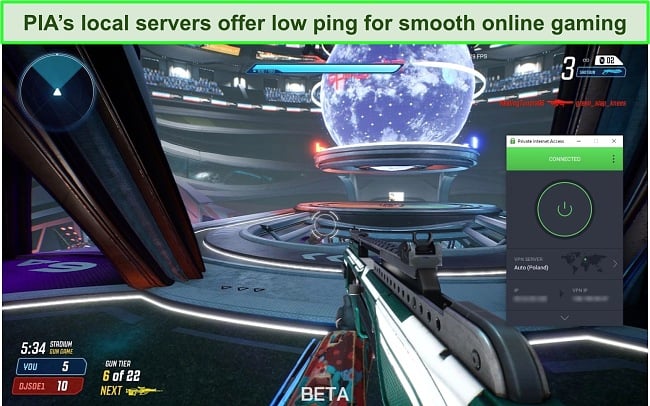
Its unlimited simultaneous connections mean you’ll never stress about logging out of one device to use PIA on another. Split tunneling is only available on PIA’s Windows and Android apps, under the ‘Network’ tab. I torrented Night of the Living Dead, a public-domain movie, with PIA’s server while leaving my online gaming sessions unencrypted.
My only reservation is that PIA is headquartered in the US, the center of the 5 Eyes group of intelligence-sharing countries. However, PIA has a strict no-logs policy and uses RAM-only servers to guarantee your online privacy. It also protects you with:
- MACE ad blocker — blocks all pop-up ads and protects you from malware and trackers in real time by inspecting them before they can load.
- InBrowser — is PIA’s browsing app available on iOS and Android that clears your browsing history when you close it for online privacy.
PIA is one of the most affordable monthly VPNs and its 2-year + 4 months plan only costs a month. You can try it risk-free for 30 days with its money-back guarantee. I had to provide my invoice details before the live chat support agent confirmed my request — I was reimbursed in 5 days.
Editor’s Note: Transparency is one of our core values at WizCase, so you should know we are in the same ownership group as Private Internet Access. However, this does not affect our review process, as we adhere to a strict testing methodology.
PIA works with: Windows, macOS, Linux, Android, iOS, Chrome, Firefox, Opera, PlayStation 4, Xbox One, Amazon Fire TV devices, Chromecast, Apple TV, Roku, smart TVs, routers, and more.
2025 Update! You can subscribe to PIA for as low as per month + get an extra 4 months free with the 2-year plan (save up to %)! This is a limited offer, so grab it now before it's gone! See more information on this offer here!
FAQs on How to Turn Off a VPN on Any Device
Is it safe to turn off my VPN or should I always keep it on?
It depends on your security needs, but turning off a VPN is an easy 3-step process. If you’re doing sensitive tasks like online banking or using public Wi-Fi, it’s best to keep the VPN on. However, for activities that don’t require additional security, you can turn off your VPN.
Can I permanently disable a VPN on my device?
Yes, you can permanently disable a VPN by uninstalling the app or removing its profile from your device’s settings. Refer to this step-by-step guide I’ve curated above. Uninstall the VPN app like any other or delete the VPN profile in network settings. This will stop VPN use and revert to your standard network connection.
What happens when I turn off my VPN?
Your device stops encrypting your traffic, making it visible to third parties. Without one of the reliable VPNs I’ve listed here, you lose the privacy and security benefits it provides and your connection may be more vulnerable to cyber threats, especially on public WiFi.
Why can’t I turn off my VPN?
It could be that you’re using a malicious VPN that has infected your device. I suggest using a reliable VPN like ExpressVPN due to its trustworthiness, brand reputation, and ease of use. Here are a few other reasons why you might not be able to turn off your VPN:
- Persistent connection settings: Some VPNs have an ‘always-on’ feature that automatically reconnects even after you try to disconnect.
- Software glitch: The VPN software might be experiencing a temporary glitch. Make sure you’re using the most updated version of the app.
- Device settings: Certain network settings like proxy settings or automatic VPN connection rules might be preventing the VPN from disconnecting.
How do I block all VPNs on my router?
You can disable the VPN on your router by following these restrictions. To block VPNs, you’ll have to access the control panel and block commonly used VPN ports from the ‘Settings’ menu. Additionally, filter out VPN protocols like PPTP, L2TP, and OpenVPN in your router’s firewall.
Does a kill switch turn off a VPN?
No, it temporarily disconnects you from the internet if the VPN server drops unexpectedly. All top-rated VPNs have it. A kill switch prevents your IP address and data from being exposed. The VPN itself remains active, but the kill switch ensures that no data is transmitted over an unsecured connection until the VPN is restored or manually reconnected.
Can I use a free VPN to protect myself?
Yes, but it’s risky because most free VPNs aren’t reliable. Instead, you can use a trustworthy option like CyberGhost for free with its 45-day refund guarantee. You’ll have to ask for your money back via live chat or email support before the period expires.
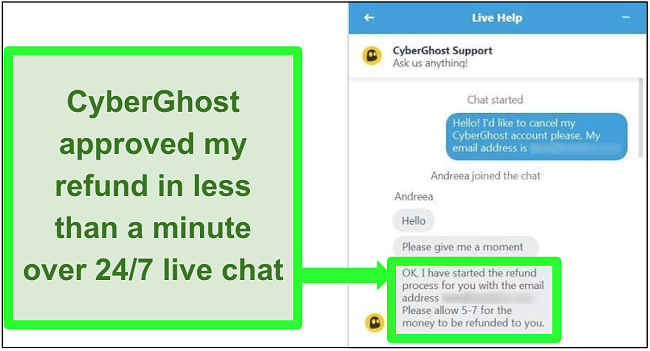
Get a Reliable VPN to Browse Safely in 2025
Turning off a VPN is pretty easy, but unless absolutely required, I recommend keeping it on to protect your online privacy. Browsing the web unprotected makes you vulnerable to hackers, identity theft, and other cyber threats. Unfortunately, you can’t pick a VPN blindfolded and expect it to keep you secure.
After testing the leading brands in the industry, I picked the best VPNs for safe browsing. ExpressVPN is my #1 choice due to its best overall performance and user-friendliness that lets you disable it in just a tap. You can try ExpressVPN confidently as it’s backed by a 30-day money-back guarantee.
Summary — Here are the best VPNs for any device
Editor's Note: We value our relationship with our readers, and we strive to earn your trust through transparency and integrity. We are in the same ownership group as some of the industry-leading products reviewed on this site: ExpressVPN, Cyberghost, Private Internet Access, and Intego. However, this does not affect our review process, as we adhere to a strict testing methodology.

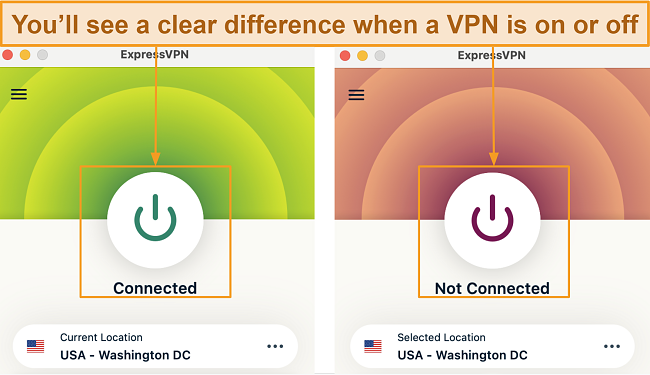
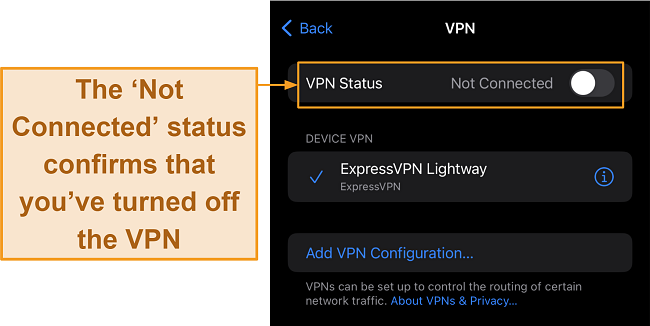






Leave a Comment
Cancel