How to Set Up a VPN on All Android Phones & Devices in 2025
Android phones and tablets usually come with a built-in VPN service, but they can be tricky to set up. Additionally, these VPNs often lack secure protocols like OpenVPN, which may put your sensitive data at risk. I recommend getting a standalone VPN app instead.
Top VPNs are easier to configure than built-in Android VPNs and provide unmatched security features to protect your online activity and privacy — all while giving you access to global streaming services, including Netflix, Disney+, Amazon Prime Video, etc.
ExpressVPN works best with all Android devices, including Samsung, Sony, Huawei, and more. It provides best-in-class security to protect your activity and ultra-fast speeds for bufferless streaming. You can test ExpressVPN out completely risk-free as it’s backed by a 30-day money-back guarantee — if you don’t like it, you can easily get a full refund. Editor’s Note: Transparency is one of our core values at WizCase, so you should know we are in the same ownership group as ExpressVPN. However, this does not affect our review process, as we adhere to a strict testing methodology.
Try ExpressVPN with your Android device
Quick Guide: 3 Easy Steps to Set Up a VPN on Android
- Get a VPN. I recommend ExpressVPN’s intuitive Android app because it has the best speeds, and gives you access to streaming services, including Netflix US.
- Connect to a server. Log into your VPN app, and connect to a server of your choice.
- Start browsing. You can now anonymously browse the internet, stream your favorite content, and securely access your private accounts.
Get ExpressVPN for your Android device
How to Set Up a VPN on Android Devices
Rather than using the built-in VPN on my phone, tablet, and laptop, I prefer getting a dedicated VPN app for my Android device due to better security and performance. But there are a few ways you can set up a VPN on your devices:
1. Get a VPN App
Installing a dedicated VPN app on your Android device is the simplest way to set up a VPN. Here are step-by-step instructions on how to do it:
- Download the VPN app from Play Store. ExpressVPN is a great choice — open Play Store on your Android device (phone, tablet, or smart TV) and download the ExpressVPN app.
![Screenshot of the Google Play Store search function searching for ExpressVPN]()
- Log into your account. Get a subscription from your preferred VPN provider by visiting the website and logging into your VPN app using the same credentials.
- Connect to a server. Connect to a server of your choice (if you’re traveling, choose a server from your home country to gain access to your local accounts).
- Start streaming and browsing. You can now access your local accounts and browse the internet from your selected location anonymously.
2. Use an APK
If you’re using an uncertified Android device, you may not be able to access the official Play Store. In that case, download the VPN APK file from your VPN provider and follow these steps:
- Download the APK. ExpressVPN has APK files for Android users who do not have Google Play.
- Enable app installation from unknown sources. To do this, go to your device Settings > Password & Security > System Security > Installation Sources > Enable Installation from My Files.
![Screenshot of the Android installation settings]()
- Install the APK file. Navigate to the folder in My Files where you downloaded the VPN APK file and install it.
- Launch the app and log in. Enter your credentials to log into your account.
- Connect to a server and start browsing. Connect to any server location depending on where you want to access content from, and you’re good to go.
3. OpenVPN
If your VPN provider doesn’t have an app or an APK file, you can use an open-source VPN app instead. I’d recommend OpenVPN for Android since it has an intuitive UI, and I found it easier to use in comparison to other apps like OpenVPN connect, VPN Client Pro, and others. It also works well with different configurations. Once you’ve downloaded the OpenVPN app, here’s what you have to do:
- Download the configuration files. Go to your VPN provider’s website and download the relevant configuration files for your preferred server location. You’ll need different configuration files for different server locations.
- Import the configuration file. Launch the OpenVPN app on your Android device and tap on the plus sign in the top-right corner of your screen. Select “Import.”
- You are now connected to the VPN server corresponding to the configuration file you imported.
4. Router Connection
You can set up a VPN directly on your router and protect all your devices (including your Android devices) connected to that router’s network. I’d usually recommend this method when you need to set up a VPN on devices that do not natively support VPNs, such as Apple TV, Roku, and more — but it works great with Android devices as well.
Different routers may have a different process for setting up a VPN on them, but these basic steps will help:
- Get a VPN compatible with your router. I recommend ExpressVPN since its router app is easier to install than other VPNs. If your router isn’t compatible with VPNs, you can buy ExpressVPN’s pre-flashed routers.
- Find your router’s IP address. In Windows, open the command prompt, type IPCONFIG, and press enter. The “Default Gateway” is your router IP. On Mac, go to System Preferences > Network > Advanced > TCP/IP.
- Log into your router by entering the IP address into your browser.
- Use your VPN’s router setup guides to configure the VPN on your router.
- Connect your Android device to the router’s network.
5. Change Android VPN Settings
You can directly set up a VPN on your Android device without requiring an app. This can be done by manually setting up your device’s protocol to L2TP/IPSec in your network settings. There is also an option for PPTP, which I suggest you should avoid because it makes your data vulnerable.
The steps to changing VPN settings may vary a little depending on which Android device you’re using, but here are the simple instructions:
- Go to your device’s Settings > Connection & Sharing > VPN (if you’re using an older version, you can go to Settings > More > VPN).
- Tap on the Add VPN (+) sign at the top-right of your screen. (The position of the (+) sign may vary depending on the Android device/brand you’re using.)
![Screenshot showing options to add VPN in Android phone settings]()
- Enter your VPN’s name, VPN type, server address, and the rest of the details. Then enter your username and password, and click Save.
![Screenshot showing how to add your VPN to your Android device]()
- A VPN icon will appear in your notification bar showing you’re now connected to a VPN.
Editor’s Note: Transparency is one of our core values at WizCase, so you should know we are in the same ownership group as ExpressVPN. However, this does not affect our review process, as we adhere to a strict testing methodology.
The Best VPNs for Android Devices in 2025
1. ExpressVPN — Highly Secure Android Apps With Blazing-Fast Speeds For Streaming
Key Features:
- 3,300+ servers in 105+ countries to access global content from anywhere
- Superfast speeds for bufferless streaming in 8K UHD
- Military-grade encryption, automatic kill switch, and a no-logs policy to protect your personal information on Android devices
- Easy-to-use Android apps compatible with Android 5.0 and higher versions
- 8 simultaneous device connections
- 30-day money-back guarantee
ExpressVPN is the best VPN for streaming and gaming on your Android device thanks to its superfast speeds. I tested some of its servers in the US, France, Germany, and Australia, and I got the average speed of around 94 Mbps. That means you can browse, stream in UHD, and play games without any interruptions.
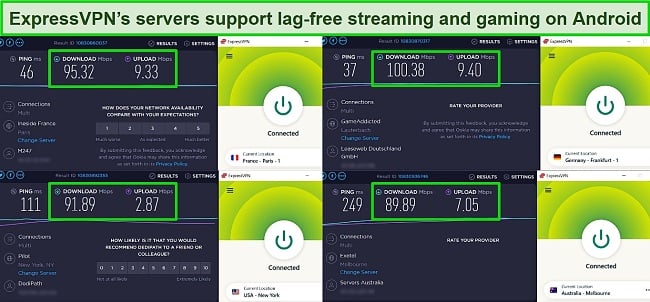
It has two protocols for its Android app — OpenVPN and Lightway. Even though OpenVPN is a popular choice because it is open-source and it regularly updates itself to rule out any potential security flaws, I got better speeds with ExpressVPN’s proprietary Lightway protocol. When I tested it on my Android phone, I connected to a server in less than 3 seconds.
You can rely on ExpressVPN’s ultra-secure Android apps with robust security features, including:
- Military-grade encryption: Comes with AES 256-bit encryption, which is used by government agencies and military organizations to protect sensitive data.
- No-logs policy (recently audited by KPMG and Cure53): It does not collect its users’ online activity. This ensures that your data remains private.
- TrustedServer technology: All data is temporarily kept on RAM, which is wiped clean every time the server is rebooted. No data is ever stored on the hard drive.
- Leak protection: Protect against DNS, IP, and WebRTC leaks to ensure that your online activity remains private even if the VPN connection is lost or compromised.
- Kill switch: It automatically cuts your internet if the VPN connection is lost, helping to protect your online activity from being exposed.
- Based in the British Virgin Islands: BVI is a jurisdiction with strong privacy laws and no mandatory data retention requirements, so ExpressVPN can stay log-free.
- Threat manager: It protects against malicious websites and phishing attacks by blocking them and alerting you when you visit a potentially dangerous site.
I ran some IP/DNS leak tests on multiple ExpressVPN servers — none of them leaked my actual location. When I was switching servers, ExpressVPN blocked my internet traffic to prevent accidental leaks.
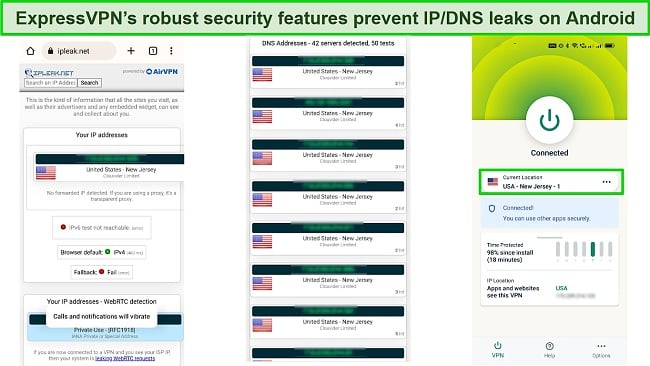
With servers in over 90 countries, ExpressVPN has an impressive global server network. This is particularly useful for logging into your usual streaming services while you travel. ExpressVPN can help give you access to:
| Netflix (US, UK, and more) | Amazon Prime Video | Disney+ | Hulu | BBC iPlayer |
| BBC iPlayer | Hotstar | HBO Max | Fubo TV | ITVX |
| DAZN | ESPN | Kodi | Showtime | And more |
You’ll find that ExpressVPN’s Android app is very easy to use. The interface is clean with all the features and settings clearly labeled and accessible from the hamburger menu on the top left. Connecting to a VPN server is also quick and straightforward. It can be easily downloaded from the Google Play Store, Amazon Appstore, and as an APK file from the ExpressVPN website.
I really liked that I could choose which apps on my Android phone automatically run the VPN connection by using its Split Tunneling feature. This way, you can access geo-restricted content with ExpressVPN while accessing your local bank accounts with your regular internet connection.
One minor con about ExpressVPN is its expensive subscription plans. I recommend you get its 2-year + 4 months free plan, as it provides the best value. It’s currently available at % discount, meaning you can get it for /month.
All subscriptions come with a 30-day money-back guarantee, so you can try ExpressVPN risk-free for your Android device. The process was quick and easy. I simply contacted its customer support team through the live chat and explained that I wanted to cancel my subscription. The agent processed the refund right away, and the money was back on my card in 3 days.
Editor’s Note: Transparency is one of our core values at WizCase, so you should know we are in the same ownership group as ExpressVPN. However, this does not affect our review process, as we adhere to a strict testing methodology.
ExpressVPN works with: Windows, macOS, Linux, Chromebook, Android, iOS, Chrome, Firefox, Edge, PlayStation, Xbox, Nintendo Switch, Amazon Fire TV, Amazon Fire TV Stick, Nvidia Shield, Xiaomi Mi Box, Google Chromecast, Roku, Android TVs, smart TVs, routers, and more.
2. CyberGhost — Streaming-Optimized Servers And Easy-To-Use Android App
Key Features:
- 9,757+ servers in 100 countries to access content from all over the world
- Great speeds for streaming
- Robust security features, including military-grade encryption, automatic kill switch, and a no-logs policy
- User-friendly Android apps compatible with Android 5.0 and higher versions
- Connects 7 devices simultaneously on one connection
- 45-day money-back guarantee
CyberGhost is one of the best Android VPNs with streaming optimized servers for Netflix, Hulu, BBC iPlayer, and some other popular streaming services. These servers make it nearly impossible for streaming services to ban their IPs because CyberGhost’s team keeps shuffling them randomly every time someone connects. This means CyberGhost helps you get access to popular streaming services, including:
| Netflix (US, UK, and more) | Amazon Prime Video | Disney+ | Hulu | HBO Max |
| BBC iPlayer | Paramount+ | HBO Max | NBC | ITV X |
| Peacock TV | ESPN | Sky Go | Showtime | And more |
I was impressed by CyberGhost’s connection speeds — it gave me 72 Mbps compared to my 100 Mbps baseline speed, a drop of just 28%. This means you can browse, stream, and download content on your Android device without any interruptions. I didn’t notice any loading delays or buffering while I was scrolling through my Instagram feed and watching multiple YouTube videos in HD while downloading a 1.5 GB copyright-free torrent on my Android phone.
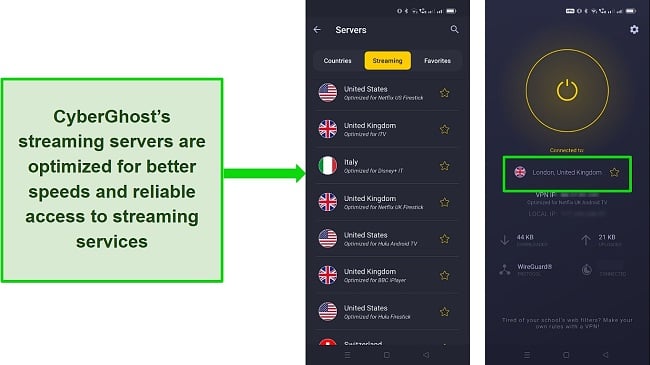
Turn on CyberGhost’s built-in ad and malware blocker for added privacy and security. The ad blocker blocks unwanted and potentially malicious ads, which prevents the tracking of your online activity. Its malware blocker actively scans and stops any potentially harmful software or files from being downloaded to your Android device.
Additionally, CyberGhost provides robust security features to keep your online activity hidden from snooping eyes. These include:
- AES 256-bit encryption: This makes it virtually impossible for anyone to track your online activity.
- No-logs policy (audited by Deloitte): Ensures that CyberGhost doesn’t keep logs of your personal information or browsing history.
- An automatic kill switch: Prevents your real IP address from being exposed if the VPN connection drops.
- NoSpy servers: Owned and operated by CyberGhost to provide an extra layer of privacy by the non-involvement of third parties.
- Dedicated IP option: For an additional fee, you can get a dedicated IP address, which you can use to securely access your bank accounts and other sensitive data.
- P2P support: CyberGhost allows you to use P2P file-sharing applications on its servers, providing a secure way to share files.
It also offers P2P servers specifically designed for fast and secure torrenting on its Android app. This means you can safely download and share files using your torrent client without worrying about being monitored or tracked.
In my experience, CyberGhost’s Android app is very easy to use — even for VPN newbies. Its Best Location feature automatically connects you to the fastest server depending on your actual location. If you’re concerned about security, you can use WiFi Protection, which automatically connects you to a VPN server if you’re using an unknown or public WiFi.
There’s a small drawback of using CyberGhost — it doesn’t work well in countries with strict censorship. So, if you’re looking for an Android VPN to access content from China, UAE, North Korea, and some other highly censored countries, CyberGhost is not for you.
While CyberGhost’s short-term plans are a bit expensive, its 2-year + 4 months plan provides the best value with a % discount at the moment. You can get it for /month, which is a great deal.
All plans come with a 45-day money-back guarantee, so you can try CyberGhost completely free with your Android device. I wanted to see how reliable this guarantee is, so I contacted support through live chat and asked for my refund. The agent processed my request after a quick chat. I got my money back in just 4 days.
Editor’s Note: Transparency is one of our core values at WizCase, so you should know we are in the same ownership group as CyberGhost VPN. However, this does not affect our review process, as we adhere to a strict testing methodology.
CyberGhost works with: Windows, macOS, Linux, Android, iOS, Raspberry Pi, Chrome, Firefox, PlayStation, Xbox, Nintendo Switch, Amazon Fire TV, Amazon Fire TV Stick, Roku, smart TVs, routers, and more.
Get CyberGhost for your Android device
3. Private Internet Access (PIA) — Massive Server Network for Fast Connections With Minimal Congestion
Key Features:
- 35,000+ servers in 91 countries for instant access from anywhere
- Customizable encryption levels to balance security and speed
- Compatible with Android 5.0 and higher versions
- unlimited simultaneous device connections on single subscription
- 30-day money-back guarantee
PIA is a great VPN for browsing, streaming, or gaming on your Android device — thanks to its huge server network. It hosts a combination of virtual and physical servers, which makes it highly unlikely that you’ll face any congestion or latency issues. In the event that your connection underperforms, simply switch to another option. I played Call of Duty: Warzone on my Android phone with PIA and never ran into any buffering problems.
Its nearby servers were pretty fast. I got speeds of around 55 Mbps on its servers in Japan and Australia. But when I switched to the servers in the US and UK (very far from my actual location), speeds dropped significantly. I got around 36 Mbps — which is a 66% drop from my base speed. This might cause buffering and latency issues while gaming or streaming if your baseline speeds are lower than 60 Mbps.
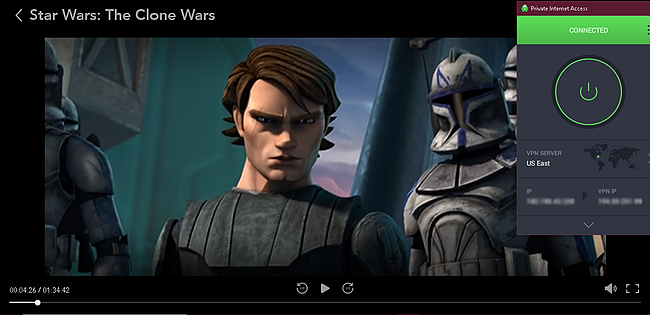
You can trust PIA to keep your online activity secure and private with the following features:
- AES 256-bit encryption: The most advanced encryption standard ensuring secure data transfers.
- A kill switch: Automatically terminates the internet connection to protect your data when the VPN connection drops.
- Strict no-logs policy: No records of user activity are kept, as validated by a recent Deloitte audit.
- DNS/IP leak protection: Doesn’t reveal your actual IP and DNS information.
- Multi-hop feature: Routes your internet traffic through two servers. This added layer of security can help protect your privacy and online activity.
One minor issue with PIA is that it’s not as reliable as ExpressVPN in accessing BBC iPlayer and some Netflix libraries. But it helps you watch Netflix US and some other streaming services, including:
| Netflix (US, UK, and more | Amazon Prime Video | Disney+ | Hotstar | ITV X |
| Fubo TV | Sling TV | DAZN | Paramount+ | And more |
Thanks to PIA’s current offer, you can get its 2-year + 4 months plan at % off. It will cost you just /month. Plus, there is 30-day money-back guarantee to back all its plans. That means you can essentially try PIA for free on your Android device. After using the service for a couple of weeks, I asked for my refund through live chat. The agent asked me a few questions about my experience and approved my request. The money was credited back to my card in 4 days.
Editor’s Note: Transparency is one of our core values at WizCase, so you should know we are in the same ownership group as Private Internet Access. However, this does not affect our review process, as we adhere to a strict testing methodology.
PIA works with: Windows, macOS, Linux, Android, iOS, Chrome, Firefox, Opera, PlayStation 4, Xbox One, Amazon Fire TV devices, Chromecast, Apple TV, Roku, smart TVs, routers, and more.
4. NordVPN — Premium VPN With Cheap Prices on Long-Term Plans
Key Features:
- Short and long-term subscriptions available
- 30-day money-back guarantee
- 7,287+ global servers in 118 countries
- Unlimited bandwidth
- Protect up to 10 devices at once
NordVPN is one of the best VPNs on the market — and you can get super cheap prices when you sign up for a long-term subscription. One thing to note, however, is that when it’s time to renew your subscription, prices do increase quite significantly.
I was particularly impressed with the high performance of every server I tested. Just because a VPN has thousands of servers doesn’t mean they all work. Servers can still struggle to work — and some can even fail to connect completely. However, NordVPN’s servers work with Netflix for smooth, buffer-free streaming.
I did, however, have issues with using NordVPN’s native Fire TV app. Although it mostly worked with Netflix, it sometimes had issues and kept crashing. I also found that NordVPN’s user interface for desktop devices was less user-friendly than ExpressVPN and CyberGhost.
NordVPN has the following security and privacy features:
- AES 256-bit encryption
- kill switch that cuts your internet access if your connection to a VPN server drops suddenly
- built-in ad and malware blocker, so you don’t need a third-party ad blocker
- fully audited no-logs policy (audited by PwC) – NordVPN doesn’t store any personal or identifying data while you’re connected to the VPN
In addition, NordVPN includes Threat Protection that protects you from viruses, infected websites, and trackers – and it works whenever you have the NordVPN app open, even if you’re not connected to a VPN server.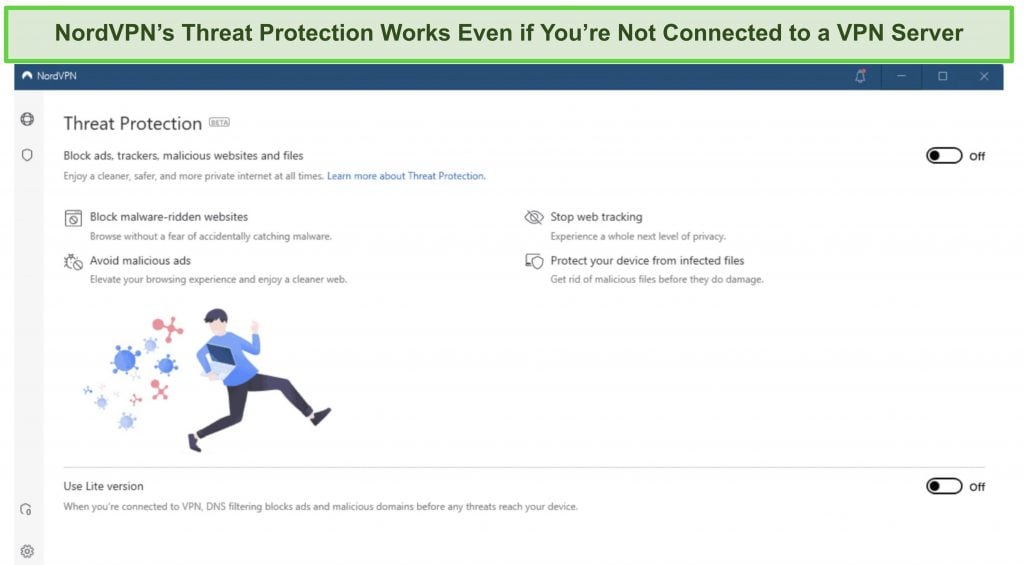
With plans that cost as little as per month, it's easy to find a NordVPN subscription plan that suits your needs. You can also stream, torrent, and browse for free for up to 30 days with its money-back guarantee. I tested this to ensure that you’ll really get your money back. At first, the support team tried to give me an extended trial period — but they initiated my refund right away after I told them I wasn’t interested in the extension. I got my money back in 6 business days.
NordVPN works with: Netflix, Amazon Prime Video, BBC iPlayer, Hulu, Disney+, SkyTV, HBO Max, SHOWTIME, DAZN, ESPN, YouTube TV, and more
NordVPN works on: Windows, Mac OS, Android, iOS, Windows Phone, Chromebook, Linux, Chrome, Firefox, Fire Stick, and Android TV
5. Surfshark — Best Value for Money with Unlimited Device Connections and Fast Speeds
Key Features:
- Short and long-term plans available
- 30-day money-back guarantee
- 3,200+ global servers in 100 countries
- No bandwidth restrictions
- Connect unlimited devices at once
Surfshark offers the best value for money out of every premium VPN on the market. You can connect an unlimited number of devices with a single subscription, which means you can use Surfshark on all your devices without getting logged out.
I tested Surfshark’s simultaneous connections on 2 PCs, 2 phones, a Fire Stick 4K, and an iPad. My connection remained reliable on all 6 devices. Even while I was actively streaming on all my devices, my average speed was 112 Mbps — fast enough for UHD quality.
When I saw the price of this service, I thought it couldn’t possibly have top-grade security features for such a low price, but I was pleasantly surprised.
Surfshark has the following security and privacy features:
- AES 256-bit encryption on all devices, with ChaCha encryption available for Android users
- Wireguard VPN protocol enabled by default
- diskless, RAM-only servers to protect your privacy (no data can be physically extracted from any servers)
- kill switch (although this isn’t enabled by default)
- IP and DNS leak protection
Surfshark offers two-factor authentication (2FA) on your account. This feature requires you to enter an extra code before you can log in to ensure that only you can access your account.
While Surfshark does have slightly fewer global servers than rivals such as CyberGhost and PIA, I didn’t experience any issues during my tests. I easily connected fast working servers every time, and I had excellent speeds for streaming, downloading torrents, and browsing the internet.
You can try Surfshark for yourself with the 30-day money-back guarantee. It has plans that cost as little as . Requesting a refund is easy with Surfshark’s live chat feature. Although the support team asked why I wanted to cancel my subscription, I had no problem getting my money back (and it only took 4 days!).
Surfshark works with: Netflix, Amazon Prime Video, Disney+, BBC iPlayer, Sling TV, Hotstar, HBO Max, DAZN, and more
Surfshark works on: Windows, Mac OS, Android, iOS, Linux, Fire Stick, Samsung Smart TVs, LG Smart TVs, Android TV, Kodi, and selected routers
6. PrivateVPN — Most Affordable VPN to Secure All Your Android Devices
Key Features:
- 200+ servers in 63 countries
- Customizable encryption levels to balance security and speed
- Compatible with Android 4.0 and higher versions
- Allows 10 simultaneous device connections
- 30-day money-back guarantee
Private VPN is one of the most affordable Android VPNs. You can get its 3-year plan for just $2.00/month. Its short-term plans are also very reasonable compared to many other services that offer similar features. In addition, it offers flexible payment options, including Apple Pay, Google Pay, credit card, PayPal, and even Bitcoin.
Although it isn’t able to access as many streaming services as ExpressVPN or CyberGhost, it can help you access the following streaming services:
| Netflix (US, UK, and more) | Amazon Prime Video | Disney+ | Sky Sports | ITV X |
| Fubo TV | Eurosport | DirecTV | Paramount+ | And more |
You can label the best-performing servers as favorites based on your experience with them. This was extremely helpful as it takes no time to connect to the right server for your needs, so you can relax and enjoy streaming or gaming with the highest quality at the click of a button.
I was a bit concerned about PrivateVPN’s limited server options as it has a smaller network than the other VPNs on my list, but it gave me a fast and reliable connection on most of its servers. Although some of its servers offered good speeds, PrivateVPN gave me a 70% drop on one of its US servers. Even if your baseline speed is high, this level of speed loss may result in buffering and lag during streaming or gaming sessions.
When it comes to security and privacy, PrivateVPN is very reliable at keeping your online activity safe and hidden on your Android phone, tablet, or smart TV. It has:
- AES 256-bit encryption: That’s the highest level of encryption you can get.
- An automatic kill switch: Doesn’t let your sensitive information leak even if the VPN connection drops.
- A strict no-logging policy: None of your personal data is ever stored.
- IP/DNS leak protection: Prevents your IP and DNS data from leaking.
The Stealth VPN feature makes it a great VPN for countries with heavily controlled internet access. It disguises the VPN traffic as regular internet traffic and hides the fact that you’re using a VPN. This feature means it’s possible to use it in restricted countries such as China and the UAE.
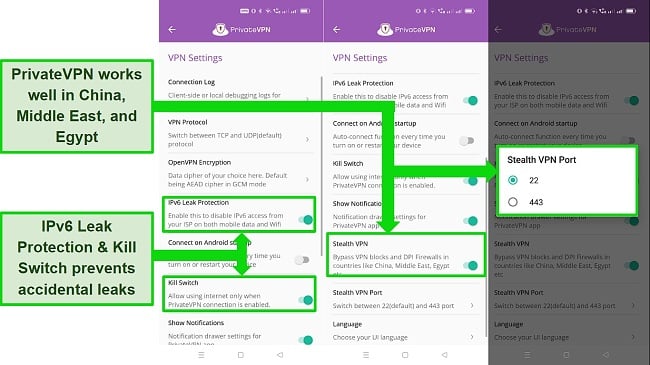
It’s a great VPN for torrenting on Android because PrivateVPN offers P2P support with unlimited bandwidth on all of its servers. I was able to torrent a 2.62 GB copyright-free file in just 5 minutes.
One issue with PrivateVPN is that it doesn’t provide 24/7 live chat. This means if you need any immediate help, you’ll have to wait. But the agents are quick to respond during their business hours, and gave me helpful answers to my queries.
All PrivateVPN plans come with a reliable and no-hassle money-back guarantee, which lets you try PrivateVPN with Android without any risk. To test the policy, I reached out to its support team via email and got a response within 7 hours saying that my request was approved. I received my money back within 3 days.
PrivateVPN works with: Windows, macOS, Linux, Chromebook, Android, iOS, Blackberry, Raspberry Pi, Chrome, Firefox, Amazon Fire TV, Amazon Fire TV Stick, Xiaomi Mi Box, Google Chromecast, Android TVs, routers, and more.
Try PrivateVPN with your Android device
7. IPVanish — Secure As Many Android Devices (+ Other Devices) As You Want
Key Features:
- 2,400+ servers in 109 countries to stream, game, and torrent from anywhere
- Multiple security protocols and encryption levels
- Compatible with Android 5.1 and higher versions
- Allows unlimited simultaneous device connections
- 30-day money-back guarantee
IPVanish lets you secure unlimited Android devices plus all other devices with a single subscription. It works consistently fast even when you use it on multiple devices simultaneously. I streamed on my Android TV while downloading Apex Legends Mobile on my Android phone — I didn’t face any lag or buffering while streaming and the game downloaded in under 10 minutes.
Local servers in Singapore and Malaysia gave me a stable and speedy connection of 53 Mbps. When I switched to the farthest servers (the US and Canada), the speed dropped by 30% to around 37 Mbps. With this speed, you shouldn’t experience any buffering or loading issues while streaming in UHD or playing online games like Call of Duty on your Android devices.
Being one of the best VPNs for streaming, IPVanish can work with the following streaming platforms:
| Netflix (US, UK, and more) | Amazon Prime Video | Disney+ | Philo | All 4 |
| Fubo TV | Sling TV | DAZN | Paramount+ | And more |
Security-wise, IPVanish effectively maintains your privacy by protecting your online activity and identity with the following features:
- An audited no-logs policy: An independent third-party audit has verified that IPVanish does not keep any records of your online activity
- Military-grade encryption: Uses best-in-class cryptographic techniques to protect data from unauthorized access
- A kill switch: Quickly shuts down your internet connection to protect accidental leaks when VPN connection drops
- IP/DNS leak protection: Prevents your IP address and DNS requests from being exposed to third parties
- Owns its entire server network. This provides an added layer of security and privacy.
Scramble feature by IPVanish adds an additional layer of encryption to the VPN connection on your Android, making it harder for network administrators or ISPs to detect and block VPN usage. This can be helpful if you’re trying to use the VPN in countries with strict censorship or simply hide the fact that you’re using a VPN.
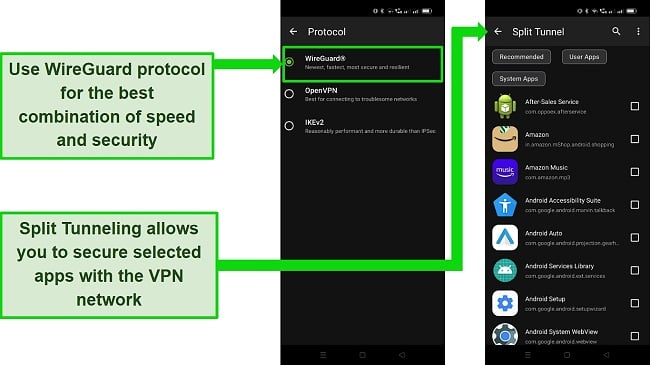
Its APK file is available on IPVanish’s website so you don’t have to get it through Google Play. The site also gives detailed instructions on how to download, install, and customize app settings, such as the kill switch. You’ll have no problem downloading and setting it up on your Android.
I was a bit worried that IPVanish is based in the US, which is a member of the 5/9/14 Eyes data sharing alliance. Also, according to its DMCA policy, IPVanish is willing to cooperate with authorities if a copyright infringement notice is filed against one of its customers. However, IPVanish’s zero-logs policy has been verified by an independent audit, which means that there is no data to be shared even if it’s requested.
You can get IPVanish for just /month if you sign up for its 2-year plan. The prices go up when you select its short-term plans so it isn’t the best option if you’re looking to buy a VPN for just a month. To subscribe to a monthly plan, I recommend checking these best monthly deals on reputed VPNs.
To try IPVanish for Android risk-free, take advantage of its 30-day money-back guarantee. Unfortunately, this guarantee is only available with its yearly plan, but it’s extremely easy to cancel your policy. After testing the VPN for 20 days, I logged in to my dashboard and simply clicked the button to end my subscription. I received the full fee back in my account in just 6 hours — faster than I thought.
IPVanish works with: Windows, macOS, Linux, Chromebook, Android, iOS, Raspberry Pi, Chrome, Xbox, Firefox, Amazon Fire TV, Amazon Fire TV Stick, Roku, Google Chromecast, Android TVs, routers, and more.
How I Tested and Ranked the Best VPNs for Android Devices in 2025
Server network: I connected to different servers for each VPN and recorded the time it took to establish a connection and how stable the connection was
Connection speeds: The best VPNs maintain superfast speeds on nearby and distant servers for lag-free streaming and gaming
Security and privacy: All of the VPNs on my list come with 256-bit encryption, a strict no-log policy, and a kill switch to protect your personal data
Access to streaming services: My recommended VPNs are reliable in accessing Netflix, Hulu, Amazon Prime Video, and plenty of other streaming services
Ease of use: I checked the ease-of-use of each VPN’s Android app, including its interface, server lists, and adjusting security settings. All were simple to use
Customer service: Each VPN offers live chat, email, and phone support. All provide 24/7 live chat except PrivateVPN
Money-back guarantee: All the VPNs on this list come with at least a 30-day money-back guarantee, so you can try them out with confidence.
Comparison Table: 2025’s Best VPN’s for Android Devices
| Average Speeds | Android App | Servers | Leak Protection | Money-back Guarantee | |
| ExpressVPN | Superfast | ✔ | 3,300+ | ✔ | 30 days |
| CyberGhost | Fast | ✔ | 9,757+ | ✔ | 45 days |
| PIA | Fast | ✔ | 35,000+ | ✔ | 30 days |
| NordVPN | Fast | ✔ | 7,287 | ✔ | 30 |
| Surfshark | Fast | ✔ | 3,200 | ✔ | 30 |
| PrivateVPN | Moderate | ✔ | 200+ | ✔ | 30 days |
| IPVanish | Moderate | ✔ | 2,400+ | ✔ | 30 days |
Editor’s Note: We value our relationship with our readers, and we strive to earn your trust through transparency and integrity. We are in the same ownership group as some of the industry-leading products reviewed on this site: ExpressVPN, Cyberghost, Private Internet Access, and Intego. However, this does not affect our review process, as we adhere to a strict testing methodology.
Warning! Avoid These VPNs for Android Devices
First of all, I strongly recommend you don’t use free VPNs for Android because they often have limited features and may not offer the same level of security and privacy as paid VPNs. They also have slower speeds and limited bandwidth. Worse still, they may be funded by selling users’ data or displaying ads. This can compromise your privacy and security.
Therefore, you should only use premium VPNs with good security features and fast speeds. If you choose to use a free VPN, be sure to avoid the following services:
Betternet
Betternet has been known to have security and privacy issues. In 2017, researchers at CSIRO (the Commonwealth Scientific and Industrial Research Organisation of Australia) conducted an analysis of 283 VPNs and found that Betternet’s Android app was one of the least secure, with several vulnerabilities that could potentially allow an attacker to intercept users’ traffic.
Other reasons to avoid Betternet:
- Lacks even basic security features such as a kill switch
- Ineffective at preventing WebRTC leaks
- Lack of transparency about its data collection practices
- Accused of collecting and selling user data — including browsing history — to third parties for targeted advertising
- Slower speeds and poor connection
- Based in the US (part of 5/9/14 Eyes alliance)
- Riddled with malware
Cloud VPN
Cloud VPN collects your private data like device info, IP address, and browsing history to sell it to third-party advertisers.
You should also avoid Cloud VPN because:
- Its premium service is expensive and lacks security features compared to other premium VPNs on the list
- Slow speeds
- Suspends users trying to use P2P apps
- Not effective at preventing IP/DNS leaks
- Your ISP can see your activity
- Not enough transparency about how it implements its OpenVPN protocol
SurfEasy
SurfEasy is potentially monetizing itself through targeted advertising, which means it collects user data. I also recommend avoiding SurfEasy for the following reasons:
- Lacks kill switch
- Vague no-logs policy — while your online activity may be private, it logs your IP address and traffic statistics
- Slow speeds
- Headquartered in Canada, which is part of the 5 Eyes surveillance alliance
EasyVPN
EasyVPN is an expensive Android VPN, and yet it lacks important features that are commonly found in other VPNs, such as a kill switch. It’s not very reliable at preventing WebRTC leaks. Additionally, it tracks and retains cookies for advertising purposes, which it claims will be secured and shared only with affiliates.
FAQs on VPNs for Android Devices
What can I do with an Android VPN?
A quality Android VPN can provide a number of benefits, including:
- Security: Encrypts your internet connection and protects your online activity from being monitored or accessed by your ISPs, government agencies, hackers, and third parties.
- Privacy: Helps protect your personal information and prevent your browsing activity from being tracked.
- Access to restricted content: Allows you to access your local accounts and geo-restricted streaming services while you travel abroad.
- Improved streaming: Helps you access titles on streaming platforms and potentially improve streaming speeds by connecting you to a server that is closer to the content’s location.
What devices can I use an Android VPN on?
You can use Android VPN on all modern Android phones, tablets, and smart TVs (Android and Google-based). If you’re using an old Android device, you should know that ExpressVPN, CyberGhost, and PIA work on Android 5 and higher versions, while IPVanish supports Android 5.1+. PrivateVPN is compatible with Android 4.0+.
Compatible devices include:
Smartphones: Samsung Galaxy, Google Pixel, Realme, Redmi, OnePlus, Huawei, and more
Tablets: Samsung Galaxy Tab, Google Nexus, Xiaomi Mi Pad, Realme Pad, Lenovo Tab, and more
Smart TVs: Sony, OnePlus, Croma, TCL, Mi, Hisense, and more.
How do I set up a VPN on my Android phone?
To set up a VPN on your Android phone, follow these steps:
- Download a VPN from Play Store. ExpressVPN is my top choice because it’s the fastest Android VPN and gives you access to most streaming services.
- Open the VPN app and log in with your account details. If you don’t have an account, you will need to create one on your VPN’s website first.
- Connect to a server. Once connected, your VPN will begin encrypting your internet connection and routing your traffic through the selected server.
How can I disguise my location on Android?
A VPN is the easiest way to disguise your location on Android. It masks your IP address and encrypts your internet traffic, which can make it appear as if you are accessing the internet from a different location.
Follow the steps below to hide your true location on Android:
- Install a VPN from Play Store. I recommend ExpressVPN for Android because it’s the most secure VPN on the list. It didn’t reveal my true location even once in multiple leak tests.
- Launch the VPN app and log in using your credentials.
- Connect to a server from your preferred location, and your device will be assigned an IP address from that server’s location.
You can now start using your Android device with a fake location. All the data sent and received by your device will appear to come from the VPN server’s location instead of yours.
How do I set up a VPN on a Samsung phone?
To set up a VPN on a Samsung phone using a VPN app, follow these steps:
- Go to the Google Play Store and search for a VPN app that you want to use. I recommend ExpressVPN for Samsung phones because of its superfast speeds and unmatched security.
- Install the app.
- Sign in using your VPN account credentials.
- Tap on the “Connect” button to establish a VPN connection. The app will choose the best server for you by default, but you can also choose a specific server location if you prefer.
You should now be connected to the VPN. You can verify this by Googling “Best Hotels Near Me.” The SERPs will automatically show the hotels in the server location you’re connected to.
What is the ioXt Alliance?
The ioXt Alliance sets standards and guidelines for the design and implementation of IoT devices, including Android VPNs. It works to ensure that Android VPNs meet high standards for security and performance, making it easier for consumers to trust and use these tools to protect their online activity.
The ioXt Alliance has established the following criteria for Android VPN apps to meet in order to get certification:
- No universal passwords should be deployed
- Secured interfaces should be implemented
- Proven cryptography should be employed
- Security should be a design principle and the highest protection made the default setting
- Only verified software updates should be used
- Software updates should be automatically deployed, not on demand
- A vulnerability reporting program should be created and regularly updated
- Devices and software should be labeled with a security expiration date.
Does Android have a built-in VPN?
Yes, Android does have a built-in VPN client. However, it may not be as secure and easy-to-use as other top Android VPNs that are available. To set up a VPN on your Android device, you will need to follow these steps:
- Go to Settings > Connection & Sharing > VPN.
- Tap the plus sign (+) to add a new VPN profile.
- Enter the necessary information, such as the server name, type of VPN, and any credentials required.
- Tap Save to create the VPN profile.
Do I need a VPN on my Android phone?
It depends on what you want to do with a VPN. Good Android VPNs can provide a number of benefits, including enhanced security, privacy, and anonymity online. However, they may not be necessary for everyone. Here are a few situations where a VPN might be useful on an Android phone:
- To protect your online activity from being monitored or tracked by your internet service provider (ISP), government, or other third parties.
- Regain access to certain websites and your local accounts while traveling.
- Use public Wi-Fi networks securely.
- Prevent your personal data from being shared with third parties without your consent.
Should I get a free VPN app for Android?
You can, but most free VPNs are highly unsafe and extremely slow compared to premium Android VPNs. Free VPNs often have fewer servers and limited IP addresses, which may not give you access to streaming services. Plus, they have limited bandwidth, which can lead to slower connection speeds and lower-quality streaming.
In addition, free VPNs do not provide the level of security you need because they lack even basic security features. Many free VPNs collect and sell user data to third parties for advertising or other purposes. This means that, although you may think you are protecting your privacy by using a VPN, the VPN itself may be collecting and selling your data.
Some free VPNs have been found to contain malware or viruses that can harm your device or steal your personal information. If you still want to use them, these free VPNs might be a safer choice.
Set Up a VPN on Your Android Device
The best way to set up a VPN on your Android is by downloading and installing a reputable VPN app from Google Play Store or direct from the VPN website. Top VPNs keep your data secure and private, and give you fast speeds for streaming and gaming without lag.
The best VPN for Android is ExpressVPN, thanks to its outstanding security features, speeds, and global server network. You can get ExpressVPN for your Android phone, tablet, or smart TV risk-free. It comes with a reliable 30-day money-back guarantee, so if you’re not happy with the service, you can get a full refund. The policy proved to be very reliable. The customer support was responsive and handled my cancellation request promptly. I received the credited fee amount in my card within just 3 days.
Try ExpressVPN with your Android device
To summarize, the best VPNs for Android are
Editor's Note: We value our relationship with our readers, and we strive to earn your trust through transparency and integrity. We are in the same ownership group as some of the industry-leading products reviewed on this site: ExpressVPN, Cyberghost, Private Internet Access, and Intego. However, this does not affect our review process, as we adhere to a strict testing methodology.

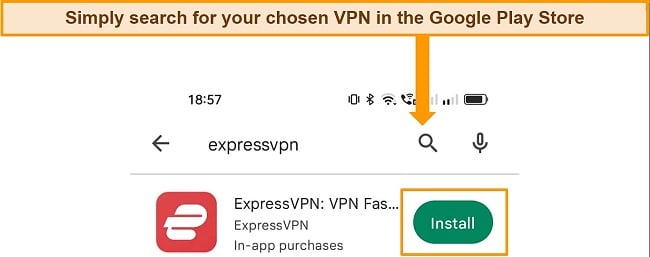
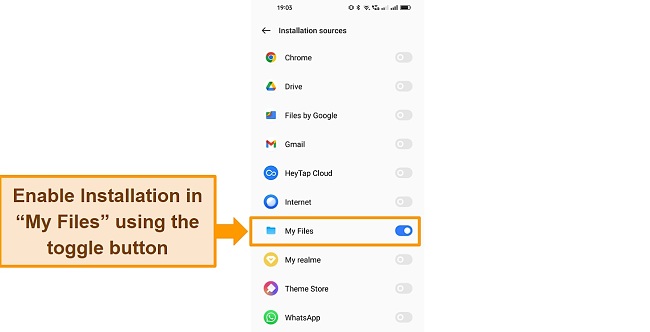
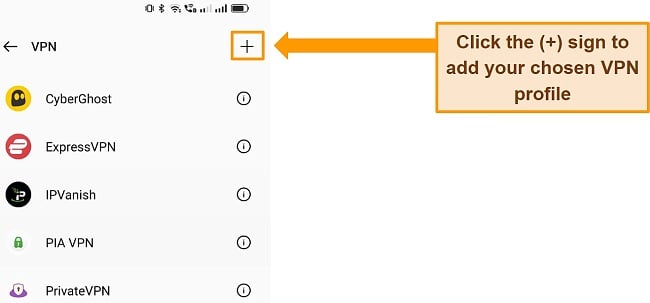
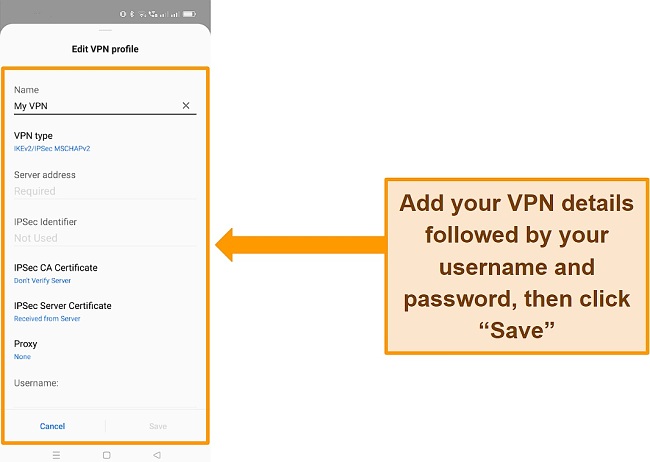














Leave a Comment
Cancel