3 Ways You Can Use a VPN With Chromecast – Updated 2025
Unless you have a new Chromecast with Google TV, you’ll find your Chromecast can’t natively support a VPN, and it doesn’t have configurable settings (so you can’t use Smart DNS, either). However, if you want to use your Chromecast with a VPN to access your favorite streaming services, there are a couple of workarounds.
I’ve identified three straightforward methods for configuring a VPN with your Chromecast device. Furthermore, I conducted extensive testing on over 30 VPN services to determine the best one for seamless streaming and unblocking access to your regional streaming platforms.
ExpressVPN is the best choice for Chromecast, with super-fast streaming speeds and an easy-to-configure router setup. Plus, ExpressVPN is backed by a 30-day money-back guarantee, so you can test the service risk-free before subscribing. Editor’s Note: Transparency is one of our core values at WizCase, so you should know we are in the same ownership group as ExpressVPN. However, this does not affect our review process, as we adhere to a strict testing methodology.
Try ExpressVPN risk-free today
Quick Guide: 3 Easy Steps to Use a VPN With Chromecast
- Get a top-tier VPN and download it to your Windows or Mac device. ExpressVPN has the fastest speeds for streaming and is the best VPN for both Windows and Mac.
- Connect to a VPN server and set up a virtual router. This is the best way to establish a secure and stable connection.
- Connect your Chromecast to your virtual router and start streaming. The Chromecast is now connected to your VPN-enabled network.
How to Use a VPN With Chromecast in 2025
Here are a few easy ways to set up a VPN with your Chromecast device. Note that you cannot use your Chromecast with your Android or iOS device while using a VPN, either through mirroring or the Google Chrome app.
1. Mirror Your Screen to Chromecast From a VPN-Connected PC
Tip: If you are watching Netflix, you’ll need to Cast Desktop. If you just Cast Tab, it will recognize that it’s Netflix and open the Netflix app, instead of just mirroring the tab and won’t work.
This is the easiest way to use a VPN with your older Chromecast dongle, although you can expect a lower stream quality than other methods. You can use this with Google Chrome on your Windows, Mac, Chromebook, or Linux device.
- Get a VPN. I recommend you try ExpressVPN’s fast speeds and easy setup for Windows, Mac, Chromebook, and Linux.
- On your device, open Google Chrome and click the menu button. This is the 3 little dots in the upper right corner of the browser window.
![Screenshot of Google Chrome browser window, highlighting the menu button and "Cast" menu option]()
- Click “Cast” and then “Sources” to ensure that the “Cast tab” is selected.
- Choose your Chromecast device as the cast destination. This will be listed above the “Sources” tab.
- Open your VPN app. Make sure that you can access devices on your local network in the app.
![Screenshot of ExpressVPN's Windows app with the General settings menu open, highlighting the option to]()
- Connect to a VPN server in your chosen country. Choose the nearest server in the location of your streaming service for the best speeds.
- Start streaming your content. Your tab will automatically be cast to your Chromecast.
Stream on Chromecast with ExpressVPN
2. Set Up a Chromecast VPN by Creating a Virtual Router
You can set up connection sharing using an ethernet cable or by creating a virtual router on your Windows PC or Mac device. An ethernet cable connection will give you faster speeds, but creating a WiFi connection for a virtual router is more convenient.
You’ll need to make sure you have a device with a Broadcom-based WiFi adapter, a VPN that supports OpenVPN (like ExpressVPN), and administrative rights on your computer.
Set Up a Virtual Router on Windows
Here are the steps to setting up a virtual router on your Windows device:
- Get a VPN that supports OpenVPN. ExpressVPN has OpenVPN UDP and TCP functionality.
- Connect to a VPN server using the OpenVPN protocol. Choose the country where you set up your streaming services so you can access your local accounts easily.
- Open “Mobile Hotspot settings.” You can type this into your search function to find the correct settings.
- Make sure your WiFi network is selected under “Share my internet connection from.”
- Toggle on the mobile hotspot. This will allow you to share your VPN connection with your Chromecast.
- Connect your Chromecast to your virtual router. You’ll be prompted to enter the password set by Windows, or you can create your own password.
- Start streaming using your VPN-protected Chromecast! Once you’re finished streaming, simply disconnect your Chromecast and switch off the mobile hotspot.
Start streaming with ExpressVPN
Set Up a Virtual Router on macOS
Setting up a virtual router on Mac is a little more complicated. Before you begin, make sure you choose a VPN that uses the L2TP/IPSec protocol and that you have your VPN’s list of L2TP/IPSec server addresses available — you’ll find this by accessing your VPN account through a browser.
1. Download a VPN to your Mac. ExpressVPN is the top service for Mac and has a quick and easy installation process.
2. Connect to a VPN server using the L2TP/IPSec protocol. This protocol isn’t the most secure, so you should only use it for streaming.
3. On your Mac, click the Apple icon, then System Preferences, Network, and “+.” You’ll need to enter the following details:
a. Interface: VPN
b. VPN Type: L2TP over IPsec
c. Service Name: Choose a name that will easily identify your connection
4. Click “Create.”
5. In the Network window, enter these details:
a. Configuration: Default
b. Server Address: Choose from the addresses your VPN provides
c. Account Name: Choose the account name provided by your VPN
6. Click “Authentication Settings” and enter these details:
a. Password: Enter the password provided by your VPN
b. Shared secret: Enter 12345678
7. Click “OK.”
8. Next, click “Advanced.” Make sure that the “Send all traffic over VPN connection” is on, and click “OK.”
9. Click “Apply.” This will confirm all of your configurations.
10. In the Network window, click “Connect.” This will connect you to the VPN server.
11. Go to System Preferences and click “Sharing,” then “Internet Sharing.” Set the following:
a. Share your connection from: Your L2TP/IPsec VPN connection
b. To computers using: Wi-Fi
12. Click “WiFi Options.” Configure the following:
a. Network Name: Create your network name
b. Channel: Default
c. Security: WPA2 Personal
d. Password: Create a password
13. Click “OK.” Your network is now ready for sharing.
14. Connect to the network using your Chromecast. You’ll need the password you created to access the network.
15. Start streaming! Make sure you stay connected to your VPN while streaming, and simply disconnect when you’re finished.
Once you’re finished with streaming on your Chromecast, go back to the Network window and click “Disconnect.”
Connect your Chromecast with ExpressVPN
3. Install a VPN on Your WiFi Router for Chromecast
By installing a VPN on your router, you can protect every device that connects to your WiFi — including your Chromecast dongle. However, router setup can be tricky and time-consuming, and it’s more difficult to change your server location too. You may also find that your router isn’t compatible with a VPN setup, in which case I recommend you set up a virtual sharing connection for Chromecast.
If you want to install a VPN on your router, I recommend you choose ExpressVPN as it has a router app ready for installation, making the process much more simple.
1. Get a VPN. ExpressVPN has a dedicated router app for quick and easy connections.
2. Find the setup guide for your compatible router. Your VPN will have step-by-step guides available for specific routers on its help website.
3. Set up your router with your VPN.
4. Connect to a VPN server. If you use ExpressVPN, you’ll be able to control this through the app. Otherwise, your VPN setup guide will show you how to choose a server.
5. Connect your Chromecast control device to the WiFi network. This could be your smartphone or tablet.
6. Then, connect your Chromecast to the WiFi network. Your Chromecast is now secured by the VPN connection.
7. Start streaming your favorite content! Once you’re finished, you can either switch off the VPN connection through the app or by following your VPN’s setup instructions.
Get ExpressVPN for Chromecast today
Editor’s Note: Transparency is one of our core values at WizCase, so you should know we are in the same ownership group as ExpressVPN. However, this does not affect our review process, as we adhere to a strict testing methodology.
The Best VPNs for Chromecast in 2025
1. ExpressVPN — Easy-to-Use Apps Make Streaming on Chromecast Simple
Key Features:
- Super easy to set up with both new and older Chromecast dongles
- 3,300+ servers in 105 countries for global access to streaming services
- Blazing-fast speeds across the entire server network for smooth streaming
- 24/7 support through live chat, email support, and help website
- 30-day money-back guarantee
ExpressVPN is the top VPN for Chromecast, with intuitive apps that make it easy to use on every device. If you have a new Chromecast with Google TV, you can directly download the ExpressVPN app. For older Chromecast dongles, you can control server connections with ExpressVPN’s dedicated router app — it’s compatible with Asus, Linksys, and Netgear routers.
Most VPNs require manual configuration to switch servers on a router, but with ExpressVPN, it’s as easy as switching on your Windows PC or iPhone. I found this made it very convenient to connect with my Chromecast and start streaming instantly.
During my tests, I found that ExpressVPN is the fastest VPN service on the market. I was impressed by its speeds across its global network of 3,300 servers, as I experienced very little slowdown — on average, my speed reduced by just 18%. My connections with ExpressVPN were fast enough for smooth, lag-free streaming using my Chromecast.
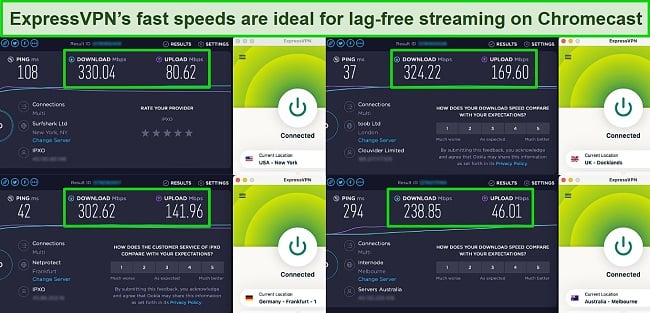
Every server uses obfuscation to hide your VPN traffic, making it look like regular traffic. This means ExpressVPN is one of the most effective VPNs for accessing your local streaming account from anywhere. My colleague in the US could connect to Netflix US with ExpressVPN and access personalized, local content.
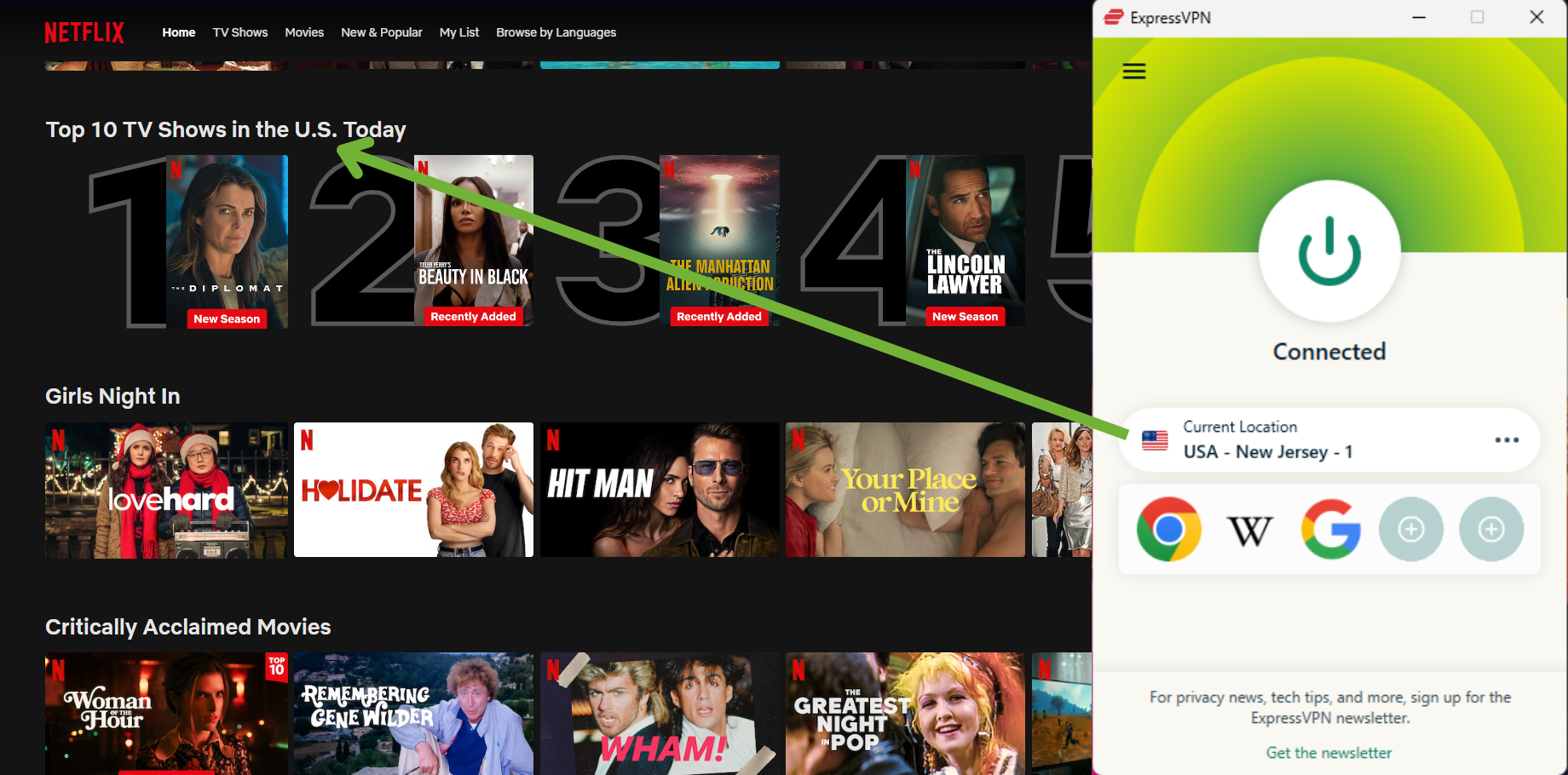
My team and I found it easy to connect to our streaming accounts with ExpressVPN. We tested many popular streaming services and could access the following:
| Netflix (18 locations) | Hulu | Amazon Prime Video | BBC iPlayer | ITV Hub | Showtime |
| ESPN | DAZN | HBO Max | Hotstar | YouTube TV | …and more! |
I was pleased to find that ExpressVPN is compatible with all the methods I used to connect my Chromecast to a VPN. Setup was made even easier by ExpressVPN’s dedicated and detailed support site, which provides step-by-step guides with videos and images — I had my Chromecast connected to ExpressVPN in just a few minutes.
While ExpressVPN is a more expensive option, I think it’s worth the price for ease of use, fast speeds, and its ability to connect to all of my streaming accounts. Its plans start at /month for a 2-year + 4 months free subscription, which gives the best value — a huge % discount from its standard pricing.
I recommend you try ExpressVPN with your Chromecast for yourself. You can subscribe with confidence as the service is backed by a 30-day money-back guarantee.
When I tested the refund process, I was surprised by how easy it was. It only took a couple of minutes using the 24/7 live chat to approve my request, with no questions asked. I had the full amount back in my account in less than 5 days.
Editor’s Note: Transparency is one of our core values at WizCase, so you should know we are in the same ownership group as ExpressVPN. However, this does not affect our review process, as we adhere to a strict testing methodology.
ExpressVPN works on: Chrome, Chromecast, Windows, macOS, Linux, Chromebook, Android, iOS, Firefox, Edge, PlayStation, Xbox, Nintendo Switch, Amazon Fire TV, Amazon Fire TV Stick, Nvidia Shield, Xiaomi Mi Box, Roku, Android TVs, smart TVs, routers, and more.
2025 Update! You can subscribe to ExpressVPN for as low as per month + get extra 4 months free with the 2-year plan (save up to %)! This is a limited offer so grab it now before it's gone. See more information on this offer here.
2. CyberGhost — Optimized Servers Provide Easy Access to Streaming Services on Chromecast
Key Features:
- Optimized streaming servers are ideal for accessing your local accounts
- 9,757+ servers in 100 countries
- Solid speeds for smooth streaming on your Chromecast
- 24/7 support with live chat and online help site
- 45-day money-back guarantee
CyberGhost’s optimized servers make it easy to access your favorite streaming services with your Chromecast. These optimized servers are regularly tested by the CyberGhost team to guarantee you can make a connection and avoid any content blocks. The servers are available for a variety of streaming services, and my team and I could easily access the following:
| Netflix(8 locations) | Hulu | Amazon Prime Video | BBC iPlayer | Showtime | ESPN |
| DAZN | HBO Max | Hotstar | YouTube TV | fuboTV | …and more! |
During tests, I found CyberGhost’s optimized servers are significantly faster than its regular servers. I could stream my favorite content without lag or buffering, even when connected to distant servers.
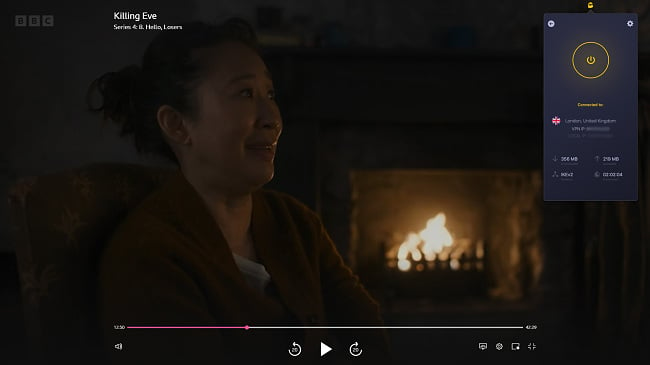
While CyberGhost’s standard servers still perform well, you may find you have to connect to several different servers before making a connection to your streaming service. As CyberGhost doesn’t have a router app to use with Chromecast, this would make picking the right server difficult. I recommend configuring your router with an optimized server to ensure a reliable connection.
However, CyberGhost is compatible with routers, including models by Netgear, Linksys, and Asus. You’ll have to manually configure your router as there isn’t a native app, but CyberGhost’s detailed step-by-step guides make the process pretty simple.
I was able to follow the instructions and have my Chromecast protected by CyberGhost in less than 10 minutes. CyberGhost is also compatible with screen mirroring and setting up a virtual router — and it has a native app for newer Chromecasts with Google TV.
Even though router configuration is a little more tricky, CyberGhost’s apps are very easy to use, especially if you set up a virtual router or mirror your screen with Chromecast. Connecting to streaming servers is simple as they are clearly listed in their own menu. I quickly found and connected to my chosen service without any issues. CyberGhost also has dedicated torrenting and gaming servers, ideal for fast P2P file sharing and lag-free online gaming on Call of Duty: Warzone, League of Legends, and more.
In terms of price, CyberGhost is an affordable VPN choice with a generous money-back guarantee. Plans start at just /month for a 2-year + 4 months subscription, with a 45-day money-back guarantee. You can try CyberGhost with your Chromecast risk-free, and getting a refund is easy — I just contacted the 24/7 live chat and an agent processed my request in a couple of minutes. I had my money back in less than a week.
Editor’s Note: Transparency is one of our core values at WizCase, so you should know we are in the same ownership group as CyberGhost VPN. However, this does not affect our review process, as we adhere to a strict testing methodology.
CyberGhost works on: Chrome, Chromecast, Windows, macOS, Linux, Android, iOS, Raspberry Pi, Firefox, PlayStation, Xbox, Nintendo Switch, Amazon Fire TV, Amazon Fire TV Stick, Roku, smart TVs, routers, and more.
2025 Update! You can subscribe to CyberGhost for as low as per month + get an extra 4 months free with the 2-year plan (save up to %)! This is a limited offer so grab it now before it's gone. See more information on this offer here.
3. Private Internet Access (PIA) — Customizable Encryption Provides a Speed Boost for Streaming With Chromecast
Key Features:
- Customize your encryption for a faster connection when streaming on Chromecast
- 35,000+ servers in 91 countries
- Reliably fast speeds across the global network for smooth streaming
- 24/7 live chat, knowledge base, and online FAQs
- 30-day money-back guarantee
Private Internet Access (PIA) is highly customizable, making it a great choice for more experienced VPN users who want greater control over connections with Chromecast. I was particularly impressed with its encryption options — you can choose between the standard AES-256-bit and AES-128-bit. The lower-level encryption will still keep your data and devices secure and provides a speed boost. This is great if you want to improve your Chromecast stream quality on a slower network.
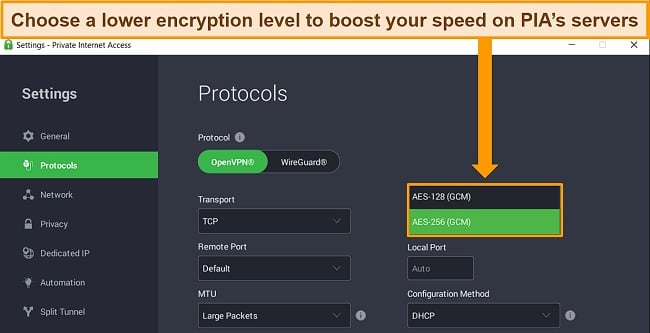
I was pleased to find PIA is compatible with multiple platforms, including routers — it supports some DD-WRT, LEDE, AsusWRT, and pfSense models. Configuration is a little time-consuming, so be prepared to spend 10 minutes or more getting a connection set up for your Chromecast. If you have a newer Chromecast dongle with Google TV, you can directly download the PIA app and connect from there.
PIA is reliably fast across its network of more than 35,000 servers. During tests, my speeds were consistently fast — even connecting to a server 15,000km away only resulted in a 26% drop from my regular speed. This is fast enough to stream on Chromecast, torrent, and game online without lagging or interruptions.
With such a large network, you won’t experience user congestion and high traffic levels in popular locations. I could connect to PIA’s servers easily, with just a couple of seconds between choosing a server and making a connection.
My team and I tested PIA with multiple streaming services and found we could access the following:
| Netflix | Amazon Prime Video | Disney+ | Vudu | HBO Max |
| SkyTV | ESPN | Eurosport | Sling TV | …and more! |
The downside is that PIA can’t always access services like Hulu and BBC iPlayer. If you want to stream these using your Chromecast, I suggest contacting customer support as an agent can recommend the best servers for your connection.
For budget-conscious VPN users, PIA’s plans start at /month for a 2-year + 4 months subscription — great value for a fast and secure VPN. You can try PIA with your Chromecast risk-free, too, as it has a 30-day money-back guarantee. The live chat agent processed my refund request quickly, and I had my money back in 4 days.
Editor’s Note: Transparency is one of our core values at WizCase, so you should know we are in the same ownership group as Private Internet Access. However, this does not affect our review process, as we adhere to a strict testing methodology.
PIA works on: Chrome, Chromecast, Windows, Mac OS, Android, iOS, Linux, Firefox, Opera, Fire Stick, PS4, Xbox One, Raspberry Pi, Kodi, LG Smart TVs, Apple TV, Android TV, routers, and more.
2025 Update! You can subscribe to PIA for as low as per month + get an extra 4 months free with the 2-year plan (save up to %)! This is a limited offer, so grab it now before it's gone! See more information on this offer here!
4. NordVPN — Premium VPN With Cheap Prices on Long-Term Plans
Key Features:
- Short and long-term subscriptions available
- 30-day money-back guarantee
- 7,287+ global servers in 118 countries
- Unlimited bandwidth
- Protect up to 10 devices at once
NordVPN is one of the best VPNs on the market — and you can get super cheap prices when you sign up for a long-term subscription. One thing to note, however, is that when it’s time to renew your subscription, prices do increase quite significantly.
I was particularly impressed with the high performance of every server I tested. Just because a VPN has thousands of servers doesn’t mean they all work. Servers can still struggle to work — and some can even fail to connect completely. However, NordVPN’s servers work with Netflix for smooth, buffer-free streaming.
I did, however, have issues with using NordVPN’s native Fire TV app. Although it mostly worked with Netflix, it sometimes had issues and kept crashing. I also found that NordVPN’s user interface for desktop devices was less user-friendly than ExpressVPN and CyberGhost.
NordVPN has the following security and privacy features:
- AES 256-bit encryption
- kill switch that cuts your internet access if your connection to a VPN server drops suddenly
- built-in ad and malware blocker, so you don’t need a third-party ad blocker
- fully audited no-logs policy (audited by PwC) – NordVPN doesn’t store any personal or identifying data while you’re connected to the VPN
In addition, NordVPN includes Threat Protection that protects you from viruses, infected websites, and trackers – and it works whenever you have the NordVPN app open, even if you’re not connected to a VPN server.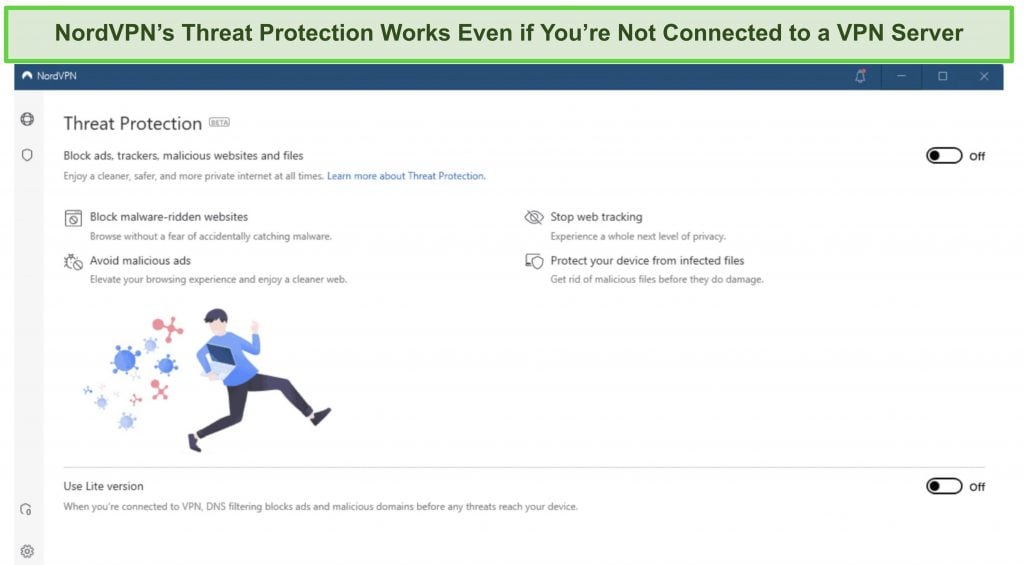
With plans that cost as little as per month, it's easy to find a NordVPN subscription plan that suits your needs. You can also stream, torrent, and browse for free for up to 30 days with its money-back guarantee. I tested this to ensure that you’ll really get your money back. At first, the support team tried to give me an extended trial period — but they initiated my refund right away after I told them I wasn’t interested in the extension. I got my money back in 6 business days.
NordVPN works with: Netflix, Amazon Prime Video, BBC iPlayer, Hulu, Disney+, SkyTV, HBO Max, SHOWTIME, DAZN, ESPN, YouTube TV, and more
NordVPN works on: Windows, Mac OS, Android, iOS, Windows Phone, Chromebook, Linux, Chrome, Firefox, Fire Stick, and Android TV
5. Surfshark — Best Value for Money with Unlimited Device Connections and Fast Speeds
Key Features:
- Short and long-term plans available
- 30-day money-back guarantee
- 3,200+ global servers in 100 countries
- No bandwidth restrictions
- Connect unlimited devices at once
Surfshark offers the best value for money out of every premium VPN on the market. You can connect an unlimited number of devices with a single subscription, which means you can use Surfshark on all your devices without getting logged out.
I tested Surfshark’s simultaneous connections on 2 PCs, 2 phones, a Fire Stick 4K, and an iPad. My connection remained reliable on all 6 devices. Even while I was actively streaming on all my devices, my average speed was 112 Mbps — fast enough for UHD quality.
When I saw the price of this service, I thought it couldn’t possibly have top-grade security features for such a low price, but I was pleasantly surprised.
Surfshark has the following security and privacy features:
- AES 256-bit encryption on all devices, with ChaCha encryption available for Android users
- Wireguard VPN protocol enabled by default
- diskless, RAM-only servers to protect your privacy (no data can be physically extracted from any servers)
- kill switch (although this isn’t enabled by default)
- IP and DNS leak protection
Surfshark offers two-factor authentication (2FA) on your account. This feature requires you to enter an extra code before you can log in to ensure that only you can access your account.
While Surfshark does have slightly fewer global servers than rivals such as CyberGhost and PIA, I didn’t experience any issues during my tests. I easily connected fast working servers every time, and I had excellent speeds for streaming, downloading torrents, and browsing the internet.
You can try Surfshark for yourself with the 30-day money-back guarantee. It has plans that cost as little as . Requesting a refund is easy with Surfshark’s live chat feature. Although the support team asked why I wanted to cancel my subscription, I had no problem getting my money back (and it only took 4 days!).
Surfshark works with: Netflix, Amazon Prime Video, Disney+, BBC iPlayer, Sling TV, Hotstar, HBO Max, DAZN, and more
Surfshark works on: Windows, Mac OS, Android, iOS, Linux, Fire Stick, Samsung Smart TVs, LG Smart TVs, Android TV, Kodi, and selected routers
6. PrivateVPN — Small but Robust Network Easily Accesses Global Streaming Services for Chromecast
Key Features:
- Easy access to streaming services to use with your Chromecast
- 200+ servers in 63 countries
- Solid speeds but some slowdown over long-distance connections
- 24/7 live chat with remote help for tricky configurations
- 30-day money-back guarantee
PrivateVPN is excellent at accessing your favorite streaming services, making it a solid choice for use with your Chromecast dongle. During tests, my team and I could easily connect to our local streaming accounts — we tested the following and could stream on them all:
| Netflix (19 locations) | Amazon Prime Video | Disney+ | BBC iPlayer | HBO Max |
| SkyTV | ESPN | Eurosport | Sling TV | …and more! |
I thought that PrivateVPN’s small server network (just 200 servers worldwide) would cause issues when connecting to streaming services. However, PrivateVPN’s robust security means its server network is able to get around online restrictions — it’s one of the top VPNs for use in China, too.
When I tested PrivateVPN with my Chromecast, I had to manually configure it with my router. PrivateVPN supports routers with OpenVPN and L2TP and the following models — Asus RT, Synology, DD-WRT, Tomato, Linksys, QNAP, and pfSense. On its support website, PrivateVPN has step-by-step guides that make it easy to set up a router connection.
If you’re not technologically minded or need some help, PrivateVPN offers remote customer support. You can have one of PrivateVPN’s support staff help you configure your router setup through a device-sharing app called Teamviewer. When I tried this, the support agent was happy to guide me through the process — this top-tier support isn’t something I’ve seen on other VPNs.
In terms of speed, PrivateVPN is much faster on nearby servers and experiences some slowdown over long distances. During tests, I could stream The Boys on my local account without lag, but distant connections meant a longer load time and occasional buffering. If your regular speeds are slower, you may notice a more significant difference in distant connections. For consistent speeds across long distances, you should try ExpressVPN instead.
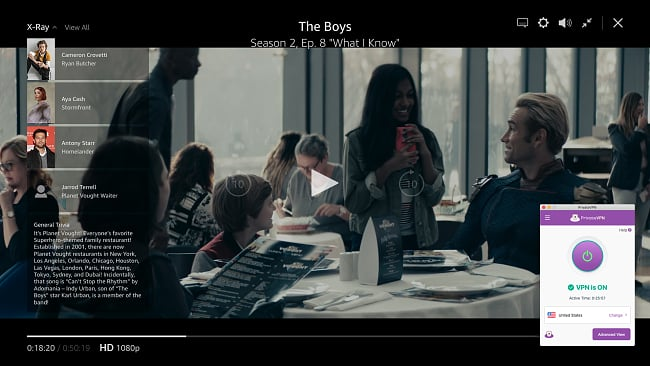
PrivateVPN is one of the cheapest monthly VPNs, making it a good choice if you’re on a budget — plans start at just $2.00/month for a 3-year subscription.
The service is backed by a money-back guarantee, so you can try PrivateVPN with your Chromecast risk-free. If you change your mind, just send an email refund request to customer support. When I did this, I had my money back in 5 days.
PrivateVPN works on: Chromecast, Windows, Mac OS, Android, iOS, Linux, Fire Stick, Raspberry Pi, Kodi, Apple TV, Android TV, routers, and more.
7. IPVanish — Owns and Operates Entire Server Network for Fast, Reliable Connections With Chromecast
Key Features:
- No third-party servers ensure secure, fast connections with Chromecast
- 2,400+ servers in 109 countries
- Reliably fast connections across its global network
- 24/7 live chat, phone support, online FAQs, troubleshooting, and setup guides
- 30-day money-back guarantee
IPVanish owns and operates its entire network of 2,400+ servers, ensuring top security and speeds for streaming on your Chromecast. By managing its server network, IPVanish is better able to maintain fast connection speeds for streaming.
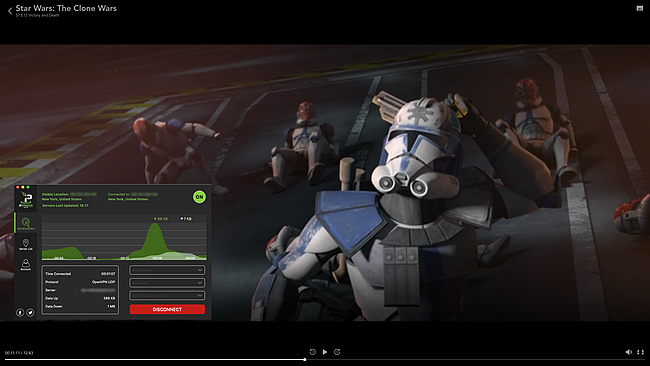
During my tests, I found IPVanish slowed my speeds by 23% on average. This is fast enough for smooth, lag-free streaming on my Chromecast. For the best speeds, I recommend using the WireGuard protocol and manually choosing your server. IPVanish features a comprehensive interface that displays the ping (latency) and user load data for every server. By selecting a server with minimal ping and load, I consistently achieved optimal connections for smooth streaming.
While IPVanish isn’t directly compatible with a Chromecast dongle, you can configure your router for use with your streaming device. IPVanish can be configured on routers with DD-WRT, Tomato, ASUSWRT, or ASUSWRT-Merlin firmware. To ensure setup is simple, IPVanish has easy-to-follow guides on its website — I configured my router in around 10 minutes. If you have a newer Chromecast, you can download IPVanish directly from Google Play.
My team and I tested IPVanish to see how well it can access streaming services, and we were pleasantly surprised. We found we could stream on our local accounts with the following services:
| Netflix(2 locations) | Amazon Prime Video | Disney+ | BBC iPlayer | HBO Max |
| SkyTV | ESPN | Eurosport | Sling TV | …and more! |
The downside to IPVanish is its price — plans start at /month for a 2-year subscription. While this isn’t super expensive, I would expect a better range of features for the price. Other VPNs have features like optimized streaming servers, malware protection, and a bigger global network at a lower cost. If you want more features for less, I suggest you try CyberGhost.
If you’d still like to try IPVanish’s fast speeds and secure servers with your Chromecast, you can do so risk-free with its 30-day money-back guarantee. If you change your mind, you can cancel your subscription through your account — no need to talk to customer service. I had my money back within an hour.
IPVanish works on: Chrome, Chromecast, Windows, Mac OS, Android, iOS, Linux, Fire Stick, Xbox One, Raspberry Pi, Kodi, Apple TV, Android TV, routers, and more.
Comparison Table: 2025’s Best VPNs for Chromecast
| Server Number | Router App | Average Speed Reduction | Unblocked Netflix Libraries | Money-Back Guarantee | |
| ExpressVPN | 3,300+ | ✔ | 18% | 18 | 30 days |
| CyberGhost | 9,757+ | ✘ | 39% | 8 | 45 days |
| PIA | 35,000+ | ✘ | 45% | 6 | 30 days |
| NordVPN | 7,287+ | ✘ | 19% | 11 | 30 days |
| Surfshark | 3,200+ | ✘ | 15% | 10 | 30 days |
| PrivateVPN | 200+ | ✘ | 60% | 19 | 30 days |
| IPVanish | 2,400+ | ✘ | 34% | 2 | 30 days |
How I Tested and Ranked the Best VPNs for Chromecast
I tested more than 30 services to find the best VPNs in 2025 for Chromecast. Each VPN was tested and ranked against the following criteria:
- Compatibility with Chromecast: I looked at how each VPN could be configured with Chromecast, including compatibility with routers, ease of setup for virtual routers, and compatibility for screen mirroring.
- Streaming services: It’s essential your VPN can reliably access your streaming accounts without being blocked by proxy detection technology — ExpressVPN’s server obfuscation is especially good at masking your VPN traffic.
- Server network: Having servers spread across the globe means you can always find a connection for your streaming accounts. Plus, more servers means less chance of user congestion, keeping speeds fast and uninterrupted.
- Fast speeds: In order to ensure a seamless and lag-free streaming experience, it is crucial for your VPN to offer high-speed connections throughout its server network. I conducted numerous speed tests to identify VPNs that consistently maintain impressive speeds.
- Strong security: Every VPN uses military-grade encryption, data leak protection, and a kill switch to ensure your data and online activity are protected when you’re connected.
- Privacy policy: All recommended VPNs have a strict zero-log policy, so none of your streaming data or activity are logged or stored when you’re connected to the VPN servers.
- Customer support: If you have any questions or connection issues, each VPN has reliable and helpful customer service available for fast responses and quick resolutions.
Stream on Chromecast with ExpressVPN
Editor’s Note: Transparency is one of our core values at WizCase, so you should know we are in the same ownership group as ExpressVPN. However, this does not affect our review process, as we adhere to a strict testing methodology.
The Benefits of Using a VPN With Chromecast
Connecting your Chromecast to a VPN server has many benefits, including:
Streaming Your Favorite Content Anywhere
When you travel abroad, it’s not always possible to access your streaming accounts or favorite shows and movies due to online restrictions. However, by connecting your Chromecast to a VPN server in your home country, you can log in to your local streaming accounts and watch content without issue.
Avoiding Network Restrictions
Your Chromecast is small and portable, so you may want to take it with you when you travel. However, sometimes network restrictions mean you can’t connect to streaming services as they are blocked. In countries like China, for example, it’s difficult to connect to Netflix, Disney+, YouTube, and more due to strict online regulations. A service like ExpressVPN has server obfuscation to disguise your VPN traffic and get around restrictions like China’s Great Firewall. This means that even when there are network restrictions in place, you can still catch up on all your favorite content.
Security and Privacy
Whenever you connect to the internet, you’re at risk of being spied on by third-party advertisers, hackers, and even your ISP (Internet Service Provider). Connecting to a VPN before you use your Chromecast keeps your data and online activity secure. A VPN connection encrypts your traffic so no one can spy on your activity, see your true location, or track your data.
Why You Shouldn’t Use a Free VPN With Chromecast
Using a free VPN is a tempting idea, but you simply won’t get the same top-tier service provided by a premium VPN. Free VPNs are extremely limited, with data restrictions, a handful of server connections, and throttled speeds. Even the best free VPNs aren’t a good choice for streaming on your Chromecast — you won’t be able to stream as much as you want and could even find there are no servers available in your desired location.
Worse still, some free VPNs compromise your data security by tracking your activity and selling your data to third parties. This could mean you’re targeted by ads or be put at risk of identity theft and fraud.
Instead of having a frustrating or potentially dangerous experience with a free service, I recommend you try a premium VPN. A service like CyberGhost has a generous money-back guarantee you can use as a free trial — ideal if you only need a VPN while you’re on vacation. You get up to 45 days to test the service with your Chromecast, and once you’re finished, you can get a full refund.
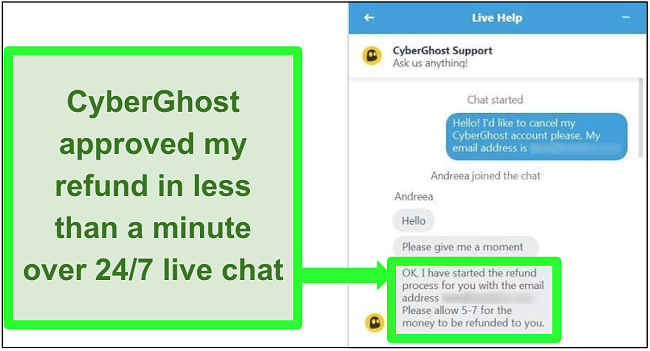
I personally tried out the refund procedure and found it to be a straightforward experience. I reached out to a representative through the round-the-clock live chat and made a request to cancel. The representative efficiently processed my refund within a span of fewer than 5 minutes, and I received the complete refund in my account within a week’s time.
Editor’s Note: Transparency is one of our core values at WizCase, so you should know we are in the same ownership group as CyberGhost VPN. However, this does not affect our review process, as we adhere to a strict testing methodology.
FAQ: Chromecast and VPNs
Why can’t I cast to my Chromecast when using a VPN?
Your Chromecast and casting device need to be on the same network to communicate with each other. Fortunately, this is very easy to fix, as you can either:
- Connect both your casting device and your Chromecast to a virtual router so that all devices share the WiFi connection, or
- Cast from your device to the Chromecast before connecting your VPN, ensuring both devices are using the same network.
When you connect your casting device to a VPN, your IP address changes, so your Chromecast cannot connect — the 2 devices are using different networks. You need to make sure both devices are using the same VPN-protected network to work, so cast to your Chromecast before connecting to your VPN.
Can I use Smart DNS with Chromecast?
No, you can’t use Smart DNS with Chromecast as it’s hardwired to communicate only with Google’s DNS servers. Instead, you can create a virtual router from your Windows PC or Mac if you need to change your IP address to access your local streaming accounts.
After configuring the virtual router, you have the ability to link your Chromecast dongle to it and utilize the VPN server via this connection. This offers an enhanced level of security since Smart DNS connections lack encryption, and it establishes a dependable and consistent streaming connection.
Can I use a VPN on Chromecast with Google TV?
Will a VPN help me change my Google Play country?
Can I use a free VPN with Chromecast?
You can, but I don’t recommend it. Even safe free VPNs have limited data, server connections, and speeds, making it difficult to use your Chromecast as much as you want to. Shady, free VPNs are even worse, as they can track and store your activity data to sell for profit.
Ultimately, a free VPN will provide you with a disappointing Chromecast experience. Instead, I recommend you try a premium service with a generous money-back guarantee, like CyberGhost. You can use CyberGhost risk-free for up to 45 days and get a full refund if you change your mind. CyberGhost’s 9,757+ servers and fast speeds are ideal for streaming, and its unlimited bandwidth means you can stream on Chromecast as much as you want.
Get More From Chromecast With a VPN
You don’t have to miss out on your favorite content when traveling abroad — you can use your Chromecast with a VPN to access your streaming accounts from anywhere. While older Chromecasts aren’t VPN-compatible, there are several ways to use a VPN with your device for safe, secure, and anonymous streaming.
During my tests, I found ExpressVPN is the best choice for your Chromecast. Its easy-to-use router app makes it simple to get connected, plus ExpressVPN’s fast speeds are ideal for smooth, lag-free streaming. I suggest you try ExpressVPN with your Chromecast and purchase with confidence — the service is backed by a 30-day money-back guarantee, so you can get a full refund if you change your mind. I requested a refund over the 24/7 live chat and had my money back in just 5 days.
Summary — The Best VPNs for Chromecast in 2025
Editor's Note: We value our relationship with our readers, and we strive to earn your trust through transparency and integrity. We are in the same ownership group as some of the industry-leading products reviewed on this site: ExpressVPN, Cyberghost, Private Internet Access, and Intego. However, this does not affect our review process, as we adhere to a strict testing methodology.

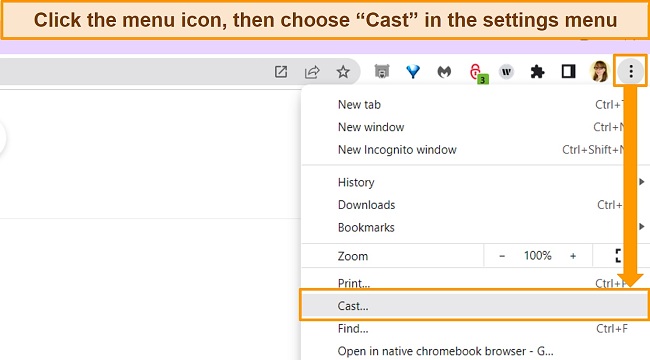
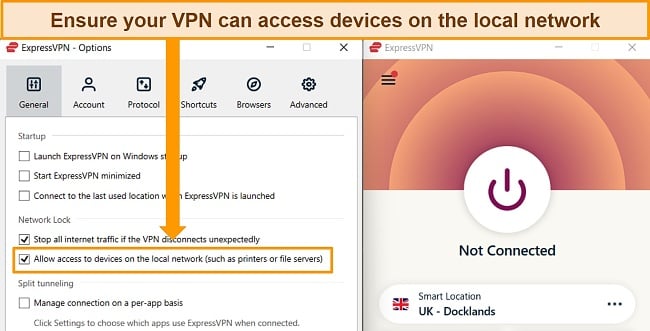














Leave a Comment
Cancel