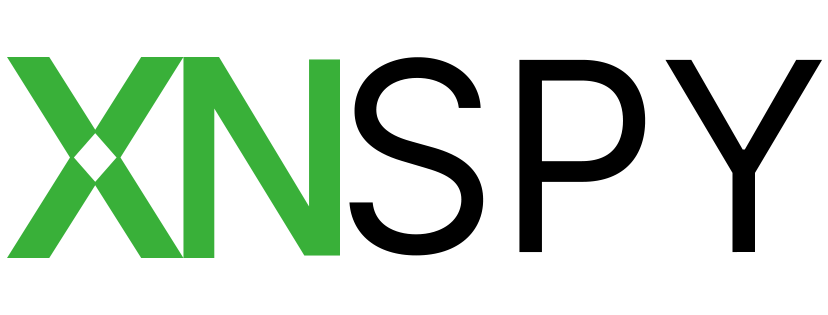XNSPY Review 2024: Before You Buy, Is It Worth It?
XNSPY Overview
XNSPY was first released in 2012 and has continually updated its spy app to help parents monitor their children’s online activities on their phones and tablets. I installed the app on my daughter’s Android phone to test the features, see if it’s easy to manage and whether I can trust it to protect her from the dangers online.
The app has many powerful features for monitoring what’s going on with my daughter; I can read chats, see social media activity on 9 networks, record phone calls, and see app use. However, there are no parental control features, such as setting screen limits or enforcing a web filter to block inappropriate websites, and it can only monitor one device.
If you want these kinds of features, I recommend Qustodio. In addition to powerful monitoring features, you can set up rules for how and when your children use their phones. You can also install it on up to 15 devices with a single subscription. When I tested Qustodio on my daughter’s phone, I felt that I had more control over the dangers she might face. You don’t have to take my word for it, get the 30-day free trial and see for yourself if Qustodio is right for your family.
Try Qustodio Free for 30 Days!
In A Rush? Here’s an XNSPY 1 Minute Summary
- Monitor screen time and app use to track how much time your child spends on their phone in general, and more specifically, you’ll get reports detailing how long they use each app. Find out more monitoring features here.
- Keylogger and screen recorder work with popular messenger apps. You can read your child’s messages, and the screen recorder will show you the responses. Learn more about this feature here.
- Live location tracking, location history, and geofence keep you informed of where your child is, where they have been, and when they arrive or leave from specific areas. Get more information here.
- Create Watchlists to get updates when your child uses a certain word, communicates with specific contacts, and enters and leaves certain areas. Learn how to set up Watchlists here.
- Remote control access gives you the ability to enable the device microphone and start recording, take screenshots, lock the device, or erase everything and factory reset the Android. Read the complete details about Remote Control features here.
Features
While the XNSPY app was developed to monitor what your children are doing on their phones secretly, there is no option for remote installation. Therefore, you will need access to their phones for a short time to install and activate all the features.
Android Users: While you do not have to root the child’s phone, the following features will only work if you root it:
- WhatsApp full chat transcripts
- WhatsApp Call Logs
- Ability to take screenshots
- Monitoring Gmail
- Screen Recording
iOS Users: There is no option for jailbreaking the device, and the monitoring is done through iTunes. The only features that work with iOS are:
- Seeing the contact lists
- Reading SMS, iMessage, and WhatsApp
- Viewing the call log
- Seeing the photos saved to the device
In this section, I will highlight the main features that work with a rooted Android phone, so you can get an understanding of everything XNSPY can and cannot do. If you want a parental control app that has all the features unlocked for Android and iPhone without rooting or jailbreaking, download Qustodio and try it for free for 30 days.
Monitor How Your Child Uses Their Phone
I like that XNSPY doesn’t only track how long my daughter is using her phone but also details how she spends her time. I can see her top five favorite apps in terms of using and the ones she spends the most time using. In other words, if she watches an hour of TikTok videos, that won’t appar in the apps she opens the most, but I will see it listed with the apps that she uses the most. This information can be helpful if I see that she’s using an inappropriate app or that isn’t geared towards her age, like a dating app.
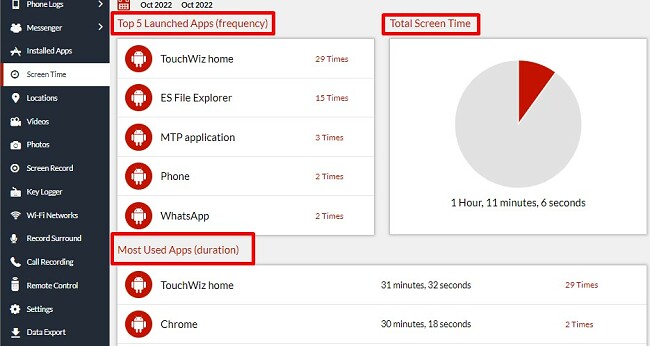
Unfortunately, this doesn’t give me information as to what she’s doing on these apps. The only exceptions are the apps that XNSPY tracks the key logs or can screenshot when open. If you need this information, I recommend trying Bark. It connects with over 30 social media networks, leading email providers, and SMS and detects messages, comments, images, and videos that trigger’s the advanced filter. Not only will you get a real-time alert, but Bark will upload the offending content to the parental dashboard, so you can see exactly what is being said. Bark specializes in detecting cyberbullying, sex, drugs, violence, self-harm, suicide ideation, and more. It has a 7-day free trial, so you can try it out and see if it’s a good fit for your needs.
View Contacts, Call Logs, Text Messages, Gmail, and Internet History
XNSPY gives me an inside view of who my daughter interacts with on her phone. By clicking on the Phone Logs section of the dashboard, I can see who she is interacting with and what kind of relationship she has with her contacts.
- Contacts: A complete list of her contact list, including notes written about each one.
- Call log: The report includes incoming, outgoing, and missed calls, the name and number of the other person, the date/time of the call, and the recording of the call. One thing I like that I haven’t seen on other apps is a call log analysis page. It shows me the top five callers, the five longest phone calls, and a chart that shows a timeline of when the calls were made throughout the week.
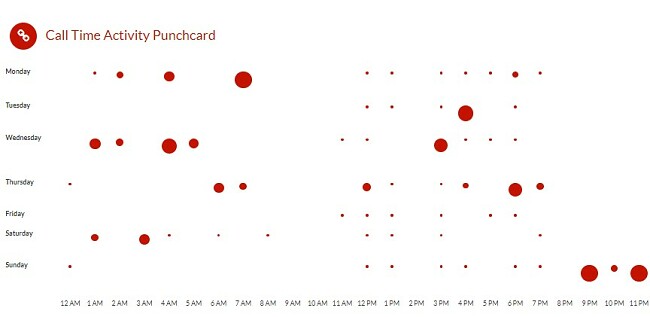
- Text Messages: Read incoming and outgoing text messages.
- Gmail: All incoming and outgoing emails are stored on the dashboard, including sender information and timestamps.
- Internet History: I checked out what websites my daughter visited and how often she went back to each one. The analysis section of the dashboard organizes the internet history by the top sites.
The one major feature lacking in this section is search history. I like to know what my daughter is searching for, not just what websites she opens. It’s one of the reasons I prefer Qustodio, as it allows me to view her complete search history from any browser.
Keylogger and Screen Recorder Focus on Chat Apps
The keylogger doesn’t track every keystroke on the phone, which is disappointing since there is no other way to check the search history. Instead, it only works with chat apps in a few social media apps. It shows all outgoing messages from WhatsApp, Facebook Messenger, Skype, and Viber. It feels like a pretty small list to me, and it is missing some popular apps, like Instagram, Snapchat, and Telegram.
The Screen Recorder feature makes up for some of the shortcomings of the keylogger. It periodically takes screenshots of popular messenger apps, allowing you to read some of the incoming messages. It’s also compatible with a larger list of apps, including Snapchat, Tinder, Instagram, YouTube, Telegram, and Signal.
If you really want to monitor who your children are interacting with on social media, I recommend Bark. It works with over 30 social media networks, Gmail, and SMS, and has an extensive list of trigger words that send an instant alert if there are conversations that can be dangerous, harmful, or inappropriate. You can try Bark free for 7 days and connect it to your children’s social media accounts to see how powerful the monitor tools are.
Never Lose Track of Your Children
XNSPY connects with the device’s GPS to track their live location 24/7. While it drains the battery, the location is accurate and easily viewable on a map on the dashboard homepage.
Almost as important as the live location is the location history. Instead of looking at the map to see where my daughter is, I can look at the list of all her previous locations. I use this to ensure she went to school or she really went to her friend’s house and didn’t sneak out to somewhere I didn’t allow her to. The location history includes the exact address, a time stamp, and a link to a map, in case you don’t recognize the address and want to see where the child went.
The third location tracking is called the Watchlist Location, better known as a geofence. The Watchlist Location feature isn’t located with the Live Location or Location History feature. You have to go to the settings, where you’ll find it grouped with a few other Watchlist features.
I added a few addresses and selected a radius. My only complaint with this feature is that I have to choose whether to get an alert when my daughter enters or leaves the area – there’s no option for both. I find it’s important to get an alert for both. I don’t just want to know that my daughter made it to school on time. I also need to know that she isn’t cutting class and leaving school early. Another benefit is that if she’s going out with friends, I’ll know when she arrived, and have a good idea of when she’ll be home, based on when I get the alert that she left.
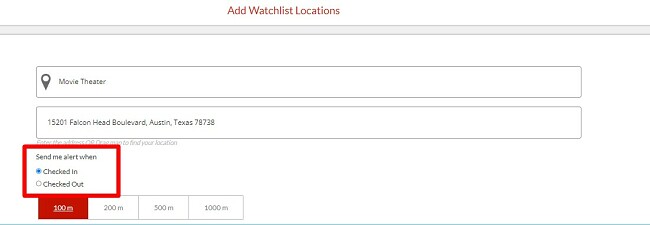
If you want alerts when your child comes and leaves the geofence area, try Bark free for 7 days and test its geofence for yourself.
Get Real-Time Geofence Alerts with Bark!
Get Alerts for Contacts and Content
In addition to the Watchlist Location, XNSPY has a watchlist for Contacts and Words. I added a few people to the Watchlist Contacts by adding a name, phone number, or email. I received an alert if that contact contacted my daughter through phone, chat, or email. When she was contacted by one of those contacts, I could view their correspondence by reading the chat messages or listening to a recording of the phone call.
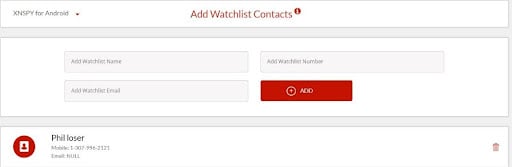
The Watchlist Word is the closest XNSPY comes to having a web filter. I created a list of words, phrases, and abbreviations, and XNSPY sent me a notification any time it appeared on the device. This includes emails, chats, SMS, and the web. The problem is that I need to know every word or phrase that kids are using, plus different ways of spelling it and multiple variations of the word. I prefer a parental control tool like Bark that has a team of experts putting together and updating a list like this. The Bark filter uses AI to detect a wide range of words connected to cyberbullying, sex, drugs, self-harm, depression, alcohol, and other inappropriate or dangerous words. Try Bark free for 7 days and see what kinds of keywords it picks up based on your children’s interactions.
Remote Control Access of the Child’s Phone
With the exception of the installation process, I didn’t need physical access to my daughter’s phone. In addition to monitoring data and uploading it to the dashboard, XNSPY has several remote control features.
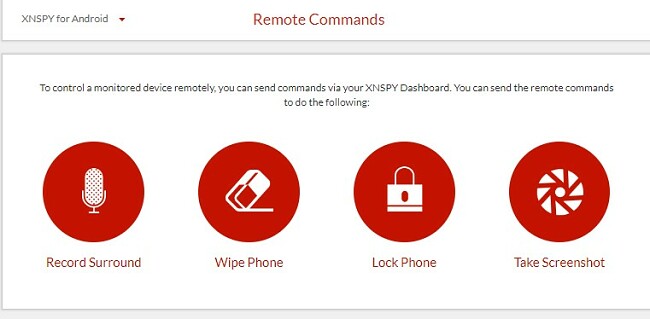
Record Surround: I can turn on the phone’s microphone from the dashboard and start recording the audio. Before you start recording, you first have to enter the amount of time you want the recording to last. It will then operate in stealth mode and upload the mp4 file to the dashboard.
Wipe Phone: A handy feature if the phone is lost or stolen. However, once you erase the data from the device, it can’t be undone, so make sure you really want to delete everything from the phone.
Lock Phone: XNSPY doesn’t have any screen time limitation features, but I was able to lock my daughter’s phone. Before locking the phone, I had to add a one-time password, which is required to unlock the phone. This means that even if my daughter accesses the parental dashboard, she can’t unlock the phone without my password.
Take a Screenshot: Ever wonder what your child is doing on their phone? Press the Take Screenshot button, and it will quietly take the screenshot and upload it to your dashboard.
Record All Phone Calls
Unlike the remote call record surrounding feature, the phone recording automatically activates with each incoming and outgoing phone call. The audio is uploaded to the parental dashboard along with the contact information of the person they’re talking with and the date and time of the call. Recorded calls are available on the dashboard for 60 days, but you can also download them from your dashboard in case you want to keep it for longer.
Installation
While there isn’t an XNSPY app available in the Play or App Store, the process is pretty straightforward. However, if you’re having difficulty or you want to root the Android device, XNSPY does have a remote installation service, where they take care of everything for you.
How to Install XNSPY on Android
If you want complete access to all the premium features, you will need to root the child’s phone before installing the app. XNSPY has a guide for rooting the phone, or you can have their tech support do it for you.
Whether you choose to root or not, once you create an account, you will receive an email with a download link for the app and an activation code. Open the child’s phone and click on the link or copy and paste the link into the phone’s browser, and the app will automatically download. You will need to change the security settings on the device, to allow installations from unknown sources.
Once the download is complete, you will have to agree to the permissions and give XNSPY access to the GPS, contacts, Device Admin, and more. Just click Next multiple times until the process is complete. If you don’t want your child to know you installed XNSPY, click on the Hide App option, and it will activate stealth mode.
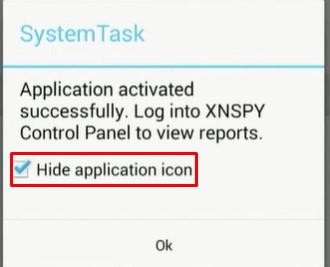
Lastly, you will need to enter the activation code that was included in the email, to register the device to your account.
How to Install XNSPY on iPhone
While you don’t need physical access to your child’s iPhone to install the app, you will need the following:
- The login information for your child’s iCloud account.
- iCloud backup needs to be enabled on the child’s phone.
- Access to the email with the XNSPY login information.
The latest version of XNSPY doesn’t require the device to be jailbroken. Once you’ve created an XNSPY account, login to the web-based account with the username and password that you received in the welcome email. Choose the iCloud Setup option and enter the child’s Apple ID and password. Then, enter the activation code that was included in your registration email to begin the monitoring. If there are multiple devices connected to the iCloud account, select your child’s device from the menu.
Ease of Use
You won’t need access to the child’s device once the installation is complete. Most of the features are constantly running in the background and uploading the data to the dashboard. The only exceptions are the Remote Control feature, which you have to activate each time from the user dashboard.
The dashboard has an easy to follow layout. The main page contains data about the incoming and outgoing numbers of phone calls and text messages and a map with the last known location. On the left hand menu are tabs for each of the features.
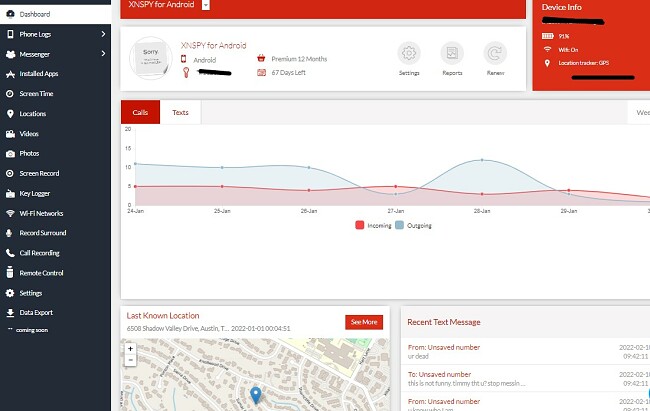
When you click on the menu bar, you’ll be able to see all the relevant data for that category. Since most of the data is tracked and uploaded automatically, the only thing you have to do is sort through all the data looking for something that catches your eye, as being dangerous, inappropriate, or harmful.
The most difficult feature to use is the Watchlist Words. It sounds simple, “just create an extensive list of keywords that will trigger an alert”, but it was a lot of work to maintain. I had to find a list, come up with multiple ways to spell each word, update the list, and read through hundreds of chats and social media messages to see if there was anything being said that I didn’t add to the list. A much easier solution would be to use a parental control like Bark that does all that work for me. It has a large list of keywords that are used by kids, covering a wide range of topics, and it sends me real time alerts, when they appear on the device.
Another frustrating feature is the remote control tools. Turning on the microphone and taking screenshots can provide important information, but only if the timing is perfect. Also, if the phone is in a pocket or a purse, the audio quality is pretty bad, so you really have to be lucky to hear anything worthwhile.
Support
The XNSPY support team was helpful from the moment I opened their webpage. I had a lot of questions about the different features, the need to jailbreak or root the device, and how to create alerts. There’s a chat icon on the bottom of the page, and my questions were answered in a timely manner. When no agent was available, I had the option to leave my question, and an answer was sent to the email address I provided.
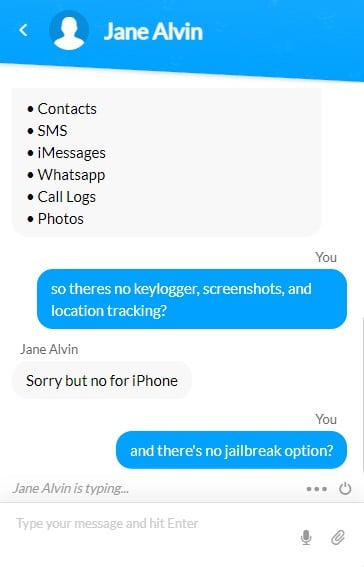
It also has a technical support team that can help with remote technical assistance. Their services include installation, rooting, and offering technical assistance if a feature is working properly.
In addition to live help, XNSPY has a detailed FAQ section that answers most of the questions I came up with, from pre-sales to installation and questions about what each feature can do. Each feature also has a dedicated page on the website that explains its benefits and why it’s an important feature for parents.
FAQ
Is there a free version of XNSPY?
Does XNSPY monitor social media?
Will my child know that I installed XNSPY on their phone?
Do I need to root an Android or Jailbreak an iPhone to use XNSPY?
I’ll start with Android. You don’t need to root the child’s phone, although some of the monitoring, screenshot, and recording features only work on rooted devices.
There is no need to jailbreak an iOS device, as the latest version of XNSPY monitors through the iCloud account. However, it lacks the majority of the features that come with the Android app. I see very little value in subscribing to XNSPY for iOS. Instead, you’d be better off getting Qustodio. If you’re not sure, get the 30-day free trial and try its robust iOS features for yourself.
Pricing
XNSPY has three subscription options, Yearly, Quarterly, and Monthly. The monthly plan stands as the priciest choice, with reduced prices available for those interested in the quarterly or yearly plans. Each plan grants access to all the features offered. Whether you can use them or not depends on whether you’re using an iOS device, regular Android, or rooted Android.
I asked the customer service representative if there was a cheaper price for iOS since iOS users can’t use most of the features. He confirmed that there are just three plans, and the price is the same for Android and iOS.
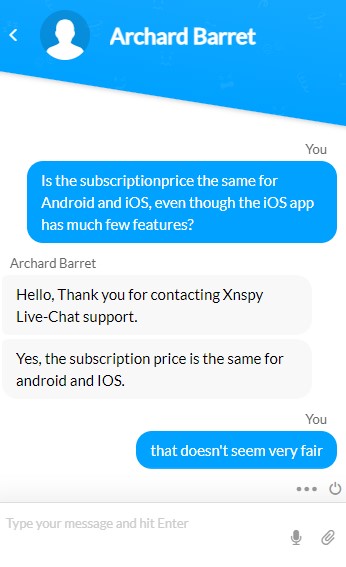
As far as value for money, it’s not terrible for an Android user, but adds very little value for iOS users. One of my biggest issues is that a subscription plan nly covers one device. This means that not only do I need multiple licenses to monitor all my children, but I also have to open a separate dashboard for each one as well. This is pretty inconvenient and makes it less likely that I’ll actually check in on all their devices. Using Qustodio is a less expensive option that comes packed with valuable monitoring and parental control features, and I can get a license to monitor 5, 10, or 15 devices.
Bottom Line
XNSPY didn’t wow me with features that I haven’t seen elsewhere. When it comes to Android, I found XNSPY to be a middle-of-the-road spy app, but I don’t see any value for iPhones. Overall, I don’t recommend getting XNSPY unless you really need to remotely turn on the microphone and record your child’s surroundings remotely. There are too many shortcomings or features, like the keylogger, that only work on a limited number of apps.
On the other hand, Qustodio does a much better job of monitoring my child’s device. It has everything I need in order to monitor the activities made on the phone (except remotely recording the surroundings). You can use this link to get a free 30-day trial, no credit card required, and see how the Qustodio features work for your family.