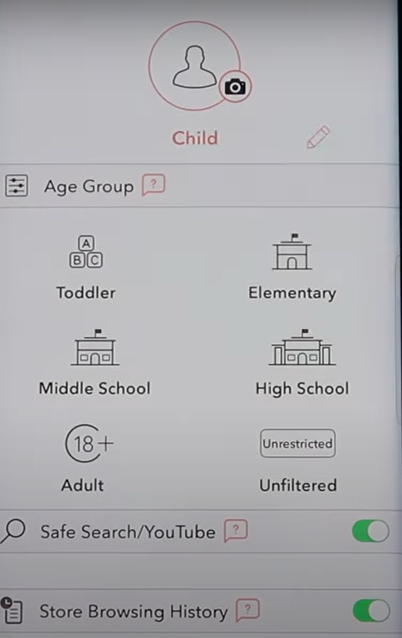Gryphon Review: Great Router & Parental Control Features
Gryphon Overview
Keeping my five kids from viewing inappropriate content on their computers and phones can be quite a challenge. I’ve tested over 30 parental control apps and found some that work really well in setting screen time limits and setting up web filters. However, there are always some weaknesses; kids using my computer, or their friends come over and pull out their phones and tablets.
That’s when I started looking for a more comprehensive solution and came across the Gryphon Mesh Wi-Fi router.
The Gryphon Mesh System is much more than just a router or Wi-Fi extender. It’s a robust online security tool that enforces parental control features at a network level. Meaning; any device connected to my Wi-Fi can be assigned a Managed Device and be subjected to the parental control features.
Gryphon also provides malware detectors and anti-phishing protection. It does all this and extends the Wi-Fi to cover my entire house, up to 3,000 square feet, while maintaining my high-speed internet connection.
You can try Gryphon risk-free, thanks to a 90-day money-back guarantee. I tested this policy by contacting the customer support team after 65 days and was able to get a full refund without any hassle.
Features
The Gryphon router gives you the flexibility to set different rules for most internet-connected devices in your house. After the installation is complete, you can open the mobile app, and you’ll see four different categories of devices:
- Managed Devices: These include any device that you assign to a specific user, such as a computer, phone, or tablet that can access the internet. You can set parental control rules on these devices and monitor their online activities.
- Unmanaged Devices: You can’t place restrictions or pause the internet on these devices. You can assign an Unmanaged Device to a User or Guest profile to move to the Managed devices, and then you can set restrictions.
- Things: These are IoT items commonly found in a smart house. They include lights, refrigerators, locks, and a thermostat. While you can set usage restrictions or pause their connection, it’s not recommended that you do.
- TV & Entertainment: You can put time restrictions, block, or pause, the internet access for Smart TVs, Alexa devices, media servers like Fire Stick or Roku.
Through the mobile app interface, you can create user profiles for all the devices and apply the settings you want to ensure that your family is protected.
Powerful and Smart Web Filter:
Web filters need to be more sensitive than just blocking porn and drug-related websites. Of course, these are important, but I’m looking for more comprehensive protection. Not only does Gryphon blacklist over a million websites, but they also use something they call Crowd-Ranking. It is extremely valuable when it comes to borderline or questionable websites. Gryphon can access aggregated lists, view real reputation rankings for the website, and evaluate the data to determine whether the site should be marked as appropriate or inappropriate.
You can customize the web filters based on the age of the people in your house.
The six options are:
- Toddler
- Elementary School
- Middle School
- High School
- 18+
- Unfiltered
![Gryphon Profiles]()
When my kids disagree with the final decision of Gryphon to block the website, it allows them to send a request to unblock the site. I see the request on the app, and I can unblock the site from anywhere.
Protect Your Family with Gryphon
Customizable Screen Time Features
Even though Gryphon is working from the network or router level, it allows me the flexibility to set screen time restrictions per device. This is important since giving all the kids the same bedtime or homework time just wouldn’t work.
Gryphon has a screen time schedule feature, which is broken up into 15-minute blocks of time. The schedule has three different settings for when the internet is blocked; homework, bedtime, and suspend.
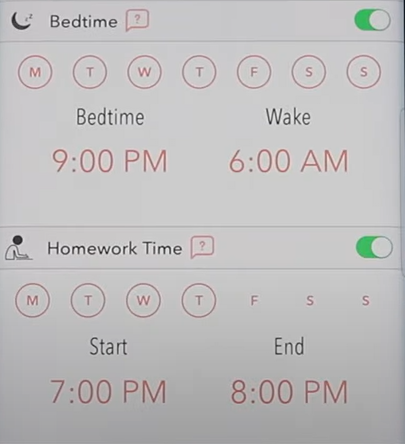
- Homework: The internet will still work since the kids often need it to complete their homework. However, you can choose to block specific apps or websites to limit distraction.
- Bedtime: The internet is blocked until morning.
- Suspend: If you want additional time throughout the day when the kids can’t access the internet, just add some Suspend blocks to the calendar, and the internet will be blocked.
You can create one schedule for the whole week, a separate one for weekdays, or create custom schedules every day.
In addition to creating schedules, you can also set up a daily screen time limit for each device. Click on the Users link to go to the profiles and then choose which profile you want to set the time limits for. Click the Gear icon and open the Screen Time Management setting. Then, open the Allowed Time link, and choose how much time you want to allow your child to spend online.
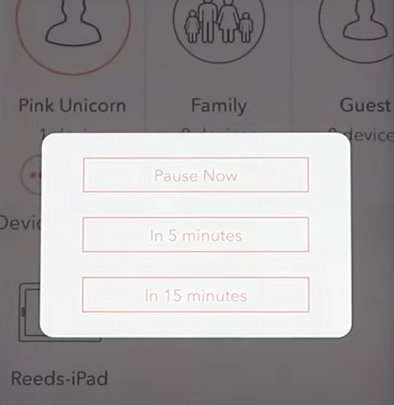
There is a rewards feature that I think is a great idea. You can arrange with your kids that they’ll earn additional time by completing chores or doing their homework. Once they do it, press the Rewards button in the user profile and add the extra time. Once they finish with the extra time, it will revert back to the regular schedule.
There is also an unscheduled Suspend option, where I can block the internet at my discretion. It’s great for times when I need the kids to do chores, go outside, or just stop looking at a screen.
I challenged my kids to try and get around the screen time rules to see if it had any weaknesses. They used a VPN, tried incognito mode and other online proxy tools, but couldn’t use the computer or phone during downtimes. The one exception is when my son turned off his Wi-Fi and used his data network plan, and since that wasn’t connected to the Wi-Fi, Gryphon couldn’t do anything about it.
A VPN can be used to bypass the web filter, although Gryphon has a Block VPN feature to prevent this from happening.
See What Websites Your Kids Visit
Even though the web filter is really good, I still like that Gryphon shows me the browsing history for each device. It gives me added insight into what my kids are looking at, researching, and interested in.
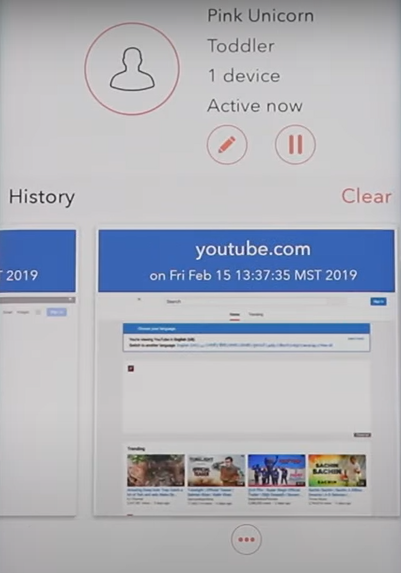
I can use this data to recognize a disturbing trend, see if my child is being cyberbullied, or just how much time they spend on different social media sites.
The browsing history also lists any blocked sites that my kids attempted to view.
Remove Inappropriate Results from YouTube and Google
Gryphon will automatically enforce SafeSearch for Google and YouTube. This filters any result that is deemed inappropriate. This tool is mostly helpful for unintended results from an innocent search.
Built-In Security Tools
Gryphon uses machine learning to recognize all the different types of internet-connected devices in your house. Whenever one of the devices acts in a way that isn’t normal or has a significant change in behavior, it triggers an alert.
This helps it locate viruses, malware, and ransomware. While Gryphon is powered by ESET, it isn’t trying to replace your antivirus software; rather, it works with it to improve the level of online security in your house.
Using the ESET malicious website database, the Gryphon router can block dangerous websites and prevent intrusions to your network. This will protect you and your kids from hackers trying to penetrate your network, stolen data, and identity theft.
Installation
Installing the Gryphon hardware and setting up the internet connection is very easy and doesn’t require any technical knowledge. The first step is to download the Android or iOS app and then follow the on-screen instructions.
- The first thing I did was register my Gryphon account.
- Then you’ll receive a QR code.
- Next, disconnect your old router, plug in the Gryphon router, and connect it to your ethernet cable.
- Then, scan the QR code to pair the router with the app.
- Gryphon allows multiple SSIDs and gives you the option to divide them by bands, making it easier to manage.
Gryphon uses a default 192.168.1.1 network code and the default DNS address of 8.8.8.8. Both of these addresses can be changed.
Ease of Use
I found Gryphon to be extremely user-friendly and easy to use. Once the setup was complete, the Wi-Fi signal was strong on both floors of my house and in the backyard. According to Gryphon, the range covers up to 3,000 square feet. If you need more coverage than that, you can get a second router to extend your signal strength to 6,000 square feet.
The router settings and the parental control setting are all managed through the mobile app. Gryphon doesn’t have a web-based interface, which they claim is for security purposes.
To set up parental controls, open the user profiles from the dashboard. Create a profile for each family member, and assign their phones, tablets, and computers to their account. Give each profile a name, age range, and you can also add their picture or avatar. Then, simply click on the menu tabs to set time restrictions, turn on SafeSearch, or adjust the web filter.
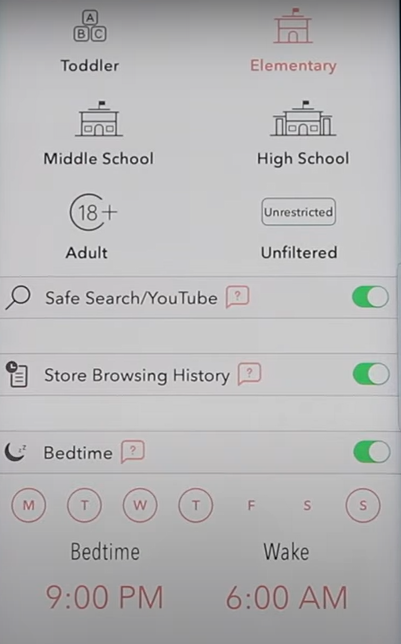
The security features run in the background and work 24/7 to protect your network from unwanted intrusions, malware, and viruses.
Support
I was happy to see that Gryphon has several different ways to contact customer support. There is a live chat option available every day from 9:00 AM to 9:00 PM EST. If you don’t need instant help, you can also send an email to customer support.
I was truly impressed by the assortment of instructional videos and tutorials accessible directly from the mobile app. I watched videos on everything from getting started, connecting new devices, setting up profiles, and how to use all the parental control features.
If you’re having technical difficulties, the app does provide a direct link to connect with technical support.
FAQ
Is Gryphon Secure?
Gryphon is an incredibly secure router that is custom built to prevent hackers from gaining access to your private data. Some of the steps taken to increase security are no SSH, no unsecured web admin access to the router and no HTTP/S config access, you can’t use a default password, and there are no LAN or WAN facing configurations.
If you don’t understand what all this means, the important takeaway is that without these options, thousands of potential vulnerabilities that exist on a standard router have been closed off.
Additionally, Gryphon partnered with ESET to scan all websites for phishing attacks, ransomware, and other types of cyberattacks.
Does Gryphon slow down the internet speed?
There are two Gryphon routers, both of which have all the same great features and can work with a high-speed internet connection. The Guardian, which covers 1,800 square feet, allows for up to 550 Mbps, while the Gryphon Tower can manage with top speeds of 1.3 Gbps, and its signal extends to 3,000 square feet.
With both of the routers, you can check the speed using the internet speed tester on the mobile app. If you notice your internet is slow, you can contact technical support through the mobile app and see if you improve your connection.
Can I install a VPN on Gryphon?
As part of its goal of providing top-notch security, Gryphon doesn’t allow for any third-party software installations, including VPNs.
It’s also important to note that if your child is using a VPN on the computer, phone, or tablet, it can circumvent the web filters while it won’t affect the screen time limits. Gryphon does have a VPN blocking feature that prevents the VPN from connecting to prevent your kids from gaining unfiltered access to the internet.
How many devices can be hooked up to this unit?
You can connect more than 250 wireless devices to your Gryphon router. To help manage all the different devices and avoid overcrowding the server, there are three different radios; 2.4GHz, 5GHz, and a dedicated 5GHz backhaul for wireless mesh. You can assign priorities to different devices on the network to help lessen the load.
Is there a monthly cost to use Gryphon?
Yes and no. There is a one-time purchase fee for the routers, and that gives you unlimited usage. However, if you want to boost your security with the built-in ESET anti-malware and antivirus protection, you will need to purchase a subscription for that. Gryphon will give you the ESET protection package for free for the first year.
What is the difference between parental control router and parental control app?
A parental control app that is installed directly on a child’s phone, tablet, or computer is limited in the sense that it only works when the child is on that device. A tech-savvy child can often figure out how to uninstall the app or turn off the monitoring features on their own device.
A parental control router like Gryphon can monitor any device, set time limits, and enforce an unbreakable web filter, for most IoT devices, including laptops, tablets, smartphones, smart TVs, and smart speakers. You can also set it to enforce your rules on your children’s friends’ laptops and phones when they’re at your house.
Pricing
There are several different pricing options depending on whether you want a single router or a multi-router system with two or three routers to extend your signal strength.
Gryphon comes with a premium ESET anti-malware and antivirus subscription free for your first year. At the end of the year, you can either renew the subscription or continue with the basic protection package.
All routers come with a 90-day money-back guarantee. If you’re not happy with your Gryphon router, you can contact customer support, and they’ll help with the return and refund.
There is also a 12-month warranty that protects you from the hardware being damaged or breaking from normal wear and tear or electrical surges.
Bottom Line
The Gryphon routers are a game changer when it comes to combining online security and parental control features. I was very happy with how easy the software is to use, controlling the screen time, and web filter from my phone. Not only that, but the router itself has a sleek modern design that looks great in my living room.
But you don’t have to take my word for it when you can try it risk-free for 90 days, with its proven money-back guarantee.