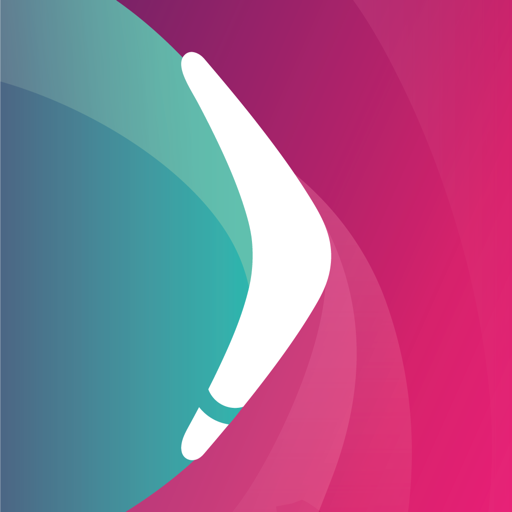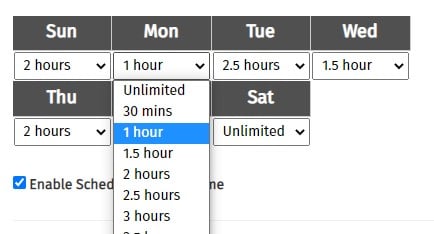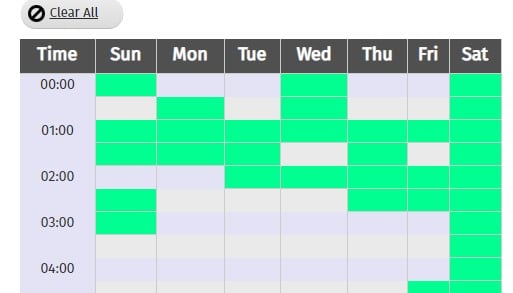Boomerang Review 2024: Before You Buy, Is It Worth It?
Boomerang Overview
The first thing I noticed when visiting the Boomerang website is that it claimed it has “The most unique flexible screen time features.” I didn’t see anything about a web filter, content blocking, geo-tracking, or social media monitoring until I scrolled to the bottom of the page. This made me very skeptical that I’d be happy with the features, and it didn’t take long to see why.
With no computer apps, Boomerang is exclusively for smartphones, and many of its features don’t work with iOS. I installed it on my son’s Android to evaluate and test all of the features. I challenged him to try and bypass the rules so I could see just how good it really is.
Not only did most of the features not work very well, but the Boomerang app drained my son’s battery. Even the screen time features had issues, and my son found a quick way to bypass the screen time limits.
If you need a powerful parental control app with comprehensive screen time features, strong web filters, and social media monitoring, you should check out Bark. It monitors over 30 social media, email, and SMS apps, allows you to set a daily screen time routine, and an AI-based filter with 17 categories. You can test Bark free for 7 days and see how well it monitors your child’s online activities.
In a Rush? Here’s a 1 Minute Summary
- Multiple screen time tools not only let you block the phone or specific apps, but you can also encourage specific apps by separating them from the general rules. Get more information here.
- Web filter with over 45 categories and a customizable list of trigger words automatically blocks all pornography and adult-themed sites when using the SPIN browser. Read about content monitoring here.
- Manage apps by requiring approval before app installation, creating daily screen time limits, or a custom schedule for when your child can use the app. Find out more about App management here.
- Live Location and geofence feature so you can track your children and get updates when they enter or leave designated areas. Find out how to set it up here.
- Call and SMS monitoring are only available with Samsung Galaxy phones or by downloading the app through the Boomerang website. Get full details here.
Features
I opened the parental dashboard on my computer to configure the settings and was surprised that it looked so outdated. I view the dashboard as the nerve center of the parental control app. I want an intuitive design, so I can see at a glance what my child is doing online, read any alerts, and make adjustments to the rules as needed. I was disappointed with how the data is displayed on Boomerang, as there is no central section that displays all the important updates, like there is in the leading parental control apps, such as Bark, for example.
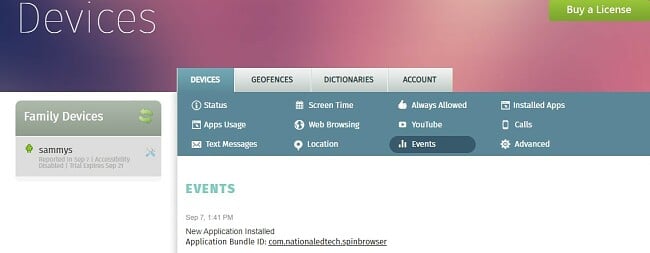
It took me a few minutes to figure out where everything was, that I actually had to watch a Boomerang tutorial video on YouTube, so I could make adjustments to the filter. To save you time, press on the child’s device name under Family Devices on the left menu bar, and then click the Devices tab on the middle section of your screen.
Multiple Screen Time Features
Boomerang has two main options for setting screen time limits:
- Set a daily limit.
![Set screen time limits]()
- Create a daily calendar of when the phone can be used.
![Calendar limits]()
I was able to combine the two options, meaning there was a total screen time of 2.5 hours a day, but there were specific times throughout the day when the phone was locked.
This part of the screen time feature isn’t unique and, in fact, has fewer customizable options than Bark. Both the daily limit and the daily calendar work in half-hour increments instead of actually letting me create limits and schedules that fit my family.
What is unique is the Encouraged Apps feature. I could tag specific apps that I want to encourage my son to use, and they remain separate from all of the screen time rules. It means I can add educational apps, personal fitness, and e-readers so that he uses those instead of TikTok, Netflix, and Twitter.
Now for the disappointing part – my son was able to bypass all screen time rules. When the Boomerang screen time limit is reached, it automatically closes an app a few seconds after opening it. He opened a VPN app on his phone and connected to a local server before Boomerang shut it down. Once connected, he could use his phone however he wanted.
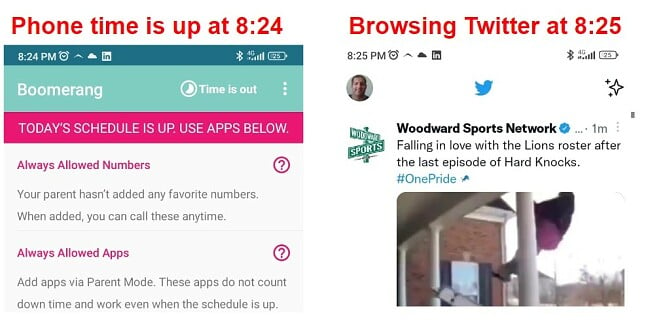
What’s even worse, is that after disconnecting the VPN, the phone still wasn’t affected by the screen time rules. To make it work, I had to open the parental dashboard and refresh the page. Then, Boomerang was able to block the apps from staying open.
If screen time rules are important for your family, check out Bark. It has a 7-day free trial so you can see how well it works for yourself before subscribing.
Web Filter has 45 Categories – But Only Works With Special Browser
The web filter appears to be very comprehensive, It has 47 categories that are divided into three sections:
- Always On: Includes porn, file sharing, VPN or Proxy SItes.
- Recommended: Categories include Drugs, Gambling, Gross, Illegal, Violence, Suicide, and Plagiarism Sites. The default setting for these categories is enabled, although you can disable them if you want.
- Additional Categories: Includes Entertainment and Arts, Hunting and Fishing, YouTube, Sex Ed, Dating, and Games. These categories are disabled by default.
You can also create a list of URLs that you want Boomerang to block.
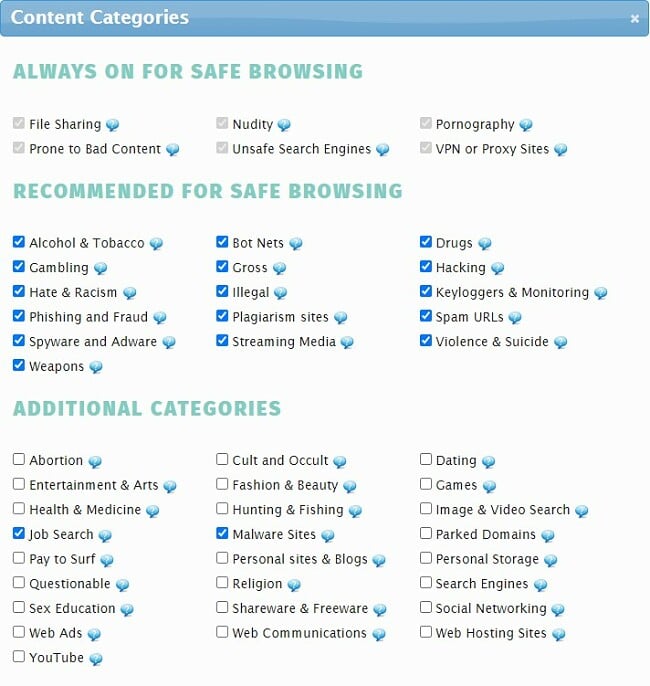
Unfortunately, you need to download Boomerang’s SPIN safe browser to enforce the filters. SPIN did a good job blocking websites, and we couldn’t find an easy hack. My son tried connecting the VPN again, but the SPIN was able to block the inappropriate websites. It’s a shame that the filter can’t work with other browsers. If your kids went to use Chrome, Firefox, or Safari, try Bark free for 7 days, and you don’t need a special browser, and see how its filers work on any browser that your children use.
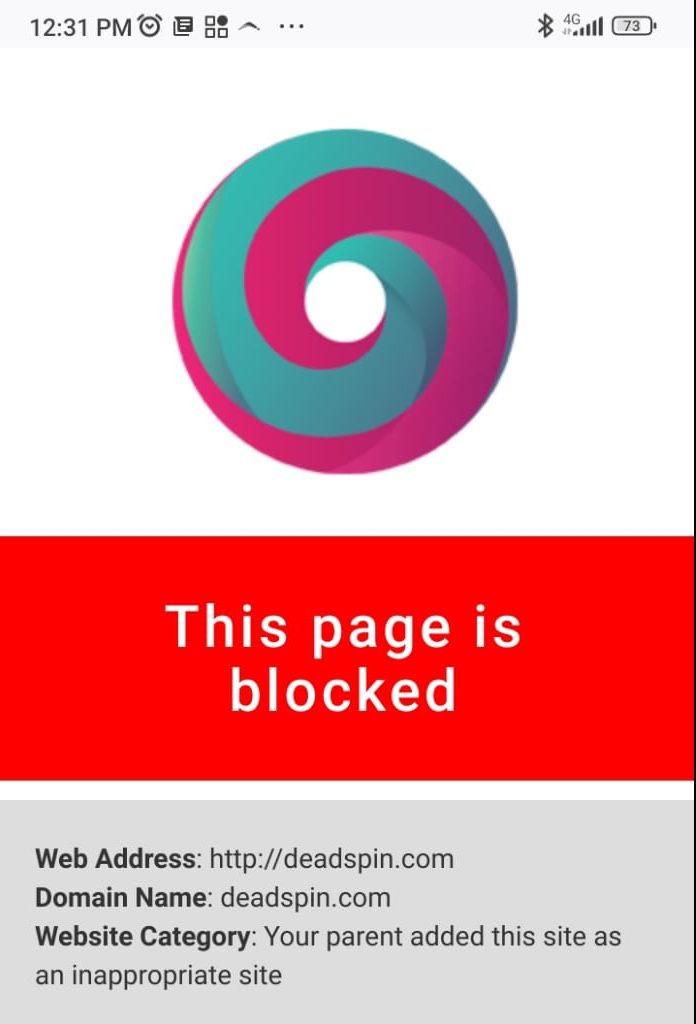
Boomerang incorporates a Dictionary feature that identifies specific words and phrases in SMS and text messages, triggering an alert. Along with this, the user can customize the list of words by adding or removing them, and even include non-English words.
App Management – Only Some of the Features Work
The dashboard gives a complete breakdown of which apps your kids are using and how long they spend on each one per day. If I see that they’re on one app for too long or using apps I don’t approve of; I can create rules for each app.
Set App Usage Schedule: I haven’t seen this feature in other apps. I created a time for each day when the app is prohibited (you can also set it only to allow the app during the specified time). My son was watching a movie on Netflix, and it automatically closed based on the schedule. The only problem I have with the feature is I can only set 1 timeframe per day.
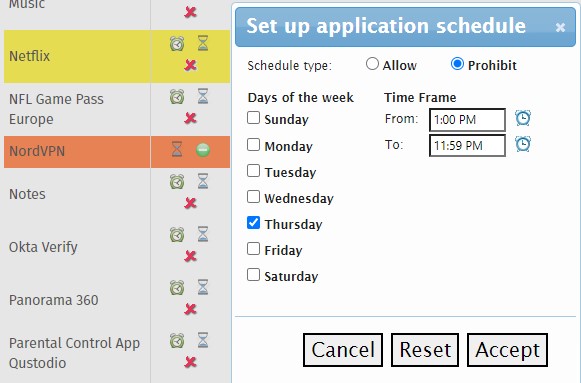
Daily Time Limit: I don’t know why, but to set the daily screen time limits for apps, I had to download the Parent Mode app for Android or iOS.
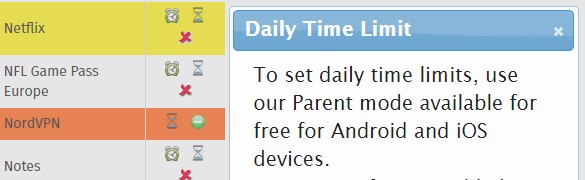
Block App: I had mixed results when I tried blocking apps. The first app I tried blocking was the VPN, since my son showed me he could bypass screen time rules when it’s connected. It didn’t work. I watched him open the VPN and connect it. Next, I tried blocking Chrome to force him to use SPIN, and that worked fine. I was also able to block some games, and social media apps, and that worked, even when the VPN was connected.
Location Tracking and Geofence – A Work in Progress
Boomerang doesn’t have live location tracking. Instead, the app connects with the server a few times an hour, so I can view the most recent updates.
I also noticed that the updates weren’t always accurate. In the screenshot below, you can see that the “current position” was updated at 4:51 PM, and the current time was 8:13 PM. Not only that, the information was incorrect. I was at that mall, where the location pin is, with my son at 11:30 that morning, and we were home at 4:50 that afternoon.
![]()
The geofence is still in the testing phase for Android and hasn’t been released for iPhone yet. I’ll update this review after the full feature is released, hopefully, it will be easier to set up.
When it comes to live location tracking and geofences, Qustodio is the best parental control I’ve tested. Try it free for 30 days, and you’ll always know exactly where your kids are and the location history tracks where they’ve been for the last 30 days.
Try Qustodio free for 30 days!
Call and SMS Monitoring – Not Accessible Through Google Play App
Google Play has strict privacy rules that prohibit third-party apps, such as Boomerang, from monitoring phone calls or seeing SMS. If your child has a Samsung Galaxy, you can download the app from the Galaxy Store. For any other Android device, you’ll have to download the app directly from the Boomerang website. Note there is no Call and SMS Monitoring feature available for iOS devices.
I like that I can add keywords, slang, and phrases that will trigger an alert if they show up in a text message. I added words to ensure my son isn’t being bullied via text messages, looking for drugs and alcohol, depression, self-harm, and more.
While this feature is nice, I didn’t like that I had to download an app from the Boomerang website and update the keyword list myself. I prefer the Bark parental control app, which uses AI to monitor SMS, social media, and comment threads for a wide range of inappropriate or dangerous words.
No Social Media Monitoring, But It Tracks YouTube
Other than limiting screen time or managing the apps, Boomerang doesn’t monitor social media. It has no way of filtering the content, preventing inappropriate conversations, or conversations about sex, drugs, and alcohol. If you need those features, start with the Bark 7-day free trial, and connect with over 35 social media, email, and SMS apps.
The one exception is YouTube. Boomerang can enforce YouTube’s Restricted Mode and prevent your child from changing the YouTube settings. I was able to go back and check out his viewing history for one month. However, it doesn’t store the YouTube search history.
Installation
Installing Boomerang on my son’s phone was very straightforward. He doesn’t have a Samsung Galaxy, so I decided to download the full version from the Boomerang website. Before I could install it, I had to change the device settings to allow installations from unknown sources.
I opened the Boomerang site on my son’s phone, so I could download the app directly to his phone. Otherwise, I would have to transfer the file from my computer to his phone, which is more of a process.
From there, the installation was simple. Boomerang has a guided tutorial that clearly shows what settings need to be changed. For example, I had to give the app permission to display over other apps, access to the GPS, accessibility, and most importantly, Device Admin Rights. This prevents the child from uninstalling the app without permission.
The parent app is much easier to install and it’s available in the Play and App Store. The download process is the same as any app, and once you log in with your Boomerang username and password, it syncs with the child app.
You can check the parental dashboard on any PC or Mac without downloading any software.
Ease of Use
From my perspective, the app was more difficult to use than I expected. The parental dashboard is not very intuitive, and I had some trouble figuring out how to set up some of the rules. However, after the first day or two, I knew where everything was and what was the best way to change the settings for each of the features.
I appreciate the immediate implementation of changes once they are made. During the testing phase, there were instances where I modified rules for an application or screen time limits, resulting in my son expressing his frustration when the app abruptly closed while he was actively using it.
On his end, He could open the app and see how much screen time he has left and the list of Encouraged Apps that can be used without using his allotted screen time. While he can access the parental control settings through the app, he would need to know my password to open it or make changes.
Support
When I had an issue with some of the features not working, I went to the chat icon on the bottom of the page. It opened up, but instead of live chat help, all I saw was an FAQ page. I typed in a question, but the results had nothing to do with my question, which was disappointing. I typed the question, about a VPN bypassing the screen time rules, and all I got back were answers about screen time – nothing VPN specific.
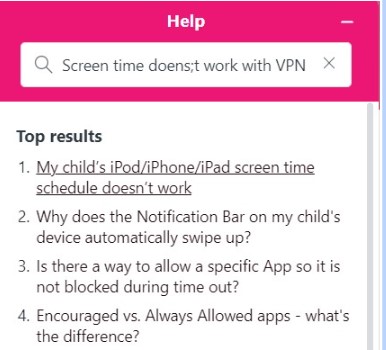
The other option for customer support was to send an email. It wasn’t clear to me whether the filter worked on the Chrome browser or just SPIN. I got an answer back on the same day, which was impressive. The email claimed it came from the Boomerang CEO, but I’m not convinced it wasn’t a bot because it only answered part of my question. I asked about the filter and Dictionary feature, and the answer was only about the Dictionary.
If customer support is important to you, I recommend using Qustodio. You can schedule phone calls with technical service to get remote support, and they will ensure everything is working correctly.
Try Qustodio Free for 30 Days!
FAQ
Is Boomerang free?
Is Boomerang safe?
Is there a way for my kids to bypass the Boomerang web filter?
Does Boomerang monitor social media apps?
Are the Boomerang screen time rules any good?
Pricing
Boomerang has two annual subscription packages, and they both include the same premium features:
- Single Device: It can be installed on one Android or iOS phone.
- Family Pack: Connect up to 10 Android and iOS devices.
While there is no limited free plan, Boomerang does offer a 14-day free trial, which you can activate without using your credit card.
Bottom Line
Boomerang might be one of the cheaper parental apps I’ve tested, but as the old saying goes – you get what you pay for. It has a web filter with 47 categories, but it only works with the SPIN browser, and even then, it lets through too many inappropriate sites.
The screen time rules are not very flexible and pretty easy to bypass. My son used a VPN, which I couldn’t block even though the filter should have blocked VPNs and Proxies. The location tracking wasn’t updated or completely accurate, and the geofence is still in testing mode, so I expected it would have issues. The one area that did work was the screen time schedule for apps. I found this helpful, especially since the regular screen time limits don’t work very well.
Overall, I wouldn’t recommend Boomerang because it doesn’t work very well. You’d be much better off monitoring your children with Bark, which has powerful features for screen time management, web filters, social media monitoring, and app management. You can try it free for 7 days and see how well it works for your family.