How to Remove Search Protection by Spigot in 2025 (Easily)
Search Protection by Spigot is a PUP (Potentially Unwanted Program) that hijacks your web browser. It’s bundled with free software to sneak onto your system and prevent your browser from behaving normally.
Removing it quickly is crucial, so I tested multiple antiviruses and found the top ones that effectively remove PUPs. Also, these apps prevent reinfection by improving your device security with features like built-in firewalls and VPNs.
Overall, I consider Norton the best choice for removing Search Protection by Spigot. Its 100% malware detection rate guarantees that it’ll delete all the threats on your system. Plus, you can try Norton risk-free thanks to its 60-day money-back guarantee.
Remove Search Protection with Norton
Editor’s Note: We value our relationship with our readers, and we strive to earn your trust through transparency and integrity. We are in the same ownership group as some of the industry-leading products reviewed on this site: ExpressVPN, Cyberghost, Private Internet Access, and Intego. However, this does not affect our review process, as we adhere to a strict testing methodology.
Quick Guide: How to Detect and Remove Search Protection by Spigot
- Uninstall Search Protection. Open Windows’ Apps & features menu and use it to uninstall Spigot Search Protection and similar suspicious apps.
- Reset your web browser. Go to your web browser’s settings and reset it to its default settings.
- Remove all temporary files. Navigate to your system’s temporary files folder and remove all the files.
- Scan your system with a top antivirus. Do a full scan of your system using a reliable antivirus. I suggest you scan your system with Norton because of its 100% malware detection rate.
Step-By-Step Guide: How to Spot and Get Rid of Search Protection
Step 1: Uninstall Suspicious Applications
Start by removing any suspicious applications you find installed on your system. To do this, open the Apps & features menu using Windows’ search function.
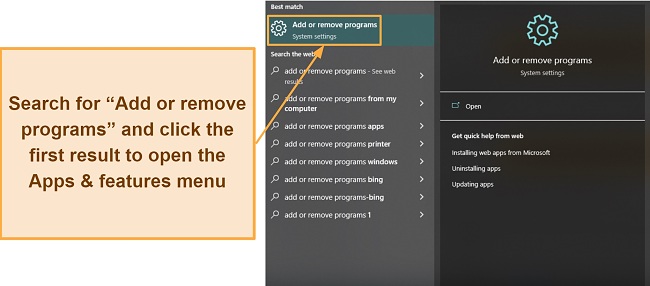
In the Apps & features menu, type “Protect” or similar terms in the search box to find Spigot Search Protect and other similar programs. Once you find these, select and uninstall each one.
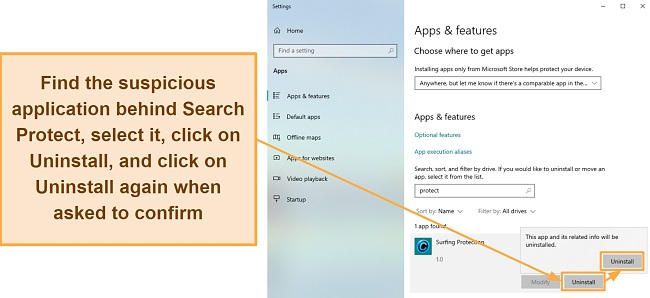
Wait for the uninstallation to complete. After uninstalling every suspicious app you find, you can move on to the next step.
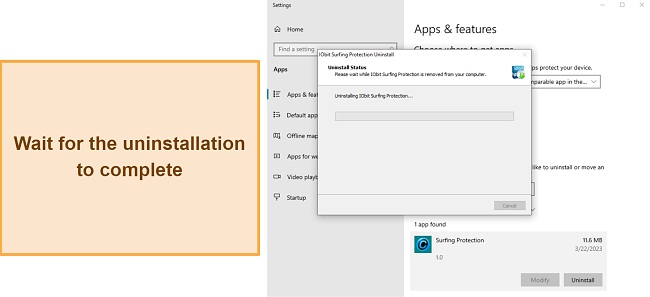
Step 2: Reset Your Web Browser to Its Default Settings
The next step in removing Search Protection by Spigot is resetting your web browser to its default settings. I’m using Chrome in this guide, but the process is similar for all popular browsers, including Firefox and Edge.
Open your web browser, click the 3 vertical dots at the top right, and click the Settings button.
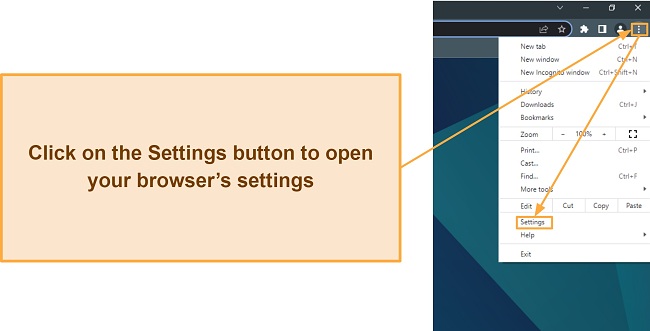
Find the Reset and clean up button on the left-hand side of your web browser’s settings and click on it to open the reset menu.
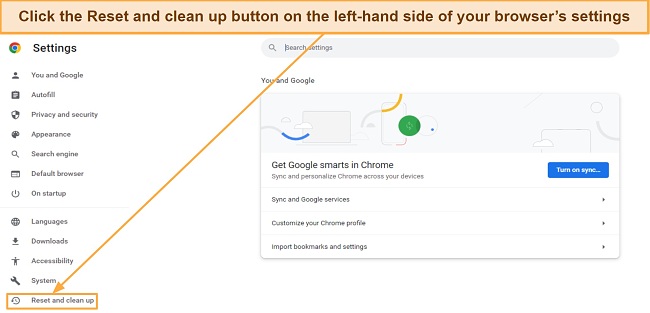
Click the button that restores browser settings to their original defaults and click on Reset settings when the browser asks you to confirm. This resets your browser settings back to default values and removes any extensions related to Search Protection by Spigot.
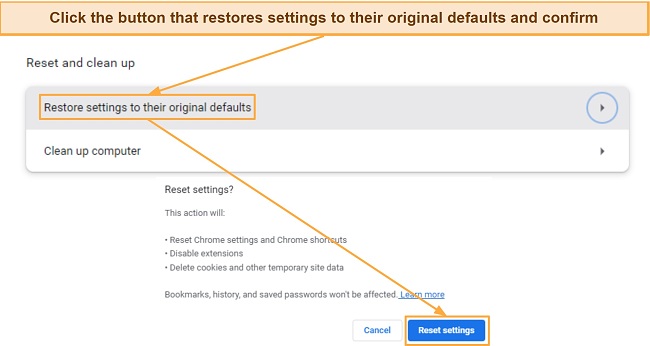
Step 3: Clear Your Temporary Files Folder
You should also clear the temporary files folder on your system. Open the Run command window by using the search feature or pressing the Windows + R keys.
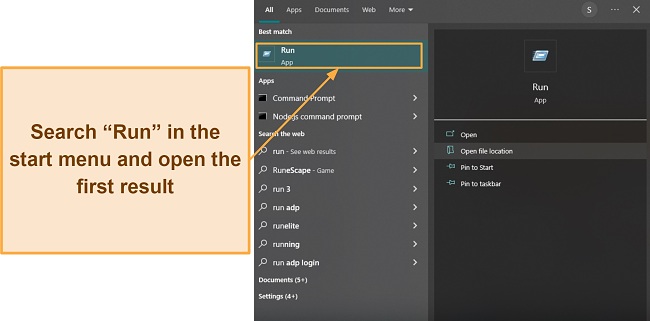
Enter “%temp%” (without quotes) in the Run command window and press OK to open the temporary files folder.
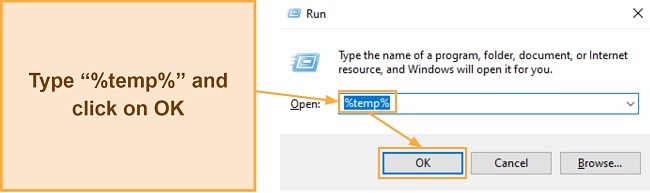
Select everything in the temporary files folder and delete it all to ensure that you don’t leave behind any traces of Search Protection by Spigot.
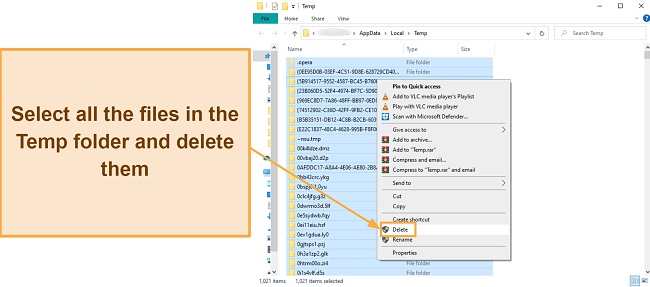
Step 4: Do a Full Scan Using a Top Antivirus
The last step to ensuring you’ve fully removed Search Protection by Spigot is doing a full scan using a reliable antivirus. I suggest you use Norton to scan your system as it has a 100% malware detection rate.
Open Norton after installing it, click on the drop-down menu next to Device Security, and click on Scan Options to access Norton’s available scans.
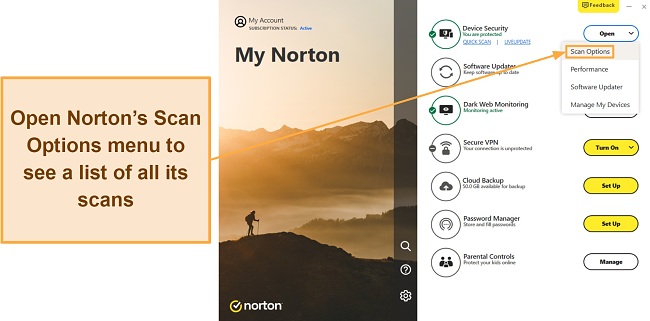
Choose the Full Scan from Norton’s scan options and click on Go to scan your whole system.
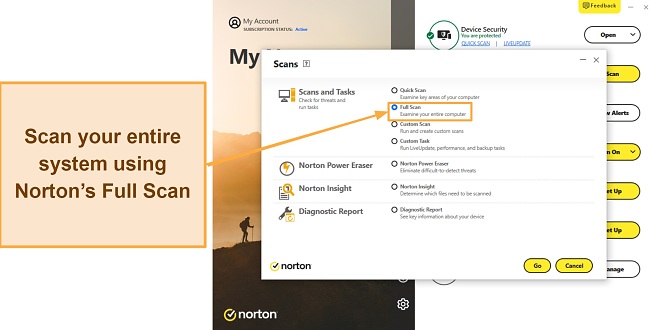
Wait for the Full Scan to complete, remove/quarantine any threats it finds, and click on Finish to complete the process.
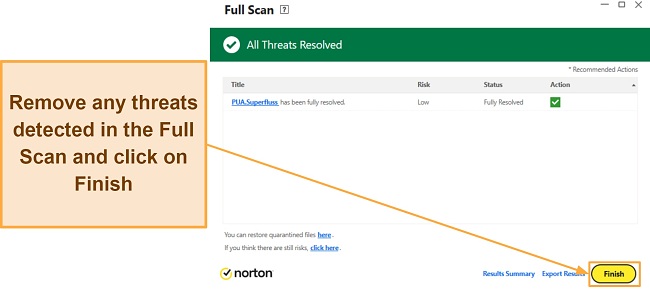
That’s all you have to do. The steps above let you remove Search Protection by Spigot from your system.
What Is Search Protection by Spigot and Is It Dangerous?
Search Protect by Spigot is a PUP (Potentially Unwanted Program) that changes your web browser settings like the homepage and search engine. Afterward, it attempts to “protect” the browser from any changes. It’s usually bundled with free software installations, meaning you install it without noticing.
While Search Protection isn’t as dangerous as traditional malware, you should still remove it as it consumes system resources and keeps your browser from functioning how you want it to. Also, many antiviruses identify it as a threat, meaning it’s best to delete it immediately.
The Best Antivirus Programs to Remove Search Protection Tested in 2025
1. Norton — Best Overall Antivirus to Remove Search Protection and Prevent Further Infections
Key Features:
- Finds and removes 100% of malware via its scans
- Web protection secures you against malicious websites
- Up to 250GB (in the US) of secure cloud storage for all your sensitive data
- 24/7 live chat, phone support, and online knowledge base
- 60-day money-back guarantee
Norton effectively removes Search Protection by Spigot and ensures it doesn’t reinfect your system. Of course, it also secures you against all other malware with its 100% detection rate via scans and against real-time threats. Also, Norton offers many other features, like a secure firewall, to provide additional layers of security.
During my tests, Norton successfully quarantined Search Protection and every other malicious test file I hid on my system. Besides this, Norton blocks all zero-day malware with its flawless real-time security. Plus, Norton’s scans are fast, with the Quick Scan taking only 2 minutes and the Full Scan finishing in under 20 minutes. Also, Norton’s scans never flagged any false positives, meaning you can fully trust its results.
Among Norton’s other highlights is its variety of features for added protection. Some of its features include:
- Built-in VPN — keeps you anonymous and secures your online activity with AES 256-bit encryption.
- Web Protection — safeguards you from visiting malicious websites on the web.
- Dark Web Monitoring — checks if your credentials were leaked in past data breaches.
- Encrypted Cloud Storage — encrypts cloud storage to safely store sensitive data.
- Customizable Firewall — secures firewall that you can easily configure.
All of Norton’s additional features improve overall security, but I found its cloud storage to be among the most useful tools. It provides up to 250GB of storage (in the US), enough to safely store any sensitive files or documents you might have. Plus, Norton’s cloud storage lets you schedule regular backups to ensure you always have up-to-date copies of your files on the cloud.
You’ll also have top-grade customer support available around the clock to help out. Norton offers 24/7 live chat, phone support, and an online knowledge base with helpful information about the app. I frequently contacted its live chat support when I needed help, and it never took more than 2 minutes to connect with an agent. Plus, all of Norton’s live chat agents provided detailed answers to all my questions.
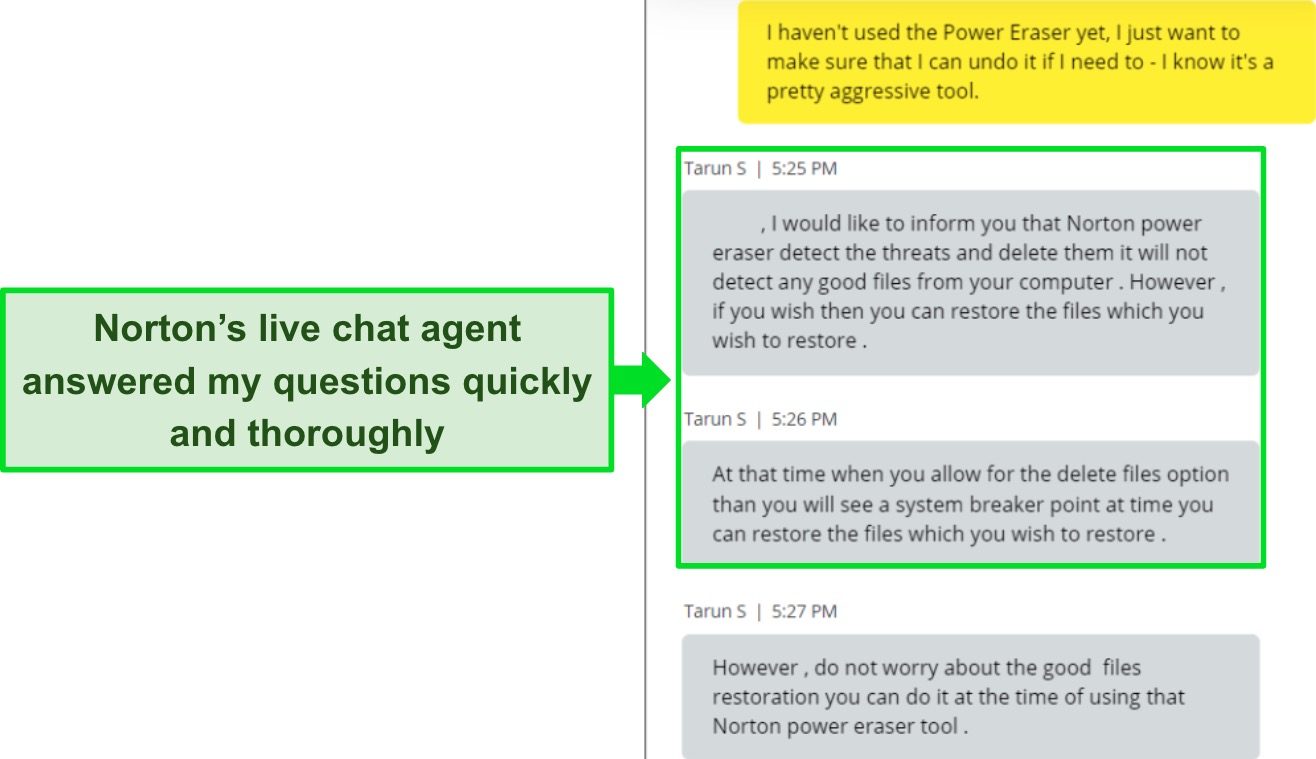
Besides providing effective security, Norton also offers multiple well-priced plans to choose from. It’s worth noting that some of Norton’s features — such as the available cloud storage — might vary depending on your region. However, you’ll get the same reliable security no matter where you subscribe from. Its plans start at just /year and include the following:
- Antivirus Plus — protects 1 device with Norton’s core antivirus features, firewall, 2GB of cloud storage (in the US), and password manager.
- 360 Standard — secures up to 3 devices with all the above features and includes Norton’s built-in VPN and Dark Web Monitoring.
- 360 Deluxe — offers all the above features, increases the cloud storage to 50GB, and offers Norton’s Privacy Monitor, parental controls, and protection for up to 5 devices.
- 360 Select — includes everything in 360 Deluxe and protects up to 10 devices while offering 250GB of cloud storage (in the US). Also, this plan offers Norton’s LifeLock ID theft protection.
I consider all of Norton’s plans worthwhile because of their comprehensive security, but I found that Norton’s Deluxe plan, for /year, delivers the best value. Whichever plan you choose, though, you can try Norton completely risk-free as it’s backed by a 60-day money-back guarantee. I had my money back in 5 days after testing Norton for a few weeks and requesting a refund via its live chat.
2. McAfee — Safeguards You From Spigot Search Protection With Its Reliable Virus Scans and Firewall
Key Features:
- 100% malware detection via multiple scan options
- Built-in VPN with AES 256-bit encryption to safeguard your online activity
- Secure firewall with various customization options
- 24/7 live chat, phone support, and community forums
- 30-day money-back guarantee
McAfee’s real-time security prevents malware from executing on your device, and its scans reliably removes Search Protection by Spigot if you’re already infected. Plus, this security app comes bundled with a built-in VPN that safeguards your online activity and keeps you anonymous while surfing the web.
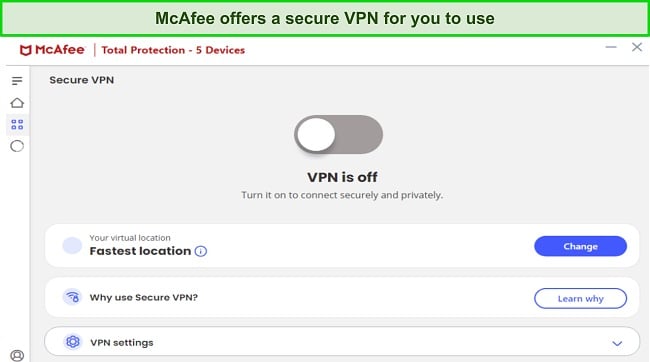
Throughout my extensive testing, McAfee had an impressive malware detection rate of 100% via scans and against real-time threats. It includes Quick, Full, and Custom scans, and they all reliably find malware. The only downside I noticed in McAfee’s scans is that they’re slower than Norton’s. Norton’s Quick Scan is 2 minutes compared to McAfee’s 5 minutes. Also, McAfee’s Full Scan takes over an hour, while Norton finishes this scan in 20 minutes on the same system.
You’ll also find multiple other features in McAfee to improve overall device security. Some of its key features include:
- Customizable Firewall — reliable firewall that provides an intuitive interface for easy customization.
- Password Manager — safeguards your logins, notes, and other sensitive information.
- File Shredder — helps delete sensitive files permanently to ensure no one else can access them.
- Tracker Remover — removes cookies and trackers that monitor your activity to build a profile on you.
McAfee’s Tracker Remover is especially useful because it completely removes trackers that stalk your online activity. Plus, it’s easy to use. Simply open Tracker Remover, start a scan, and it’ll take care of the rest for you while it runs in the background.
I was also pleased with McAfee’s customer support. McAfee provides 24/7 live chat, phone support, and helpful community forums where you can get help. Each of its support channels is reliable, but it’s worth noting that it can sometimes take some time before you connect with an agent.
You can pick from multiple well-priced plans starting at /year if you get McAfee. However, the pricing jumps up significantly after the first year. Its plans include the following:
- Total Protection Plus — includes McAfee’s antivirus features, firewall, web protection, VPN, password manager, ID monitoring, file shredder, and protects up to 5 devices.
- McAfee+ Premium — offers McAfee’s Personal Data Cleanup scans, protection for 10 devices, and all the features in Total Protection Plus.
- McAfee+ Advanced — provides McAfee’s full-service Personal Data Clean, lost wallet protection, monthly credit reports, and $1M ID theft coverage besides all the above features.
- McAfee+ Ultimate — has daily credit reports, $25K ransomware coverage, McAfee’s credit lock, and everything in McAfee+ Advanced.
Of the available choices, I suggest you get McAfee’s Plus Plan for $39.99/year. It offers the best value for money and the necessary security features. Also, you can try McAfee completely risk-free because it’s backed by a 30-day money-back guarantee. I got my money back in 7 days after requesting a refund via phone support.
3. TotalAV — Eliminates Search Protection From Your Computer and Optimizes Its Performance
Key Features:
- Detects Search Protection and 100% of other malware via its scans
- WebShield safeguards you from visiting malicious sites on the web
- Built-in VPN to keep you safe and anonymous online
- Multiple optimization tools that improve your system’s performance
- 30-day money-back guarantee
TotalAV helps optimize your system performance while removing all cyber threats, including Search Protection by Spigot. It includes multiple virus scans to detect and remove malware from your device. Also, its Smart Scan looks through your system and suggests multiple optimizations to improve its performance.

After multiple tests, I found that TotalAV effectively detects 100% of malware via scans and 99% of real-time threats. TotalAV’s virus scans include Quick, Full System, and Custom scans, all of which are fast. The Full System Scan took only 22 minutes to scan my whole system. Also, its real-time detection is better than the industry average of 97%, but it falls behind Norton’s flawless 100% detection rate.
Of course, TotalAV provides many other security features as well. Some of these include the following:
- Built-in VPN — keeps you anonymous online and safeguards your online activity with AES 256-bit encryption.
- WebShield — protects you from visiting malicious websites that could infect your system.
- Password Vault — offers secure storage for all your passwords and easily integrates with Chrome, Firefox, and Edge.
TotalAV also includes a useful Data Breach Test that helps you find your compromised credentials. Enter your email, and TotalAV will tell you about any credentials that were leaked in past data breaches. I used this tool to find multiple compromised accounts and instantly changed their passwords.
Like McAfee, TotalAV’s pricing goes up when you renew it. However, its plans start at just $19.00/year. It currently offers the following options:
- Antivirus Pro — the cheapest plan with TotalAV’s core antivirus features, web protection, and optimization tools for up to 3 devices.
- Internet Security — has all the features in Antivirus Pro and offers TotalAV’s VPN while protecting up to 5 devices.
- Total Security — protects up to 6 devices, has all the above features, and includes TotalAV’s ad blocker and password vault.
Each of TotalAV’s plans is worthwhile, but I consider TotalAV’s Internet Security Plan the best value proposition. For $39.00/year it includes all the necessary security features. Also, you can try TotalAV completely risk-free regardless of your plan. It’s backed by a 30-day money-back guarantee, and I had my money back within just 2 days of confirming my refund.
4. iolo — Reliable Malware Detection via Scans and Intuitive Apps to Easily Get Rid of Search Protection
Key Features:
- 100% malware detection rate to remove Search Protection by Spigot
- Highly intuitive apps that anyone can use to secure their computer
- Optimization tools to help improve device performance
- System Guard stops unauthorized programs from changing your browser settings
- 30-day money-back guarantee
iolo is an excellent Windows only antivirus for removing Search Protection by Spigot. It also provides tools like System Guard to improve your overall security by ensuring unauthorized apps can’t change browser settings. Plus, iolo comes with multiple optimization tools you can use to enhance system performance.
In my tests, iolo’s virus scans delivered impressive results. iolo provides Quick and Deep scans, which detected Search Protection and 100% of the malware on my test system. Unfortunately, iolo’s scans are slower than scans in top antiviruses like Norton. Its Deep Scan took over an hour to scan my whole system, while Norton does the same in under 20 minutes with its Full Scan.
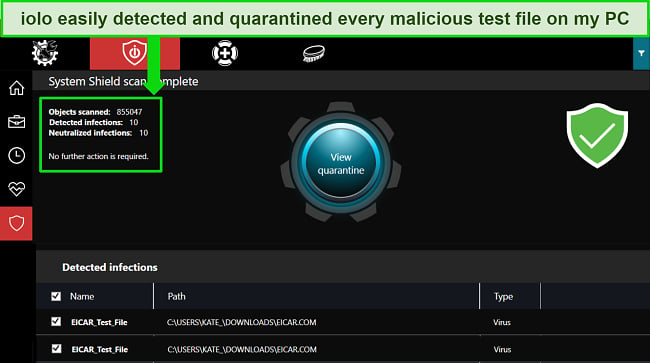
I also like that iolo has multiple security and privacy-focused features. These include:
- Privacy Guardian — stops websites from tracking your online activity and building a profile on you.
- Drive Scrubber — permanently wipes entire drives or sensitive files to ensure they’re no longer accessible.
iolo also includes a great mix of optimization tools that considerably improve device performance. Of all the tools, I found iolo’s All-in-One PC Cleanup especially useful as it helped remove junk files from my system. I also saw a noticeable improvement in my system’s boot time after using iolo’s Startup Optimizer to disable unnecessary apps at startup.
There are several plans you can choose from if you get iolo. These start at just $23.99/year and include the following:
- Malware Killer — the basic plan with iolo’s on-demand malware detection and removal.
- System Mechanic — secures your system with iolo’s security updates, network protection, and optimization features.
- System Mechanic Pro — offers all of System Mechanic’s features and includes iolo’s DriveScrubber, Search and Recover, and System Shield.
- System Mechanic Ultimate Defense — provides iolo’s Malware Killer, Privacy Guardian, password manager, and all the features in System Mechanic Pro.
Of all options, I found that iolo’s System Mechanic plan for $23.99/year provides the best overall value. Also, you can try iolo completely risk-free as it’s backed by a 30-day money-back guarantee. After my tests, I requested a refund via email, and I had my money back within just 3 days of my request.
5. Bitdefender — Feature-Rich Antivirus That Removes Search Protection via Scans and Offers Other Tools for Airtight Security
Key Features:
- Multiple scans that detect 100% of malware and remove Search Protection
- Built-in VPN with AES 256-bit encryption
- SafePay lets you securely bank and shop online
- Secure firewall that’s easy to customize
- 30-day money-back guarantee
Bitdefender effectively detects and removes Search Protection by Spigot while providing many other useful tools to safeguard your system. Plus, it has a secure and easily customizable firewall to serve as a reliable first line of defense against cyber threats.
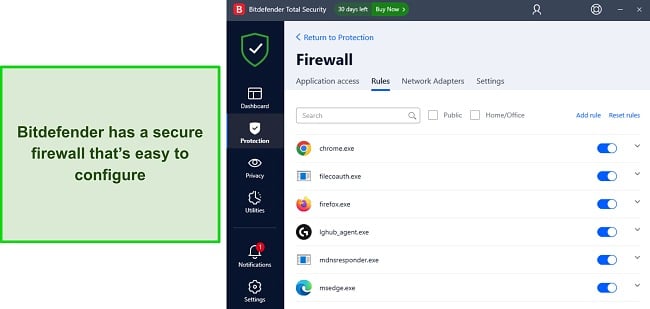
Bitdefender offers multiple virus scans, including its Quick Scan, System Scan, Custom Scan, Vulnerability Scan, and Rescue Environment Scan. In every test, Bitdefender’s virus scans detected 100% of the malware I hid on my test system. Also, Bitdefender’s real-time security blocks 99.7% of zero-day threats. Its real-time protection score is better than the industry average of 97%, but it falls behind Norton’s flawless 100% detection rate.
What makes Bitdefender stand out is that it’s a feature-rich antivirus. Some of its key features include the following:
- Built-in VPN — protects your online activity using AES 256-bit encryption.
- SafePay — provides a safe environment to bank and shop online.
- Webcam and Microphone Protection — prevents unauthorized access to your system’s webcam and microphone.
- Password Manager — secure storage for your passwords and other sensitive data.
Due to its reliable security and impressive feature variety, I consider Bitdefender worth its price. Its plans start at just $24.99/year and include the following options:
- Antivirus Plus — the basic plan that protects 1 Windows device with Bitdefender’s core antivirus features.
- Internet Security — protects up to 3 Windows devices with the features in Antivirus Plus and also includes Bitdefender’s parental controls and Privacy Firewall.
- Total Security — lets you protect up to 5 devices on all platforms and provides Bitdefender’s optimization tools and 200MB/day VPN besides everything in Internet Security.
- Premium Security — offers Bitdefender’s password manager and unlimited VPN besides everything in Total Security.
- Ultimate Security — includes everything in Premium Security and adds Bitdefender’s ID monitoring.
Of the multiple choices, I consider Bitdefender’s Total Security Plan the best Value. For $40.99/year, it provides all the app’s vital features. Nonetheless, you can try Bitdefender completely risk-free regardless of your plan. It’s backed by a 30-day money-back guarantee, and I had my money back in just 5 days after requesting a refund via email.
Quick Comparison Table: 2025’s Best Antiviruses for Eliminating Search Protection
| Malware Detection via Scans | Web Protection | Built-in VPN | Lowest Price | Money-back Guarantee | |
| Norton | 100% | ✔ | ✔ | /year | 60 days |
| McAfee | 100% | ✔ | ✔ | /year | 30 days |
| TotalAV | 100% | ✔ | ✔ | $19.00/year | 30 days |
| iolo | 100% | ✘ | ✘ | $23.99/year | 30 days |
| Bitdefender | 100% | ✔ | ✔ | $24.99/year | 30 days |
Tips to Prevent the Installation of Search Protection by Spigot
There are some steps you can take to ensure you don’t get Search Protection by Spigot on your system. These include the following:
Don’t Download Software From Untrusted Sources
PUP (Potentially Unwanted Programs) often come bundled with software available on suspicious websites. So, an effective way to avoid installing Search Protection by Spigot is to ensure you only install software from trustworthy websites. Ideally, only download from the official website of the program you’re trying to install.
Thoroughly Read the Steps of Every Software Installation
A mistake people often make is repeatedly clicking the Next button without reading the steps while installing software. This is why they miss the menu where they can opt out of installing programs like Spigot’s Search Protection. So, you should thoroughly read every step while installing any software to ensure you don’t accidentally opt into installing something dangerous.
Monitor Web Browser Behavior
Changes in your web browser’s home page or default search engine are signs that you might have already installed Search Protection by Spigot or something similar. So, if you ever notice these changes or anything suspicious about your web browser, you should remove Search Protection using the steps above.
Read User Reviews
You can avoid installing Search Protection by Spigot by reading user reviews of the software you’re about to get. You can find reviews on the official website of the app you’re about to install or by doing a quick web search. These reviews will tell you whether an app is safe to install or if it has PUPs like Search Protection by Spigot.
Use a Sandbox Environment
You can test suspicious software installations in an isolated environment like a virtual machine or a sandbox. This lets you install these apps and see exactly what they’ll add to your system without the risk of getting infected.
Install an Effective Antivirus
Of course, the best way to secure yourself against Spigot Search Protect and other cyber threats is by using a top antivirus. There are several reliable antiviruses with good malware detection rates that you can pick. However, I recommend you get a top antivirus with additional features like a built-in VPN and firewall for airtight security.
How I Tested and Ranked the Best Antiviruses for Eliminating Search Protection
I used the following criteria to determine which antiviruses are the best for removing Search Protection by Spigot:
- Malware detection rates — I picked antiviruses with perfect or near-perfect malware detection rates to ensure they find all threats.
- Feature variety — I suggested antiviruses with additional features like firewalls that provide extra layers of security.
- Ease of use — I prioritized antiviruses with intuitive and easy-to-use apps.
- Customer support — I chose antiviruses with responsive customer support that’ll help out whenever you have issues.
- Value for money — I picked antiviruses with affordable price plans that deliver excellent value.
- Money-back guarantee — I only suggested antiviruses with money-back guarantees so you can try them risk-free before committing.
FAQs on Search Protection by Spigot
What is Search Protection by Spigot
Is Search Protection by Spigot harmful?
Yes, Search Protection by Spigot is harmful as it can keep your system from behaving as intended. If you don’t use a reliable antivirus to remove Search Protection, you might notice the following harmful effects on your system:
- Unauthorized web browser home page and search engine changes
- Slowdown in system performance
- Excessive amount of pop-up ads while browsing
- Unauthorized data gathering, which brings privacy invasions
Should I get rid of Search Protection by Spigot?
How can I eliminate Search Protection by Spigot?
While the best way to safeguard yourself against Search Protection by Spigot is by installing a top-tier antivirus. You can use the following steps to eliminate it from your system:
- Reset your web browser. Go to your web browser’s settings and do a full reset.
- Remove Search Protection. Open the Apps & features menu, find Search Protect by Spigot, and uninstall it.
- Delete temporary files. Navigate to the temporary files folder and delete all of its files.
- Do a full scan of your system. Do a full scan of your system using a top-tier antivirus with high malware detection rates.
Do I need an antivirus to protect my computer?
Yes, you need an effective antivirus to protect your computer. Antiviruses detect and remove infections like Search Protection by Spigot via their malware scans. Also, they can proactively protect you against programs like this with their real-time security and other tools like secure firewalls.
While you can choose from multiple effective antiviruses, I found that through my tests that Norton is the best antivirus for comprehensive protection. It offers flawless malware detection via scans and in real time. Plus, Norton offers a built-in VPN, firewall, and many other features covered in our in-depth review.
Remove Search Protection by Spigot Using a Top Antivirus
In conclusion, Search Protection by Spigot can cause a lot of inconveniences if your system gets infected with it. It sneaks in with other software and can change your browser’s home page, search engine, and other behavior. Also, it consumes resources and can slow down your system over time. So, it’s crucial to remove it quickly using a reliable antivirus.
I concluded after thorough testing that the apps listed above effectively remove Search Protection by Spigot and offer other security features to prevent reinfection. I offer complete detection of malware through thorough scans, featuring built-in firewalls and VPNs for additional security layers.
Each antivirus I’ve picked on this list is effective, but Norton is the best overall choice for comprehensive security. Besides effectively removing Search Protection thanks to its 100% malware detection rate, Norton provides many features for additional security. Plus, you can try Norton completely risk-free as it comes with a 60-day-long money-back guarantee.




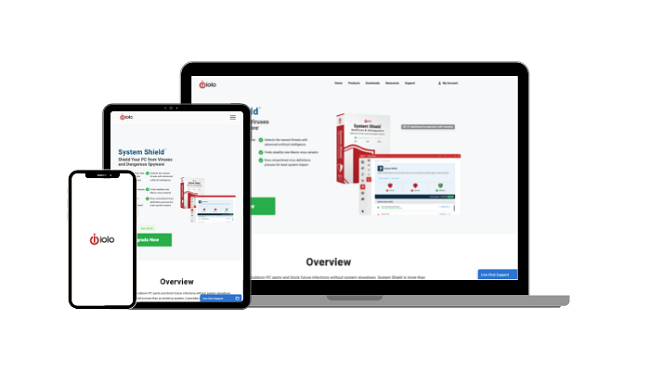
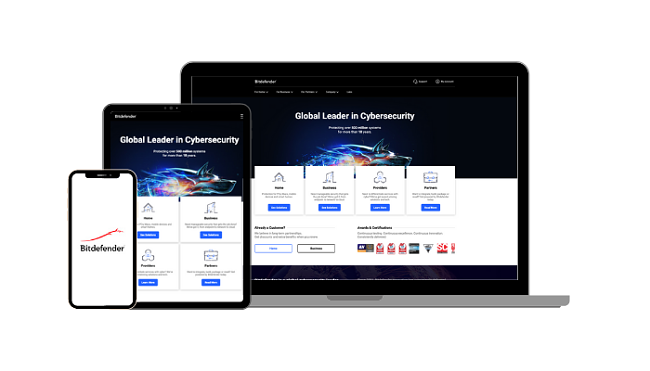




Leave a Comment
Cancel