10 Best Web Browsers for Privacy: Browse Anonymously (2025)
You might think your browser keeps your activity private, but it doesn’t. Most browsers store your searches, login details, and autofill data. Even incognito mode doesn’t stop websites and advertisers from tracking you. If you care about privacy, you need a browser that actually protects it.
I tested 20+ browsers to find the best ones for private browsing. These options block trackers, prevent fingerprinting, and store little-to-no data. For even better protection, you can use tools like tracker blockers, encrypted DNS, and a VPN to stay anonymous online. Editor’s Note: We value our relationship with our readers, and we strive to earn your trust through transparency and integrity. We are in the same ownership group as some of the industry-leading products reviewed on this site: ExpressVPN, Cyberghost, Private Internet Access, and Intego. However, this does not affect our review process, as we adhere to a strict testing methodology.
Quick Guide: 10 Best Web Browsers for Privacy in 2025
- TOR Browser — Encrypts traffic through three relays, hiding your real IP. Blocks trackers, prevents fingerprinting, and erases all data after each session.
- Brave — Blocks ads, trackers, and third-party cookies by default. Loads pages faster by stopping heavy ad scripts before they run.
- Mozilla Firefox — Customizable privacy settings block trackers and cryptominers. Open-source with frequent updates, keeping your data safe.
- Mullvad — Runs in private mode and wipes data after every session. Uses separate proxies per site, stopping trackers from linking browsing habits.
- LibreWolf — A privacy-focused Firefox version that doesn’t collect usage data. It blocks trackers, enforces HTTPS, and clears cookies after every session.
Pro Tip: Use a VPN to Keep Your Browsing Truly Private
Even the most private browser can’t hide your IP address from websites, ISPs, or network admins. A VPN fills that gap by encrypting your internet traffic and masking your real location. For the best results, pair your browser with a secure VPN.
What Is a Private Browser?
Unlike regular browsers, a private browser blocks trackers and limits data collection to protect your privacy. Many private browsers also prevent fingerprinting, which identifies you based on your browser and device settings, and will delete cookies and history when you close them. Some include built-in encryption for extra security.
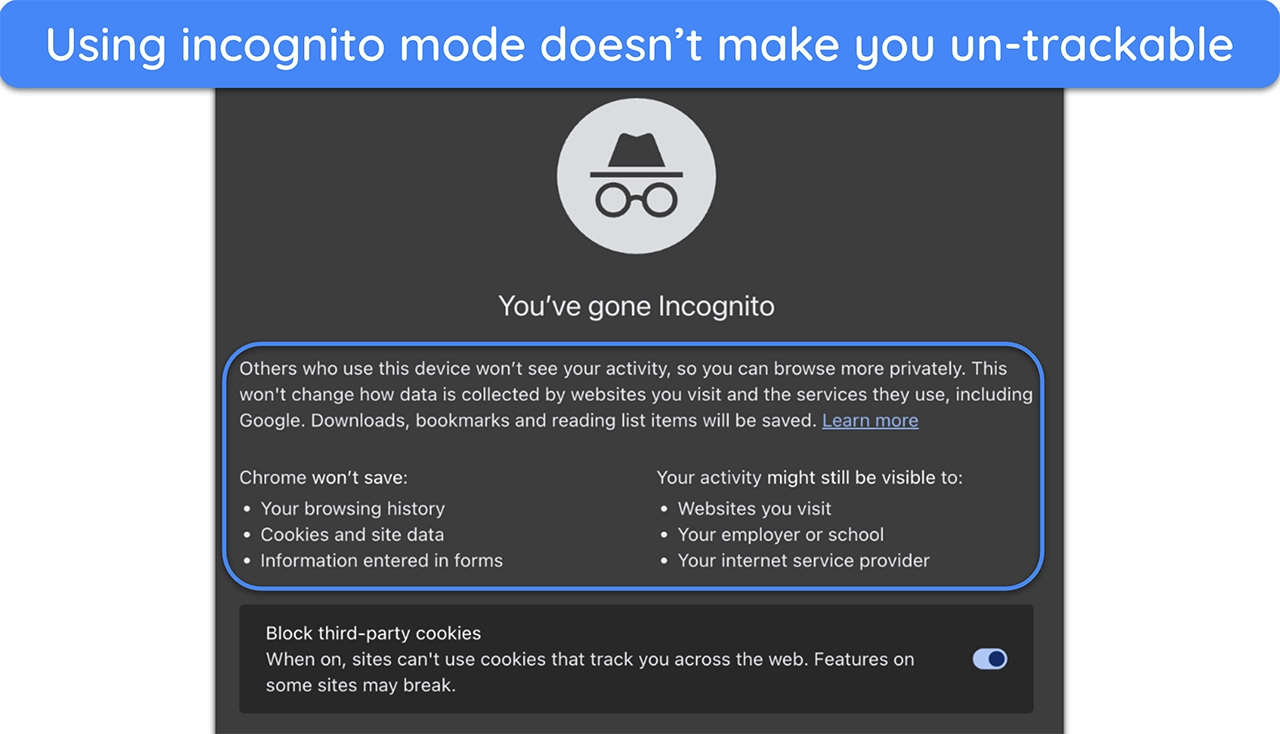
Private browsing modes like Chrome’s Incognito don’t offer full privacy. They only prevent local history storage but can still expose your activity to websites, advertisers, and internet providers.
10 Best Web Browsers for Privacy
1. TOR Browser — The Most Private Browser With Multi-Layer Encryption
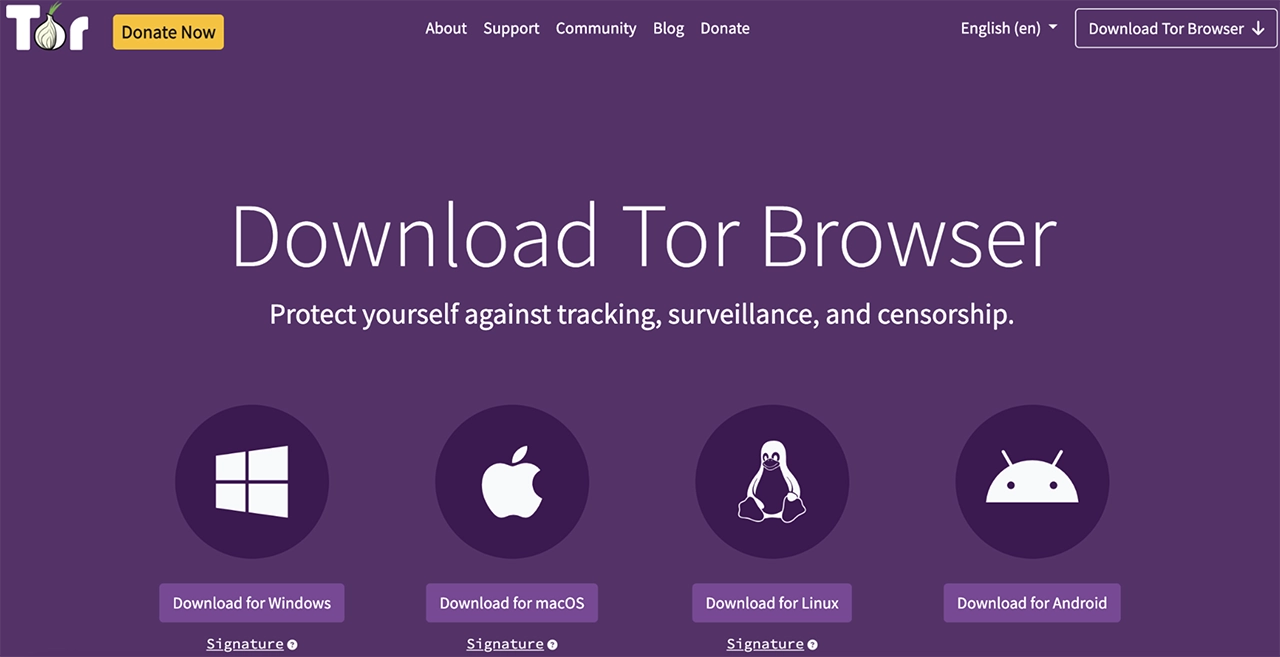
Most browsers leak some data, but Tor hides everything. It routes your traffic through three encrypted relays, making it impossible to trace your real IP. Even if someone tries to track you, all they see is random relay servers. I checked my IP multiple times, and it changed every time I opened a new tab.
Besides blocking trackers, scripts, and fingerprinting by default, Tor wipes all cookies, history, and session data when you close it. Unlike private modes in other browsers, Tor leaves nothing behind. The downside is speed since extra encryption slows browsing by 40-60%. You can tweak security settings to improve speed, but full privacy always comes at a cost.
Useful Features
- No Installation Required. You can run Tor directly from a USB drive without installing it on your computer, leaving no traces on the host system.
- Security Slider Settings. Customize your security level from Standard to Safest, letting you balance between functionality and protection based on your needs.
- Bridge Mode. Helps you bypass censorship in restricted regions by connecting through unlisted relay nodes that are harder to block.
- Onion Site Access. Direct access to .onion sites that aren’t accessible through regular browsers, providing additional privacy options.
- New Identity Feature. Instantly switches to a new set of relay servers with a clean slate, useful when you need a fresh start during browsing.
2. Brave — Privacy-Focused Browser With Built-in Ad and Tracker Blocking
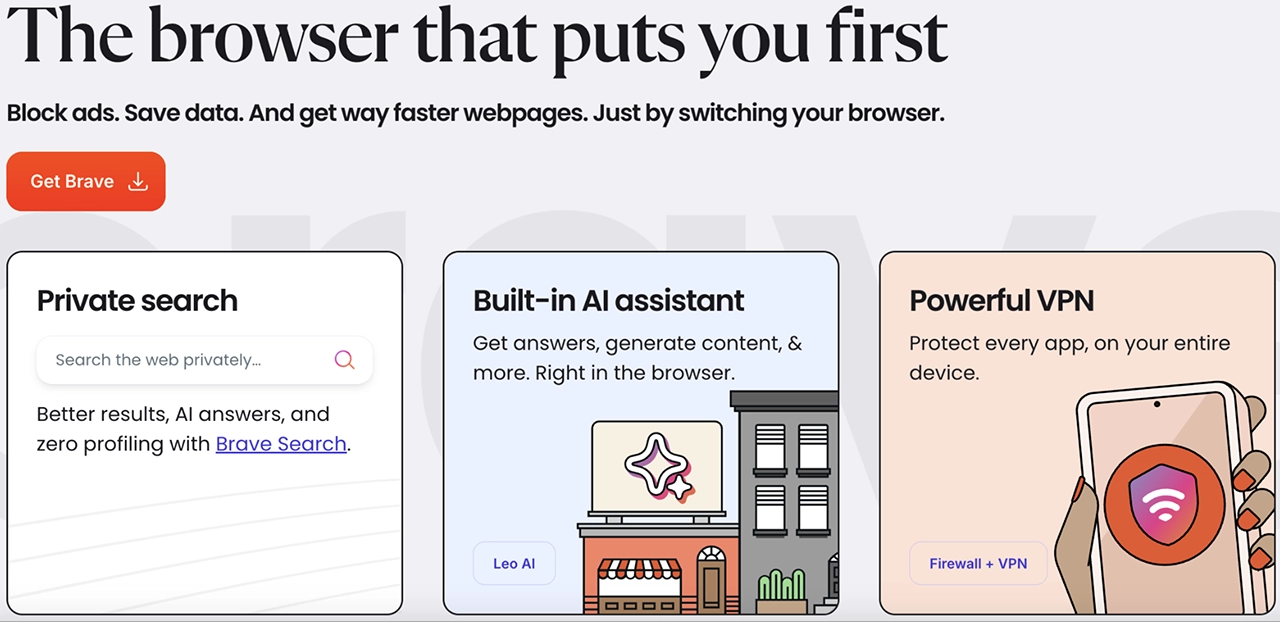
Brave blocks ads, trackers, and third-party cookies when you start using it. Unlike Chrome, you don’t need extra extensions to stop sites from collecting your data. In my tests, it blocked thousands of trackers in a week, making it far more effective than regular ad blockers. Brave also forces sites to use HTTPS, a secure version of sites with encryption.
On ad-heavy news sites, Brave loaded pages in around 2 seconds, while Chrome took over 5. Since it removes ads before they load, you get a smoother experience without pop-ups slowing you down. Its built-in crypto features, like a crypto wallet and Brave Rewards, can feel unnecessary, but you can disable them in settings if you prefer a simpler setup.
Useful Features
- Private windows with Tor. Opens a special private window that routes traffic through the Tor network for additional anonymity, but it doesn’t have all of Tor’s privacy features.
- Regional filter lists. Automatically loads region-specific ad blocking rules based on your location for better protection.
- Custom privacy settings per site. Lets you fine-tune privacy shields and script blocking for individual websites.
- Sync chain feature. Securely syncs your data between devices using end-to-end encryption without requiring an account.
- IPFS integration. Supports decentralized web browsing through the InterPlanetary File System protocol.
3. Mozilla Firefox — Most Customizable Private Browser With Robust Security Features
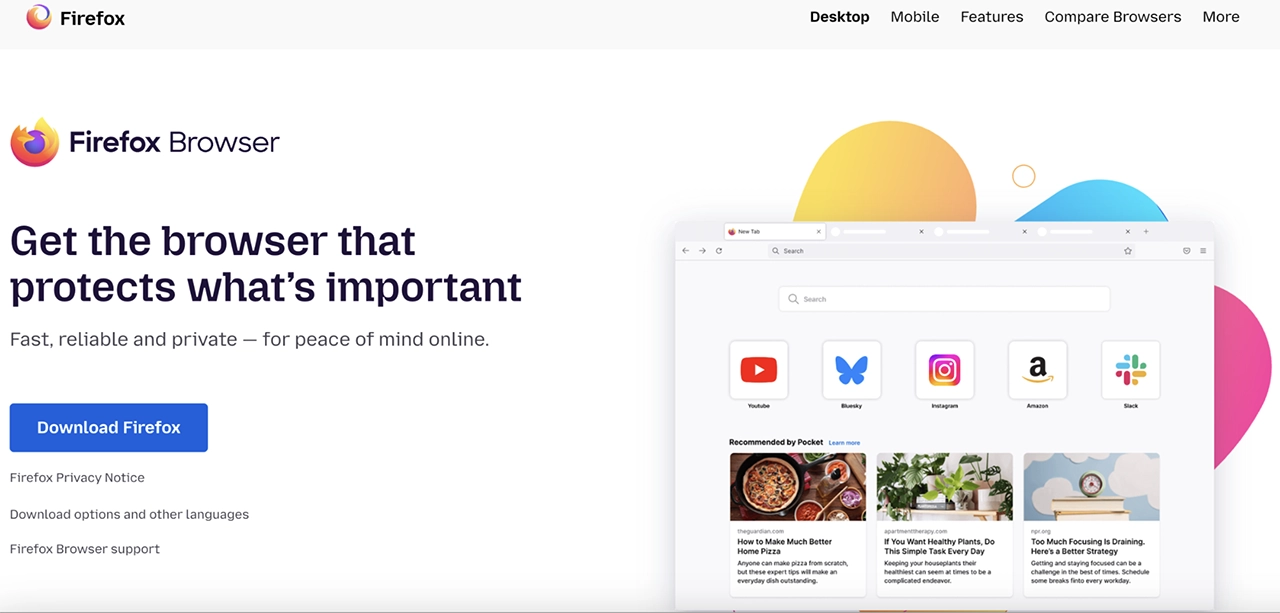
Firefox gives you strong privacy controls with adjustable tracking protection. You can choose Standard, Strict, or Custom settings to block trackers, cryptominers, and fingerprinting attempts. In my tests, it blocked over 2,000 trackers in a week without extra extensions. It also encrypts your DNS queries, preventing your ISP from seeing which websites you visit.
Unlike proprietary browsers, Firefox is open-source, so anyone can inspect its code for security flaws. It also supports privacy-focused add-ons like uBlock Origin, Privacy Badger, and HTTPS Everywhere. Even with multiple extensions, Firefox was only 8% slower than Chrome in my tests. You can also switch its default search engine to DuckDuckGo for better privacy.
Useful Features
- Container tabs feature. Isolates your online identities and prevents cross-site tracking by keeping social, shopping, and banking activities separated.
- Password manager integration. Works seamlessly with various password managers while warning you about potentially compromised passwords.
- Private browsing with tracking protection. Goes beyond basic incognito mode by actively blocking trackers even in private windows.
- Forced HTTPS mode. Automatically upgrades connections to HTTPS when available, protecting your data from potential eavesdropping.
- Regular security updates. Receives frequent patches and updates to address new privacy threats and vulnerabilities.
4. Mullvad — Private Mode by Default With Unique Per-Site Proxy Routing
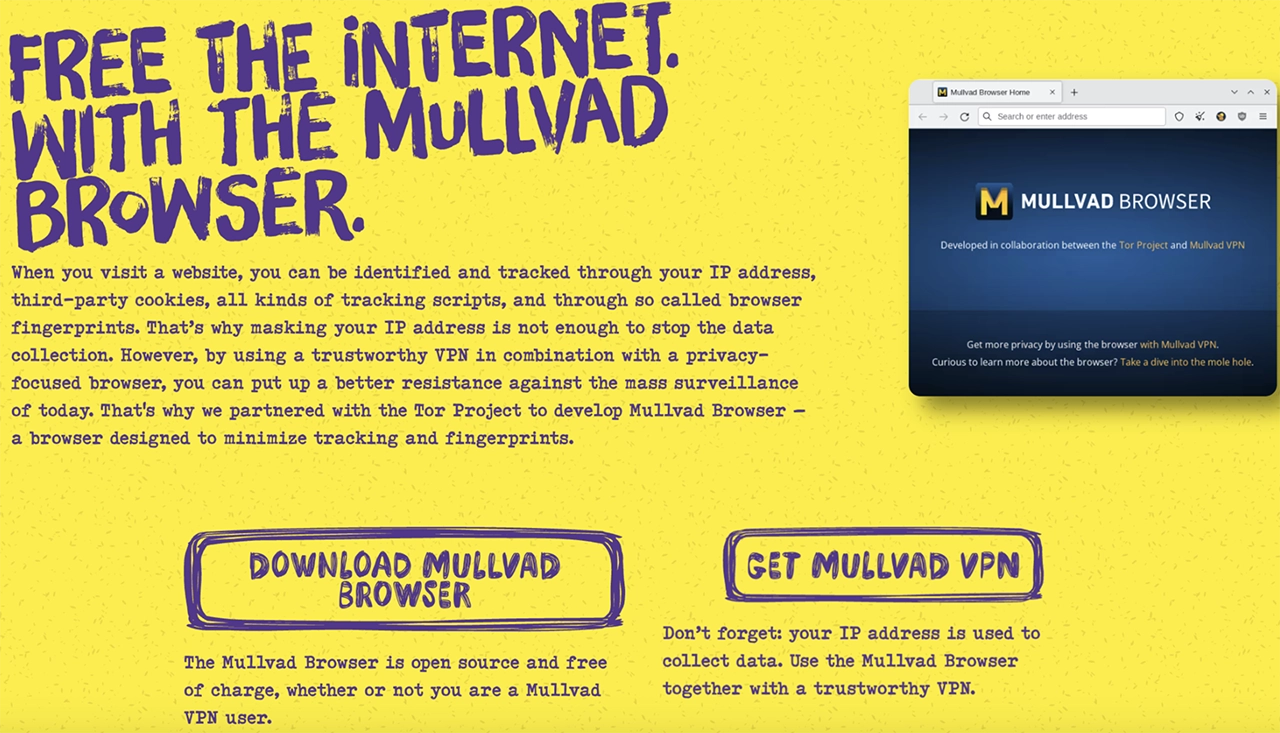
Mullvad Browser runs in private mode by default, so nothing is saved when you close it. The one-click session reset button instantly clears all data and gives you a fresh identity. This stops websites from tracking you across different sessions. It’s built on the same base as the Tor Browser but optimized for use with a VPN instead of the Tor network.
One of its most unique features, when combined with Mullvad’s browser extension and VPN, is proxy per website — it routes each site through a different proxy. This prevents trackers from linking your browsing habits. Mullvad also removes all telemetry, meaning it doesn’t collect or send any user data. With uBlock Origin built-in and HTTPS-only mode enabled, it keeps your online activity private and secure.
- Anti-fingerprinting protection. Mullvad makes all users look the same to websites, making it harder for trackers to create a unique profile based on your browser settings.
- Letterboxing for extra privacy. The browser adds small margins around your window to prevent websites from tracking your exact screen size, a common fingerprinting method.
- Restricted font access. Websites can’t track you based on your installed fonts because Mullvad limits font availability, reducing another way trackers can identify you.
- Disabled hardware tracking. It blocks access to certain hardware details, like CPU cores, preventing websites from collecting system information to build a fingerprint.
- Blocked WebGL tracking. WebGL tracking methods that extract graphical details from your device are disabled, keeping another potential tracking method off the table.
5. LibreWolf — A Tracker-Free Firefox Alternative With No Telemetry or Data Collection
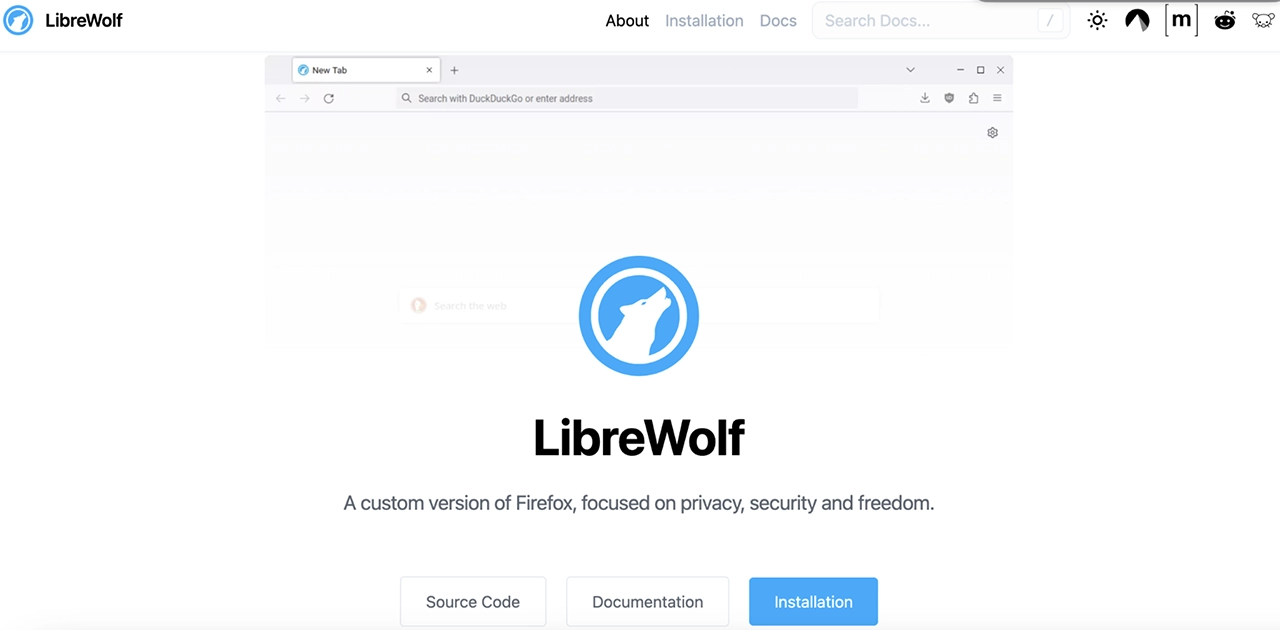
LibreWolf protects your privacy with strong default settings that block trackers, prevent fingerprinting, and automatically clear your browsing data. Unlike some privacy browsers, it doesn’t interfere with how websites load — pages and features work normally without breaking. The only slowdown I noticed was on media-heavy pages, where strict blocking added 1-2 seconds to load times.
As a fork of Firefox, LibreWolf builds on Firefox’s security but removes all telemetry and tracking. I checked network activity and found it never connects to Mozilla’s servers. It also disables WebGL and DRM playback, which can restrict certain functionalities like media playback — but you can adjust them in preferences.
Useful Features
- Isolated search bar. The search functionality is completely separated from the address bar to prevent accidental data leakage to search engines.
- No Pocket integration. Removes Mozilla’s Pocket service that could potentially track reading habits.
- Strict cookie handling. Automatically deletes cookies and site data when you close the browser.
- Enhanced referrer control. Prevents websites from seeing where you came from by stripping referrer information.
- Hardened SSL configuration. Uses the most secure TLS settings by default for encrypted connections.
6. Apple Safari — Privacy-Focused Browser Built for Apple Users
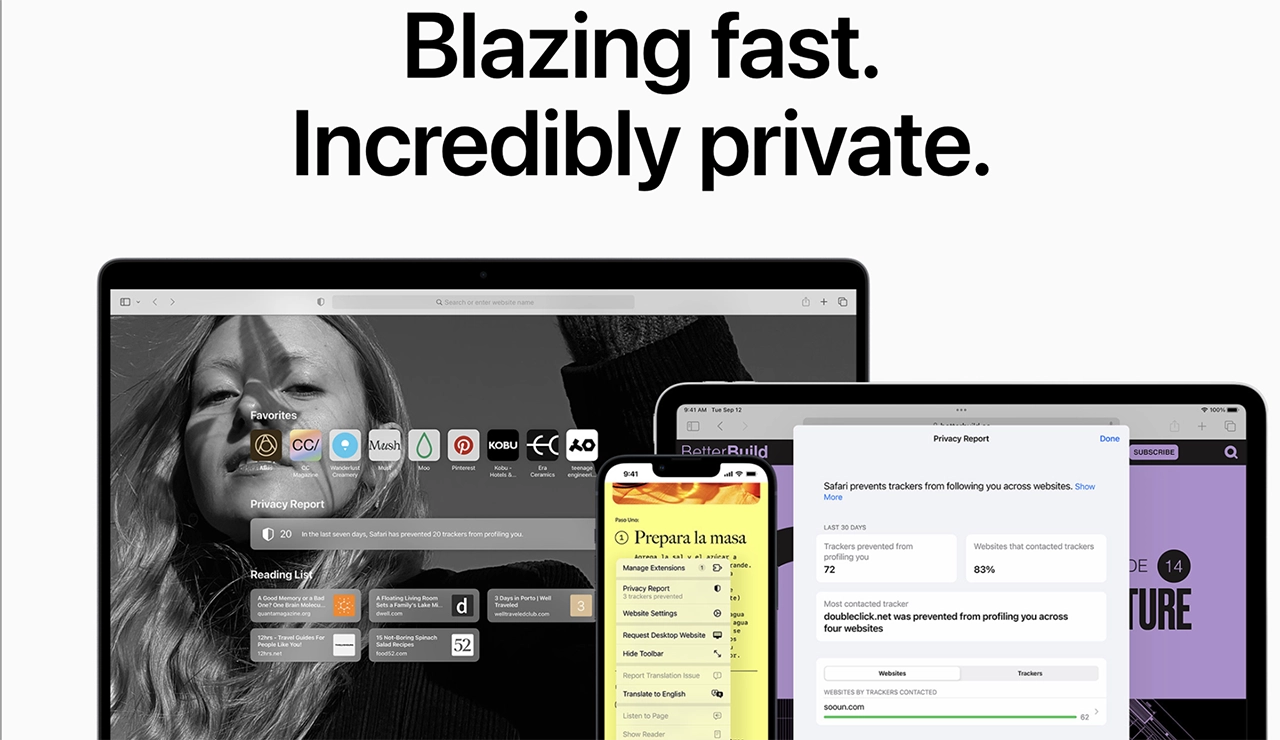
Safari’s Intelligent Tracking Prevention (ITP) blocks trackers that follow you across different sites. In my tests, advertisers couldn’t track my browsing habits, and page layouts stayed intact. It also works with iCloud+ to generate private email aliases, stopping companies from collecting your real email.
The Private Relay feature hides your IP address, making it harder for websites to track your location. It worked smoothly in my tests without slowing down browsing speeds. The catch is that Private Relay isn’t available in all regions and requires an iCloud+ subscription. Safari only works on Apple devices, and its extension library is smaller than Firefox or Chrome.
Useful Features
- Profiles for separate browsing. You can create different profiles for work, personal, or other activities. Each profile has its own history, extensions, and cookies.
- Passkeys for secure logins. Safari lets you sign in with passkeys, which are encrypted and stored securely. This makes logging in safer and easier.
- Live text in images. You can copy, translate, or search text found in images or paused videos. This works directly in Safari without needing extra tools.
- Visual look up. Safari can recognize landmarks, artwork, and objects in images, giving you instant details without leaving the browser.
7. DuckDuckGo — Simple Browser Focused on Search Privacy
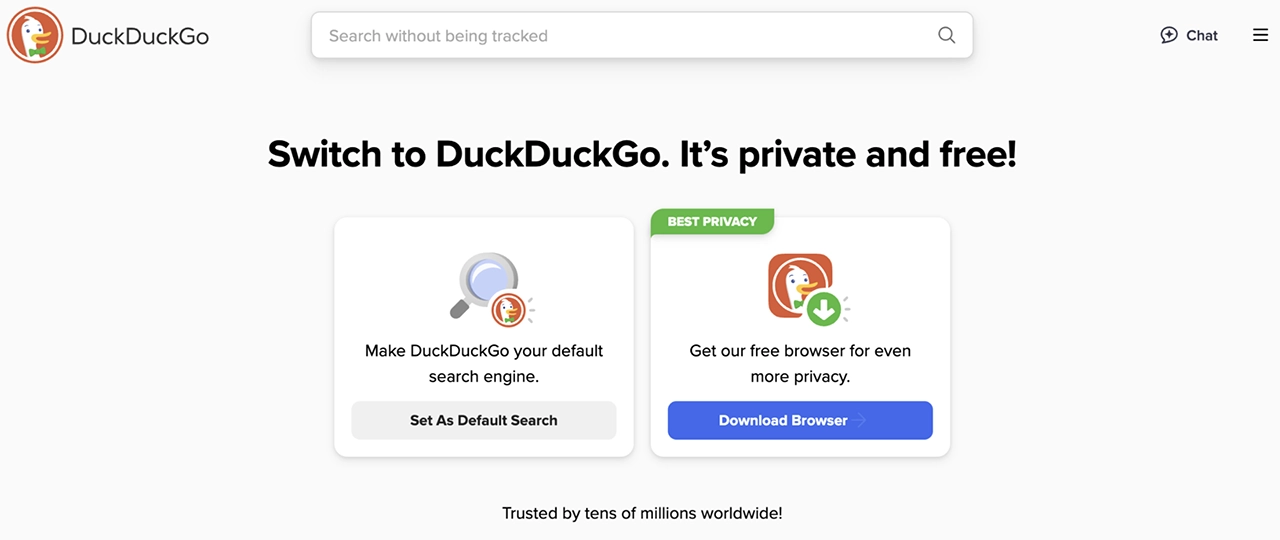
DuckDuckGo Browser blocks trackers, stops hidden data collection, and keeps your browsing private. It handles cookie pop-ups automatically, choosing the most private settings for you. Global Privacy Control (GPC) tells websites not to share or sell your data. It also upgrades HTTPS connections, ensuring your browsing stays encrypted when possible.
One of its best features is Duck Player, which lets you watch YouTube videos without ads or tracking. On Android, App Tracking Protection blocks hidden trackers inside other apps, not just the browser. The Fire Button instantly deletes all tabs and browsing data with one tap. It also has a built-in password manager, so you can securely store and autofill logins.
Useful Features
- Anonymous searching. You can route your searches through the Tor network for extra privacy. This keeps your queries hidden from trackers and network providers.
- Privacy grades. Each website gets a privacy rating, so you can see how much tracking it does before visiting. This helps you avoid data-hungry sites.
- No IP address storage. Unlike other browsers, DuckDuckGo doesn’t log or track your IP address, keeping your location and identity hidden.
- Favicon Privacy Protection. Favicons (website icons) can be used for tracking, but DuckDuckGo anonymizes them to stop sites from using them to follow you.
8. Vivaldi — User-Friendly and Secure Browser, But Privacy Policy Is Weak
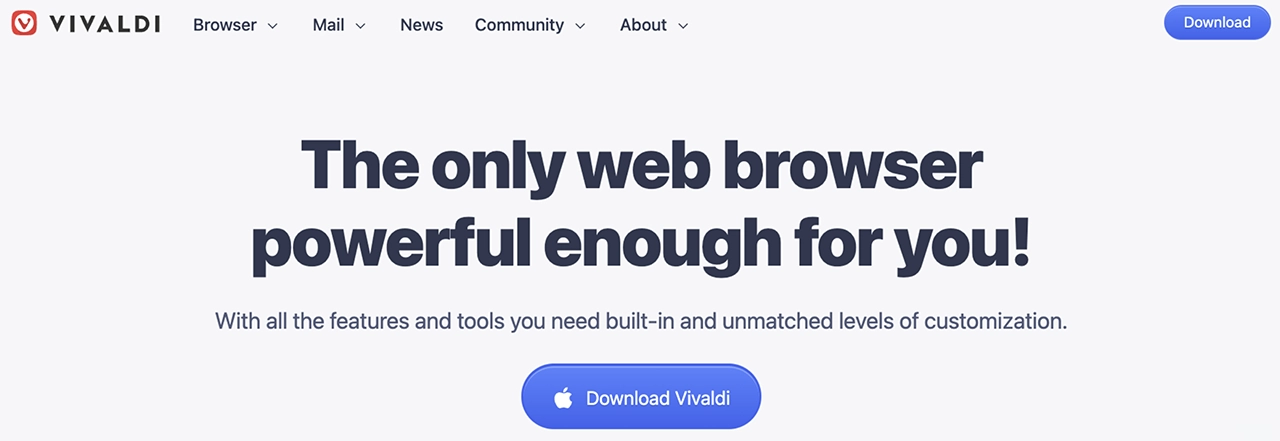
Vivaldi feels different from most Chromium-based browsers. Instead of cramming everything into a top bar, you can pin websites to a sidebar for quicker access. You can also customize fonts, colors, and themes to match your style. It even comes with a built-in notepad and lets you nickname tabs and search engines, making it easier to stay organized while browsing.
Before you start using Vivaldi, I recommend tweaking the privacy settings to block ads, trackers, and phishing attempts. You can also disable Google features like autofill and search suggestions to limit data collection. One downside is that creating an account requires personal details like your name and birthday, but it’s not required to use the browser’s core features.
Useful Features
- Customizable privacy controls. Vivaldi lets you turn off Google services, autofill, and search suggestions to limit unnecessary data sharing.
- WebRTC leak protection. Prevents websites from detecting your real IP address through WebRTC leaks, even when using a VPN.
- End-to-end encrypted sync. You can sync bookmarks, passwords, and settings across devices with full encryption, so only you have access to your data.
9. Epic Privacy Browser — Automatically Deletes All Browsing Data With Every Reboot
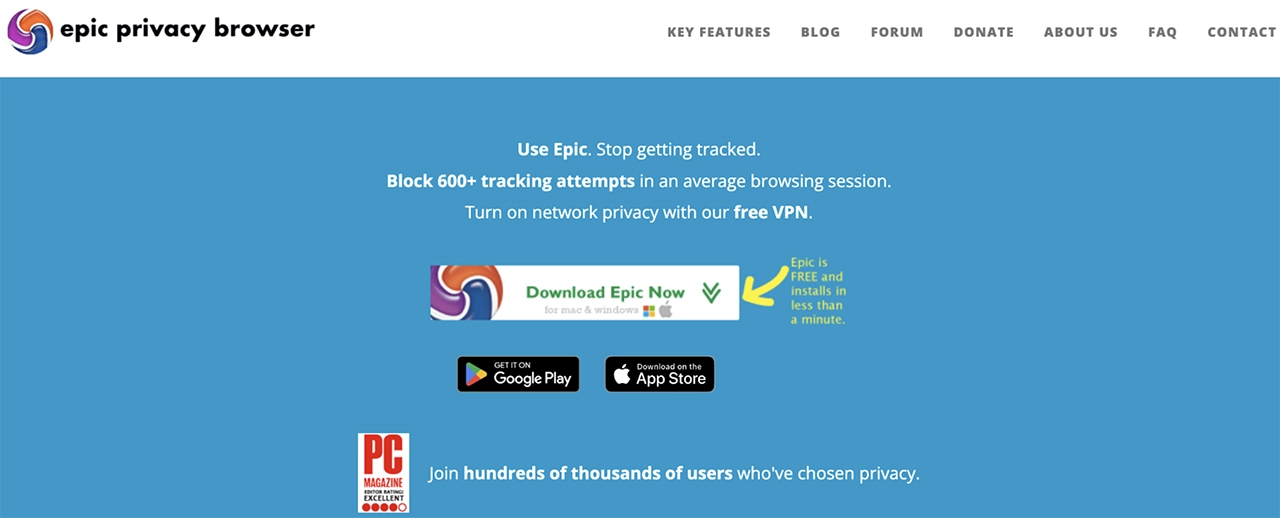
Epic Privacy Browser stops websites from tracking how you move across the web. It blocks referrer headers, so sites can’t see where you came from or what you clicked before landing there. It also disables DNS pre-fetching, which tries to load website addresses in advance — a speed trick that can quietly reveal what sites your browser is preparing to visit.
Epic also removes autofill and spell-check, so your personal details, like names and emails, aren’t stored or leaked. It stops browser fingerprinting, adware, crypto-miners, and RTC calls. Unlike many browsers, Epic doesn’t collect any user data. However, its encrypted proxy only works in the browser, so it won’t protect other apps or system-wide traffic.
Useful Features
- Always-on private browsing. Everything you do in Epic stays private. It never saves your history, cookies, or cache, so your data is wiped every time you close the browser.
- Secure search. All searches go through Epic’s own servers, preventing search engines from linking your queries to your IP. This keeps your searches truly private.
- No address bar tracking. Epic disables URL suggestions and background data sharing, so your browser isn’t sending info to external servers while you type.
10. Opera — Comes With a Free Built-In VPN
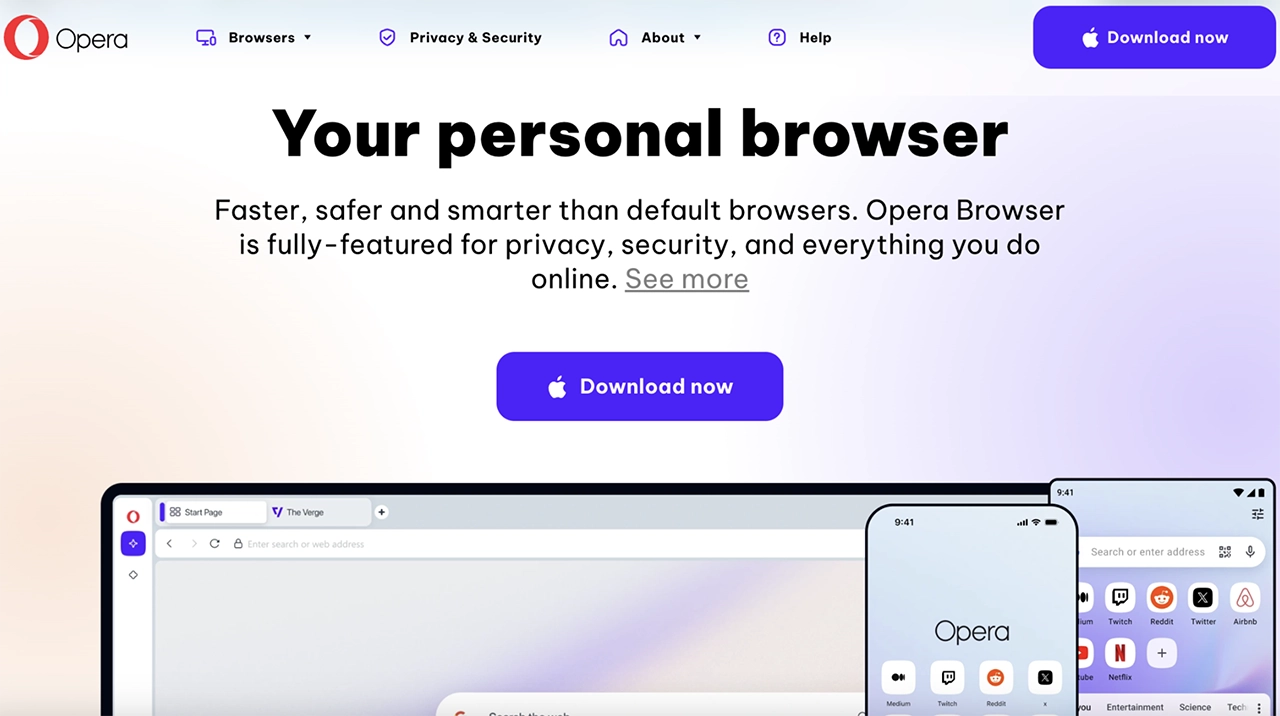
Opera includes a free built-in VPN service, though it only secures your browser traffic. While not as robust as a premium standalone VPN, it effectively masked my IP address during testing. The browser also includes a capable ad blocker that removes tracking scripts. You also get private browsing tabs, so nothing is saved when you close them.
Since Opera runs on Chromium, you can install Chrome extensions for extra security. It also has a sidebar for quick access to Facebook, WhatsApp, and Instagram. The Flow feature lets you sync tabs and bookmarks across devices without hassle. One downside is that Opera removed its Turbo mode, which used to save bandwidth by compressing data.
Useful Features
- Secure DNS. Opera uses DNS-over-HTTPS (DoH) to encrypt your web requests. This stops ISPs and hackers from spying on the sites you visit.
- Isolated Processes. Each website runs in its own process, reducing the risk of security threats like cross-site scripting (XSS) attacks and data leaks.
- Site permission controls. You can manage which sites can access your camera, microphone, and location, ensuring no site collects data without your consent.
How Do Web Browsers Track Your Online Activity
Most web browsers collect data in ways you might not realize. Even without cookies, websites can track your identity using hidden scripts, browser settings, and unique device details. Here’s how your online activity is monitored:
- Cookies — Websites store small data files on your device to remember settings and preferences. Third-party cookies track you across different sites, creating a detailed profile for advertisers.
- Browser fingerprinting — Your browser shares unique details like installed fonts, screen resolution, and system settings. These create a digital fingerprint that allows websites to track you, even without cookies.
- Canvas fingerprinting — Websites use the HTML5 canvas element to draw hidden images. Since every device renders these slightly differently, trackers can identify and follow you online.
- Tracking pixels (Web Beacons) — Invisible images embedded in emails and web pages log your IP address, device, and time of access. This lets websites monitor how you interact with content.
- IP address tracking — Your IP address reveals your approximate location and internet provider. Sites use it to track your visits, enforce geo-restrictions, or target ads based on your region.
- TLS (Transport Layer Security) session resumption — Secure websites use TLS to remember previous sessions. While this speeds up loading times, it also enables tracking by recognizing returning visitors.
- Browser cache tracking — Browsers store images, scripts, and other elements to load pages faster. Trackers exploit this by checking which cached resources your browser has already stored.
- Login and user accounts — When you sign into a website, all activity on that account is tracked. Some sites use persistent identifiers, like unique codes tied to your device, to keep tracking even after logout.
- Social media trackers — Social media buttons on websites load tracking scripts even if you don’t click them. These can follow your activity across different pages and devices.
- Behavioral tracking — Websites record how you interact with pages, including clicks, scrolls, and time spent on content. This data helps advertisers and companies analyze user behavior.
Why Should You Browse Privately?
Every time you go online, websites and advertisers collect your data, and your browser stores your history, cookies, and login details. Private browsing helps limit this, keeping your personal information safe. Here’s why private browsers are worth using:
- Keeps your info private — Your browser won’t save history, cookies, or login details. This stops websites from tracking you and keeps your data safe from others using your device.
- Stops annoying ads — Ever searched for something and then seen ads for it everywhere? Private browsing makes it harder for advertisers to track you, so you see fewer targeted ads.
- Avoids price hikes — Some websites change prices based on your past searches. Private browsing hides this, helping you get fairer deals on flights, hotels, and online shopping.
- Lets you use multiple accounts — Need to log into two accounts on the same site? Private browsing lets you open a fresh session without logging out of your main one.
- Hides your activity on shared devices — If you use a public or shared computer, private browsing deletes everything when you close it, including history, cookies, and saved logins.
Private browsing helps protect your data, but it’s not perfect. Websites can still track you through your IP address or fingerprinting. For stronger privacy, use a secure browser alongside a trusted VPN to hide your IP address and encrypt your traffic.
How to Prevent Web Tracking in 2025
Websites, advertisers, and trackers collect data through cookies, browser fingerprinting, and hidden scripts. You can limit this tracking by making key changes to your browser and online habits:
- Choose privacy-focused search engines — DuckDuckGo and StartPage don’t store your search history or log identifying data. Switching to them keeps your searches private and ad-free.
- Use anti-tracking browser extensions — Ghostery and Privacy Badger block hidden trackers that follow your activity across websites. These tools prevent advertisers from building a profile based on your browsing habits.
- Enable ‘Do Not Track’ — Turning this on requests websites not to track you, though some still do. It adds an extra layer of protection by signaling your preference for privacy.
- Browse in incognito mode — Private browsing stops your browser from saving history, cookies, and login details. It prevents tracking between sessions but doesn’t hide your IP or block trackers.
- Regularly clear cookies and cache — Cookies store tracking data that websites use to follow you. Clearing them regularly removes stored identifiers, making it harder for sites to recognize you.
![Screenshot of how to clear cookies and cache on Google Chrome]()
- Disable third-party cookies — Many sites track you using third-party cookies that collect data across different pages. Blocking them in your browser settings reduces this cross-site tracking.
- Use anti-tracking software — Tools like Avast AntiTrack block advanced tracking methods like browser fingerprinting. They stop websites from collecting hidden details about your system.
- Manage site permissions — Many websites request access to your camera, microphone, and location. Adjust your browser settings to limit access and prevent unwanted data collection.
![Screenshot of how to manage site permissions on Google Chrome]()
- Use a VPN — A VPN encrypts your connection and hides your real IP address. This prevents websites and advertisers from tracking your location and online movements.
Best VPNs to Use for Safe Browsing
- ExpressVPN — has extensions for Chrome, Firefox, Edge, Brave, and Vivaldi. It encrypts traffic, unlike most VPN extensions that act as proxies. It also blocks WebRTC leaks and includes HTTPS Everywhere for secure connections.
- CyberGhost — extension works as a proxy, hiding your IP address and encrypting only your browser traffic through forced HTTPS. It also blocks ads, trackers, and malicious sites and is completely free to use on Chrome, Firefox, and Edge.
- Private Internet Access — MACE feature blocks ads, trackers, and malware at the DNS level. Its extension works on Chrome, Firefox, and Opera and includes a suite of features like customizable encryption, smart rules, and split tunneling.
Editor’s Note: We value our relationship with our readers, and we strive to earn your trust through transparency and integrity. We are in the same ownership group as some of the industry-leading products reviewed on this site: ExpressVPN, Cyberghost, Private Internet Access, and Intego. However, this does not affect our review process, as we adhere to a strict testing methodology.
FAQs: Web Browsers and Online Privacy
Can private browsing be tracked?
Which web browser is the fastest?
What’s the most secure browser for Windows, Android, Mac, and iPhone?
Which popular browser extensions are the best for privacy and security?
The right browser extensions can block trackers, stop ads, and keep your data safe. Here are some of the best privacy and security extensions you can use.
- uBlock Origin — lightweight ad and tracker blocker that speeds up browsing while using minimal system resources.
- Privacy Badger — automatically learns to block hidden trackers, so advertisers can’t follow you across sites.
- NoScript — blocks JavaScript from untrusted websites, preventing malicious scripts from running in your browser.
- Ghostery — stops trackers, loads pages faster, and gives you insights into who’s trying to collect your data.
- Decentraleyes — locally stores common web resources to prevent third-party sites from tracking your activity.
Does incognito or private mode keep my browsing safe?
Get a Secure Browser to Keep Your Online Activities Private
Most browsers track what you do online and collect your data. Even private browsing modes don’t fully protect you from trackers or hidden scripts. A secure browser with built-in privacy tools can help stop tracking and keep your data safe. Choosing the right one lets you browse without worrying about who’s watching.
To stay even safer, use a VPN to hide your IP address and encrypt your connection. Block third-party cookies, turn off autofill, and install privacy-focused extensions to limit tracking. Clear cookies often and switch to a secure search engine to stop companies from tracking your searches. Using these tools together gives you real online privacy.


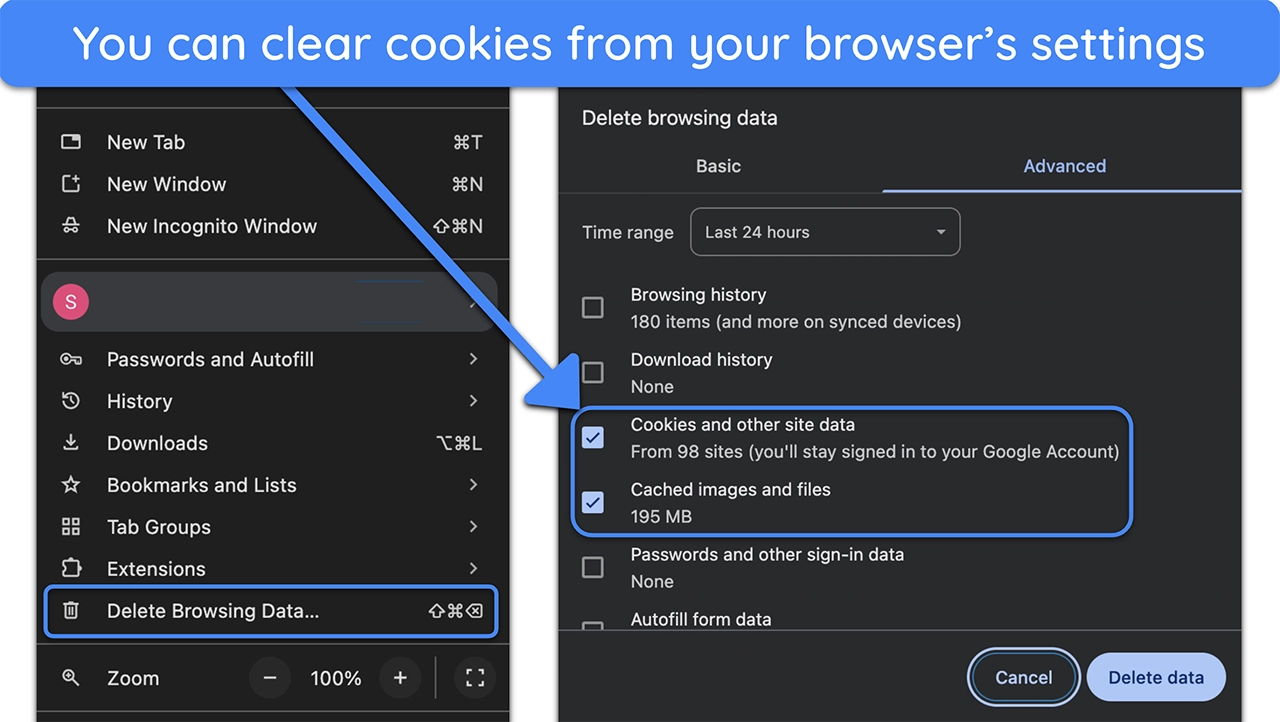
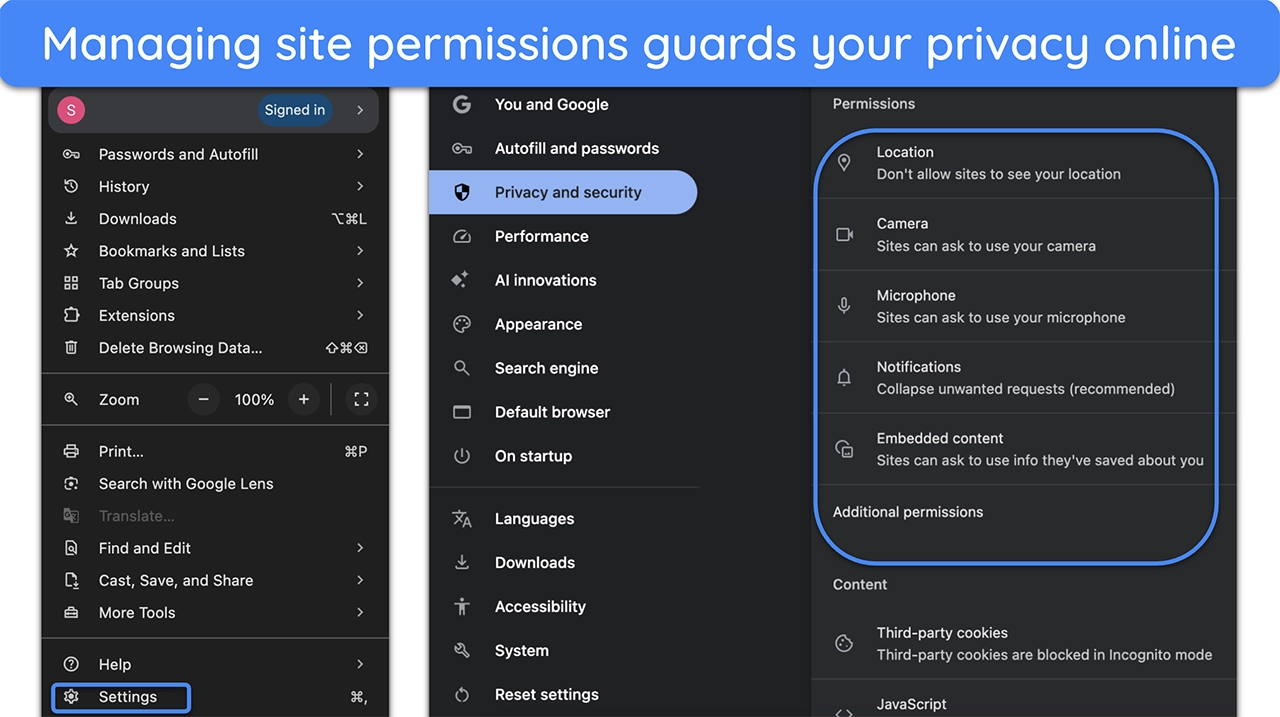



Leave a Comment
Cancel