How to Install NordVPN on Amazon Fire Stick: Full 2025 Guide
I never travel without my Amazon Fire Stick as it can turn any HDMI-capable device into a smart TV. Therefore, you’ll be able to watch local content in whichever country you’re traveling to.
A VPN changes your IP address and can theoretically enable you to access geo-restricted streaming sites. I don’t condone this as it infringes copyrights and violates platforms’ terms of service. However, as long as you adhere to legalities, using a VPN makes streaming secure on Amazon Fire Stick.
NordVPN is one of the best VPNs to use on Fire Stick. It’s natively compatible with all Fire Sticks except the first-generation, has top-shelf security and privacy features, and offers fast speeds. What’s more, you can try NordVPN risk-free with its 30-day refund policy.
Editor’s Note: We value our relationship with our readers, and we strive to earn your trust through transparency and integrity. We are in the same ownership group as some of the industry-leading products reviewed on this site: ExpressVPN, Cyberghost, Private Internet Access, and Intego. However, this does not affect our review process, as we adhere to a strict testing methodology.
Quick Guide: How to Install NordVPN on Amazon Fire Stick
- Get NordVPN. Buy a subscription from NordVPN’s site. You can try NordVPN without risk as it provides a 30-day money-back guarantee.
- Set up NordVPN on Fire Stick. Follow the step-by-step guide below to install NordVPN on your Amazon Fire Stick.
- That’s it! You can now stream securely on Amazon Fire Stick.
Step-by-Step Guide to Set Up NordVPN on Amazon Fire Stick
Step 1: Download and Install NordVPN on Amazon Fire Stick
- Download NordVPN: Click on the magnifying glass icon on the top-left of the Fire Stick dashboard. Search for NordVPN and install it on your device.
![Screenshot of NordVPN app downloading on Amazon Fire Stick]()
- Sign in to NordVPN: Launch the NordVPN app, enter your email address and password for your subscription, and hit the Login button.
![Screenshot of how to log in to NordVPN's app on Fire Stick]()
Step 2: Connect to a Server
- Find a suitable server: Scroll through the list of servers and choose the IP address you want. Give permission for NordVPN to establish a connection
![Screenshot of NordVPN asking permission to connect when connecting to a server for the first time on Amazon Fire Stick]()
- Verify connection: Once connected to a server, the respective tile will turn green and you’ll see the Connected status on the top-right. To disconnect, click on the green tile.
![Screenshot of NordVPN notifying connection to a server on Amazon Fire Stick]()
Step 3: Start Streaming
Once you’re connected to a NordVPN server, you’ll be able to access all content available in that country. I don’t condone using a VPN to bypass geo-restrictions as it violates the platform’s terms of service.
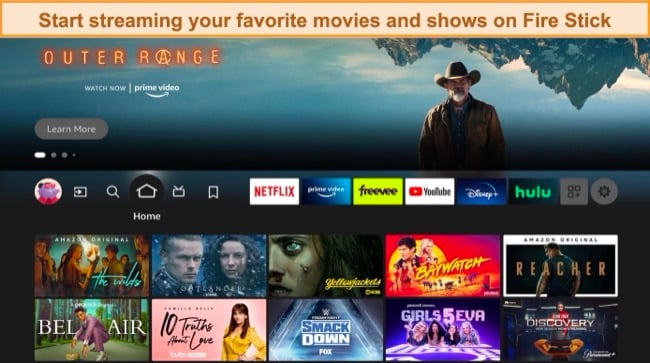
Alternative Method: Installing NordVPN APK on Fire Stick
If your Amazon Fire Stick doesn’t natively support VPNs, you can still use NordVPN via the sideloading method described below.
Step 1: Install the Downloader App on Amazon Fire Stick
- Enable unknown installations: From the home screen, go to Settings > Device > Developer Options, and enable ADB Debugging and Apps from Unknown Sources.
![Screenshot of how to enable ADB debugging and apps from unknown sources from Amazon Fire Stick's Developer Options]()
- Install the Downloader app: Go back to the home screen and search for the Downloader app. Once installed, give it permission to access your local files.
![Screenshot of the Downloader app asking for access to photos, media, and local files on Amazon Fire Stick]()
Step 2: Download and Install NordVPN’s APK File
- Download the APK file: In the Downloader app, click on the Browser tab and enter NordVPN’s official URL containing the APK file.
![Screenshot of downloading NordVPN's APK file through the Downloader app on Amazon Fire Stick]()
- Launch APK: From the home screen, go to Settings > Applications > Manage Installed Applications. Find NordVPN on the list and click Launch Application.
![Screenshot of how to launch NordVPN's APK file from Fire Stick's Manage Installed Applications menu]()
Step 3: Connect to a Server and Start Streaming
- Encrypt your device: Pick a server in your current country. This will change your IP address and let you stream local content on restricted networks at school or work.
![Screenshot of NordVPN's APK application connected to a server in the US on Amazon Fire Stick]()
Why Should I Use NordVPN on Amazon Fire Stick
To enhance your Fire Stick experience, NordVPN offers a blend of security, speed, and streaming flexibility. Here’s why integrating NordVPN with your Amazon Fire Stick is beneficial:
- Secure access to content: NordVPN’s extensive network gives you freedom to access local content like Netflix US if you’re in the US.
- Compatibility: Having a native app for Amazon Fire Stick makes NordVPN super easy to install, unlike other devices like Roku that require more technical methods.
- Security and privacy: With NordVPN’s military-grade encryption, kill switch, and leak protection, you can use Amazon Fire Stick without fearing snoopers.
- Speeds: NordVPN’s proprietary NordLynx protocol offers blazing-fast speeds for lag-free UHD streaming on Amazon Fire Stick and your other devices.
- Money-back guarantee: You can try NordVPN risk-free as it’s backed by a 30-day money-back guarantee.
Troubleshooting Tips: NordVPN Installation Issues on Amazon Fire Stick
Check Your Internet Connection
You need a stable internet connection for NordVPN to function properly. When bandwidth is low or inconsistent, installation might fail due to data packet loss or timeouts. Use the Fire Stick’s speed testing tools or connect another device to the same network and run speed tests. If the connection is unsatisfactory, consider connecting to a different network or contacting your ISP for assistance.
Restart Your Fire Stick and Router
Temporary system bugs or memory overloads can prevent NordVPN from installing correctly. Rebooting your Fire Stick device will clear its RAM and provide a clean environment for the installation.
Similarly, restarting your router can resolve potential IP address conflicts or DNS cache issues. After rebooting, ensure your Fire Stick connects successfully to your network before attempting the NordVPN installation again.
Update and Restart the NordVPN App
Software compatibility is critical for smooth VPN functioning. An outdated version of NordVPN may have bugs or be incompatible with your Amazon Fire Stick. Navigate to the Fire Stick’s app store to check for NordVPN updates.
If the app is up to date and the issue persists, force-stop NordVPN by going to Settings > Applications > Manage Installed Applications > NordVPN. Force stopping completely removes NordVPN from the Fire Stick’s background processes. Relaunch the app and see if it works now.
Try a Different Server
VPN servers can face high traffic, leading to slower speeds or connection failures. Luckily, I didn’t face these issues with NordVPN. Even if you do, its extensive network of 7,287+ servers in 118 countries gives you plenty of server options in each country.
If you’re struggling with 1 server, manually select another from the app’s list. Remember to pick servers closer to your geographical location for better speeds as it reduces packet loss. Also, avoid servers labeled for specific tasks unless necessary, as they can be more crowded.
Clear NordVPN App Cache
A stored cache can become corrupted or overloaded, leading to app malfunctions. To address this, go to the Fire Stick’s Settings > Applications > Manage Installed Applications. Find NordVPN and select Clear Cache.
When you use an app, it saves snippets of information temporarily to enhance the speed and efficiency of its functions. Clearing the cache cleans out the temporary files and data that applications store on a device. It removes these temporary files and starts NordVPN afresh.
Reset Your Fire Stick to Factory Settings
As a last resort, reset your Amazon Fire Stick if it’s not working with NordVPN. This will erase all data, settings, and apps, returning the device to its original state. To do this, navigate to Settings > My Fire TV > Reset to Factory Defaults. Next, set up your Fire Stick from scratch, ensuring all updates are installed, then try downloading and installing NordVPN again.
FAQs on Installing NordVPN on Amazon Fire Stick
Is it safe to install NordVPN on Amazon Fire Stick?
Can I use NordVPN on multiple Fire Sticks with a single subscription?
Does NordVPN work on jailbroken Fire Sticks?
Yes, but jailbreaking bypasses the device’s built-in security measures and exposes you to potential malware or malicious code. This can compromise the various benefits NordVPN offers, including state-of-the-art encryption and airtight privacy.
Jailbreaking often allows unauthorized streaming of copyrighted content. While jailbreaking may be legal in some places, accessing or distributing copyrighted material isn’t. I don’t condone violating copyright laws, so use NordVPN on jailbroken Fire Sticks wisely.
Are first-generation Fire Sticks compatible with NordVPN?
Why does NordVPN keep disconnecting when used on Fire Stick?
This could be due to incompatibility and a host of other reasons mentioned below. Check out these troubleshooting tips if NordVPN isn’t working on your Fire Stick.
- Network stability — fluctuating internet connections can cause the VPN to fail. If your home network isn’t stable, it may impact the VPN’s ability to maintain a connection.
- Server overload — sometimes, a VPN server can be overloaded and cause disconnections. Try a different server or let NordVPN auto-select the best one.
- App glitches —technical glitches in the NordVPN app can cause intermittent disconnections. Ensure you’re running the latest version.
- Fire Stick’s performance — the hardware limitations, especially of older Fire Stick models, might struggle to maintain VPN processes and lead to disconnections.
- Conflicting apps — some installed apps might interfere with NordVPN’s operations. Other apps that use similar resources might cause NordVPN to malfunction.
- Device overheating — using streaming devices for extended periods can overheat them. This affects a Fire Stick’s overall performance and ability to maintain a VPN connection.
- VPN protocol issues — NordVPN offers multiple protocols. If one is unstable, switching to another protocol in the app settings might solve disconnection issues.
How can I uninstall NordVPN from Fire Stick?
Follow these steps to uninstall NordVPN from Amazon Fire Stick, though I must stress reconsidering unless you plan on using one of the other top VPNs from this list.
- From the Fire Stick main screen, navigate to the top and select Settings > Applications > Manage Installed Applications.
- Find and highlight NordVPN in the list > Click on it and select Uninstall.
- A prompt will appear asking for confirmation. Choose Uninstall again.
Can I use a free VPN with Fire Stick?
Install NordVPN on Amazon Fire Stick Now in 2025
Unsecured public networks pose severe security and privacy risks. Before plugging in your Fire Stick to your hotel’s smart TV connected to open WiFi, encrypt your device with NordVPN. This makes your traffic untraceable to potential eavesdroppers.
Thankfully, NordVPN has a native app on Amazon Fire Stick, so it’s pretty easy to install. Refer to the step-by-step guide above to ease your way through. If you’re hesitant, remember you can experience NordVPN risk-free, as it offers a 30-day money-back guarantee.
Other Top VPNs to Use With Amazon Fire Stick
Editor's Note: We value our relationship with our readers, and we strive to earn your trust through transparency and integrity. We are in the same ownership group as some of the industry-leading products reviewed on this site: ExpressVPN, Cyberghost, Private Internet Access, and Intego. However, this does not affect our review process, as we adhere to a strict testing methodology.


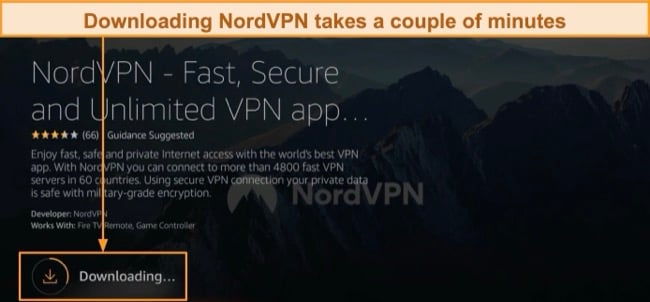
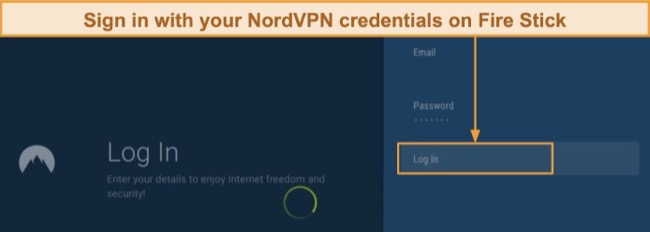
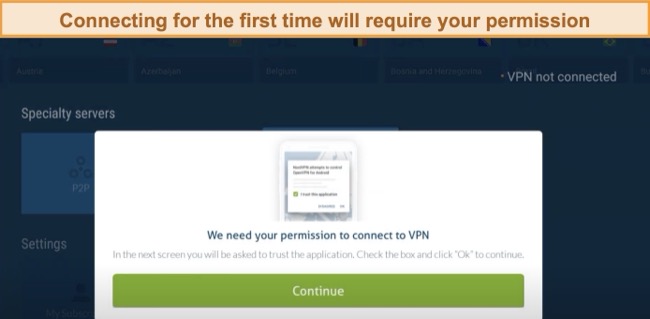
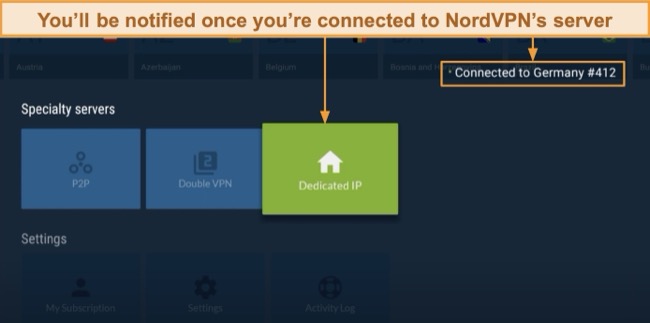
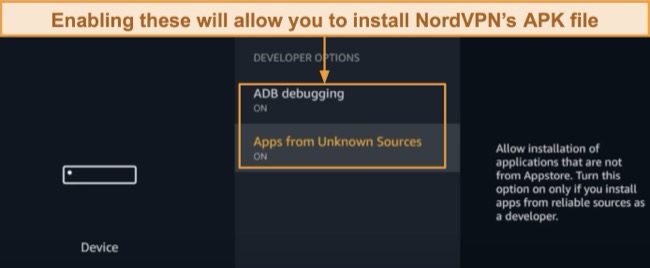
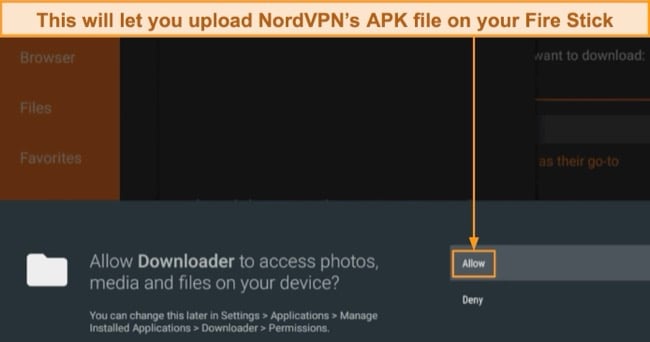
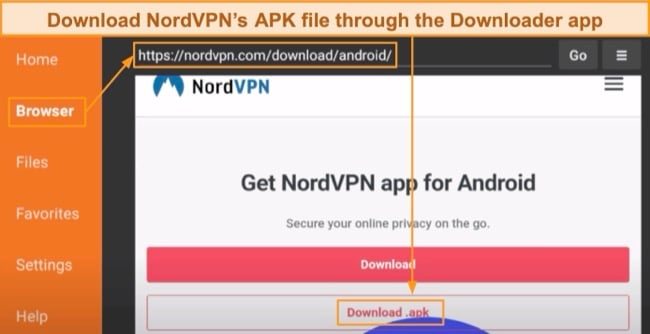
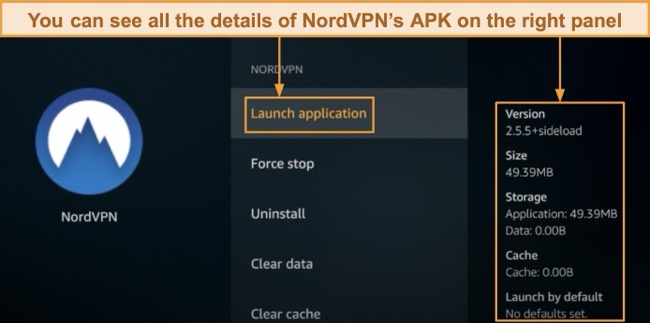
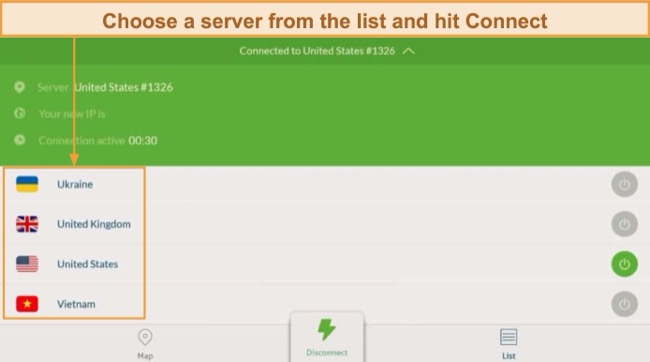



Leave a Comment
Cancel