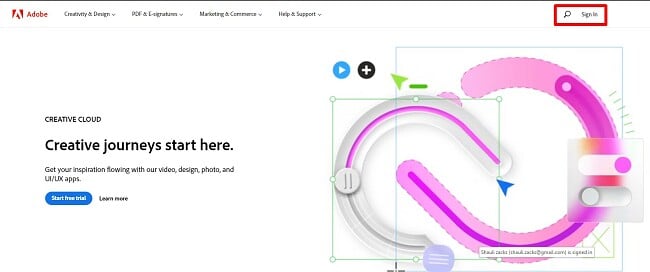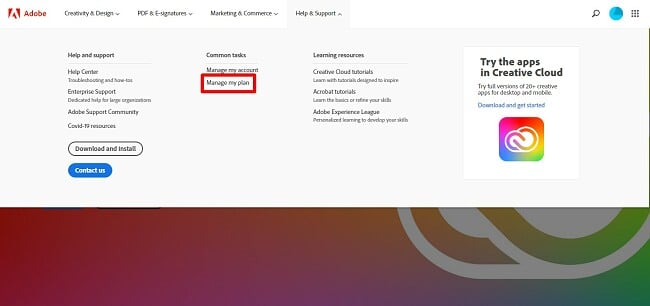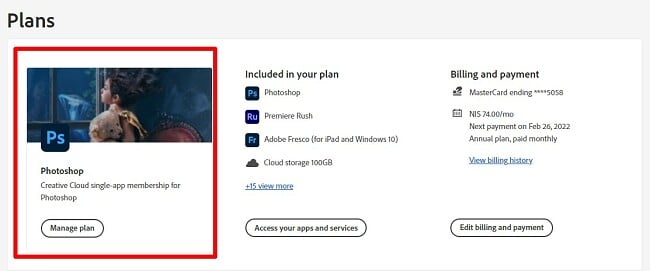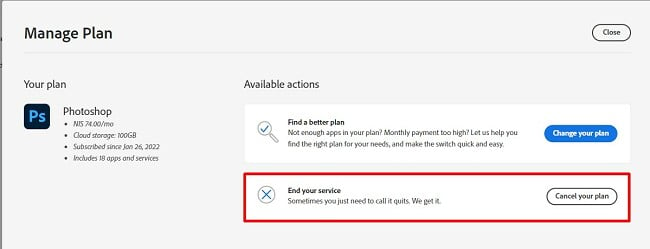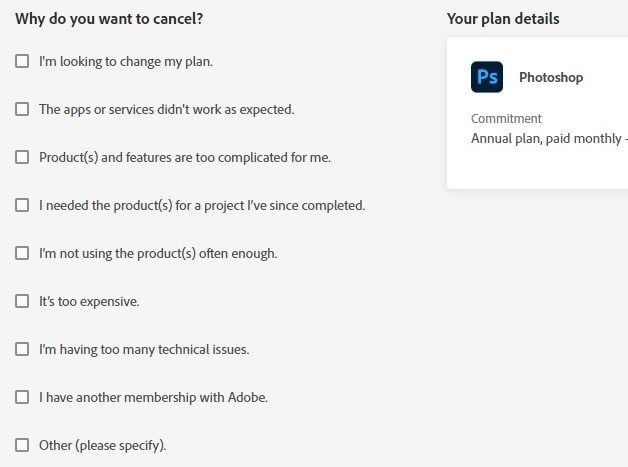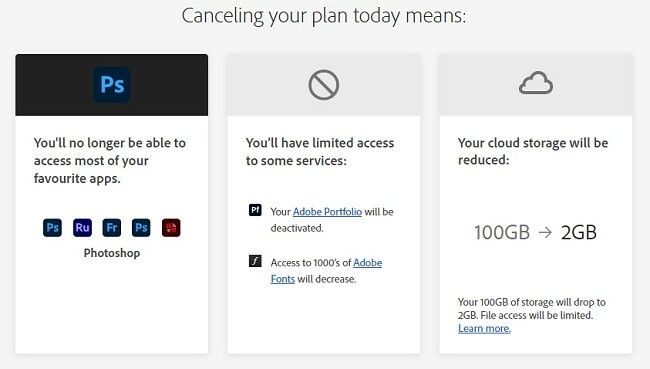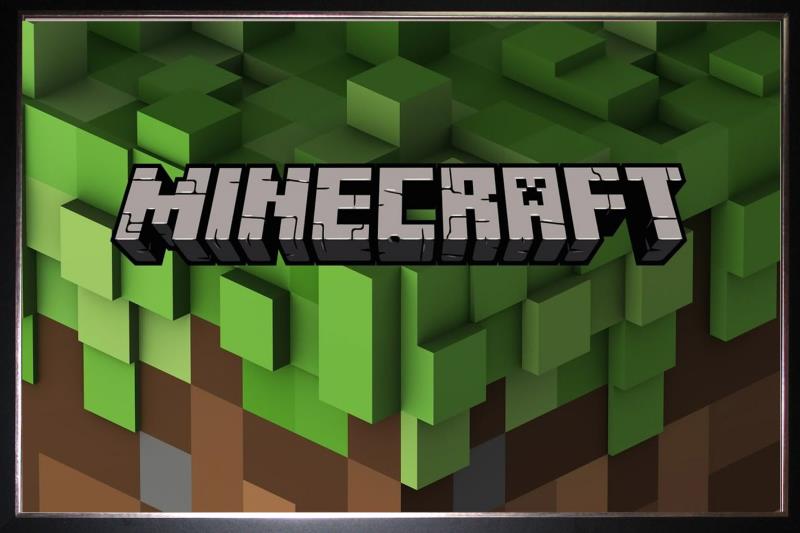How to Cancel Adobe Photoshop & Get a Full Refund in 2024
I was pleased to see that Adobe Photoshop stood behind its 14-day money-back guarantee and quickly gave me a complete refund when I canceled my annual subscription plan, even though I got a deal on the subscription plan.
Adobe Photoshop is one of the best digital editing programs, but with so many tools and features, it can be overwhelming for some users. Knowing that it’s not for everybody, I wanted to make sure that the 14-day money-back guarantee really works.
If you still need a digital editing program, I recommend checking out Luminar AI. It has many of the same editing tools as Photoshop, but it’s very easy to use, thanks to its AI technology. It also costs significantly less than Photoshop and you can try it out for free with a 7-day trial.
But first, let’s go through the cancellation process for Photoshop. It’s a simple process, and Adobe will quickly refund your money, as long as you know what you’re doing.
See more great alternatives here.
Quick Guide: How to Cancel Photoshop and Get a Full Refund
- Log in: Go to Adobe.com and enter your username and password.
- Account settings: Go to your account settings and open the Help & Support section.
- Manage Plan: Cancel your plan, and you will automatically receive your refund within 5 business days.
Step-By-Step: How to Cancel Adobe Photoshop
Photoshop provides a worry-free opportunity through its money-back guarantee, enabling you to try out the software without any financial worries. If you aren’t content with the product, you can effortlessly terminate your account within 14 days of subscribing and receive an automatic refund, as long as you adhere to the provided instructions.
- Log In to the Adobe Website: You can’t cancel your account from the Photoshop app or the Creative Cloud app. The only way to cancel an account is to visit Adobe.com and log in to your account.
![]()
- Help & Support: Click on the Help & Support option on the menu bar. A dropdown menu will open. Click Manage My Plan, and you’ll see a list of all your Adobe subscription plans.
![]()
- Manage Plans: You’ll see a box for your Photoshop subscription. Click on the Manage Plan button located at the bottom of the box.
![]()
- Available Options: There are several Available Actions – Click on the Cancel Your Plan button.
![]()
- Give a Reason: Adobe requires that you give a reason why you’re canceling your account. You can either choose from the available answers or select the Other option and give an explanation. Your reason for canceling won’t affect your refund.
![]()
- Confirm: When you cancel your account, you will instantly lose access to Photoshop, and your Creative Cloud storage space will be reduced from 100GB to 2GB. Assuming this is what you want, click the Continue button.
![]()
- Last Chance Offer: Photoshop will make you a special offer if you decide not to cancel your account. If you don’t want the special deal, click the No Thanks button.
- Review: In the final phase, I will explain the terms related to canceling your account. If you opt to cancel your account within 14 days of your purchase, you qualify for a full refund. Nonetheless, for yearly subscriptions canceled after the initial 14-day window, there may be a cancellation fee, and your refund will take into account that deduction. You can be confident that your refund will be processed within 5 business days. To initiate the account cancellation, please click on the “Confirm” button.
Best Alternatives to Adobe Photoshop (Tested in 2024)
1. Luminar: AI Capabilities Make Quick Non-Destructive Edits
- Adjust sliders to see changes in real time
- Change the background with a single click
- Remove unwanted images in the background
- Add AR objects that fit naturally in images
- Good selection of professional digital editing tools
- 7-day free trial
Luminar is the easiest digital editing software that I’ve tested. You’re greeted with a clean and uncluttered workstation, so you can focus on the work ahead. The biggest advantage it has over Photoshop is that it can automatically correct common errors and make basic adjustments with just a click of a button. The tools are easy to use, and you won’t need to take graphic design courses or watch hours of instructional videos to master the software.
The tools are divided into four categories and are located on the side of the canvas. The four tool categories are:
- Essentials: These are the basic editing tools like cropping, rotating, adjusting or removing colors, and adding structure.
- Creative: Enhance your images with a large selection of filters, such as sun rays, dramatic lighting, changing the sky, adding AR elements, and more.
- Portrait: Adjust facial features, change body shapes, add bokeh filters to blur the background, clean up skin blemishes, and change skin tone.
- Professional: Advanced tools for adjusting colors and tones that will be appreciated by photographers and graphic designers.
Luminar has a good selection of free and premium AI templates that will make automatic adjustments to your pictures. The AI works by inspecting the pictures, recognizing their positive and negative aspects, and then removing the negatives in seconds. In the example below, I took a picture of the sunset over the sea. You’ll notice the terrible glare that comes from the sun.
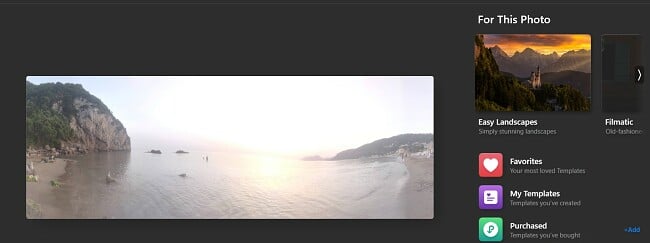
I found a template that reduces the glare and highlights the natural colors of the sun. While the difference is subtle, it’s a major improvement in the image.
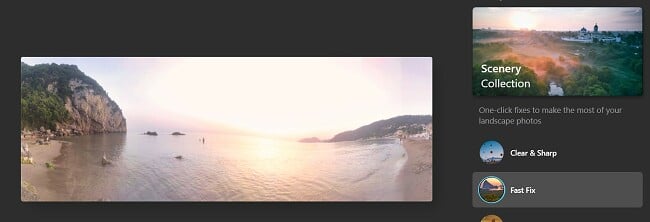
I also enjoyed how easy it is to remove unwanted objects and people from the background of my picture. Not only was it easy, but the results were very natural.
Whether you want to change someone’s facial features, add or remove colors, or anything in between – all can be easily done with Luminar. Each tool uses a slider; just move it right or left until you get your desired results. If you’re not happy with how it looks, return the slider to the middle. No harm done.
Luminar has several different plans that have a one-time purchase for a lifetime subscription, both of which are less expensive than a Photoshop subscription. Additionally, Each plan comes with a 30-day money-back guarantee, so there’s no harm in trying it out. To receive your refund, you will need to contact the Luminar support team within 30 days of purchasing the software, and they’ll issue the refund within a few days.
2. DxO PhotoLab: Fast RAW Processing and Intuitive Tools
- Professional digital editing tools
- Automatic lens and image correction
- PRIME technology reduces light and noise
- Machine Learning Programs uses AI for some edits
- Customizable workspace
- 30-day free trial
DxO PhotoLab has made some significant improvements with the release of PhotoLab 5. When the program first opens, you can customize your workstation by selecting the tools that you want in the quick access toolbar.
What separates PhotoLab from other digital editing tools is the U Point Editing technology. It’s an intuitive tool that is perfect for editing large sections of a picture, such as a background or a sky.

The tool works by letting you choose a Control Point or Control Line, which the AI technology uses as a reference point. Then, select the radius you want to edit, and the AI software will inspect the colors, pixels, and other aspects of the picture and automatically apply a mask or edit for you. This can include adjusting the colors, adding shadows, fixing the contrast, and removing glare.
One of the biggest updates in the new release is DeepPRIME, which significantly speeds up the processing time for raw image enhancement by as much as 1.6x.
DxO PhotoLab also is a great tool for uploading, organizing, and storing all your digital photos. You can create albums, add keywords metadata, and tag people to ensure you don’t lose any pictures. A built-in search function also allows you to search for photos using ISO, date of upload, and aperture.
While DxO PhotoLab costs more than Luminar, it does come with a 30-day free trial, which gives you unlimited access to all the tools without having to enter your payment information.
3. Adobe Lightroom: Large selection of filters and AI Tools
- Easy to use editing tools
- Crop, rotate and straighten images
- Add special effects and filters
- Shift image focus
- Turn your favorite setting and filters in presets
- 30-day money-back guarantee
If you’re already comfortable with Adobe, you will have no trouble using Lightroom. Unlike Photoshop, which is a massive program that can take time to master, Lightroom is super easy to use.
For starters, Lightroom has an AI tool called Auto that will make instant adjustments to your pictures. Some of the areas it can fix are straightening a picture, adjusting the focus, adding some color, and removing noise.
Of course, you can make manual adjustments. Each tool has a slider that you can move and see the effects right away. Some of the quick edits you can make include adjusting the temperature, saturation, and vibrance to the color or removing or changing specific colors from the image.
Lightroom has features that let you add a vignette, remove textures, change the geometric shape, and more fun filters and effects. You can also clone and remove objects from any picture.
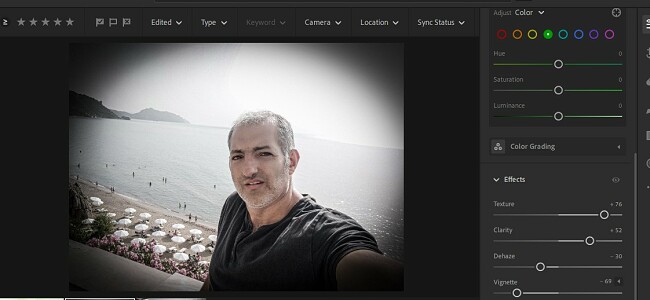
One advantage that you’ll get with Lightroom is collaborative editing features through the Adobe Creative Cloud. You can share the picture with friends, family, and co-workers and get tips from other users in the Discover section.
Lightroom is less expensive than Photoshop and, it comes with a 30-day money-back guarantee. If you’re not happy, for any reason, cancel your account, make a refund request, and you will receive a full refund within a few days.
Adobe Photoshop Money-Back Guarantee Policy
Adobe Photoshop has a no-questions-asked 14-day money-back guarantee, so you can purchase a subscription knowing you cancel without a hassle. The money-back guarantee applies whether you purchase a monthly or annual plan, including when you pay for the entire year upfront. You don’t have to speak with customer support or deal with any retention agents; as long as you follow the steps above, you’ll get your money.
The money-back guarantee lasts for 14 days, which isn’t necessarily the same as two weeks. If you sign up on the 1st of the month at 7:00 AM, it will expire on the 14th of the month at 7:00 AM; you don’t have the entire 14th day.
Suppose you opted for an annual plan with monthly payments. In such a case, it is possible to terminate your account within the initial 14 days. However, please note that doing so will incur a cancellation fee. This fee amounts to 50% of the remaining balance left on your plan. On the other hand, if you made a full prepayment for the entire year or selected a monthly plan, regrettably, no refunds can be provided after the initial 14-day period.
FAQ
How do I cancel and get my money back from Adobe Photoshop?
Can I cancel Adobe Photoshop at anytime?
How long does Adobe Photoshop take to issue a refund?
The Bottom Line
I use Photoshop and recommend it to others because it has an excellent selection of editing tools and it can achieve amazing results. However, I understand that most people who are editing pictures don’t need such an intense program. You don’t have to stick with a subscription you don’t want, thanks to Adobe Photoshop’s 14-day money-back guarantee. I found its refund process quick and easy.
Once you’ve got your Photoshop refund, you can pick an editing tool that suits your needs. All the alternatives I reviewed above are powerful editing tools that use AI to streamline the process, so you can see the results quickly and with a small learning curve. Of the three, I prefer Luminar since it’s incredibly easy to use, has fun filters and features, and can turn your pictures into share-worthy pictures for all occasions. You can get Luminar for free for 7 days, and try out all the features for yourself.