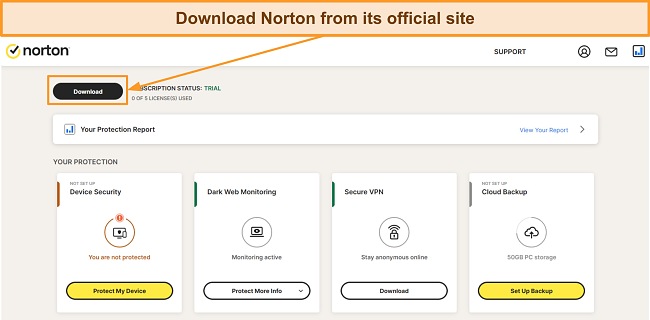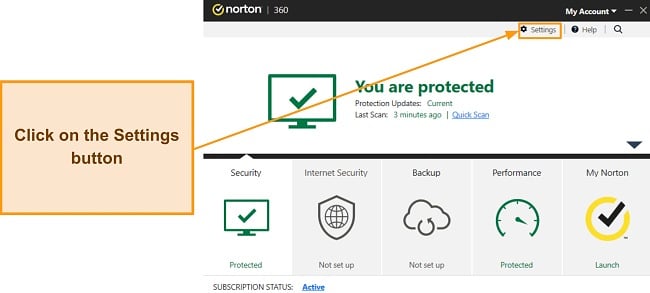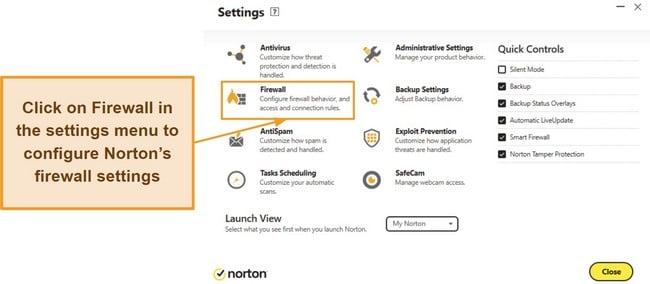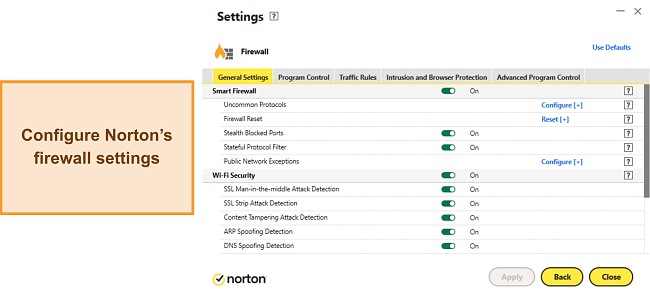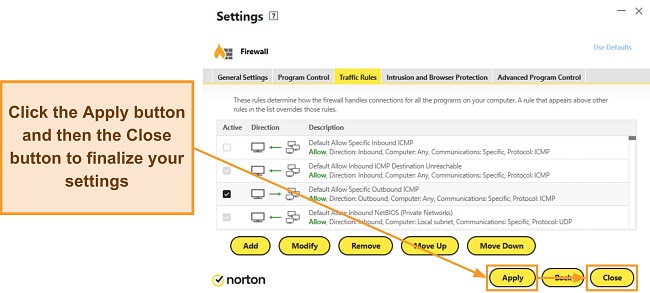Best Free Firewalls for Windows, Mac & Android in 2024
A firewall is your system’s first line of defense against cyber threats. Unfortunately, many built-in firewalls aren’t secure enough to defend against sophisticated cyber threats. So, I tested some of the top-rated free firewalls to find the best choices that really work.
After extensive testing, I’ve picked 5 free firewall solutions to protect your system. They offer safety features that help monitor, manage, and protect your network. Plus, they have advanced features like spoofing protection and anti-malware functionality for improved security.
While the firewalls I’ve picked are good for basic safety, you should note that a premium antivirus with a built-in firewall is a better choice. For instance, Norton has a highly secure and customizable firewall that works besides its other features to ensure airtight protection. You can even try Norton without risk, as it’s backed by a 60-day money-back guarantee.
Try Norton risk-free for 60 days
Quick Guide: 5 Best Free Firewall Software
- ZoneAlarm Free Firewall — Offers many advanced safety features to defend against cyber threats.
- Comodo Free Firewall — Provides several configuration options to ensure safety but isn’t the most feature-rich option.
- GlassWire Free Firewall — Has a beginner-friendly and appealing app but lacks some tools other firewalls have.
- TinyWall Free Firewall — Delivers a free-to-use and lightweight app but only offers basic protection.
- OpenDNS Home — Includes useful content filters but isn’t a complete firewall.
Top Tip: It’s important to remember that none of these free firewalls will guarantee your protection the way a top premium antivirus with a firewall will. If you’re looking for comprehensive security, consider getting a reliable antivirus with a built-in firewall.
The Best Free Firewalls for Any Platform and OS (Tested in 2024)
1. ZoneAlarm Free Firewall — Feature-Rich Firewall With Many Tools to Defend Against Intrusions
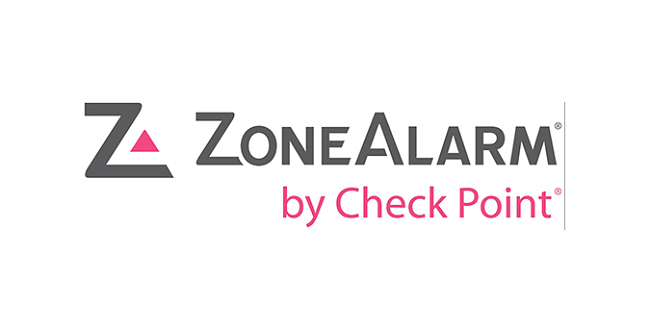
Key Features:
- Blocks suspicious apps from connecting to the internet.
- Includes anti-bot functionality to defend against dangerous cyber threats.
- Protects against rootkits via early boot protection.
- Offers lots of customization options via its advanced settings.
- Works on Windows 7, 8, 10, and 11.
ZoneAlarm is a top-quality free standalone firewall boasting millions of downloads. The free version offers excellent security via various features not available in other free alternatives. Some of the key features in ZoneAlarm include the following:
- WiFi protection — defends against threats when connected to an unsafe network.
- Traffic monitoring — allows easy monitoring of incoming and outgoing traffic.
- Anti-bot — protects your system against harmful botnet infiltration.
- Early boot protection — scans for rootkits and dangerous operations on boot.
I especially like that ZoneAlarm is highly customizable. The firewall settings let you customize the settings to ensure your security is configured to your liking. Also, the firewall has a highly intuitive interface that makes it easy to navigate and use.
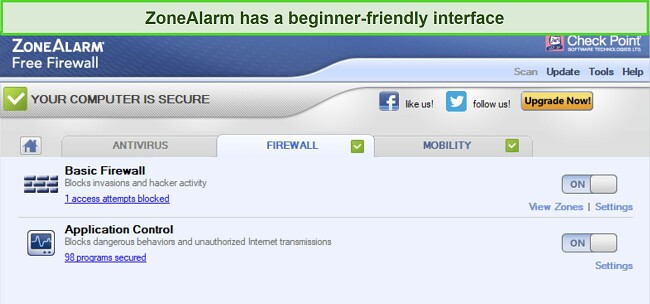
Despite its reliable safety features, you should note that ZoneAlarm’s firewall isn’t nearly as comprehensive as Norton’s. It’s missing advanced features like SSL Strip Attack detection, ARP Spoofing protection, and other tools that ensure airtight protection.
You can easily use ZoneAlarm on Windows, as it works on Windows 7, 8, 10, and 11. The app is simple to install, and you can set it up within minutes after downloading the setup.
2. Comodo Free Firewall — Defends Against Cyber Threats With Unique Protection Tools

Key Features:
- Monitors incoming and outgoing traffic to ensure safety.
- Includes a sandbox tool for testing potentially unsafe apps.
- Has port scan protection to stop hackers from exploiting open ports.
- Uses artificial intelligence to detect suspicious app behavior.
- Works on Windows 7, 8, 10, and 11.
Comodo has an excellent free firewall with various unique tools. It monitors incoming and outgoing traffic to detect any malicious activity. Also, I was impressed with how easy it is to navigate the app and use the various firewall functions to secure your device.
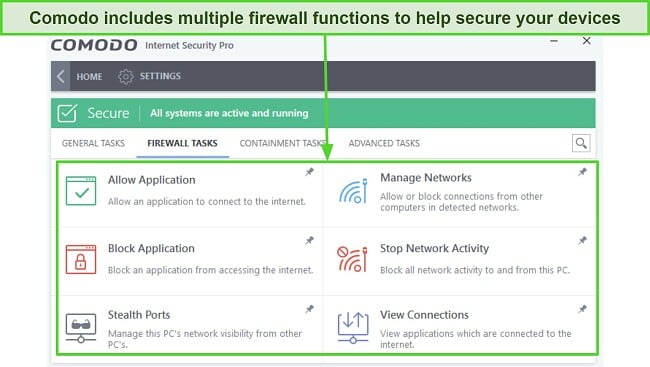
Comodo’s Host Intrusion Prevention System (HIPS) is a standout feature that monitors application behavior and detects anything suspicious. Also, the app comes with the following safety features for improved protection:
- Kill Switch — lets you instantly stop any process.
- Virtual Kiosk — offers a safe and isolated environment to test potentially dangerous apps.
- Rescue Disk — creates a bootable CD or USB to help clean infected devices.
- Rating Scan — does a cloud-based assessment of your files to determine their trustworthiness.
One major downside to this firewall is that you have to download many of Comodo’s security features separately, which is time-consuming. In contrast, Norton’s firewall comes with all the features built right into it and is fully capable of protecting your system out of the box.
3. GlassWire — Intuitive Visual Network Monitoring Tool
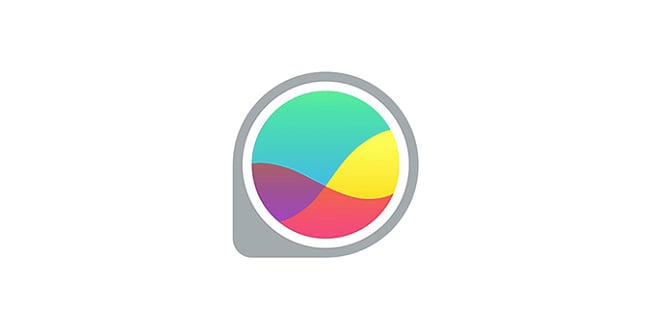
Key Features:
- Offers a highly appealing interface to monitor network activity.
- Detects and blocks apps behaving maliciously.
- Warns about any unauthorized network and app changes.
- Alerts about any unknown WiFi connections.
- Works on Windows (7 and up) and Android (6 and up).
GlassWire monitors incoming and outgoing traffic to protect against intrusions. It’s among the most beginner-friendly and intuitive firewall programs I’ve seen. The app provides useful graphs that make it easy to tell what each process is doing. Once you’re in the app, you’ll see 5 tabs that highlight the following details:
- Graph — shows a real-time display of active processes and their traffic.
- Usage — highlights how much data each app is using.
- Security — displays a GlassWire safety score based on app behavior and traffic consumption.
- Alerts — provides logs of all network activity on your device.
- Things — shows the various networks you’ve connected to.
Besides the excellent monitoring features, the app has some useful features to improve safety. GlassWire offers ARP spoofing detection, RDP detection, a suspicious host monitor, and more to enhance security further. Also, the app’s easy-to-use interface lets you block suspicious processes in just a few clicks.
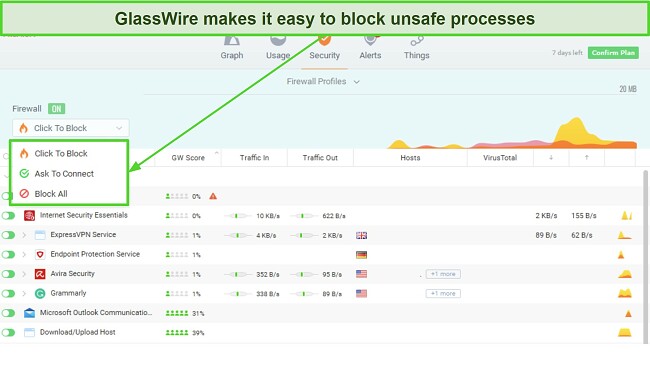
Of course, it’s not as feature-rich as Norton, but GlassWire is a solid free firewall tool. You can use it on Windows and Android; it even offers a 7-day-long free trial for the premium version.
4. TinyWall Free Firewall — Lightweight Firewall With No Pop-up Approach
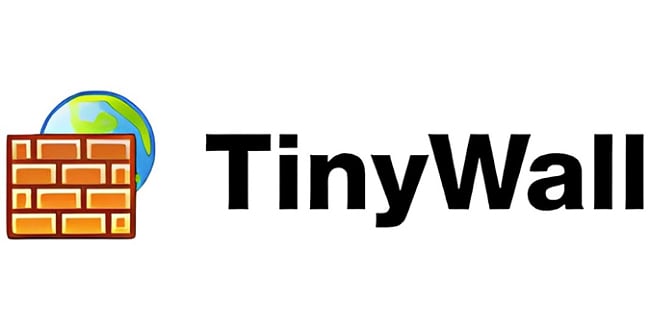
Key Features:
- Blocks any suspicious apps from network access.
- Has port scan protection to stop hackers from exploiting open ports.
- Provides an intuitive app without any annoying pop-ups.
- Includes a tampering protection function to ensure the firewall is always secure.
- Works on Windows 7, 8, 10, and 11.
TinyWall is a lightweight and highly effective firewall. It works beside Windows’ own firewall to ensure safety, and it has many useful features to ensure protection against cyber threats. Some of the security tools you’ll get with TinyWall include the following:
- Firewall tampering protection — blocks unauthorized tampering to firewall settings.
- Boot-time filtering — stops malicious apps from running at boot.
- Port scan prevention — prevents attackers from exploiting open ports.
- Malware protection — defends against malware like trojans, viruses, and worms.
- Host file protection — stops attackers from modifying your host file to redirect traffic.
I also like that TinyWall is really easy to use. It has a simple interface that lets you quickly find and use all its features. You can also monitor all active processes and quickly scan any of them to check if they’re malicious.
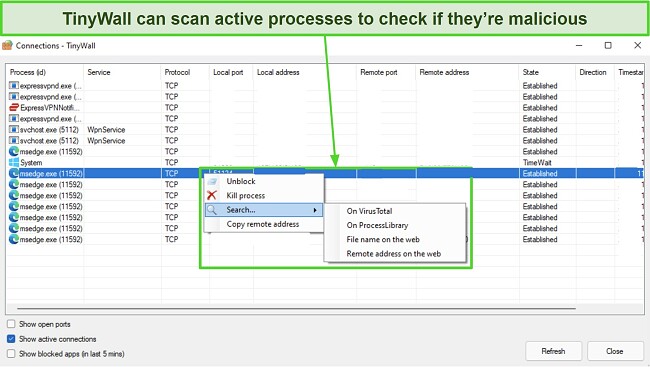
Overall, it’s not the most feature-rich firewall program, but TinyWall is a reliable firewall for Windows devices. Even though you’ll get better safety with a premium alternative like Norton, TinyWall should still keep you safe against most threats.
5. OpenDNS Home — Advanced Firewall Turns Your Computer Into a Security Appliance
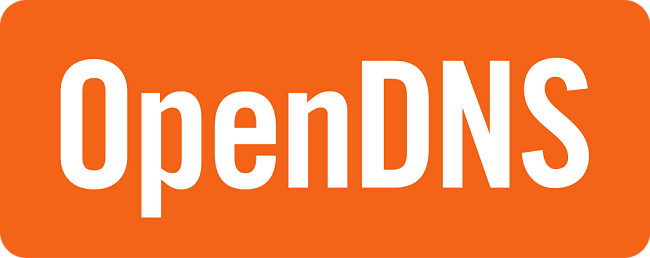
Key Features:
- Blocks unsafe websites containing malware.
- Provides content filtering to block inappropriate sites.
- Doesn’t consume any system resources.
- Helps defend against DDoS attacks.
- Works on Windows and routers.
While it’s not an actual firewall software, OpenDNS Home is a free security solution that can defend against online threats. It’s a DNS service that lets you protect your system against unsafe websites. Also, you can easily set it up on your routers to apply its protection throughout all your devices.
OpenDNS Home blocks malicious websites when you try to open them, and it also offers content filtering. You can use the filtering tools to block inappropriate websites like adult or betting websites.
Note that OpenDNS Home works best alongside Windows’ built-in firewall. Since it’s not a complete firewall software, you’ll need another firewall to properly monitor incoming and outgoing traffic to help block network intrusions. All things considered, though, OpenDNS Home is a great free solution to improve online safety.
Bonus: Premium Antiviruses That Come With Firewalls to Fully Protect Your Devices in 2024
1. Norton — The Best Overall Antivirus With an Excellent Firewall
Key Features:
- Offers a highly intuitive firewall with lots of configuration options.
- Stops hackers from exploiting open ports.
- Includes ARP and DNS spoofing protection for improved safety.
- Protects WiFi networks from SSL man-in-the-middle attacks.
- Defends against unsafe websites and other online threats.
I’ve tested many security apps, and Norton offers the most robust firewall I’ve ever seen. It’s preconfigured by default to deliver excellent security, but it’s also easy to configure its settings via the intuitive toggles. Since Norton’s firewall delivers such reliable protection, it’s easy to understand why it’s among the best antiviruses available.
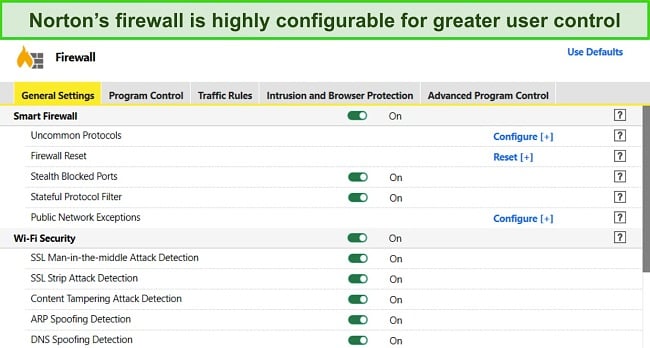
Some of the key features available in Norton’s firewall include the following:
- ARP and DNS spoofing protection — stops attackers from spoofing a DNS or ARP to intercept your connection.
- Content Tampering Attack detection — prevents attempts to modify application data.
- SSL Strip Attack detection — blocks attempts from downgrading your connection from HTTPS to HTTP.
- SSL man-in-the-middle-attack detection — stops malicious third parties from intercepting your traffic and spying on your activity.
- Port access detection — defends open ports against unauthorized access.
Besides the excellent firewall, Norton has many other features to improve online security. It has excellent web protection, a built-in VPN, and more for added protection. These features work alongside the firewall to ensure you’re always protected.
Norton is available for as low as $29.99/year, but I suggest getting the $49.99/year Deluxe plan for the best value. This plan includes all the app’s key features and lets you protect up to 5 devices with Norton’s firewall and other tools.
I also like that Norton is backed by a 60-day money-back guarantee, meaning you can try it without risk to see if it’s right for you. If you’re unsatisfied, you can contact support and ask for a full refund.
2. Intego — Provides an Innovative Firewall for Macs
Key Features:
- Offers the reliable NetBarrier firewall for macOS devices.
- Blocks unsafe sites while surfing the web.
- Includes content filtering to block inappropriate websites.
- Provides multiple firewall profiles to choose from based on location.
- Stops untrusted devices from connecting to a Mac.
While its Windows app doesn’t come with a firewall, Intego is a solid choice if you want a reliable premium firewall on macOS devices. It provides the innovative NetBarrier firewall for Macs, which monitors incoming and outgoing traffic to prevent intrusions and keep you safe. Plus, the firewall is pre-configured by default to ensure excellent protection.
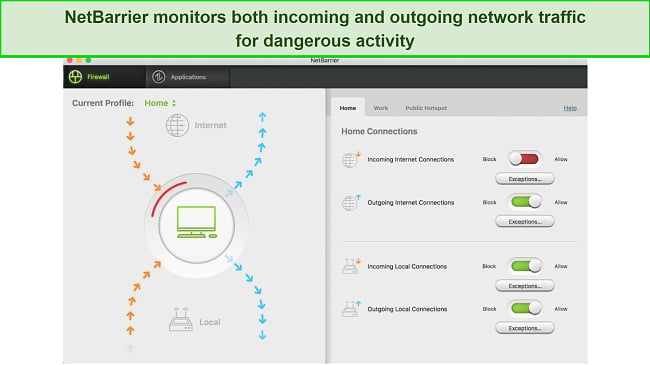
I also like that Intego lets you choose which apps can connect to the internet. So, if you spot suspicious behavior, you can simply block that application’s internet access completely.
Another helpful tool in Intego’s firewall is that it lets you make different Home, Work, and Public Hotspot profiles. This is a useful feature, as it enables you to loosen the security when you’re connected to a secure home network. However, if you’re using public WiFi outside, you can change to the more secure Public Hotspot profile to block intrusions.
Intego also offers excellent web protection to defend against unsafe sites. Plus, Intego’s Contentbarrier lets you filter inappropriate websites in just a few clicks. Note that Intego doesn’t offer a VPN, meaning you must choose another reliable antivirus with a VPN if this is a priority for you.
You can get Intego for as low as $19.99/year. However, Integos’ Mac Premium Bundle provides the best value, as it includes all the app’s key features at just $34.99/year. Also, you can try Intego without risk for 30-days, as it’s backed by a money-back guarantee. There’s also a 14-day trial that lets you try Intego’s firewall free on Macs.
3. Bitdefender — Feature-Rich App With Effective Firewall
Key Features:
- Provides a secure, highly customizable firewall.
- Includes port scan protection to block hackers from exploiting open ports.
- Has a menu to set rules that each app should follow.
- Automatically adjusts settings based on network type.
- Offers a stealth mode to keep devices hidden on a network.
Bitdefender provides a top-quality firewall with multiple safety features. I also like that it’s a highly customizable firewall that you can easily configure by navigating through its intuitive interface.
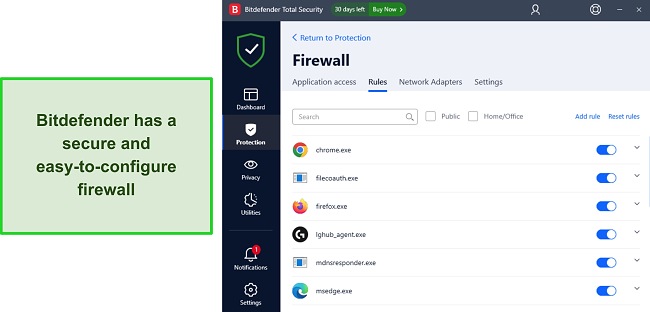
Besides being easy to use, Bitdefender’s firewall has lots of features for improved defense against intrusions and cyber threats. Its key features include:
- Port scan protection — stops hackers from exploiting open ports on your system.
- Alert mode — provides alerts whenever apps try to access the internet.
- Stealth mode — keeps your device hidden from others on your network.
- Application rules — lets you set connectivity rules that apps should follow.
- Application rules — lets you set connectivity rules that apps should follow.
Bitdefender also comes with a VPN and web protection. Both these tools work beside the firewall to improve your safety and ensure cyber threats don’t infect your devices.
Best of all, Bitdefender’s firewall is available in its free plan, meaning you don’t need a subscription to use it. Note, however, that getting a premium plan does increase overall security. Pricing for Bitdefender starts at just $29.99/year, but I found that its $49.99/year Total Security plan offers the best value.
5 Easy Steps: How to Protect Your Device With a Firewall
The following steps explain how to protect your devices with a top-quality firewall. I’ve used Windows as the base for this guide, but the steps are similar for other platforms.
- Install Norton. Subscribe to Norton, download the setup from the web portal, run the setup, and wait for it to install the app on your system.
![Image of Norton firewall protecting your pc]()
- Access Norton’s settings. Open Norton’s settings menu using the button at the top-right.
![Norton firewall and how it protects your pc norton main menu]()
- Access the firewall settings. Click on “Firewall” to access Norton’s firewall settings.
![Screenshot showing how to access Norton's firewall settings]()
- Configure the firewall. Customize Norton’s firewall to your liking. The default settings are also good for reliable security.
![Image of Norton firewall firewall setings]()
- Save your settings. Save your settings and keep Norton open in the background to protect your device with its firewall.
![Image of Norton confirming firewall settings]()
Quick Comparison Table: 2024’s Best Firewalls
| Port protection | Application rules | Device compatibility | Lowest price | Money-back guarantee | |
| ZoneAlarm | ✔ | ✔ | Windows | $22.95 | 30 days |
| Comodo | ✔ | ✔ | Windows | $29.99 | 30 days |
| GlassWire | ✔ | ✔ | Windows and Android | $35.88 | 14 days |
| TinyWall | ✔ | ✘ | Windows | Completely free | N/A |
| OpenDNS Home | ✘ | ✘ | Windows and routers | Completely free | N/A |
| Norton | ✔ | ✔ | Windows, macOS, iOS, and Android | $29.99 | 60 days |
| Intego | ✔ | ✔ | Windows, macOS, and iOS | $29.99 | 30 days |
| Bitdefender | ✔ | ✔ | Windows, macOS, iOS, and Android | $29.99 | 30 days |
How I Tested & Ranked the Top Free Firewall Software
I used the following criteria to determine the top firewall software to protect your devices:
- Automatic firewall protection — I chose software with firewalls that automatically secure home and public networks while working in the background.
- Advanced firewall customization — I picked firewall tools that let you configure their settings to your liking.
- Port security — I selected firewalls with port protection features that stop hackers from exploiting open ports.
- Malware protection — I chose firewalls that protect against malicious files and other cyber threats
- Ease of use — I chose beginner-friendly firewall programs that you can easily use on most platforms.
- Available for free — I only picked firewall programs that are free or come with an antivirus offering a free trial or money-back guarantee.
FAQs on the Best Free Firewalls
What is a firewall?
A firewall is your system’s first layer of defense against malicious traffic. It checks all traffic against a predefined set of rules to protect your device against cyber threats.
What’s the best overall firewall?
I consider Norton’s firewall the best at securing your system against threats. It’s pre-configured to provide reliable safety, but you can also customize it extensively to your liking.
How does a firewall work?
The best firewalls scan both inbound and outbound traffic and filter any malicious traffic based on their predefined rules. They also include features like port blocking to ensure hackers can’t exploit open ports on your network.
What’s the best free firewall for Windows?
There are multiple great free Windows firewalls. They offer reliable safety features to defend your network against intrusions and any other cyber threats. However, their security isn’t as effective as a top premium antivirus with a built-in firewall.
For the best Windows protection, you should get Norton. It combines excellent antivirus features with a customizable firewall. Plus, it has a generous 60-day money-back guarantee, which we’ve discussed in our full Norton review.
Do I need an antivirus if I have a firewall?
Yes, it’s worthwhile to get a top premium antivirus besides your firewall. Although firewalls are an excellent first line of defense, a proper antivirus has other features like malware scanning, real-time security, and more. So, you’ll get much better safety with an antivirus.
Note that there are multiple top Windows antiviruses with built-in firewalls for improved security. Using one of these will significantly improve your defense against cyber threats.
Do Apple devices like iPhone & Mac have firewalls?
Mac has a built-in firewall, and iOS has network protection, meaning you don’t always need an external firewall on these devices.
Why do I need a firewall?
You need a good quality firewall to block network intrusions and hackers attempting to exploit vulnerabilities on your network. This is your system’s first line of defense against cyber threats, meaning it’s essential always to keep one active.
Can a firewall protect me from phishing?
It depends on the firewall. Some of the top premium security apps have phishing protection features besides their firewalls. For instance, Norton and Bitdefender will secure you against phishing attacks while also blocking any network intrusions.
Will a firewall slow down my internet?
No, the top firewalls I’ve picked won’t slow down your internet. Note, however, that they may slow down data transmission if your system has older hardware. However, top antiviruses like Norton have lightweight firewalls that never impact performance.
Can I use a free firewall?
Yes, but a premium antivirus with a firewall is a better choice. Free firewalls offer good protection, but they don’t have advanced features available in antivirus software. These include malware scanning, real-time security, built-in VPNs, and more.
Secure Your Devices Using the Best Firewall in 2024
In conclusion, you need a firewall to protect your devices, especially when connected to public networks. Otherwise, you risk hackers spying on your traffic or infecting your system.
Most firewalls offer basic protection, but the free firewalls I’ve picked above offer excellent safety against network intrusions and cyber threats. They also include features like ARP and DNS spoofing protection to ensure you’re always safe.
Note that even the best free firewalls don’t offer perfect safety, so I consider a premium antivirus a much better alternative for protection. These apps provide excellent built-in firewalls and other features like web protection and built-in VPNs for enhanced protection. So, you should get a top antivirus like Norton for comprehensive safety. There’s even a 60-day money-back guarantee that lets you test it risk-free.