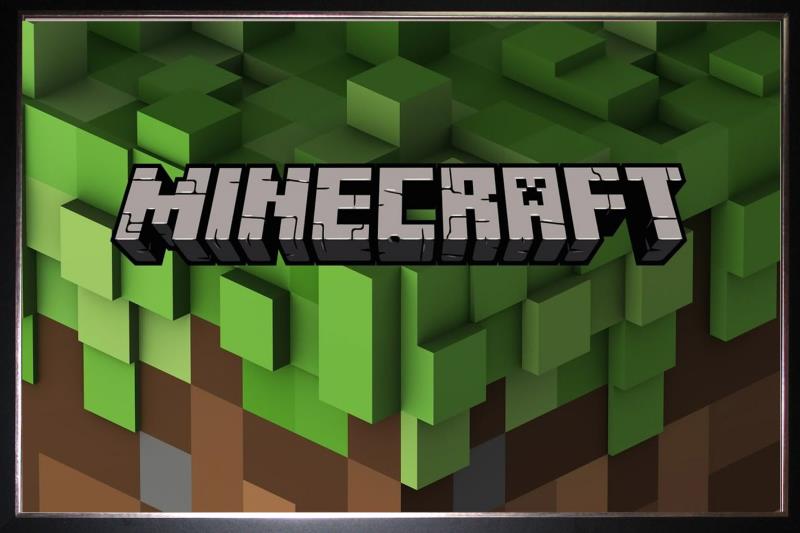5 Best Free Canva Alternatives With Similar Features! [TESTED in 2024]
I tested dozens of graphic design tools to find the best free Canva alternatives. My plan was to find a similar program that was completely free, but I quickly saw the free programs were not on the level that I needed. They came with a limited selection of tools, slowed down my computer, or put the tools and features I wanted behind a paywall. Therefore, I extended my search to include programs that come with a free trial, so you can work on a project for free.
My top choice is Adobe Photoshop. While the program made its name as a digital editor, it’s also a powerful graphic design tool. It unlocks the creative potential, as you can create a custom canvas size and start creating with a large selection of brushes, lines, shapes, and hundreds of font styles. It’s also compatible with all types of image, video, and audio clips formats that can be added to the design. You can check all of its features for yourself and see if it works for you – with this 7-day free trial.
Download Adobe Photoshop for Free!
Quick Guide: The 3 Best Free Canva Alternatives in 2024
- Photoshop: The top digital editing tool on the market, with a large selection of editing tools, typography options, and supports real time collaboration.
- CorelDRAW: There are more than 7,000 clipart images, royalty-free images, and templates for personal and professional designs, but it specilaizes in vector designs.
- PowerPoint: The easiest presentation tool available has a wide range of templates and fonts and is compatible with all types of visual and audio formats, but it doesn’t have any advanced editing tools.
What I Look for in a Free Canva Alternative
When I test, review, and grade Canva alternatives, I look for programs that have similar features but also include something extra. I think to myself, what do I want to accomplish but can’t with Canva. My ideal program has the same features as Canva, plus extras that can take my design or presentation to the next level. Some of the criteria that I value are:
- Compatible with most major formats: Canva has a built-in library with millions of elements that can easily be added to the design. I need to be sure that I can upload pictures, GIFs, video clips, and easily upload images or graphics from my social media accounts.
- Collaboration tools: A cloud-based program is a huge advantage. I prefer a tool that lets me give different levels of remote access to different users, such as editors, leave comments and feedback, and view-only access.
- Export and publishing options: A digital editing program is only as good as the published product. I tried too many programs that had one format option, didn’t publish it directly to the web, or didn’t have a good printing option.
- Ease of Use: One of the main reasons I started using Canva was because it’s such an easy program to use. I’m not a graphic designer by trade, but I was able to add the images, icons, font styles, and more from the element library and move them around until I was satisfied with how they looked.
- Free or a REAL free trial: Unfortunately, most of the free programs are extremely limited and will leave you frustrated. Therefore, I included free trials and not money-back guarantees.
5 Best Free Alternatives to Canva with Similar Features
1. Adobe Photoshop: The #1 Digital Editing Software Has Advanced Typography and Layout Options + Real-Time Collaboration Features
- Large selection of fonts, styles, and font design options
- Layer based editing style makes it easy to work on large projects
- Export and publish finished file for web or print publication
- Compatible with multiple types of media files
- All projects are saved to Adobe cloud for easy sharing and collaboration
- Try Photoshop free for 7 days
Adobe Photoshop is a comprehensive editing and graphic design software. It has all the tools that you need for designing logos, pamphlets, flyers, brochures, and more. With Photoshop, you can upload and edit a graphic or start your design from a blank canvas. In fact, the one complaint people have is that there are so many tools and features that it can be overwhelming. Don’t let that stop you. Photoshop has amazing tutorials and guides that clearly explain each tool, so you can get the desired results. It also has AI editing tools that can automatically fix common errors.
If you’re starting a design from scratch, choose a canvas size or customize the dimensions for your specific project. This is helpful whether you’re working on a design that will primarily be displayed on a mobile screen or a giant billboard. Ensure the spacing is correct, you have enough room to include all the elements you need, and the font size is big enough that your target audience will be able to read without any trouble.
Photoshop is a layer-based editing program. Each element creates a separate layer, whether it’s an image, text, shape, or brushstroke. Working with layers makes it easier to edit or add styling options to one specific element on the pages without affecting the entire graphic. I find this really helpful when putting together a flyer with a lot of different pictures, text, and background. I can change colors, crop the pictures, and add styles like shading or shadows without having to worry about it ruining a different section of the project.
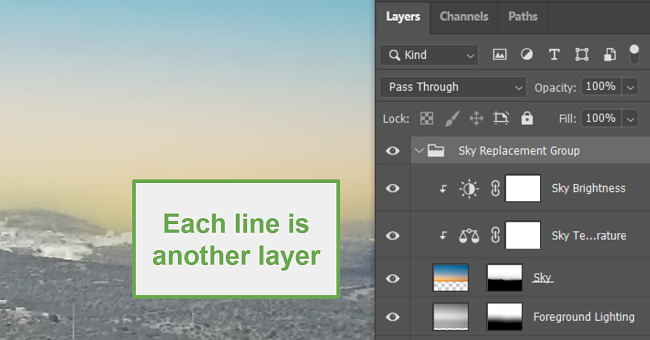
When it comes to typography, few programs can match Photoshop. It comes with Adobe Fonts, which includes over 2,500 font families. You can then style the fonts by adding colors, texture, shading, inner glow, outer glow, and more. If you’re uploading a graphic to your project that already has text, you can use the Font Match feature. It uses AI to find a matching font, so the text on the page remains consistent.
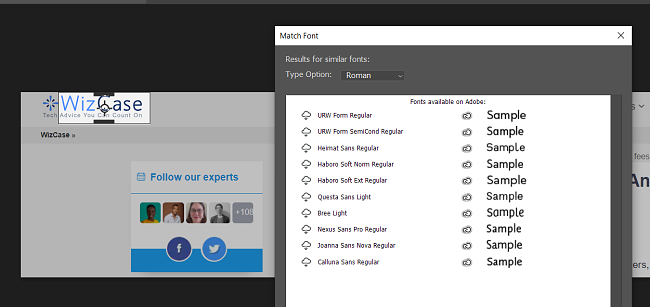
Other styling options include destroying the text or adding Text Effects, like Fish Eye, Reverse, Pyramid, and Arch. Adding these effects to a layer is easy, and before you choose the style, Photoshop will show you a preview of how the text will look on your canvas. Even after you choose one, you can always change the style without having to undo all the work that was done.
Photoshop has a large variety of Selection tools. These are essential to the creative process if you need to move objects around, cut objects out from an image, and distort selected objects.
Photoshop is part of the Adobe Creative Cloud, which comes with several benefits. You’ll receive 100 GB of cloud-based storage, which makes it easy to share and collaborate with other users. It’s also compatible with other Adobe software. Photoshop offers you a 7-day free trial so you can test out all of its features, learn the tools and create your own designs at no risk.
Try Photoshop for free for 7 days!
2. CorelDRAW Suite: Combine 5 Premium Programs for a Complete Toolset for Designing and Publishing Professional Designs
- Create images with up to three-point perspective
- Huge selection of clipart and digital images
- Hundreds of professional templates
- Integrated Microsoft Teams apps make collaboration easy
- 14-day free trial with no credit card required
CorelDRAW Suite is an impressive collection of apps that give you all the tools you need to design everything from small logos to large-scale banners. The software is easy to use and has guided tutorials that I found very helpful when I got started.
The main app is CorelDRAW, which specializes in vector designs. It has the tools needed for creating images or designs in 3D, with up to a three-point perspective. You can add shapes, use the various brushes, and access hundreds of TrueType and OpenType font styles. There is also an element library with over 7,000 free clipart and royalty-free images that you can easily add to your canvas.

Another helpful app in the suite is PHOTO-PAINT. It has creative filters that can change the tone of your designs, tools for changing colors, and you can add shading, shadows, and other styles to the elements on the page.
The Corel PowerTRACE app is an AI-based feature that traces any image on your computer and converts it to a vector image, which you can scale to the size you need. You can then implement the image onto your work canvas, add colors, shading, filters, and more.
When you download CorelDRAW Suites, you’ll also get Corel CONNECT. This dedicated browser scans your computer for various media types, such as clipart, photos, fonts types, symbols, objects, and file formats. I found this to save me valuable time, as I didn’t have to start searching through various folders to find the elements.
The CorelDRAW Graphics Suite dashboard is an organizational tool, so you can create tasks, set deadlines, leave work notes on different projects, and collaborate with others. You can also upload your favorite fonts and images for quick access.
CorelDRAW integrated Microsoft Teams into the dashboard. It’s an excellent collaboration tool if you need to send your work, chat with others and start a whiteboard meeting. It also has a Live Commenting feature so that you can collaborate in real-time.
CorelDRAW Graphics Suite has a risk-free 14 day free trial. It gives you access to all of the tools and features without having to provide a credit card or other form of payment.
Try CorelDRAW Graphics Suite for Free!
3. PowerPoint: Large Selection of Templates and a Drag and Drop Editor
- Set the slides on a timer for a smooth presentation
- Large selection of transitions and animations
- Try it free for 30 days
If you’re looking for a Canva alternative for creating presentations, PowerPoint is a good option for you. It’s an incredibly easy program to use, with hundreds of templates to choose from that will give your presentation uniformity and a professional look and feel.
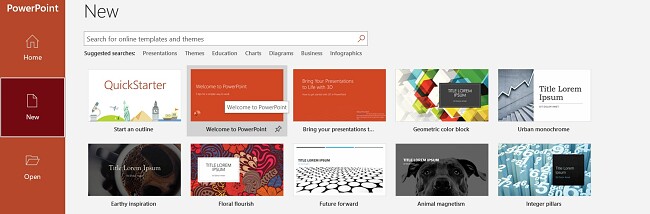
While the templates have a recommended font style and location, you have the freedom to make any adjustments that you want. You can adjust the location of each page title or remove it completely. Same for any images or additional text boxes.
You can customize every aspect of how the slides look , including the transition between slides. There are more than a dozen different slide transitions, and you can either use a different one for each slide or apply one transition to the entire presentation.

The animations control how the elements appear on the page. Apply them to each individual element or have the entire slide animate at once. If you do choose to animate multiple elements on a single slide, you can set the order and add time lengths to ensure everything looks good.
PowerPoint has useful features for the presenter. You can add speaker notes to any slide, which is helpful when giving a long presentation. The software is compatible with some remote controls or your smartphone to change the slide or trigger the next animation.
PowerPoint is part of the Microsoft 365 bundle, which includes all the office tools (Word, Excel, Outlook, etc.), and has helpful collaboration and sharing tools. You can download and use PowerPoint free for 30 days, and while you do have to enter your credit card information, you won’t get charged until the free trial is finished.
4. VistaCreate: Library with Over a Million Images, Videos, Stickers, Icons, and more
- Templates for business, personal, professional, and social media
- Upload your Brand Kit with colors, logos, and fonts
- 10GB of storage for files and projects
VistaCreate (previously known as Crello) is an intuitive graphic design tool with a drag and drop editor. You can choose from over 50,000 customizable templates for everything from social media posts, flyers, brochures, business cards, and much more.
You can upload your own pictures, audio, video, GIF, and PDF files and seamlessly integrate them into your design. If you don’t have your own files, VistaCreate gives you over one million high-quality elements that you can use for free.
It has easy-to-use editing features for everything from cropping an image to removing unwanted objects or changing the background. Some other helpful features are adding filters, changing the color of an object, blurring or adding focus to specific areas, animating, and rotating. You can also upload a Brand Kit that includes your preferred colors, font style, and logo for quick access.
5. Visme: Create Detailed Infographics and Charts
- Customizable templates for business, personal, and social media designs
- Large selection of charts and tables
- 100MB of cloud storage
Visme is an easy-to-use design tool with a drag and drop interface. You can get started by selecting the best template that fits your style and customizing it to fit your brand and message.
The web-based program specializes in creating infographics and charts. It has a large selection of shapes that you can fill with text, images, and colors. You can always move around the elements once they are on the page, so you always expand the infographic or adjust the spacing to get your desired results.
You can upload a brand kit to your Visme account, which includes colors, logos, and preferred font styles, to maintain consistency with your images. There are also thousands of templates, pictures, GIFs, icons, widgets, and more to give your design a polished look and feel.
When Canva isn’t For You…
There is a lot to like about Canva. It’s an easy graphic design tool for creating everything from social media posts to professional-level marketing materials. However, it has some downsides, such as you need to be online to use it, which makes finding a suitable alternative a necessity for some.
- If you need professional-grade editing tools for your design, Adobe Photoshop is the best option. In addition to precision editing tools, Photoshop has a huge selection of font types, brushes, shapes, and styles so you can design your project how you envisioned it.
- If you’re going to blow up or scale down your image, the vector-based CorelDRAW is an excellent choice. You can create images with 1, 2, or 3 point perspectives, and the intuitive pen tool allows for multiple segments per node.
- If you’re making a presentation, PowerPoint is the top software for you. You’ll have access to a large selection of templates, transitions, and animation for personal and professional presentations. It also has helpful features such as speaker notes and timed slides to help the presentation go smoothly.
FAQ
What’s better, Canva or Photoshop?
Photoshop is a powerful editing and design software. It’s not as easy as Canva, but once you understand how to use the tools, there is no limit to what you can design.
Overall, Photoshop is the better program since it can do everything that Canva can, and then some.