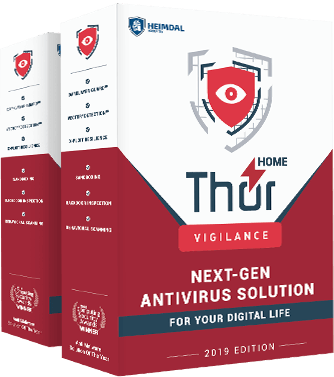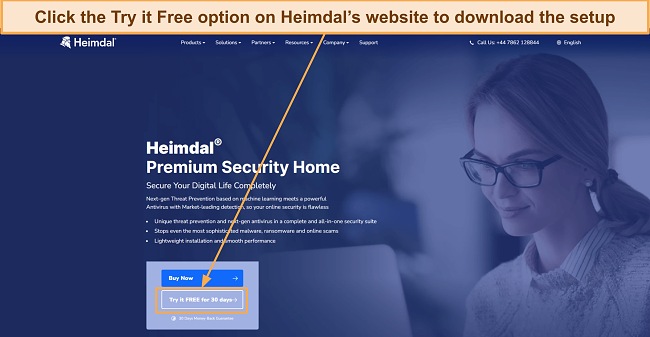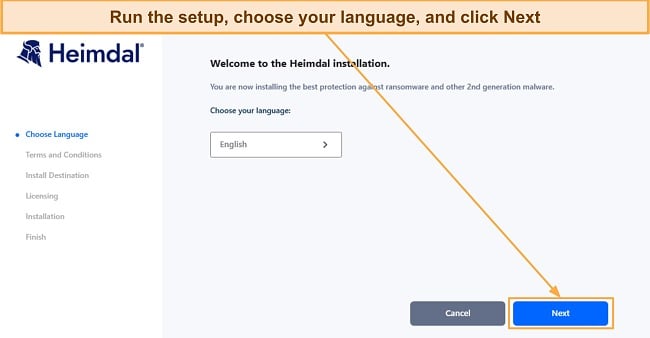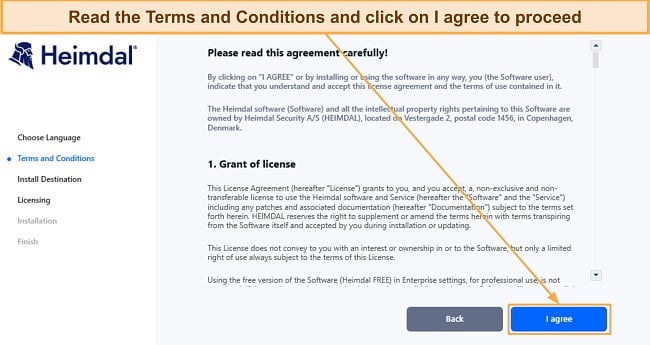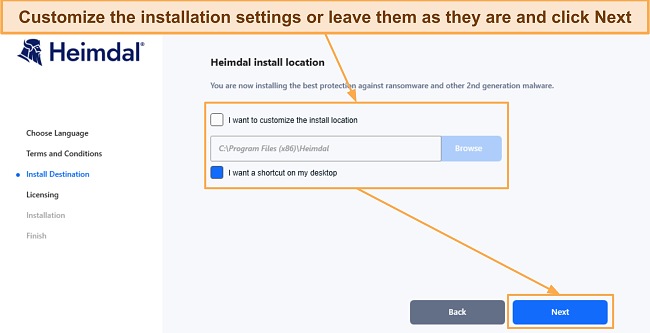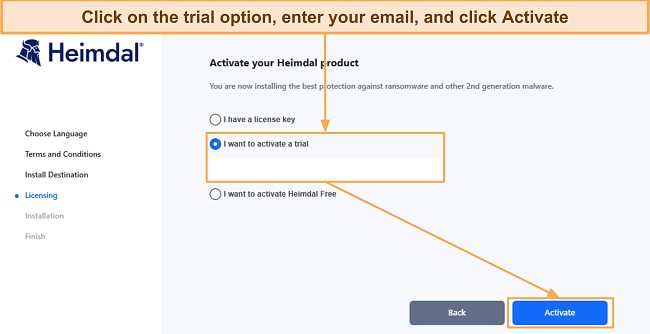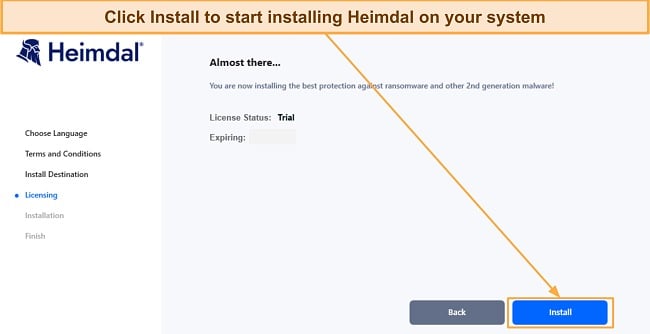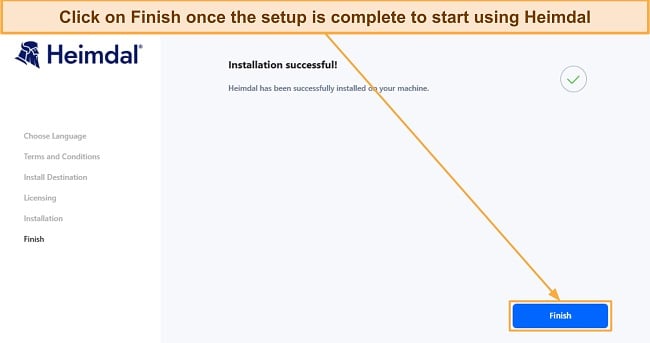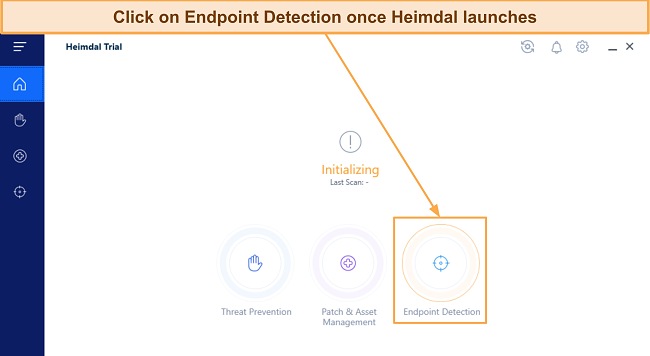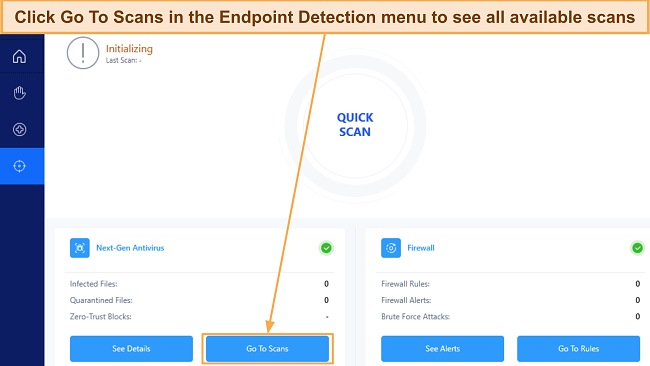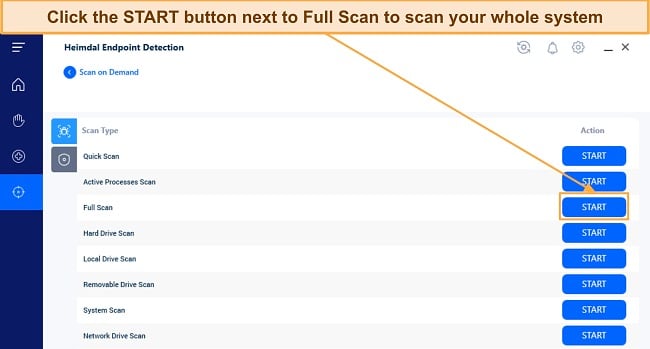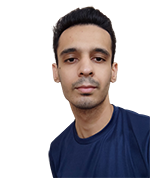Heimdal Security Overview
Heimdal claims to provide innovative security and unbeatable malware detection. I wanted to see for myself if it could truly deliver on those promises. So, I put Heimdal through a number of tests to evaluate how effective it is at safeguarding your system.
After extensively testing Heimdal, I found that it offers powerful virus scans and good customer support. Unfortunately, Heimdal doesn’t offer a lot of extra features like parental controls, a password manager, and identity theft protection.
Overall, Heimdal has effective virus scans and real-time protection but it is lacking in its feature set. If you want to try it, I suggest getting the Premium Security Home plan that combines its reactive and proactive security features. Best of all, you can try Heimdal out yourself completely risk-free for 30 days with its money-back guarantee.
Try Heimdal Security risk-free for 30 days
In a Rush? Here’s a 1-Minute Summary
- Near-flawless malware detection via scans. Heimdal offers multiple virus scans with impressive detection rates. Learn how effective Heimdal’s scans are.
- Doesn’t have many features. Heimdal is missing many useful security features you’d get in other top antiviruses. Jump here to read more about Heimdal’s features.
- Highly intuitive apps. I found Heimdal’s desktop and mobile apps really easy to use. Find out more about its mobile and desktop apps here.
- Responsive customer support. Heimdal’s customer support is highly responsive, even though it’s missing various support channels. Read more about my experience with its customer support.
- High cost for what you are getting. You won’t get the best value for money with Heimdal’s plans. Discover which of its plans is best suited for you.
Security
Heimdal’s scans provide decent security against malware and are incredibly easy to set up. Its real-time security, however, doesn’t flag 100% of threats and can let a few slip by.
Virus Scan — Heimdal Includes Multiple Different Scans to Eliminate Malware
Among Heimdal’s biggest strengths is its wide variety of scans that remove malware from your system. Heimdal’s scans detected and quarantined 99% of threats during tests, which is impressive but less effective than the virus scans in top antiviruses like Norton.
The scans you get with Heimdal include the following:
- Quick Scan — scans the locations most commonly targeted by malware.
- Active Processes Scan — scans all the processes active on your system.
- Full Scan — scans your whole computer to look for cyber threats.
- Hard Drive Scan — scans all the data on your hard drives.
- Local Drive Scan — scans your hard drives and external storage devices.
- Removable Drive Scan — scans any external storage devices connected to your system.
- System Scan — scans the system directory where your OS is installed.
- Network Drive Scan — scans all the drives on your local network.
After testing, I found that this app’s scans are slower than most antiviruses. Heimdal’s Quick Scan took roughly 12 minutes, and its Full Scan took over an hour. In contrast, Norton finishes these scans in under half the time on the same system.
Something I like about Heimdal’s scans is that they’re easy to schedule. You can set any of Heimdal’s scans to run at a time of your choosing or on a daily/weekly/monthly basis.
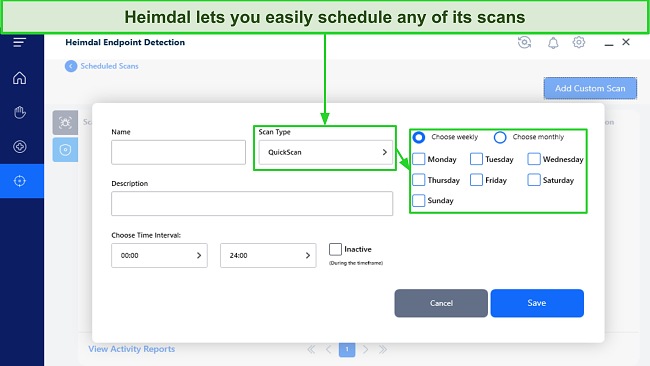
Overall, I’m impressed with Heimdal’s virus scanning capabilities, even though it doesn’t detect 100% of malware as the best antiviruses can.
Real-Time Protection — Unique Approach but Not the Best Results
Heimdal’s unique real-time security combines its DarkLayer Guard, VectorN Detection, and TTPC (Threat-to-Process Correlation) to secure your system.
The DarkLayer Guard filters your traffic through local and cloud-based databases to check for anything malicious. It’s effective for web protection as DarkLayer Guard successfully flagged all malicious sites I attempted to visit and blocked them. Besides the DarkLayer Guard, Heimdal’s VectorN Detection and TTPC secure you against cyber attacks by flagging processes trying to access malicious websites.
While these technologies function well, they essentially provide the same capabilities you find in simple real-time malware detection systems, offered by other competitors, making it unnecessary to present them as three separate features using unique technology.
System Performance — Heimdal Is a Lightweight Antivirus That Doesn’t Cause Slowdowns
I didn’t experience any significant performance slowdowns while testing Heimdal, meaning it’s a lightweight antivirus that doesn’t consume too many resources.
After several tests, I found that Heimdal consumes no more resources than the average antivirus. Besides a few random spikes in CPU usage and increased disk and memory usage during scans, Heimdal’s resource consumption isn’t enough to affect system performance. The following table shows its impact on my system’s resources during tests:
| CPU Usage (Idle) |
Memory Usage (Idle) |
Disk Usage (Idle) |
Full Scan CPU Usage (Max) | Full Scan Memory Usage (Max) |
Full Scan Disk Usage (Max) |
| 2% | 101MB | 1MB/s | 37% | 311MB | 132MB/s |
I also ran various apps, opened web pages, copied files, and installed software while Heimdal idled in the background to test how it affected performance. Throughout my tests, I never felt that Heimdal was slowing down my PC’s speed in any way.
Privacy — Heimdal Collects and Shares Some of Your Data
You should know that Heimdal isn’t the most privacy-friendly antivirus. While browsing its privacy policy, I found that it keeps some of your information and shares it with third parties for advertising purposes.
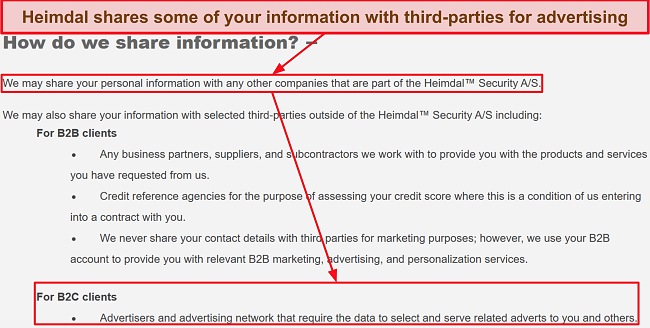
Overall, Heimdal provides reliable virus scans while being light on your system. Unfortunately, its real-time protection misses various threats and isn’t as effective as what you get with today’s best antiviruses.
Secure your system with Heimdal
Features
Heimdal isn’t worth getting if you want a feature-packed antivirus. While many of today’s best antiviruses provide features like password managers, parental controls, and more, Heimdal only offers a software update tool. It doesn’t have its own firewall but it does lets you add new rules to Windows’ built-in firewall.
Firewall — Lets You Interact With Windows’ Firewall and Add Rules
Although it doesn’t have its own firewall, Heimdal works alongside Windows’ built-in firewall to secure your system. It also offers an intuitive interface that lets you add new firewall rules according to your security preferences.
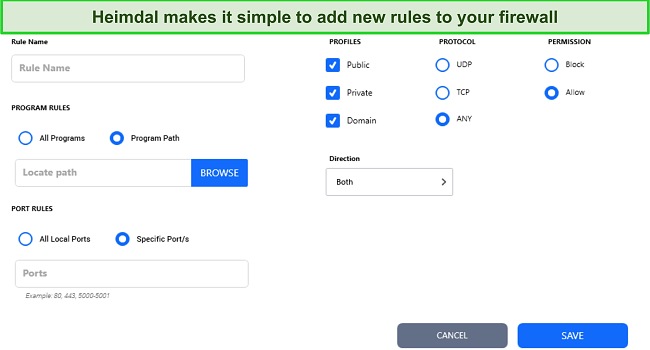
Besides adding new rules, Heimdal has a Firewall Alerts menu that keeps track of any outside attempts to breach your system. This is a detailed menu that shows exactly when the attempt happened, what its risk level was, and other useful information. So, while it’s disappointing that Heimdal doesn’t have its own firewall, it’s good that it at least helps enhance the functionality of Windows’ built-in firewall.
Automatic Software Updates — Monitors Your Apps and Ensures They’re Up-To-Date
The automatic updates feature, named 3rd Party Patch Management, is a helpful tool for updating your apps. Outdated software often has vulnerabilities that hackers can exploit to infect your system. However, Heimdal lets you monitor all installed apps and will inform you whether they’re up-to-date or need to be updated.
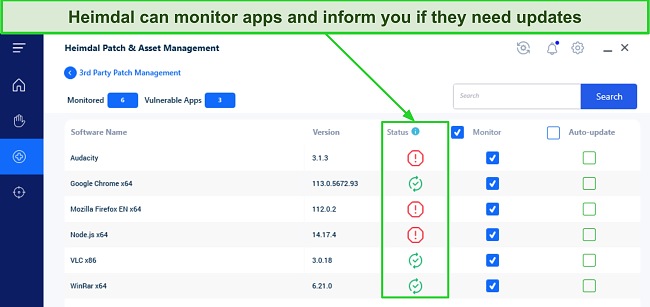
Besides monitoring your apps, Heimdal’s 3rd Party Patch Management also has an auto-update feature. Enabling auto-update will let Heimdal automatically download and install the latest versions of your software, thus improving your system’s security.
While Heimdal’s automatic software updater is helpful, you’ll get more features and better security with a top antivirus like Norton.
Remove vulnerabilities with Heimdal
Ease Of Use
Heimdal Security is a beginner-friendly antivirus that anyone can use to secure their system. You can use the security app on Windows, macOS, and Android. Also, all of its apps are easy to install and even easier to use, thanks to their intuitive interfaces.
Desktop App — Highly Intuitive and Easy-To-Use Desktop App
You can use Heimdal’s desktop app on Windows (7, 8, 8.1, and 10) and macOS (10.13 and above), and I’m impressed by how well-designed it is. It has a straightforward interface, and you can easily access all security features from the menu on the left-hand side.
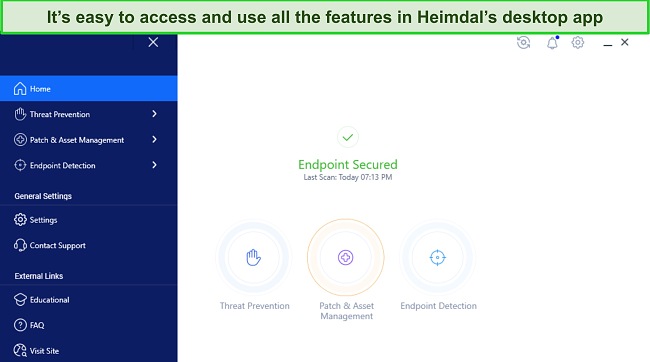
Heimdal’s desktop app divides its proactive and reactive security features into separate menus and subscriptions, but the same app controls all of them. You’ll find its proactive real-time security features in the Threat Prevention menu, while the reactive virus scans are available in the Endpoint Detection menu beside the firewall settings. Also, its automatic software updater is available in its own Patch & Asset Management menu.
Something interesting about Heimdal’s desktop app is that it works seamlessly with other antiviruses. To test this, I installed McAfee on the same machine I was using Heimdal on, and both apps worked fine. I even ran their scans simultaneously, and they worked as usual. Afterward, I did the same test by uninstalling McAfee and installing AVG, and I got the same results.
Mobile App — Simple Design That Includes the Necessary Security Features
While it doesn’t have an iOS app, Heimdal’s Android app is called Thor Mobile Security and is just as easy to use as its desktop apps. You can easily install Thor Mobile Security via the Google Play Store and run it within minutes on your Android device.
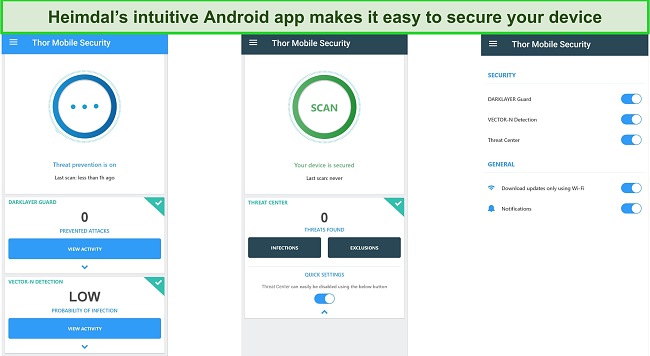
You’ll get Heimdal’s DarkLayer Guard, VectorN Detection, and a virus scanner in the Android app. You should note that there’s also a VPN and the DarkLayer Guard only works when the VPN is connected. Unfortunately, you can’t configure Heimdal’s VPN in any way or choose servers.
Like the desktop apps, Heimdal’s mobile app works just fine with other antiviruses. I tried this by running both Panda and Thor Mobile Security simultaneously, and they both worked without issues.
Overall, Heimdal offers highly intuitive desktop and mobile apps, meaning even complete beginners can use them to secure their devices without issues.
How to Download and Use Heimdal Security’s Free Trial on Windows
- Download Heimdal’s free trial — Navigate to Heimdal’s website, choose the Heimdal Premium Security plan, and click the Try it Free option to download its setup.
![Screenshot showing how to download Heimdal's trial from its website]()
- Run Heimdal’s setup — Run the setup and click Next to begin the process.
![Screenshot showing the beginning of Heimdal's setup]()
- Accept the Terms and Conditions — Read the Terms and Conditions and click on I agree to proceed to the next step.
![Screenshot showing the terms and conditions in Heimdal's setup]()
- Customize the installation settings — Customize the installation directory if you want to, choose whether you want a desktop shortcut for Heimdal, and click Next.
![Screenshot showing the installation settings in Heimdal's setup]()
- Choose the trial option — Click on the free trial option, enter your email address, and click Activate to begin your 30-day Heimdal trial.
![Screenshot showing the licensing part of Heimdal's setup]()
- Start the installation — Click on Install to begin installing Heimdal on your system.
![Screenshot showing that Heimdal is ready to install after trial activation]()
- Finish the installation — Launch Heimdal by clicking the Finish button once the setup completes.
![Screenshot showing the completion of Heimdal's setup]()
- Click on Endpoint Protection — Click on the Endpoint Protection button to access Heimdal’s scanning features.
![Screenshot showing how to access Heimdal's Endpoint Detection menu]()
- Open the scans menu — Click on Go To Scans to see a list of all the available scans in Heimdal.
![Screenshot showing how to access Heimdal's list of scans]()
- Start Heimdal’s Full Scan — Click the START button on Heimdal’s Full Scan to do a system-wide scan of your computer.
![Screenshot showing how to start Heimdal's Full Scan]()
Support
Despite lacking crucial support channels like 24/7 live chat and phone support, I was impressed by Heimdal’s customer support in my tests.
Email and Ticket Support — Very Responsive and Helpful During Business Hours
Heimdal’s email and ticket-based support is the only way to get help from a representative directly. To send a ticket, navigate to the bottom of Heimdal’s website and click Submit a Ticket. Afterward, you’ll get a form where you can mention the details of your issue, and an agent will quickly respond to you. You can also click the headphone-shaped help button on the bottom-right of Heimdal’s desktop app to open the support page and submit a ticket.
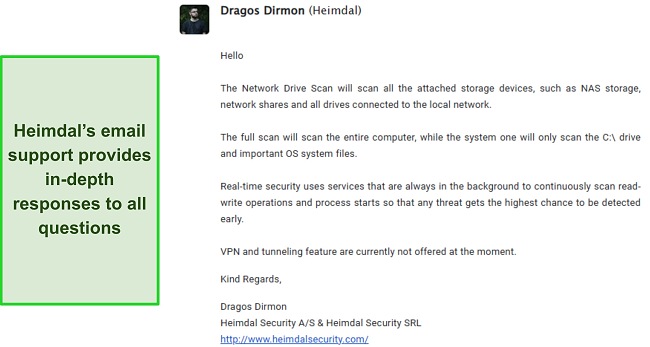
In my tests, I got a response from Heimdal’s support via email within 15 minutes of submitting a ticket. The answer had all the information I needed. Best of all, you can ask follow-up questions in the same email and quickly get a reply if you need more clarification.
Online Resources & FAQs — In-Depth Knowledge Base That Has Useful Information About Heimdal
Heimdal’s online knowledge base offers all the information you’ll need to make the most of this antivirus. You can easily find it in the help section of Heimdal’s website, and it even has a search function to find the information you need quickly. The knowledge base has information about installing or uninstalling Heimdal, its Next-Gen antivirus features, its software updater, and more.
So, while Heimdal doesn’t have 24/7 live chat or phone support as many top antiviruses do, its customer support is still impressive.
Price
Heimdal offers a free plan and multiple paid subscriptions. For each paid plan, you can choose a 1, 2, or 3-year subscription to protect 3, 5, or 10 devices simultaneously. Whichever plan you choose, you should consider getting a 3-year subscription for the best value.
The following table highlights what you can expect in each of Heimdal’s plans:
| Heimdal Free | Heimdal Next-Gen Antivirus Home | Heimdal Threat Prevention Home | Heimdal Premium Security Home | |
| Real-time Protection | ✘ | ✘ | ✔ | ✔ |
| Web Protection | ✘ | ✔ | ✔ | ✔ |
| Phishing Protection | ✘ | ✘ | ✔ | ✔ |
| Data Leak Protection | ✘ | ✘ | ✔ | ✔ |
| Automatic Software Updates | ✔ | ✘ | ✔ | ✔ |
| Windows Firewall Integration | ✘ | ✔ | ✘ | ✔ |
| Malware Scanner | ✘ | ✔ | ✘ | ✔ |
| Customer Support | ✘ | ✔ | ✔ | ✔ |
| Money-Back Guarantee | ✘ | ✔ | ✔ | ✔ |
Heimdal Free — Only Has a Software Updater
Heimdal’s free version doesn’t come with any of its security features. Instead, it only has Heimdal’s software updater that monitors your apps and keeps them up-to-date to patch vulnerabilities.
Heimdal Next-Gen Antivirus Home — Includes Heimdal’s Reactive Virus Scans and Firewall Controls
The Next-Gen Antivirus Home plan offers all of Heimdal’s virus scans that you can schedule or run on demand. Also, this plan comes with its Windows firewall customization features, but it doesn’t have any of its real-time security tools.
Heimdal Threat Prevention Home — Provides Heimdal’s Proactive Real-Time Security Features
Heimdal Threat Prevention Home includes this app’s real-time security features and software updater. Unfortunately, this plan doesn’t have any of Heimdal’s on-demand malware scans, meaning it isn’t reliable for complete protection.
Heimdal Premium Security Home — Combines Heimdal’s Proactive and Reactive Security
For the best value and effective security, I suggest getting Heimdal’s Premium Security Home plan. It combines the features in Heimdal’s Next-Gen Antivirus and Threat Prevention plans, thus giving you a well-rounded security suite. Unfortunately, even though this is Heimdal’s best plan, it doesn’t offer the same value you’ll get from top antiviruses like Norton.
Free Trial — Month-Long Free Trial for Any of Heimdal’s Plans
You can get a 30-day free trial for Heimdal before purchasing the antivirus. Open its website, navigate to the page for any of its plans, and click the Try it Free button. The best part about Heimdal’s trial is that it doesn’t require a credit card, meaning you can use it with just your email.
Money-Back Guarantee — 30-Day Money-Back Guarantee That’s Easy to Claim
Besides the free trial, you can also try Heimdal risk-free with its 30-day money-back guarantee. I especially like how easy it is to claim a refund. After testing the antivirus, I asked for a refund by submitting a ticket, and Heimdal’s customer support confirmed my refund in under 30 minutes.
Final Verdict
Overall Heimdal is not the most compelling option for those seeking comprehensive protection. While its malware scanning capabilities are commendable and can effectively detect most threats during scans, it lacks several features commonly found in other high-end antivirus software, such as built-in VPN and parental controls.
Heimdal’s best plan is its top-most Premium Security Home Plan, which combines its proactive and reactive protection. Also, it’s backed by a 30-day money-back guarantee, meaning you can try Heimdal completely risk-free.
FAQs on Heimdal Security Antivirus
Is Heimdal Security Antivirus any good?
Somewhat. While Heimdal Security offers reliable protection, I don’t consider it worth its price. It comes with effective virus scans, but it’s missing many advanced security features that other antiviruses offer.
For comprehensive security without compromises, you can instead choose from various alternative antiviruses that provide airtight protection. These security apps offer perfect malware detection rates, advanced features, and affordable price plans.
Is there a free version of Heimdal Security Antivirus?
Yes, but it only offers Heimdal’s software update feature. You can’t use the free version of Heimdal to secure yourself against cyber threats.
So, instead of leaving your system vulnerable with the free version, I suggest you try Heimdal Premium Security risk-free for 30 days using its free trial. You can use this trial to test all of Heimdal’s features, including its Next-Gen antivirus and DarkLayer Guard. Best of all, the free trial doesn’t require a credit card, meaning you can get it with just your email.
Does Heimdal Security include a VPN?
What devices does Heimdal Security work on?
You can use Heimdal Security on Windows, macOS, and Android. Unfortunately, you can’t protect your iPhone or iPad with it because it doesn’t have an iOS app.
I also found that Heimdal Security for desktops works simultaneously with other antiviruses. I tested this by installing different antiviruses on top of Heimdal, and they installed and worked without issues.
Will Heimdal Security Antivirus slow down my computer?
Which antivirus is better than Heimdal Security?
While Heimdal effectively removes malware via scans, it’s price is not worth what you are getting. Its plans don’t include important features like a customizable firewall and built-in VPN.
Norton is the best choice if you want a better antivirus for comprehensive security. It has industry-leading malware detection, advanced security features, and best-in-class customer support. Plus, it delivers excellent value for money with its price plans, which we’ve discussed in our in-depth Norton review.
Protect your system with Heimdal Security