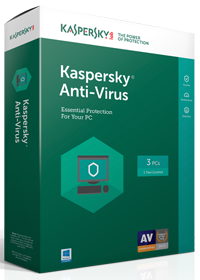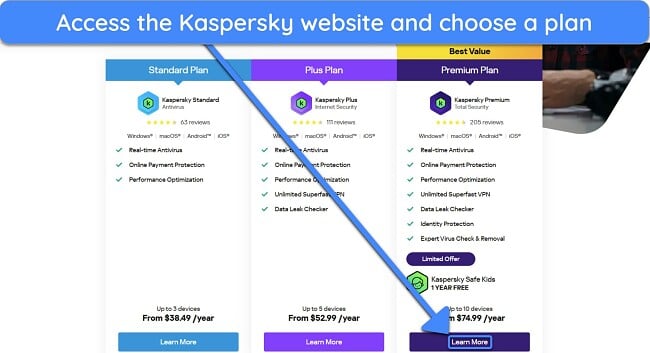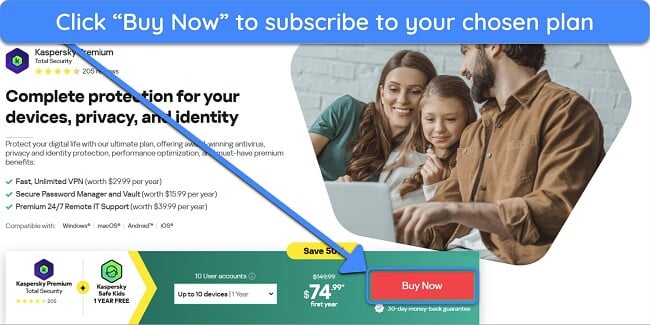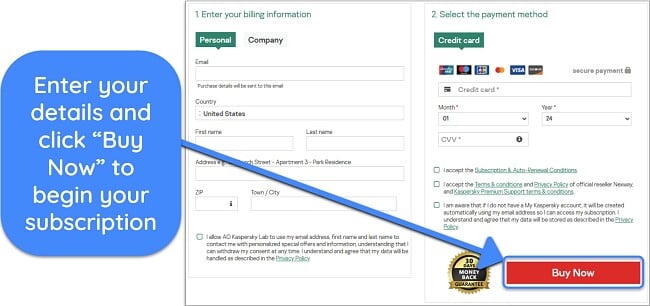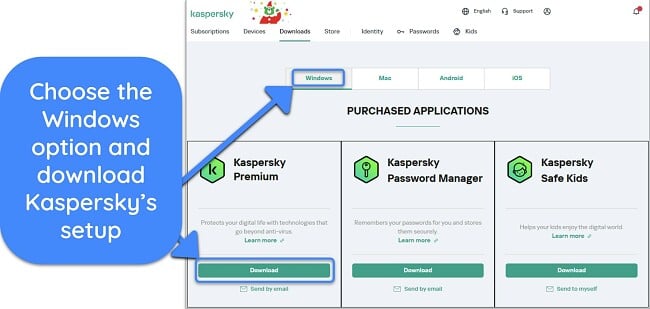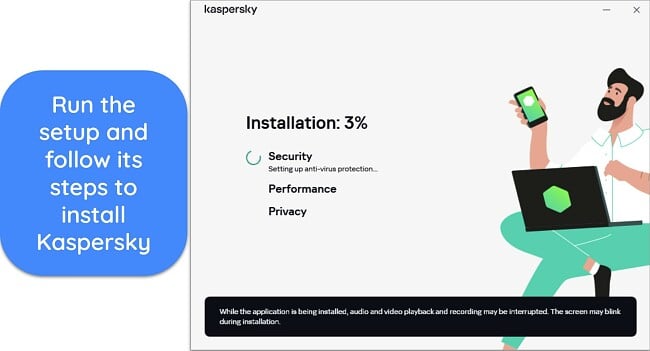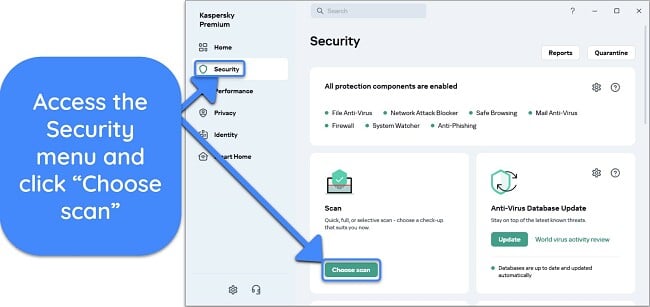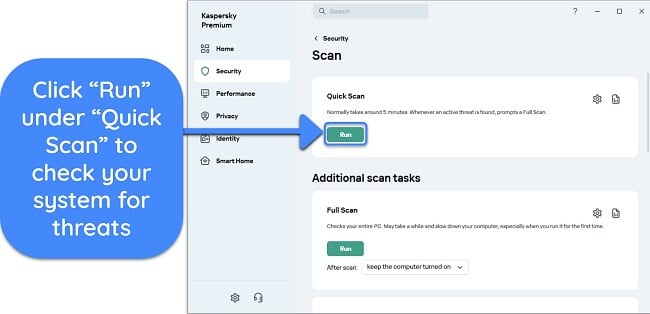Kaspersky Antivirus Review: Is It Safe to Use It in 2025?
Kaspersky Overview
Kaspersky is an excellent antivirus at first glance. However, authorities like the USA’s FCC and the UK’s NCSC have recommended against using it, primarily due to current geo-political tensions. To learn whether you should get this app in 2025, I extensively tested Kaspersky and its various features to see how effective its security is.
During my tests, I found that Kaspersky is an effective antivirus with good malware detection scores and many safety features. It offers excellent protection against most cyber threats, and all its apps have beginner-friendly designs.
Try Norton risk-free for 60 days
In a Rush? Here’s a 1-Minute Summary
- Excellent security. Kaspersky has high malware detection scores and other features for safety. Learn more about Kaspersky’s security.
- Many extra features. The app includes many tools to improve safety, but you should note that only a few are impactful. Read about all of Kaspersky’s features.
- Intuitive apps. Kaspersky provides beginner-friendly apps for all major platforms. Discover more about the various apps.
- Reliable support. You can get help via live chat, email support, phone support, and the knowledge base. Learn about my experience with customer support.
- Multiple price plans. Kaspersky provides various worthwhile price plans and a free trial for each. Find out more about all the price plans.
Security
Kaspersky has a robust anti-malware engine to defend against threats. Its scans reliably and finds any viruses hidden on your system, and the various other safety features ensure you won’t get infected by novel cyber threats in the future. Note that it security isn’t flawless like some of the best antiviruses, but it’s impressive nonetheless.
Virus Scan — Multiple Scans to Remove Malware and Other Issues
Kaspersky’s virus scanner delivered excellent results in my tests. When I ran a full scan of my system, it found 100% of the malware samples I hid on it, including trojans, adware, worms, and various EICAR malware samples I hid across my hard drive. There was 1 false positive, but it’s still far below the industry average.
The full scan took 1 hour and 40 minutes to check 2,833,999 files, which is slower than Norton’s full scan. When I tested it, Norton took only 20 minutes to check the same system.
I was especially impressed with how many scans Kaspersky offers. You’ll get the following virus scan options with this app:
- Quick Scan — checks the parts of your system that are the most prone to infections.
- Full Scan — scans your entire system to check for cyber threats.
- Selective Scan (Custom) — lets you choose which parts of your system you want to scan.
- Removable Drive Scan — checks removable drives like USBs and external drives for threats.
- Application Vulnerability Scan — monitors all your apps to find any vulnerabilities.
- Instant File Scan — lets you instantly scan a specific file or folder.
- Background Scan — looks for suspicious files automatically when your system is inactive.
- Weak Settings Scan — checks your system for improper settings that may reduce security.
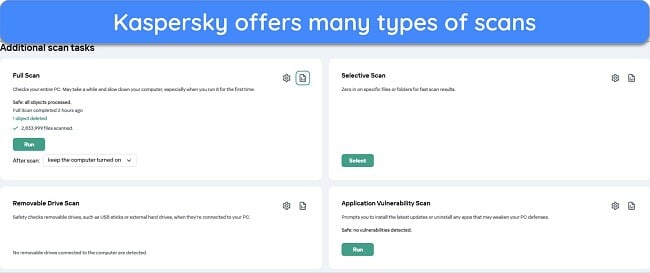
The scans have a little redundancy, as the Selective Scan can do exactly what the Instant File Scan does. The Application Vulnerability Scan stood out of the various scan options, as it found multiple outdated apps on my system that I needed to update to fix vulnerabilities.
Real-Time Protection — Impressive Safety Against Real-Time Threats and Zero-Day Malware
Kaspersky’s real-time security is among the best I’ve seen in an antivirus. It has a highly customizable and effective set of real-time protection tools to defend you against zero-day malware and other threats. Plus, it gives you various customization options to ensure this feature works per your preferences.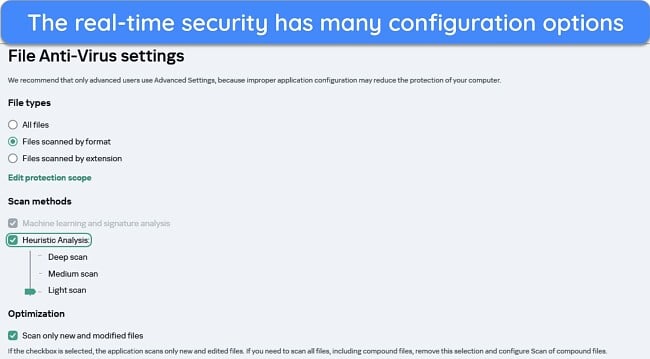
During my tests, Kaspersky’s real-time protection reliably kept malware from infecting my device. It stopped malicious downloads and instantly quarantined malware samples I extracted from zip files. According to independent testing labs, Kaspersky’s real-time security has a 99.6% detection score. It’s not perfect like Norton’s 100% score, but it’s still among the best.
A key feature that helps improve Kaspersky’s protection is the Kaspersky Security Network (KSN). KSN is a cloud-based knowledge base carrying information about the reputation of apps and websites. Opting into the network lets Kaspersky use this knowledge base to improve security on your system, but it’ll also send information to the network about your device.
Participation in Kaspersky Security Network is optional. While it can help improve protection, it shares lots of information about your system. The shared details include your IP address, device ID, network details, DHCP settings, and more. Considering how much information it shares, you should opt out if privacy is a serious concern.
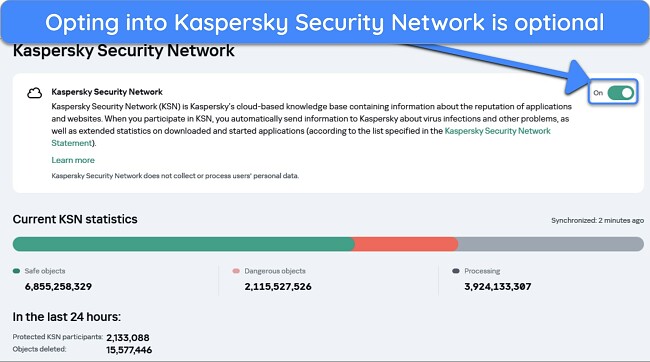
Kaspersky also offers the following features to enhance its real-time protection even further:
- Mail Protection — scans incoming and outgoing mail in email clients to check for threats.
- Network Attack Blocker — protects your system against dangerous network activity.
- System Watcher — defends against ransomware attacks and cryptojacking exploits.
- Intrusion Protection — monitors all active processes and stops suspicious activity.
- Self Defense — stops unauthorized apps and processes from turning off Kaspersky’s protection features.
Overall, I’m highly impressed with Kaspersky’s real-time protection. It has many tools that work together to secure your devices in every possible way.
Web Protection — Blocks Dangerous Sites and Highlights Safe Links
Kaspersky offers reliable web protection to defend against unsafe sites. It’s called the Safe Browsing feature in the app, and it ensures you never open a potentially hazardous link. When I did various Google searches with this feature enabled, Safe Browsing instantly highlighted all safe links on the search results page.
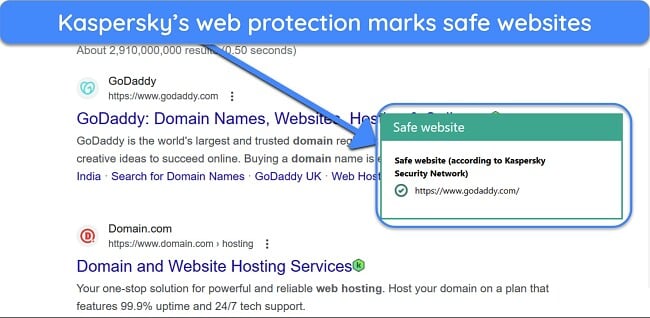
The web protection also ensures you don’t download malicious files or fall victim to phishing scams. Plus, you’ll get many customization options to configure Safe Browsing, like the security level, what to do upon threat detection and more. You can also add trusted URLs to exclude them from Kaspersky’s scans.
Firewall — Highly Customizable Firewall That Blocks Intrusions
A firewall is a crucial part of a well-rounded security app, and Kaspersky offers an excellent firewall to protect your system. What stands out is that Kaspersky’s firewall has many customization options, ensuring you can set it up according to your preferences. Even if you don’t customize it, the firewall is pre-configured to provide reliable safety.
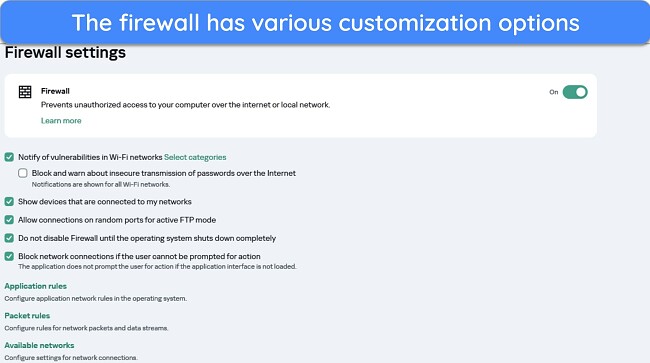
Kaspersky’s firewall settings let you set application rules, packet rules, and custom settings for your networks. Also, it has a unique feature that blocks and warns you whenever you’re about to transmit passwords online in an insecure manner. Overall, I’m pleased with the protection Kaspersky’s firewall offers.
System Performance — Some Negligible Performance Drops
While Kaspersky’s security is solid, you should note that it can sometimes affect system performance. For instance, I noticed that Kaspersky’s CPU usage constantly sits at or above 20% during a full scan. It isn’t enough to cause an issue on modern systems, but you might experience slowdowns if you’re using Kaspersky on a system with old hardware.
I also tested the app’s impact on day-to-day tasks and got the following results:
- Slowdown while launching apps: 24%
- Slowdown while copying files: 1%
- Slowdown when installing apps: 12%
I didn’t experience any slowdowns while copying files, but some apps took slightly longer to install and launch when Kaspersky was active. It’s a negligible slowdown, though, and shouldn’t affect you much. Of course, your experience will vary depending on your system’s hardware.
Features
Kaspersky is a feature-packed antivirus with many tools to improve protection. It offers a built-in VPN, password manager, privacy protection features, identity protection features, and more to ensure you and your system are always protected.
Of course, not all of Kaspersky’s features are that effective. However, some of its features can greatly enhance your overall safety if you use them.
VPN — Reliable VPN That Offers Fast Connection Speeds and Good Security
Kaspersky includes its Secure Connection VPN with the Plus and Premium subscriptions, and it’s a great VPN. It maintains reasonably fast connection speeds, and I only experienced a 20% speed drop when connected to a long-distance Kaspersky server. Speeds on nearby servers dropped less than 10%.
Another thing I like is that Kaspersky’s VPN instantly finds the best server for you. The Smart Connection feature automatically connects you to the fastest server among the 2000+ options in 70+ locations, ensuring you always get fast connection speeds.
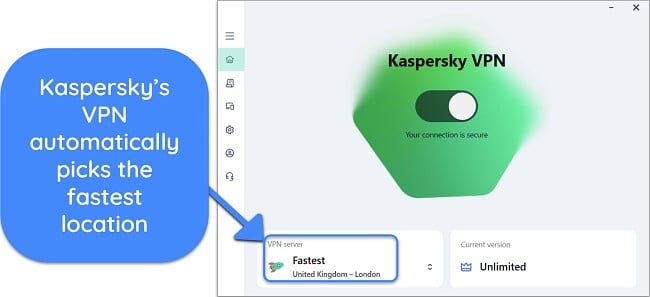
Kaspersky’s VPN is also highly secure. It uses AES 256-bit encryption to safeguard your traffic and has a strict no-logs policy. Its available protocols include WireGuard and Hotspot Shield’s Catapult Hydra protocol. Plus, it includes features like a built-in kill switch to enhance security even further.
Note that Kaspersky’s VPN isn’t available everywhere. You won’t get the option to download it if you subscribe to Kaspersky in a country where VPN use is regulated, like Oman, Saudi Arabia, China, and others.
Password Manager — Feature-Rich Password Manager That Helps Protect Your Credentials
Kaspersky provides an excellent password manager to ensure your credentials are safe. It has many highlights, but I was especially impressed with its vault. The vault in Kaspersky’s password manager lets you save accounts, cards, addresses, sensitive documents, secure notes, and more. It also works as a TOTP generator for easy two-factor authentication.
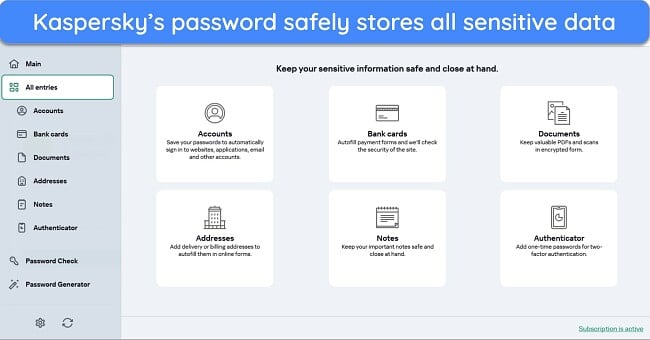
Kaspersky’s password manager ensures airtight security. It uses impenetrable AES 256-bit encryption and a zero-knowledge architecture, ensuring no one except you can access your data. It also allows authentication via biometrics like Face ID or fingerprints on mobile devices. You’ll also get auditing tools to check for weak, reused, and compromised passwords.
The password manager also offers all the essential features needed for convenient password management. It has reliable auto-save and auto-fill to save time on websites, and an in-depth password generator can make up to 99-character-long passwords. Note that you must install the browser extension for the auto-save and fill functionality to work.
Parental Controls — Reliable Suite of Tools for Monitoring and Managing Your Kids’ Activity
Kaspersky’s Safe Kids parental control suite is excellent for keeping your kids secure. Its setup is a bit long, as you must install the app on both the parent’s and child’s devices before it can work. However, once you’ve set it up, Safe Kids makes it simple to track and manage what your kids are doing.
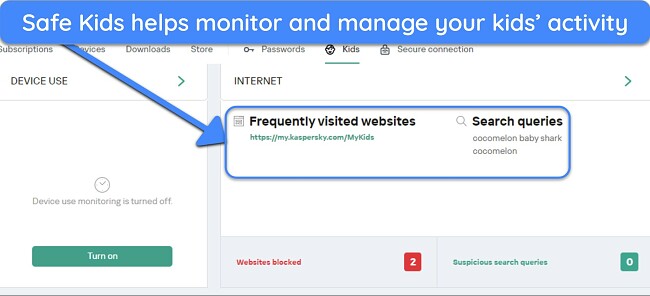
Some of the key features in Kaspersky’s parental controls include the following:
- Filtering — blocks inappropriate apps and websites on your kids’ devices.
- Screen-time controls — determine how long your kids are allowed to use their devices.
- YouTube monitoring — tracks all your kids’ YouTube searches.
- Location tracking — provides real-time information about your children’s location.
- Geofencing — informs you whenever your kids leave specified areas.
During my tests, all of Kaspersky Safe Kids’ features worked well. It was easy to block inappropriate adult and gambling websites, as the parental controls let you block entire categories of sites. I also like that this feature provides alerts whenever someone attempts to access a blocked website from your kid’s phone.
The geofencing and location tracking tools are also highly effective. You’ll get notified immediately whenever your kid leaves the specified area, and the location tracking is regularly updated to ensure you know exactly where your kid is.
Kaspersky’s Safe Kids controls are only available with the Premium plan, but you can also purchase this feature separately.
App Updater — Ensures All Apps Are Up-To-Date and Don’t Have Vulnerabilities
Outdated apps often have vulnerabilities that hackers may exploit to infiltrate your system. Thankfully, Kaspersky defends against these vulnerabilities with its app updater. This feature took 2 minutes to scan my apps and suggested 3 apps that needed updates. I also like that it highlights which updates are important and must be prioritized.
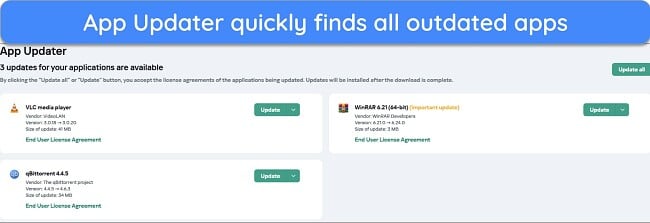
What’s great about the App Updater is that it has an “Update” button that instantly starts downloading and installing the necessary updates. So, you can resolve all the vulnerabilities from within Kaspersky’s app without manually installing updates.
Smart Home and Network Monitor — Checks Your Home Network and Helps Maintain Its Safety
I was pleased to see that Kaspersky includes multiple tools to monitor your network. First is the Network Monitor, which shows all your network activity. It highlights open ports and shows each app’s incoming and outgoing traffic.
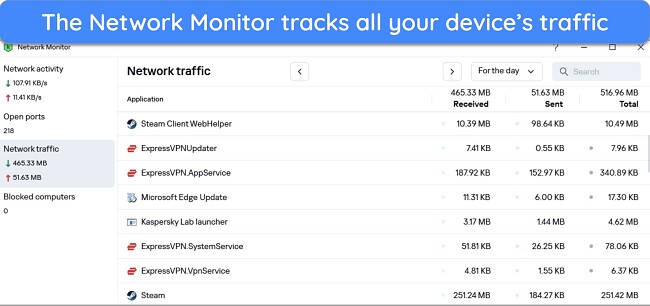
Besides the Network Monitor, Kaspersky has the Smart Home Monitor. Smart Home Monitor shows all the devices connected to your network, making it a great way to tell whether you have any intruders connected. It also shows open ports, but this is redundant, as the Network Monitor has this feature.
Safe Money — Provides a Safe Way to Bank and Shop Online
Safe Money is an effective tool for secure online banking and shopping. You can easily use it by adding links that you need extra protection with. Whenever you open a link that’s added to the Safe Money feature, Kaspersky automatically opens it up in a protected version of your browser. You’ll know it’s protected when you see a green outline around the window.
The protected browser provides an isolated environment. So, hackers can’t gain access to sensitive details like your card information, as there’s no way for them to intercept your data.
Privacy Protection Tools — Many Useful Functions to Help Safeguard Your Privacy
Kaspersky’s feature-rich app has many useful tools to enhance privacy protection. Some of the key privacy-focused features include the following:
- Data Leak Checker — checks if any of your accounts were leaked in data breaches.
- Private Browsing — restricts websites from tracking your data.
- Stalkerware Detection — warns you about apps with suspicious data tracking.
- Webcam and Microphone Control — blocks unauthorized webcam and microphone access.
- Violation Control — informs you about apps that try to harm your device or its data.
- Adware Remover — removes adware and other malware that may track your data.
- Unwanted App Installation Blocker — blocks the installation of PUPs (Potentially Unwanted Programs).
- Anti-Banner — stops annoying banner ads from showing on websites.
All of Kaspersky’s privacy features are pretty useful, and I was especially impressed with the Data Leak Checker. It lets you scan any email to check for compromised accounts instead of the email you signed up for Kaspersky with. In my tests, the Data Leak Checker instantly found and informed me about 6 compromised accounts.
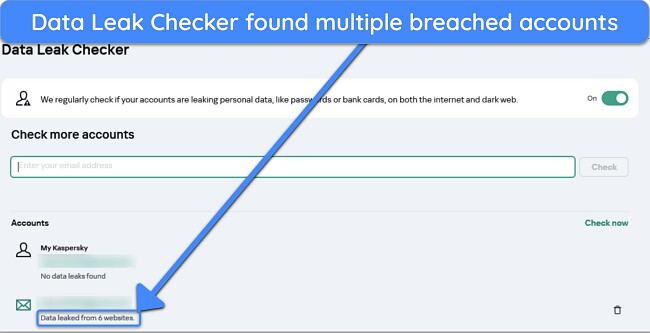
What’s most impressive about this app’s privacy protection is how well it guards against PUPs. The Unwanted App Blocker prevents PUP installation, and Stalkerware Detection removes all existing PUPs (Potentially Unwanted Programs) that may make any malicious changes.
Data Security Tools — Multiple Tools to Protect Sensitive Data
You’ll get several useful data protection tools with Kaspersky, and these include the following:
- Backup and Restore — backs up sensitive data and helps restore it if it’s ever damaged.
- Secret Vault — encrypts and password-protects files you don’t want others to access.
- File Shredder — permanently deletes sensitive files to ensure they’re inaccessible.
- Privacy Cleaner — removes browser history, trackers, and other similar files.
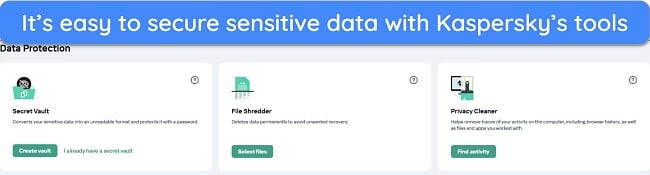
All the data protection tools are useful, but Kaspersky’s File Shredder stood out to me. You get this feature with other top Windows antiviruses like Bitdefender, but Kaspersky’s shredder stands out. This is because it offers multiple deletion methods you can choose based on how sensitive your data is.
Optimization Tools — Various Features to Enhance Performance
Alongside its security, Kaspersky includes many features to improve device performance. Its optimization tools include the following:
- Disk Cleaner — finds duplicate files and unused apps you can remove to free up space.
- PC Speed-Up — informs you about registry optimizations and other changes that can speed up your system.
- Quick Startup — stops unnecessary apps from launching at startup to improve boot time.
- Hard Drive Health — monitors your hard drive’s temperature and health.
- Game Mode — pauses scans and database updates to conserve resources while gaming.
- Do Not Disturb — disables notifications to stop interruptions while studying or watching something.
- Battery Saver — postpones scans and updates while using a battery.
All the tools are handy, and I like that many of Kaspersky’s optimization features are automatic. Game Mode, Do Not Disturb, and Battery Saver all turn on and off automatically, meaning you don’t have to waste time setting them up.
Identity Protection Tools — Airtight Protection Against Identity Theft
If you get Kaspersky’s most pensive Premium plan, you’ll get multiple identity protection tools for improved protection. The ID protection tools include the following:
- Identity Protection Wallet — secures storage for sensitive identity documents.
- Remote Access Detection — identifies and blocks remote access apps that others can use to steal your information.
- Identity Theft Check — checks for leaked accounts linked to your phone number.
The ID protection tools can certainly be useful, but I’m not convinced they’re worth the added price of the premium plan. Still, they’re worth considering if you’re worried about identity theft via your phone number or remote access.
Ease Of Use
Kaspersky has excellent apps for all major platforms. It works on Windows (7 and up), macOS (10.14 and up), iOS (14.0 and up), and Android (7.0 and up). Note that its apps are a bit more resource-intensive than top antiviruses like Norton, meaning you may experience minor occasional performance drops on older hardware.
Desktop App — Intuitive Desktop App That’s Easy on the Eyes
I was very pleased with Kaspersky’s desktop app during my tests. It has an appealing design and a neat white and green color palette that’s easy on the eyes. Plus, there’s a menu on the left-hand side that lets you quickly navigate all the app’s features and find what you’re looking for.
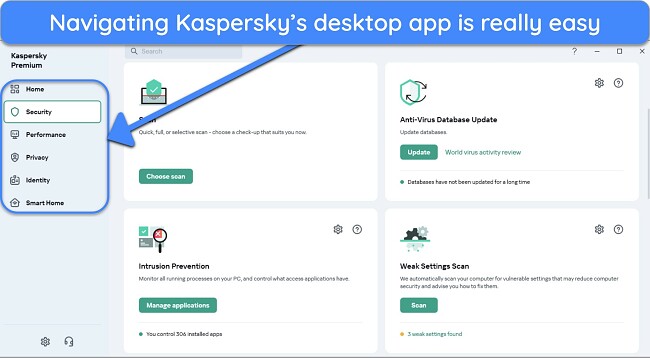
Since there are so many features, an issue I had with Kaspersky’s desktop app: sometimes a feature is hard to find. Thankfully, there’s a helpful search bar at the top where you can just type in a feature’s name, and the app will instantly redirect you to it.
Mobile App — Just as Beginner-Friendly and Visually Appealing as the Desktop App
Like the desktop apps, Kaspersky’s mobile apps for Android and iOS have neat and appealing designs. Plus, they’re far easier to navigate, as they have fewer features than the desktop variants.
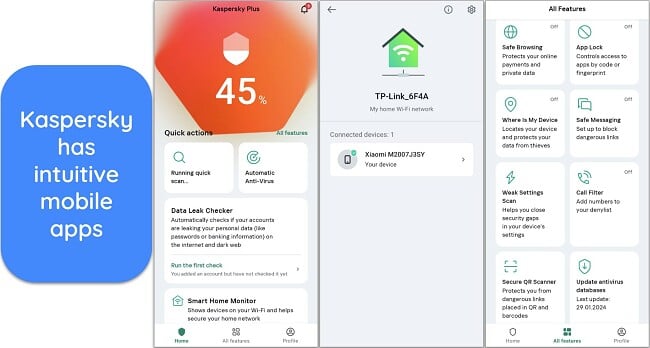
Note that Kaspersky’s Android app is much more feature-rich than iOS. The following table shows what you get with each:
| Android | iOS | |
| Anti-phishing | ✔ | ✔ |
| Built-in VPN | ✔ | ✔ |
| Data Leak Checker | ✔ | ✔ |
| QR Scanner | ✔ | ✔ |
| Privacy Settings | ✔ | ✔ |
| WiFi Scanning | ✔ | ✔ |
| Weak Settings Scan | ✔ | ✔ |
| Virus Scan | ✔ | ✘ |
| Safe Messaging | ✔ | ✘ |
| App Lock | ✔ | ✘ |
| Call Filter | ✔ | ✘ |
| Anti-Theft | ✔ | ✘ |
The lack of some features like virus scans is standard on iOS antiviruses due to its sandboxed design. However, I would’ve liked to see anti-theft, app locking, and call filtering on the iOS app, as these can help significantly improve security.
How to Use Kaspersky on Windows
- Choose your plan. Access Kaspersky’s website and choose the plan that suits you.
![Screenshot showing Kaspersky's available plans]()
- Buy Kaspersky. Click “Buy Now” on your chosen plan’s page.
![Screenshot showing how to buy your chosen Kaspersky plan]()
- Subscribe to Kaspersky. Enter your address, email, and payment details to start your Kaspersky subscription.
![Screenshots howing how to begin your Kaspersky subscription]()
- Download Kaspersky. Choose the Windows option in Kaspersky’s web portal and download the setup for your device.|
![]()
- Install Kaspersky. Run Kaspersky and follow all the steps to install it on your system.
![Screenshot showing Kaspersky's installation in progress on Windows]()
- Access Kaspersky’s scan option. Click “Choose scan” in the Security menu to view Kaspersky’s scan options.
![Screenshot showing how to access Kaspersky's available scan options]()
- Start a scan. Click “Run” under Quick Scan to check your system for threats using Kaspersky.
![Screenshot showing how to start Kaspersky's Quick Scan]()
Support
Considering the many options, I was surprised that Kaspersky’s support isn’t as good as what you get with top apps like Norton. It has live chat, email support, phone support, remote assistance, and a knowledge base. However, its live chat needs some improvements, and you must always fill out a form before contacting support via any available channel.
Note that Kaspersky’s support options vary based on what location you’re in. For instance, when I accessed the support website from Pakistan, I only saw the remote assistance and email support options. However, changing the website’s region to USA made all the options appear, and I had no issues using them.
Live Chat — Not as Helpful as Expected
While live chat is usually the best support channel, Kaspersky’s 24/7 live chat didn’t feel as impressive in my tests. I asked multiple questions, and the agents often redirected me to support articles in the knowledge base instead of answering my question. I haven’t experienced this before, as most other apps’ live chat support gives prompt answers to all questions.
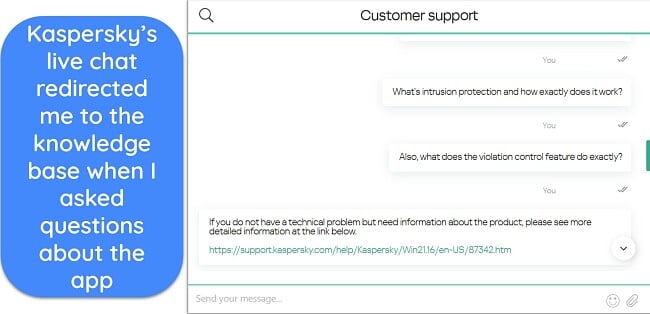
Thankfully, connecting with a live chat agent doesn’t take long, as I always connected to one in under a minute. So, this option is still worth considering if you need help quickly.
Phone Support — Quick and Easy Way to Get Help
Despite the increased wait times of up to 10 minutes, Kaspersky’s phone support felt a lot more helpful than the live chat. All the agents were friendly and gave useful information and advice whenever I asked a question.
I also like that Kaspersky’s phone support provides a reference number for each call you make. You can use this reference number in future calls to follow up with more questions.
Email Support — Best for In-Depth Queries
Email support is an excellent resource if you need detailed explanations. I frequently contacted Kaspersky’s email support with questions about the app’s features, and I was impressed with how informative the answers were. When I asked about the Self-Defense feature, support gave me a thorough explanation of what it does and how it works.
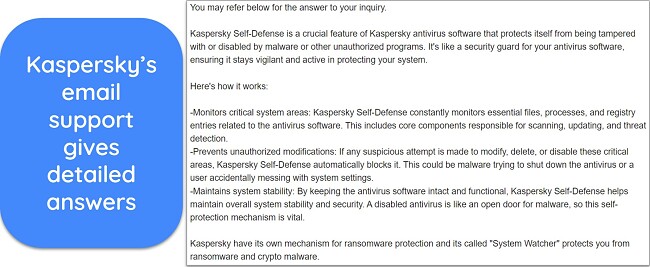
Of course, the only downside is that email support can sometimes be slow. In my tests, I got all my responses within 6 hours, but it may take more time depending on how busy they are on the day.
Online Resources & FAQs — Helpful Knowledge Base With Lots of Information
Knowledge bases are a great resource for help with common queries and basic troubleshooting, and Kaspersky’s knowledge base is very useful. It has all the key information you need to know about the app’s features, a frequently asked questions (FAQ) section, and more.
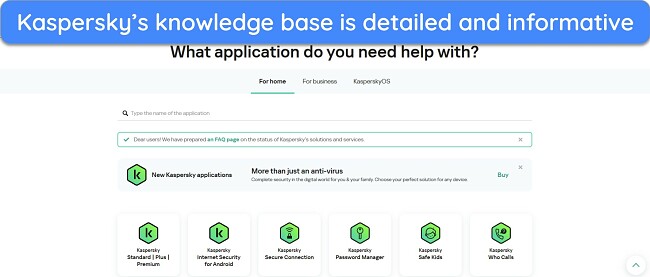
Something interesting is that Kaspersky’s knowledge base includes a threat-checking feature. This lets you scan any file or link to see whether it’s malicious. The tool also shows interesting stats, like the most common malware across various countries.
Price
In terms of pricing, Kaspersky won’t deliver the same value as top choices like Norton, but it’s still worth its price. Note that Kaspersky used to offer a free plan but doesn’t anymore. Thankfully, there are other reliable free antiviruses you can get if you want basic security without paying for a subscription.
Paid Plans — Multiple Paid Subscriptions to Suit Everyone’s Needs
Kaspersky currently offers 3 paid plans: Standard, Plus, and Premium. The variety of options makes finding one that perfectly suits your needs easy. The available plans and the features you get with each include the following:
| Standard | Plus | Premium | |
| Malware Scanning | ✔ | ✔ | ✔ |
| Real-Time Protection | ✔ | ✔ | ✔ |
| Web Protection | ✔ | ✔ | ✔ |
| Firewall | ✔ | ✔ | ✔ |
| Optimization Tools | ✔ | ✔ | ✔ |
| App Updater | ✔ | ✔ | ✔ |
| Safe Money | ✔ | ✔ | ✔ |
| Hard Drive Monitor | ✔ | ✔ | ✔ |
| Stalkerware Detection | ✔ | ✔ | ✔ |
| Built-in VPN | ✘ | ✔ | ✔ |
| Password Manager | ✘ | ✔ | ✔ |
| Data Leak Checker | ✘ | ✔ | ✔ |
| ID Protection Wallet | ✘ | ✘ | ✔ |
| Smart Home Monitor | ✘ | ✘ | ✔ |
| Expert Support | ✘ | ✘ | ✔ |
| Parental Controls | ✘ | ✘ | ✔ |
| Devices | Up to 3 | Up to 5 | Up to 10 |
The plans provide decent value for money, but I found that Kaspersky’s Plus plan delivers the best overall value. It costs more than the Standard plan, but it includes useful additional features like the VPN and password manager. Plus, you can use it to protect more devices.
You can get even more features with Kaspersky’s most expensive Premium plan, like ID protection, expert support, and parental controls. However, I found that these added features aren’t really worth the added cost, meaning Plus remains the best value option.
Free Trial — 30-Day Free Trial for Every Plan
What’s great about Kaspersky is that the antivirus offers free trials for each of its plans. Whether you want to try the Standard, Plus, or Premium version, it’s simple to sign up, download the setup, and start using the free trial.
Note that signing up for a trial requires you to enter credit card details, but you won’t be charged until the trial expires and you start your full subscription.
Money-Back Guarantee — 30-Day Money-Back Guarantee
Kaspersky comes with a 30-day money-back guarantee, meaning you can try the antivirus completely risk-free. When combined with the trial, this gives you a long time to try all of this app’s features without committing. However, this only applies if you purchase directly from the Kaspersky website, not via the Google Play and Apple stores.
I found it easy to claim a refund after my tests. I filled out the form on their support page and submitted it directly. After 1 day, I got a response confirming my refund, and the money was refunded to my account after 7 business days.
Final Verdict
Overall, Kaspersky proves to be an excellent antivirus in my tests. It found 100% of malware via its scans, and its real-time protection reliably defends against 99.6% of zero-day threats. I also found it simple to install and use Kaspersky on all major platforms, including Windows, macOS, iOS, and Android.
It’s not the cheapest, but Kaspersky’s feature variety makes it worth the price. With its best-value Plus plan, you’ll get a built-in VPN, password manager, and many tools to enhance your overall privacy and safety.
You can also try Kaspersky without risk. It comes with a 30-day money-back guarantee and lengthy free trials, thus giving you lots of time to try the app without committing.
FAQs on Kaspersky Antivirus
Is Kaspersky safe in 2025?
Yes, Kaspersky is considered a safe antivirus in 2025, but you should know some things. Due to geo-political tensions, the USA’s FCC and the UK’s NCSC have warned against using Kaspersky. This is because Russian companies are required by law to provide information to the FSB, the Russian intelligence agency.
Kaspersky has set up its Global Transparency Initiative to counteract these concerns. This initiative lets relevant stakeholders review Kaspersky’s source code to ensure there aren’t any safety or privacy issues with the app.
What’s the best Kaspersky alternative?
While Kaspersky is a solid overall choice, it’s not the best choice. Norton is a much better alternative and is considered the top antivirus you can get in 2025. It offers flawless malware detection scores, many security features, affordable plans, and excellent customer support.
Norton also includes a money-back guarantee, and we tested the refund policy in our in-depth Norton review.
Does Kaspersky work on Mac?
Yes, Kaspersky works on Mac and most other popular platforms. It has intuitive apps that you can easily install and use to secure your devices without issues.
Which Kaspersky plan should I get?
After looking into all its plans, I found that Kaspersky’s Plus plan delivers the best overall value. It includes the app’s VPN and all other necessary safety features. The more expensive Premium plan provides more tools and protects more devices, but it’s not worth the added cost.
Is Kaspersky banned in the US?
It depends. Even though Kaspersky is a well-rounded security app, the US government’s Department of Homeland Security banned US federal agencies from using Kaspersky. Also, Kaspersky is now on the FCC’s Covered List, including products that pose a high risk to US national security.
You should note that no law prohibits individual users from using Kaspersky products. So, it’s not illegal to use the app.
Can I replace Kaspersky with a free antivirus?
You can, but I don’t recommend it. Kaspersky’s paid subscriptions offer much better security for your devices. Free antiviruses usually have poor malware detection scores and limited features, making them lackluster alternatives. Plus, they usually have ad-riddled interfaces that make the user experience feel a lot worse.
Editor's Note: We value our relationship with our readers, and we strive to earn your trust through transparency and integrity. We are in the same ownership group as some of the industry-leading products reviewed on this site: ExpressVPN, Cyberghost, Private Internet Access, and Intego. However, this does not affect our review process, as we adhere to a strict testing methodology.