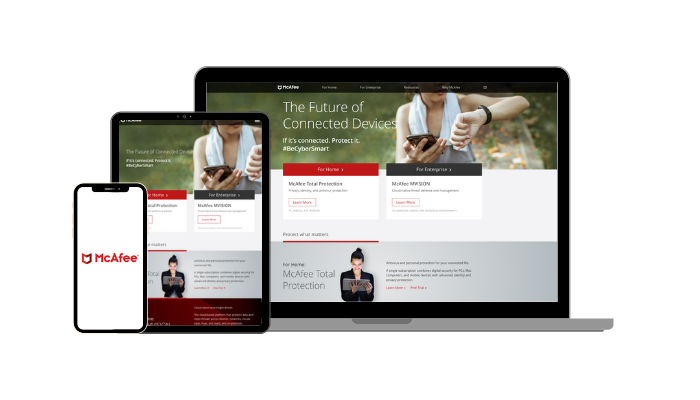How to Remove Malware From Your iPhone or iPad in 2024
You might’ve noticed your iPhone or iPad has been acting strangely. To remove hidden malware, the quickest fix is to scan your iOS device with a mobile security app. The scanner will instantly pinpoint the exact location of any malicious files and show you how to remove them safely.
Out of all the apps I tested, TotalAV takes the #1 spot with its powerful scanner, which easily flags malware, phishing attacks, scam texts, and even personal data leaks. It comes with a 30-day money-back guarantee, so you can try TotalAV on iPhone or iPad risk-free. I tested the refund policy myself and it was quick and easy to get my money back. My request was approved within minutes over 24/7 live chat and the money came back to my account in just 5 days.
Secure your iOS device with TotalAV
Quick Guide: 3 Easy Steps to Remove Malware From iPhone and iPad
- Get a mobile security app for iOS. TotalAV’s powerful iOS scanner effectively detects malware and other cyberthreats.
- Launch the app. The app will automatically run a scan on your iOS device to check for any malicious files.
- Follow the prompts to fix any security risks. I suggest you keep the app running in the background for constant protection from future online threats.
Secure your iOS device with TotalAV
The Best Malware Removal Apps for iPhone and iPad (Tested in 2024)
1. TotalAV — #1 iOS App for Malware Protection and Removal
Key Features:
- WebShield defends against malicious files and cyberattacks
- Includes anti-theft tool, data breach check, photo manager, and more
- Dedicated app for iOS 9.0+ (iPhone, iPad, and iPad Touch)
- Customer support available via live chat and email
- 30-day money-back guarantee
TotalAV effectively identifies, blocks, and removes all dangerous files, downloads, and links on iOS. During my tests, I downloaded several malware files onto my iPhone before getting the TotalAV app. When I launched TotalAV Mobile Security, it immediately scanned and detected every file in less than 3 minutes.
TotalAV is packed with internet security features, such as WebShield (blocks suspicious links and unsecured websites), a VPN with unlimited data, a data breach checker, an anti-theft tool, a photo manager, and a battery monitor feature.
TotalAV’s Mobile Security only includes 1 device license. If you have multiple smartphones or you want to protect your computer, I suggest you opt for the Total Security package. It includes all the features and works on up to 6 devices at the same time.
TotalAV’s all plans have a 30-day money-back guarantee so you can try TotalAV Mobile Security on your iOS device risk-free. I put the money-back guarantee to the test by asking for a refund over live chat. While a representative tried to troubleshoot my problems and get me to stay, I still got my refund approved. The money was returned to my bank account in less than 1 week.
Secure your iOS device with TotalAV
2. Norton 360 — Huge Range of Security Features and iOS Optimization Tools
Key Features:
- Unmatched online security with Web Protection and Wi-Fi Security
- Includes an integrated VPN and Dark Web Monitoring
- Works on iOS 12+ (iPhone, iPad, and iPad Touch)
- 24/7 customer support through live chat, phone, and email
- 60-day money-back guarantee policy
Norton 360 prompts you to run a scan as soon as you open the app. It automatically scans your device, WiFi network, and SMS texts for any security risks. It even monitors the Dark Web to check if any of your personal information has been leaked in a data breach. If there’s suspicious activity, you’ll see an alert on the home screen — simply click on the notification and Norton will show you how to remove the threat immediately.
However, prevention is still the best way to stop online attacks. This is where the Web Protection feature and built-in VPN work together to protect your iOS device in real time. The Web Protection feature constantly scans websites beforehand, alerting you to any potential danger before you click. During my tests, I opened a series of malware files and the Web Protection feature even blocked them all (including a link that Safari allowed through).
The VPN encrypts your connection so no one can spy on your internet activities, such as hackers and advertisers. There are 30 global servers and unlimited bandwidth, allowing you to stream HD videos and download large files. It’s a no-logs VPN, so none of your browsing history is ever tracked, stored or shared with third parties.
If you’re regularly connecting to public WiFi on your iOS device, the WiFi Security feature alerts you to any unsecured networks. I tested this feature in multiple locations with free WiFi, including my local coffee shop. I was impressed to find that Norton automatically scanned the WiFi network beforehand and provided me with a security rating. It even connected me to the VPN! After returning home, I noticed the VPN automatically turned off.
There are multiple plans to choose from:
- Norton Mobile Security (1 iOS device license but doesn’t include the VPN or Dark Web Monitoring)
- Norton 360 for iOS (1 iOS device license with VPN and Dark Web Monitoring)
- Norton 360 Deluxe (3 device licenses for iOS, Mac, and PC with full suite of premium features)
Norton 360 Deluxe has a generous 60-day money-back guarantee, which is double the normal amount of time offered by competitors. When I tested the money-back guarantee to make sure it works, it took only minutes to get my refund approved over 24/7 live chat. The money returned to my bank account in just 5 days.
Secure your iOS device with Norton 360
3. McAfee — Lightweight iOS App Provides Effective Security Against Hacking
Key Features:
- Provides safe browsing, dark web monitoring, WiFi scanning, and secure VPN
- Super lightweight at just 67MB for powerful iPhone security
- Supports iOS 13.0+ for iPhone, iPad, and iPod Touch
- Protects up to 10 devices with one subscription
- 30-day money-back guarantee
McAfee’s iOS app is lightweight at just 67MB, providing powerful security without taking up lots of space on your iPhone. This means you have more storage for your important files, photos, and other apps — plus the lightweight nature of McAfee means it performs quickly. During device scans, I found McAfee didn’t impact my iPhone’s performance and having the app running in the background wasn’t a drain on my battery. I had constant protection from hackers without having to worry about charging my iPhone more regularly.
Despite McAfee’s small app size, it has several key security features to guard against hacking and malware. While out with my iPhone, I used the WiFi scanning feature to ensure my network connections were secure, and McAfee’s safe browsing blocked any shady websites. I also made use of McAfee’s secure VPN to keep my online activity anonymous — this feature is available on all plans, but only if you sign up for subscription auto-renewal.
I was impressed by McAfee’s secure storage feature, which meant I could keep my important files and photos safe from hackers. The Media Vault is protected by a PIN, securing my personal items from malware and uninvited third parties. While McAfee doesn’t have cloud storage, I was pleased I could keep my sensitive details private, protecting my login information for iCloud, my Apple ID, and other accounts.
I’d recommend that you choose McAfee’s Total Protection for the best subscription value. This lets you secure up to 10 devices and gives you access to the majority of its features if you agree to auto-renewal. Plus, you can try McAfee risk-free as it’s backed by a 30-day money-back guarantee.
Protect your iPhone with McAfee
Other Ways to Get Rid of Malware on iPhone or iPad
- Remove suspicious apps — If you recently downloaded a new app without running a background check, it’s best to remove it. Not all apps are safe (even if you do see it on the App Store).
- Update to the latest iOS — If your iOS is outdated, your device is more prone to security holes. Older iOS versions have been around long enough for hackers to exploit them.
- Restart your iOS device — This is a simple but often effective method.
- Clear browsing data — Unfortunately, dangerous files can often linger when stored by your Safari app.
- Restore from iCloud backup — This will erase any malware and restore your device to its infected-free state.
- Do a factory reset — Giving your iPhone or iPad a clean state is the most effective to remove malware. However, it also removes your apps, configurations, and personal files. This is a last resort since there’s no way of restoring your previous data (unless you’ve backed up your data).
Secure your iOS device with TotalAV
Tips to Protect Your iOS Device From Malware
Employing a proactive approach goes a long way towards avoiding these security breaches. After all, it’s always better to be safe than sorry.
- Keep your iPhone or iPad updated — Don’t ignore your update reminders. Regular updates allow you to stay up-to-date with Apple’s latest security fixes.
- Regularly backup your files — This prevents you from losing all your files in case you need to reset your iOS device to remove malware.
- Enable 2-Factor Authentication (2FA) — When you switch on 2FA, your iOS device requires 2 methods of verification when logging in (like an email and passcode). This adds an extra layer of security.
- Avoid clicking on suspicious links, attachments or messages — A quality app can alert you as soon as a potential security risk arises, so you don’t accidentally click on a file packed with hidden malware. I recommend TotalAV for iOS as it flags and blocks malicious files in real-time.
- Stay away from shady apps — In most cases, malware infection through an app happens when you download an unauthorized third-party app outside of the App Store.
- Be careful when using public WiFi — Unlike your home or office network, you can’t always trust a public network’s security. Hackers can easily intercept your data in a public WiFi connection. If you can’t avoid it, you should encrypt your internet traffic with a VPN.
- Don’t jailbreak your iPhone or iPad — Apple has developed a “sandbox” security measure that prevents each app from working beyond its designated space. This “sandbox” approach means that every app works in isolation, unable to infect or infiltrate others. However, jailbroken iOS devices bypass Apple’s built-in security protocols and expose your iOS device to third-party risks.
Secure your iOS device with TotalAV
Protect Your iPhone and iPad From Malware Infections
Your iPhone holds a lot of valuable data and the last thing you want is to compromise your private messages, contact information, photos, passwords, or emails. To protect yourself from future malware attacks, I recommend getting a mobile security app for iOS.
TotalAV offers advanced protection against iOS-specific threats. With TotalAV running in the background, you don’t have to worry about security breaches and data theft. It also ensures that your apps are up-to-date to minimize vulnerability. In addition, you can use TotalAV on multiple platforms like Mac and PC, giving all of your devices the security it needs.
It’s risk-free to download TotalAV with the 30-day money-back guarantee. My own experience with the refund process went smoothly. The approval came in minutes over 24/7 live chat and the money came back into my account in only 5 days.