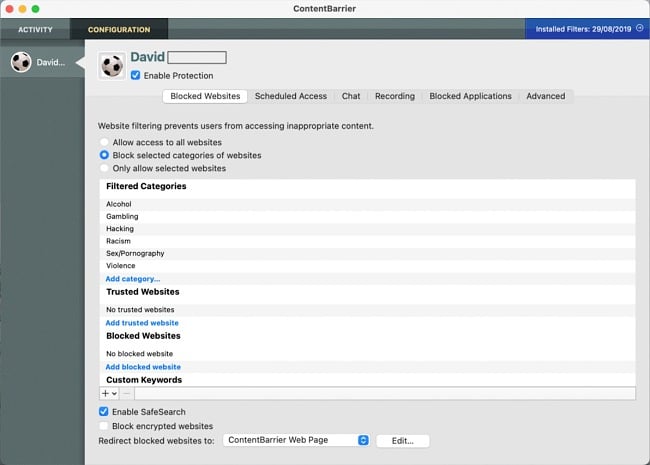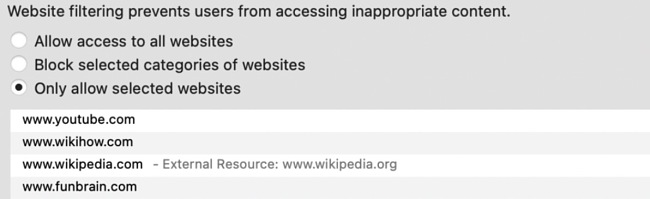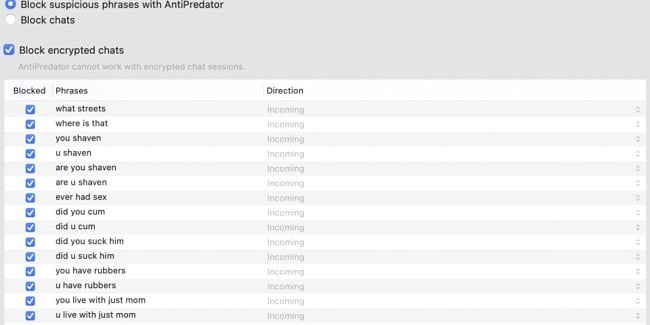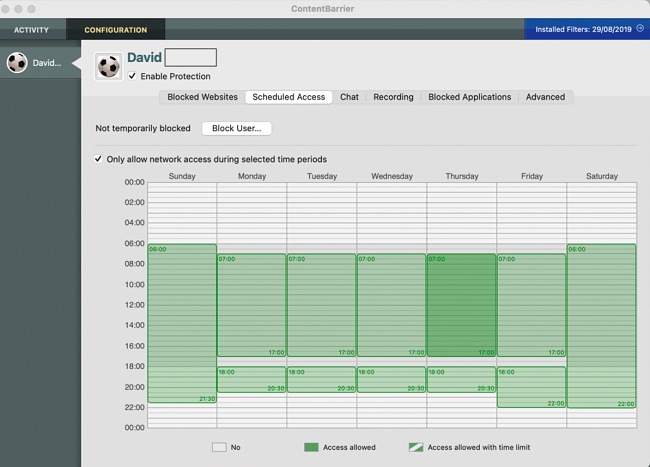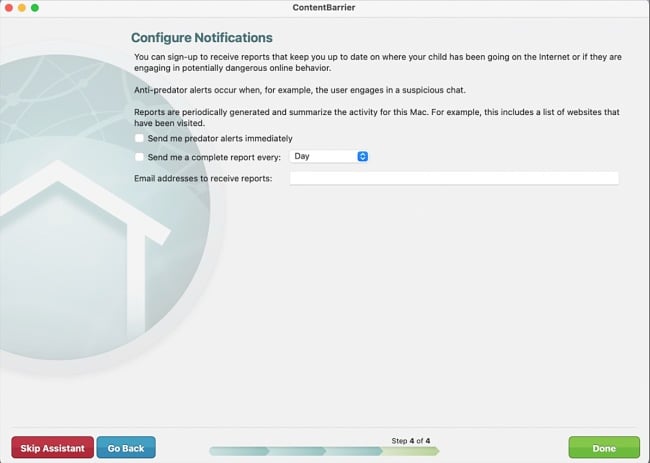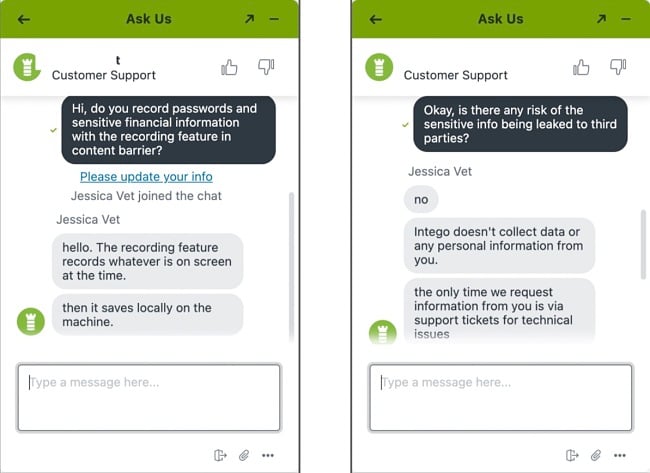Intego ContentBarrier X9 Review 2024: Before You Buy, Is It Worth It?
Intego ContentBarrier X9 Overview
I have read so many mixed reviews about Intego ContentBarrier X9. On the one hand, it seems like the perfect mac parental control app, and on the other, it sounds like it could use some improvement. To settle this, I downloaded the app and put it to a test for a few weeks, like I did with other parental control apps I’ve tried.
I tested its features, blocking capabilities, monitoring functionality, and how well the customer support responds to issues. During testing, I discovered one major flaw and a couple of things I loved, which I wrote about below.
If you are considering buying it, read on and discover all you need to know. Anyway, you don’t have to take my word for it or commit to a plan before trying it yourself. You can take advantage of Intego’s 30-day money-back guarantee to see if it works for your family.
Features
Intego ContentBarrier X9 is one of the best parental control apps I have ever tested for Macs. It delivers cutting-edge features and makes monitoring your kids so easy and convenient. It also packs all the important features I look out for when buying parental control apps, like the ability to block websites, restrict device usage, and monitor my kid’s location.
Blocking Websites, Chats, Applications
I was immediately blown away by Intego ContentBarrier X9’s extensive blocking capabilities. It allows you to block website categories like porn, alcohol, gambling, politics, etc. In addition, you can customize the block settings and add your own websites.
Intego ContentBarrier X9 has an advanced filtering system where you can also add keywords to block offensive material and sites. After some research, I discovered that Intego ContentBarrier updates its filtering system weekly with websites and words. This is especially important because the internet moves so fast, and new harmful sites appear every week.
Allowing specific websites
As if blocking websites isn’t enough, it provides a whitelist setting that you can use to allow specific websites. This whitelist feature makes sure that your children can only access the sites you permit. You simply add the websites that you’d like your child to see, and these are the only websites they are allowed to access when using the computer. I used this feature a lot, especially when I wanted my kids to focus on their homework.
With Intego ContentBarrier X9, I was able to block peer-to-peer software like BitTorrent, selected applications, streaming media, news sites, and connections to game servers. But I discovered that blocking game connection servers isn’t effective if the game is application-based. My kids were still able to play Asphalt 8 even after blocking game servers.
Intego ContentBarrier X9 offers a unique solution if you are concerned about online predators. It monitors your child’s chats and emails, takes frequent screenshots, and immediately blocks a chat or email if harmful or predatory language is detected. In addition to blocking messages, it also sends an email notification immediately, including the ID of the chat partner.
Customizing User-Profiles and Access
Out of all features that Intego ContentBarrier offers, this was my favorite. Other parental control apps limit you to one user per device. But Intego’s approach is very different. If you have several children, you can create customizable user profiles for each one of them. I was able to create different settings for each of my kids according to their age and maturity. I really appreciated that I could treat each of my children as individuals instead of imposing the same restrictions on all of them.
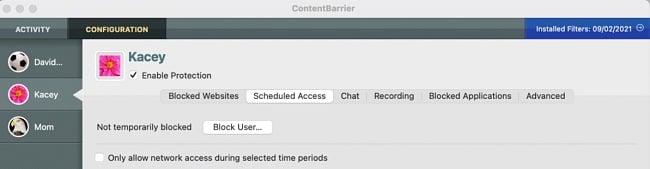
Activity Monitoring and Logging
Intego ContentBarrier’s monitoring and logging features are outstanding. On top of blocking websites and applications, you can keep an eye on everything your child does, including the sites they visit, their chats, and their emails. The app keeps a record of screenshots and keystrokes in separate folders.
I was able to see the history of all chats on the computer, detailed logs of all applications accessed, plus an overview of internet use. The screenshot function is also configurable, and I was able to choose after how long the app takes screenshots.
Controlling Internet and Device Usage
One of my biggest concerns as a parent is my kid’s screen time because sometimes they overdo it. I appreciated the control that the app offered me over my kid’s internet usage. The internet restriction feature is customizable, and it was so easy to configure internet access times to suit my needs. You can limit internet usage by day and time. For instance, one of my kids has to do their homework from 5:00 pm – 6:30 pm every day, and it was so easy to set that up.
Intego ContentBarrier X9 offers three internet control options. You can:
- Limit usage to specific times of day or week
- Impose a maximum amount of use per day
- Temporarily block a user for a particular period
Receiving Scheduled Email Reports
Like every other parental control app, Intego ContentBarrier X9 sent me automatic email reports daily. It also sent email notifications if a specific keyword was typed or when the software flagged inappropriate messages. Instead of the daily reports, I changed the schedule to receive weekly notices. The ability to customize email notifications is always essential for me so that my inbox doesn’t get filled with emails.
Additional Feature I Loved – External Disk Control
Intego ContentBarrier X9 offers control over external drives and disks – a nifty feature you usually don’t get access to with other apps. I was able to control everything my kids did on their macs down to whether they accessed USB external drives or not.
Installation
Installation was pretty simple, and it only took me about 15 minutes to set up the app. Once you download the app, you need to give it access to the computer activity in the privacy and security settings. Next, configure user profiles as desired, set your email address, and you are good to go.
Unlike other apps which have parent and kid versions, Intego ContentBarrier X9 only has one app. In order to access the app settings and logging information, you have to log in to see the dashboard. Your child cannot access this part of the app unless they have the administrator’s password.
Ease of Use
Intego ContentBarrier X9 has a well-designed and straightforward user interface where you can see all your child’s device and internet activity from one place. During my testing, I was intrigued by how intuitive and user-friendly its dashboard is. It has a setup assistant that guided me through the process after downloading and acquainted me with the different app configurations. It also has an overview screen where I was able to access user settings from one place. This makes it convenient and easy to use.
Support
I was pretty surprised by Intego ContentBarrier X9’s customer support, in a good way. It has four support channels which are more than what most parental control apps provide. You can reach the support team via live chat, email, telephone, and even by mail. Once I submitted an inquiry, they got back to me in less than 2 minutes.
I was concerned about sensitive information like passwords being recorded and leaking from the recorded screenshots. When I reached out to the Intego team, they quickly addressed my concerns and reassured the safety of my data. In case you have the same concern, Intego ContentBarrier doesn’t store any data, and all recorded information is stored on your computer.
Here’s how the conversation went:
FAQ
Is Intego ContentBarrier X9 safe?
Can I limit specific apps for my kids with Intego ContentBarrier X9?
Is there a way for my kids to bypass the Intego ContentBarrier X9 web filter?
Can I monitor my kid’s social media activity using Intego ContentBarrier X9?
What operating systems support Intego ContentBarrier X9?
Pricing
I was not sure about purchasing Intego but I decided to try it anyway with their 30-day money back guarantee and after testing the app, I can confidently say it’s worth every dime. I found the experience to be everything I hoped for and more. Upon purchasing the subscription, my concerns regarding my children’s online safety were alleviated, providing a profound sense of peace. The outcome surpassed my initial expectations, making it truly worthwhile.
Intego offers a single-computer subscription and a 3-computer subscription plan, both of which have similar features. If you have a large family and want to monitor more than three devices, I suggest looking into Qustodio which offers protection for up to 15 devices.
Bottom Line
I thoroughly enjoyed using Intego ContentBarrier X9, and I will keep using it on my kid’s MacBooks. It works seamlessly and gives me peace of mind that my children are safe when they are online. But it’s only for mac, so if your child has android and iOS devices, this application won’t cut it. You’re better off with apps like Qustodio, which offer multiplatform support.
If you want to give Intego ContentBarrier X9 a try, you can do it at no risk. Take advantage of the 30-day free subscription to see if it works for you before committing to a plan.