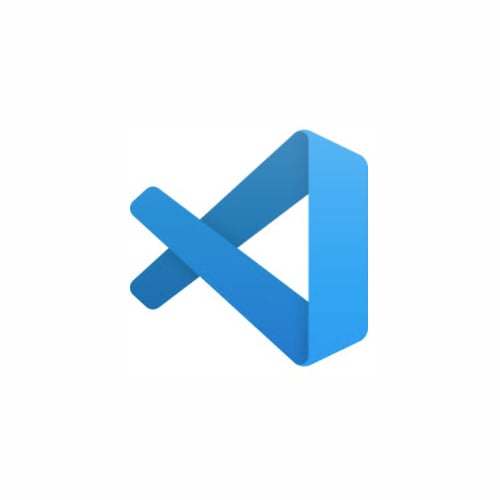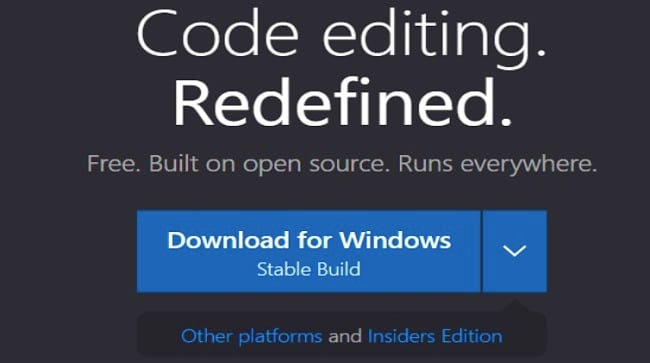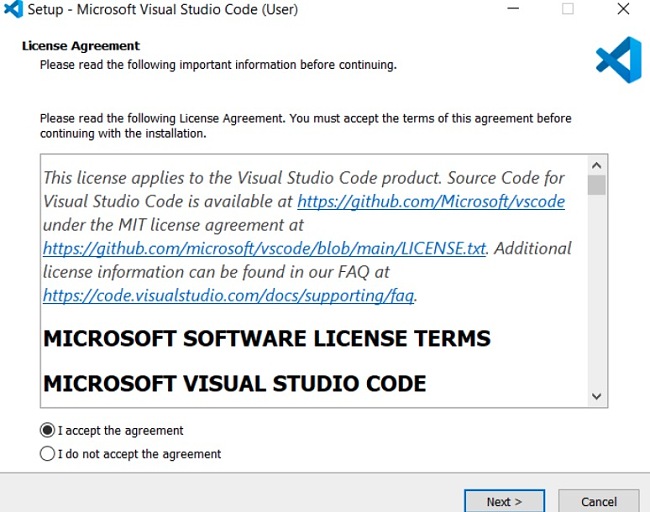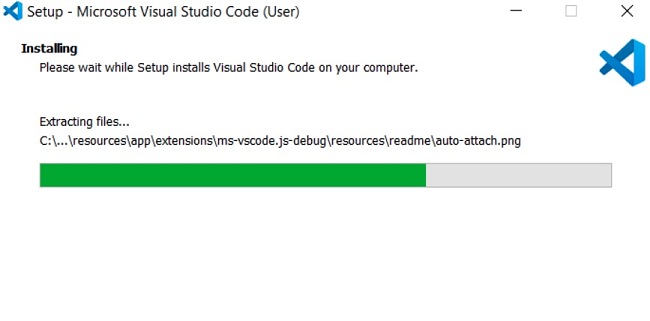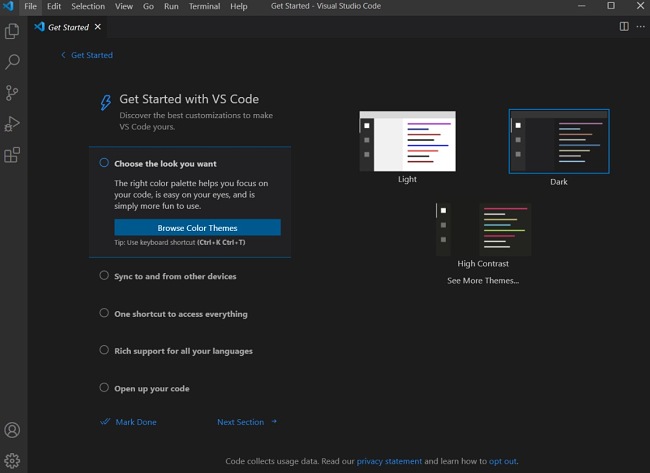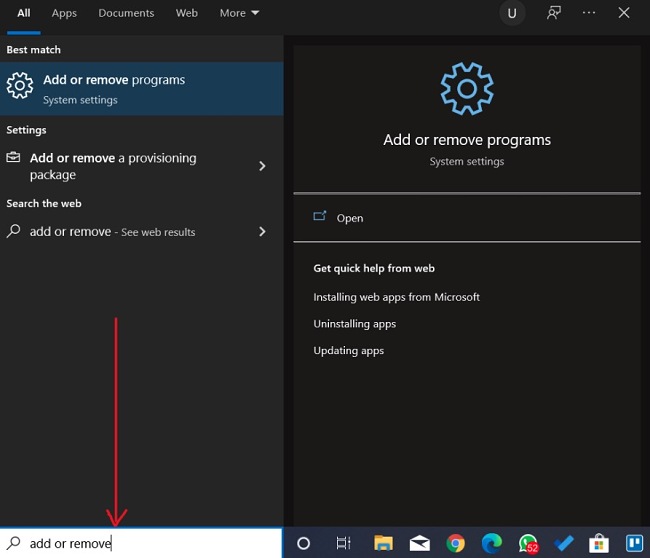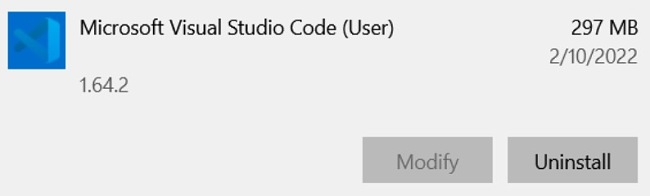Visual Studio Code Download for Free - 2024 Latest Version
Visual Studio Code is Microsoft’s source-code editor developed for Windows, Linux, and macOS systems. Visual Studio Code is built to offer you simplicity when editing codes — whether you are a beginner or professional developer. Its features include syntax highlighting, support for debugging, intelligent code completion, snippets, code refactoring, etc.
You can change the theme, fonts, install extensions, keyboard shortcuts, and other preferences in Visual Studio Code for added functionality. Note that Visual Studio Code is a code editor, unlike Microsoft Visual Studio, which is an IDE. It is, however, powered by the same underlying technologies that drive Visual Studio.
Follow the instructions below and I’ll show you how to download Visual Studio Code for free.
How to Download and Install Visual Studio Code on Your PC for Free
- Click on the Download button on the sidebar to go directly to the official Visual Studio Code download page.
- Click on the download button, as shown below to download the software.
![Visual Studio Code download for Windows]()
- Go to your download folder and double-click the .exe file you just downloaded to start the installation process. Accept the license agreement and click next.
![Visual Studio Code setup installation screenshot]()
- Follow the on-screen instructions and wait for the setup to finish installing.
![Visual Studio Code installation setup screenshot]()
- Choose the look you want and other preferences, and Visual Studio Code is ready to go!
![Visual Studio Code get started screenshot]()
How to Uninstall Visual Studio Code
If Visual Studio Code isn’t the right tool for your needs, you can uninstall it from your system. However, if you wish to check out similar solutions for what you’re looking for, feel free to check out the free alternative below.
To uninstall Visual Studio Code, follow the instructions below:
- Type Add or Remove Programs in the Windows search bar and click the Enter key.
![Visual Studio Code add or remove programs screenshot]()
- Scroll and locate Visual Studio Code on the list of installed programs, then click the Uninstall button.
![Visual Studio Code uninstall screenshot]()
- Once the uninstallation wizard opens, confirm that you want to remove the software, and it will be removed from your computer.
Overview of Visual Studio Code
Unlike a simple code editor that just shows you how to write codes, Visual Studio Code is a full-option, easy-to-use code editor with robust features that allow you to learn smart code editing. Although it’s not an IDE, Visual Studio Code packs an interesting feature set, most of which are otherwise offered by IDEs. This is because the software is open-source and has gathered innovative contributions from different developers over time.
In Visual Studio Code, you have the flexibility to tailor the software to your liking by leveraging its extensive customization options. You can easily adjust various aspects such as themes and fonts, enabling you to personalize your coding environment to a great extent. Along with several extensions that make developing easy, Visual Studio Code is built to offer you simplicity for beginners or professional developers and it is open-source absolutely free for everyone to use.
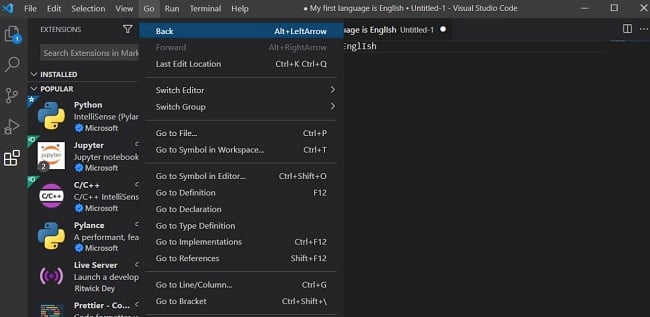
Features of Visual Studio Code
Visual Studio Code features include syntax highlighting, support for debugging, intelligent code completion, snippets, code refactoring and:
- Edit, build, and debug with ease by using the robust feature set of the app.
- Make the software your own by fully customizing every feature to your preferences, and install as many third-party extensions as you want.
- Built-in support for Node.js development with JavaScript and TypeScript.
- Build cross-platform web and cloud applications.
- Supports macOS, Linux, and Windows, allowing for more flexibility when building.
Free Alternatives to Visual Studio Code
Atom: Atom is a unique, open-source, Electron-based text editor, featuring many useful plugins and themes. Atom uses HTML, CSS, JavaScript, and Node. It is built for macOS, Linux, and Windows operating systems, supporting plugins written in JavaScript and embedded Git Control.
Notepad++: Notepad++ is a free source code editor and Notepad replacement with support for several languages. The tool is specifically designed for Windows systems, with support for tab editing, allowing you to work on multiple open files in a single window.
Sublime Text: Sublime Text is a popular used commercial source code editor. The tool has native support for many programming languages and markup languages. You can actually extend the functionality of Sublime Text with different plugins, using the in-built Python API.