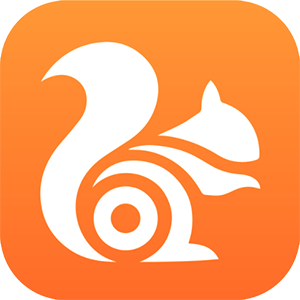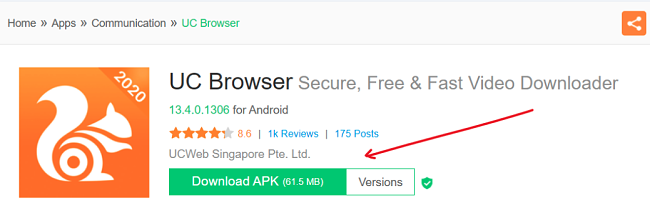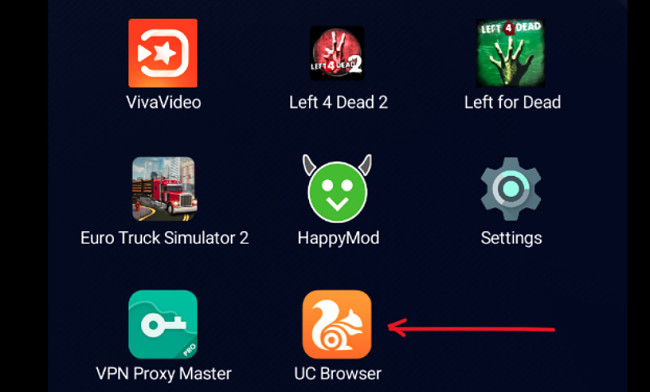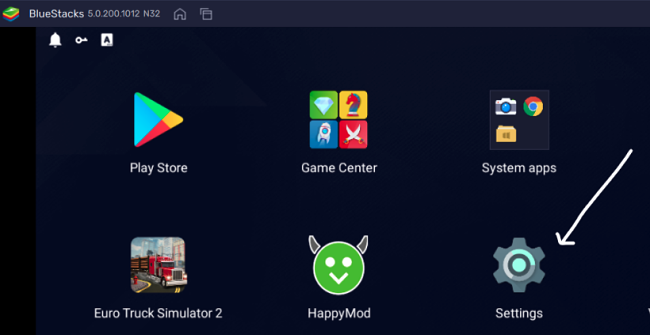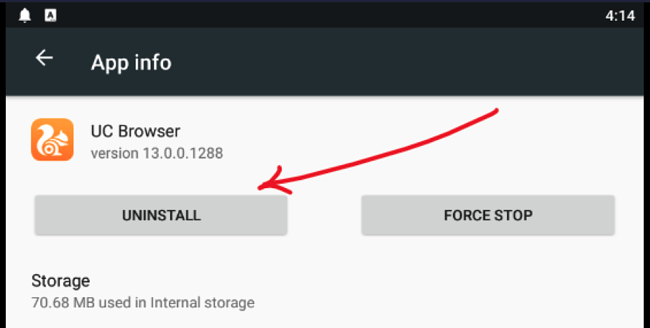UC Browser Download for Free - 2024 Latest Version
UC Browser for Windows PC is a web browser provided by the Alibaba group. One striking feature of the app is its appealing design. It brings the beauty of Microsoft Edge and combines it with Google Chrome-like speed and stability. Although UC Browser does not have a built-in PDF viewer and Flash Player like Chrome, it does feature browser extensions from the Chrome Web Store.
If you love using Google Chrome, chances are you’ll find UC Browser an impressive application. UC Browser has a relatively good download speed and is designed for compatibility with modern websites. You can switch between Chromium and Internet Explorer kernels, depending on your needs or preferences. If you’d like to try it out, follow the instructions below to download the UC Browser application for free on your PC.
How to Download and Install UC Browser on Your PC for Free
Note: The Official website for UC Browser currently only has the mobile version. Therefore, to download UC browser to your PC, you’ll need to download an Android Emulator. In this case, I used the BlueStacks Android emulator.
- Click the Download button on the sidebar, and the UC Browser download page will open in a new tab.
- Click the Download APK button to download the APK file to your computer.
![UC Browser APK download]()
- Download and install BlueStacks Android emulator on your PC.
- Launch the emulator once the installation is done. Double-click on the APK file you downloaded earlier to start the installation of UC Browser.
- When the installation completes, you’ll see the UC Browser icon on your desktop. Double-click to launch the application. Customize the browser with add-ons and extensions you prefer and start browsing.
![UC Browser application screenshot]()
How to Uninstall UC Browser
If UC Browser isn’t the right web browser for you, you can easily remove it from your system and try out the free alternatives.
Follow these steps to remove UC Browser from your PC:
Remember that you used an APK file to install the UC Browser app. Unlike how you would uninstall a regular PC program, you will need to go through the same android emulator to uninstall UC Browser.
- Open BlueStacks and click on the Settings icon.
![Blue Stacks settings screenshot]()
- Go to apps, and locate the UC Browser logo. Click on it.
- Click on Uninstall.
![UC Browser uninstall screenshot]()
- Confirm that you want to remove UC Browser, and it will be removed completely from your computer.
UC Browser Overview
UC Browser offers you a rich and easy-to-use interface, smooth browsing, and fast download speed. It competes favorably well with other popular web browsers, such as Edge, Chrome, and Mozilla. You can add extensions from Chrome Web Store directly on the browser to enhance your experience. At setup, you can choose between any of the two cool default themes for the homepage. The browser shows no issues rendering anything on the internet.
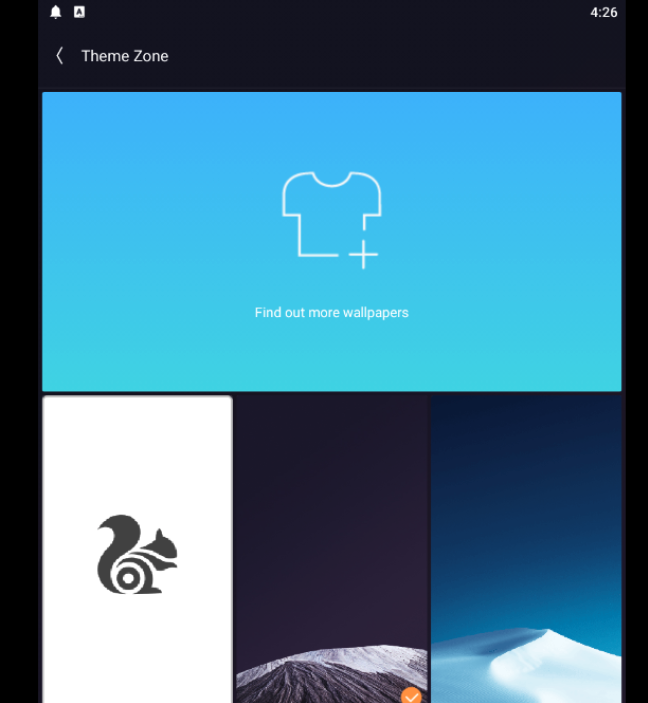
If you live in China or India, you might want to check your options before installing UC Browser, as both countries recently banned the use of the browser mainly for reasons along the lines of data and privacy violations (in India) and selling misleading medical ads to users (in China). However, UC Browser is still available on Apple Inc’s Chinese app store.
UC Browser home page gives you quick access to many applications and important websites, such as Amazon, Pinterest, Gmail, Twitter, Wikipedia, etc. It also features other exciting additions — all of which make for the best experience.
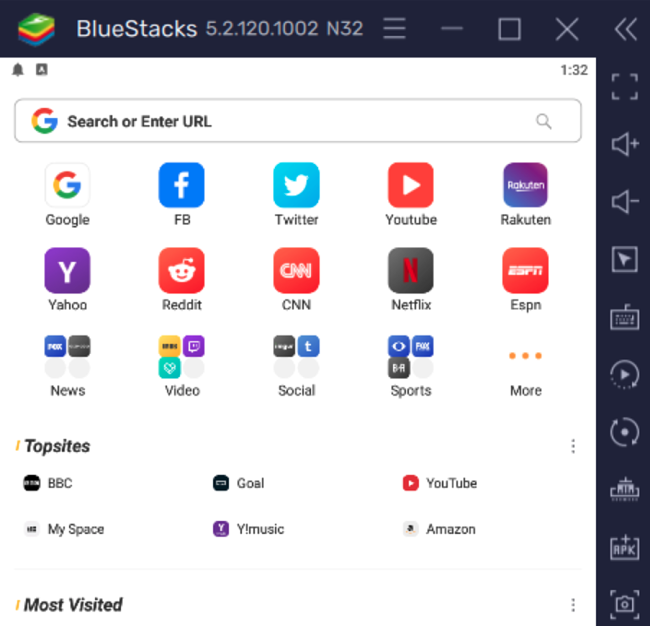
Features of UC Browser
- Fast downloads; you can pause and resume at any time you want, plus a smart file manager.
- HTML5 web app for smooth loading of web pages, videos, and photos.
- Fun and easy browsing with lots of customizable speed dials, add-ons, and themes.
- Seamlessly sync your tabs and bookmarks, use cloud acceleration, download files in multiple formats, etc.
Free Alternatives to UC Browser
Google Chrome: Chrome is a free web browser developed by Google. The browser majors on speed, minimalism, and user experience. Chrome is the most-used web browser today. It is suitable for all kinds of operating systems.
Opera: I have revamped this application using Chromium to enhance the browsing experience for users, empowering them with greater control over their security and privacy. Additionally, it incorporates numerous impressive functionalities, including a speedy VPN and a built-in ad blocker.
Safari: if you prefer something more in tune with an apple interface, you should try out Safari. It is a graphic web browser developed by Apple, based primarily on open-source software such as WebKit. Safari is best suited for Mac PCs and iPhones.
FAQs
Is UC Browser free?
Is UC Browser secure?
For the most part, UC Browser has been attributed with lots of security and privacy issues. While the hugely popular web browser offers a good browsing experience, there is no guarantee that your browsing data is encrypted, as there have been some reports about users’ data getting leaked and spyware being planted on user’s devices through the browser.
Although UC Browser seems to be making improvements on data and privacy, it is not clear how much progress has been made concerning keeping users safe from viruses, malware, or spyware when using the browser.