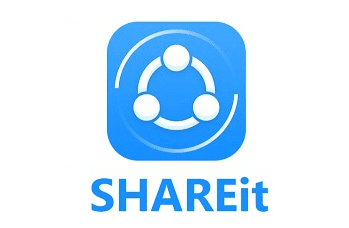The Ultimate Guide to SHAREit
SHAREit has made it easy to transfer pictures, apps, or large files from one device to another. You don’t need an internet or Bluetooth connection, instead, the app will create a private hotspot between the devices. This free app works across several platforms; Android, iOS, PC, and macOS. In order to use SHAREit, you will need to have the app on both your computer and mobile devices. To download the computer app, click the button below, and visit iTunes or Google Play to get the mobile app.
For a guide on how to click use SHAREit on an iPhone – click here to go straight to the iPhone section.
How to Transfer Files From PC to Android with SHAREit
Video Tutorial: How to Transfer Files from a PC to Android Device with SHAREit
In the video below, I’ll show you how easy it is to move a file from my computer to an Android phone.
SHAREit with Android Step-by-Step Guide
- Open the app on your desktop and mobile phone.
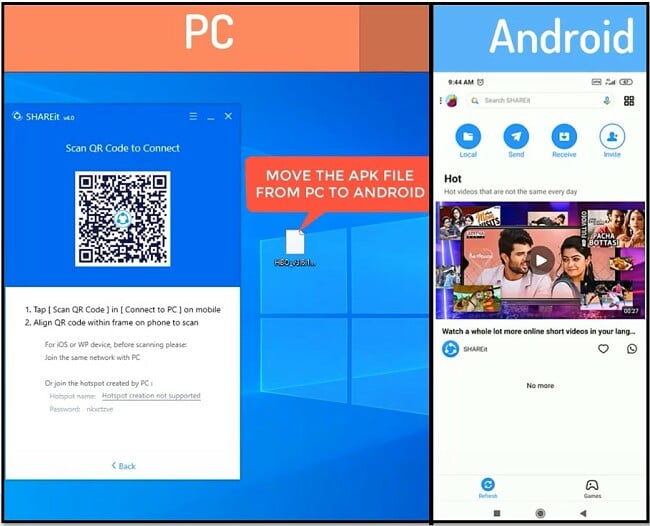
- Click on the Square button on the top right corner of the mobile app.
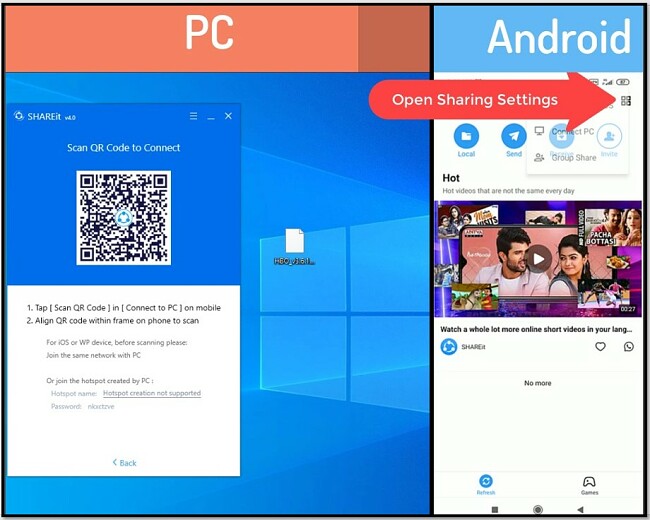
- Choose Connect with PC.
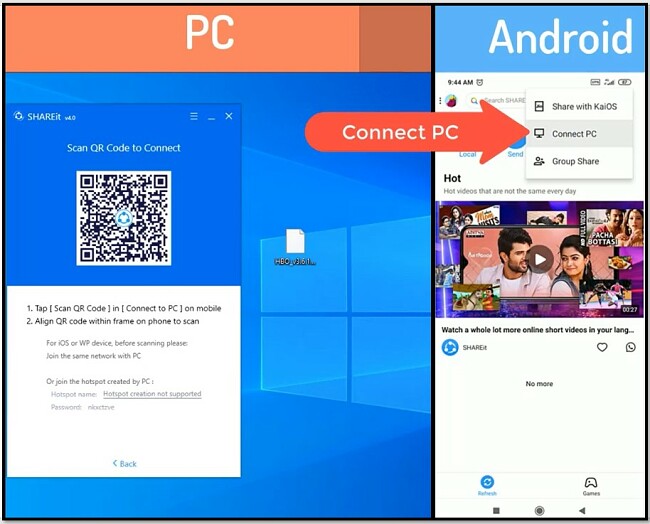
- On your phone, click the SCAN TO CONNECT.
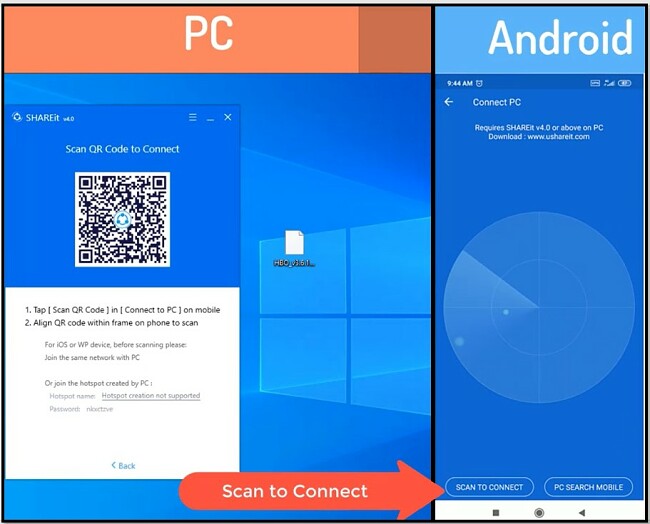
- Hold your phone up to the PC so it can scan the QR code.
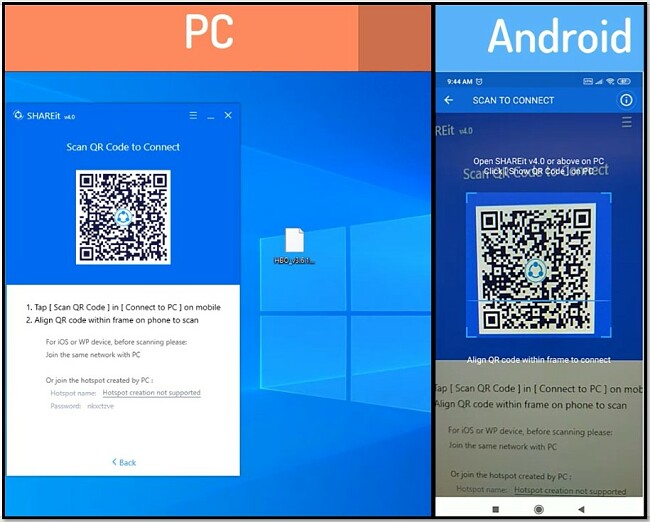
- Your devices are now connected.
- On the PC, drag and drop the file you want to share and the transfer will automatically begin.
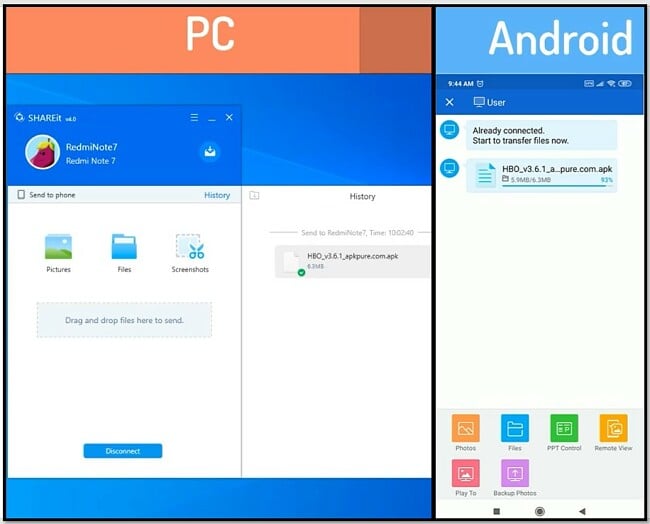
How to Transfer Files From PC to iPhone with SHAREit
Video Tutorial: How to Transfer Files from a PC/Mac to an iPhone with SHAREit
In the video below, I’ll show you how easy it is to move a file from my computer to an iPhone.
SHAREit with iPhone Step-by-Step Guide
- Open the app on your desktop and mobile phone.
- Click on the avatar picture on the top left corner of the mobile app.
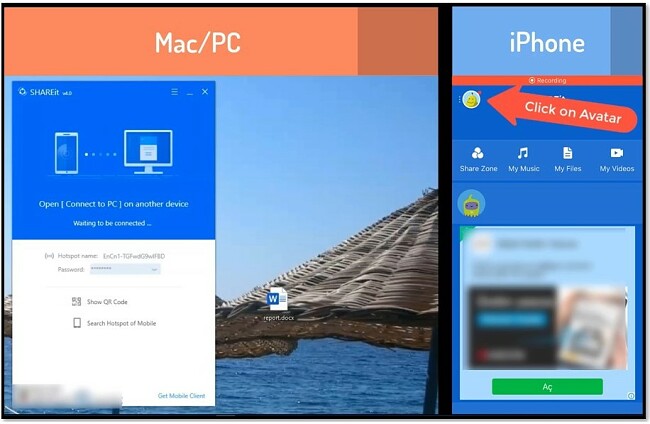
- On your phone click CONNECT PC/MAC
On your PC click SCAN QR CODE
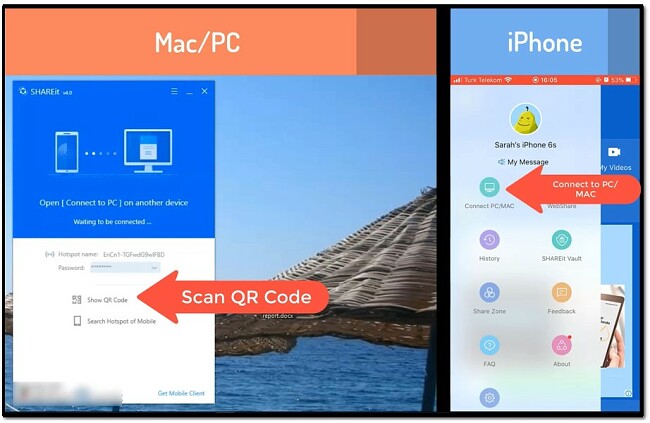
- On your phone, click SCAN TO CONNECT.
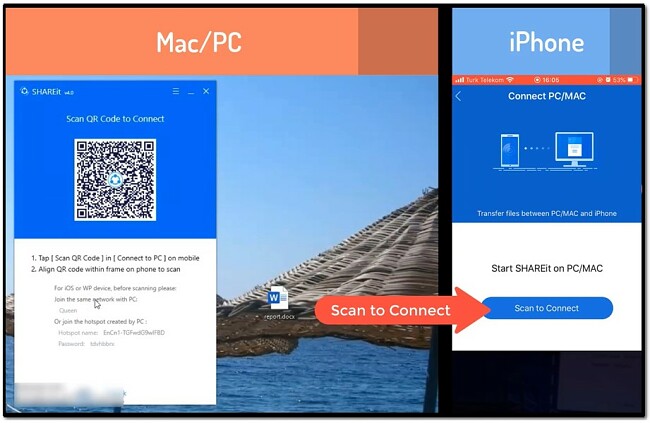
- Hold your phone up to the PC so it can scan the QR code.
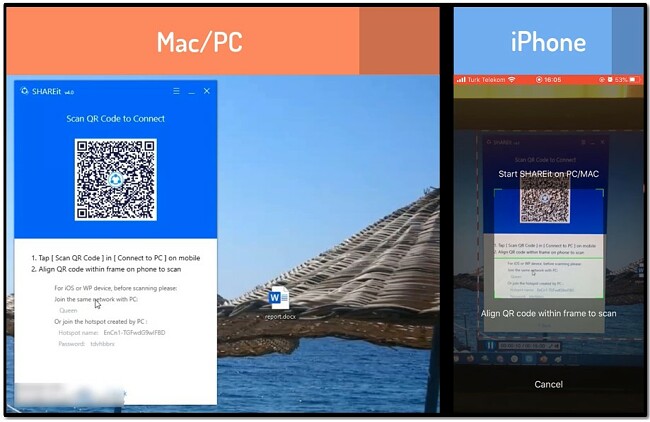
- Your devices are now connected.
- On the PC, drag and drop the file you want to share and the transfer will automatically begin.
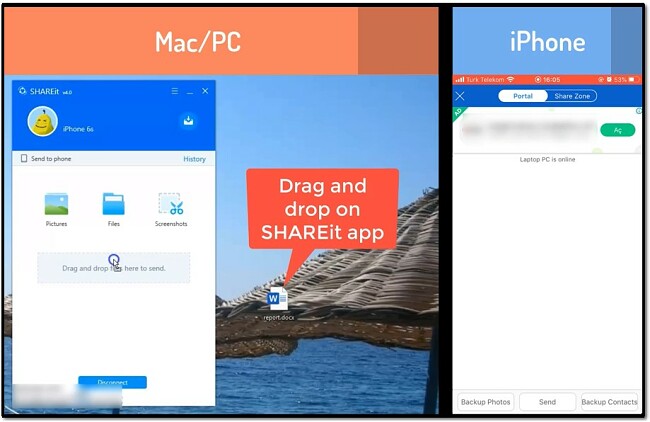
- The transfer is complete.
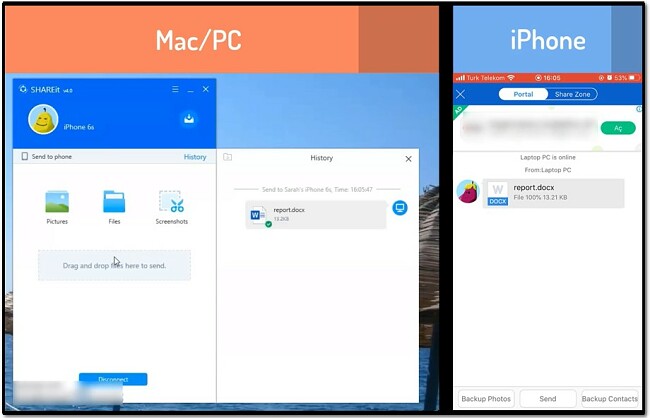
How to Download SHAREit for PC
- Click on the DOWNLOAD button to visit the official SHAREit site and download the file for your operating system.
- Click on the file to begin the installation process and accept that it can make changes to your computer.
- The installer will open. You have to click ACCEPT to agree to the terms and begin installing the software.
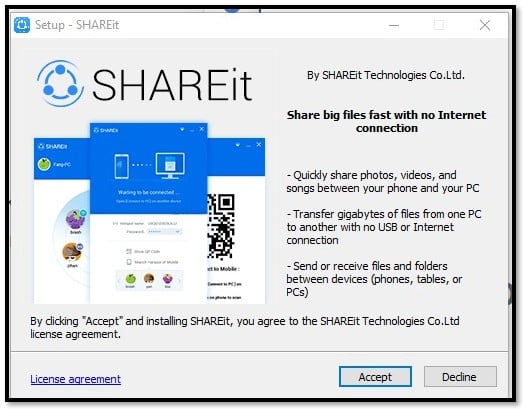
- Next, you’ll have the option of sharing information with SHAREit. You must choose to accept to share non-identifiable information with SHAREit or it won’t open on your computer.
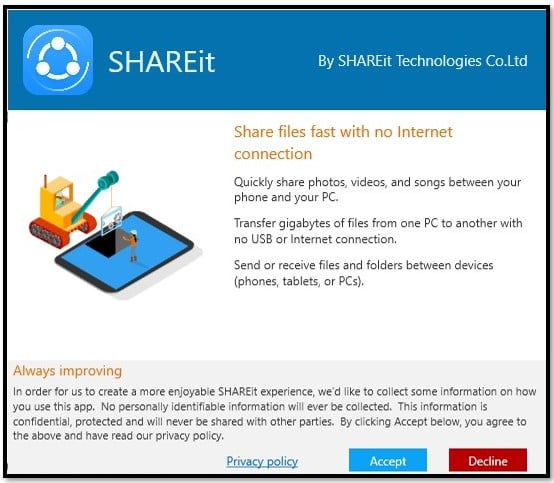
- From here the software will complete the installation without installing any adware, malware, bloatware, etc.
- When the installation is complete, the app will open and you can start using SHAREit.
How to Uninstall SHAREit From Windows
If you’re finished transferring all of the files from one device to the other, you can easily uninstall the program from your computer.
- Type Add or Remove Programs into the Windows search bar and open the System Settings

- Scroll Down until you SHAREit and uninstall it.
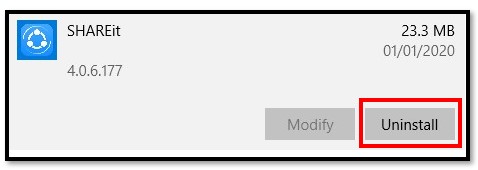
- SHAREit will be completely removed from your computer.
SHAREit Overview
Unfortunately, the first thing you’ll probably notice when opening the SHAREit app for Android is all the ads. They take up a good portion of the screen on the app, and under them are random videos that, if you let them, can keep you entertained for hours. SHAREit for Android also has a Games section on the app, with hundreds of games to choose from.
The SHAREit app for iOS has fewer ads but it also has fewer features too. It doesn’t include games or videos, nor does it allow you to connect remotely to your PC. However, it’s as easy to use as the Android app and the file transfers are just as fast.
All of these distractions can almost make you forget that SHAREit is one of the best sharing apps on the market. The standout sharing features are:
- Unlimited files size
- Connect up to 5 devices simultaneously
- Connect with PC, Android, iOS, and macOS at the same time
- Doesn’t reduce the size or quality of a file
There is no size limit for file transfers, and the speeds are usually pretty fast. An APK file transferred in seconds and an MP4 file that was 1.9 GB from my desktop to an Android phone in under 10 minutes.
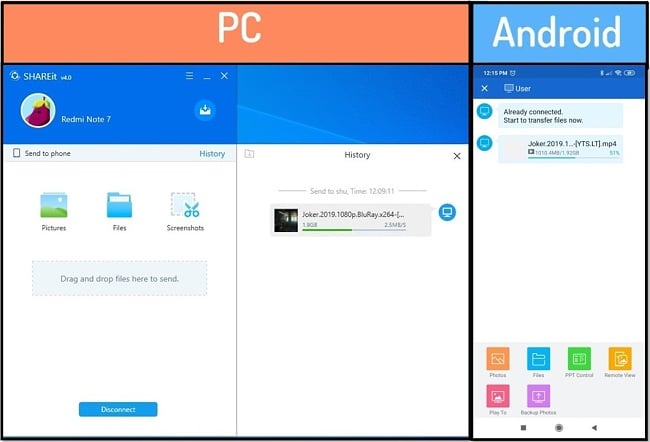
Extra Features for SHAREit Android
SHAREit is great at sharing, but I found that the other features it has on the app for Android are equally impressive. After I connected my Android phone to my computer, I was pleasantly surprised to find tools that allow me to control certain things on my computer from my phone. I didn’t know about this when I first downloaded the app.
Remotely Connect with Your Computer
Whether you connect to a computer by scanning the QR code or using the mobile hotspot, SHAREit will give you remote access to the computer, from your phone.
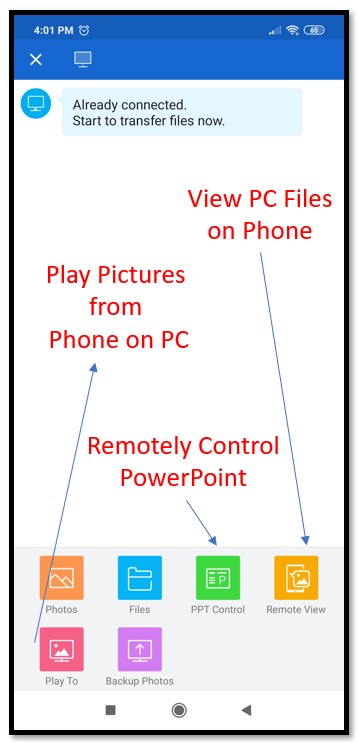
- Control PowerPoint Presentations: SHAREit works as a remote control for PowerPoint. This is a handy tool if you’re giving a presentation at school or work and don’t want to stand next to your computer.
- Create a remote photo gallery: Create a slide show presentation on your computer with pictures from your phone.
- Remote View: This will allow you access to the computer files.
Lots of Extra Content
SHAREit is a very busy app. There seems to be an endless stream of short viral videos that don’t need an internet connection to play. Throughout the app, you’ll encounter ads interspersed between videos, as well as whenever you interact with any element.
You can also find a huge selection of games to play that load through the app, and you don’t have to download them to play.
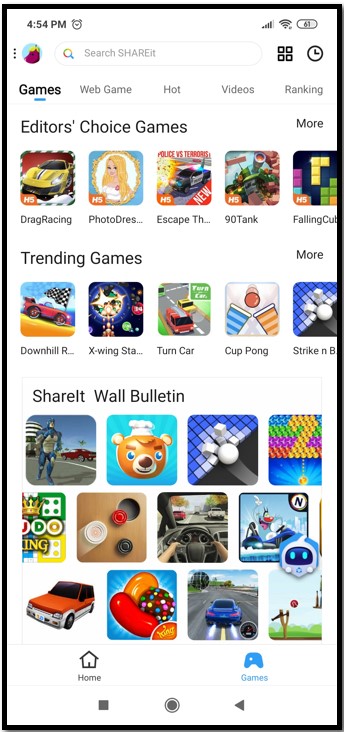
FAQ
Android: You can either open the SHAREit app and click the folder icon marked LOCAL on the top of the app or, if you have a file manager, find the SHAREit folder and you’ll see all the files that you have transferred.
PC: SHAREit will create a destination folder within your Download folder called SHAREit for all transferred files.
iPhone: You can find your files in the “My Files” section and either open it in the app, share it using another app, or save it to your files.