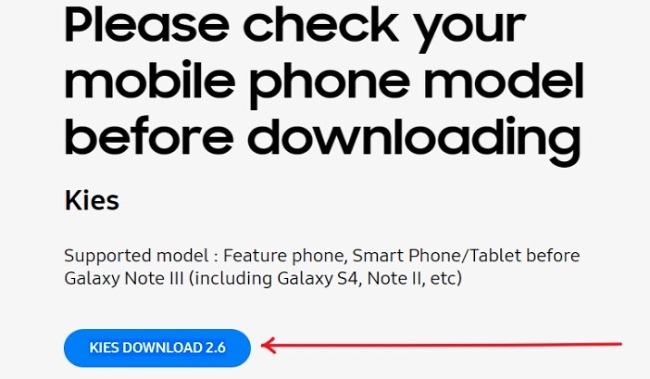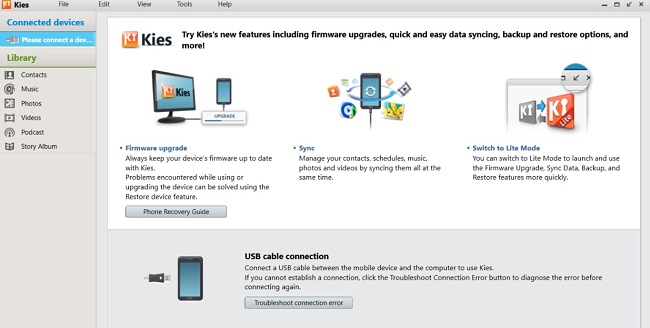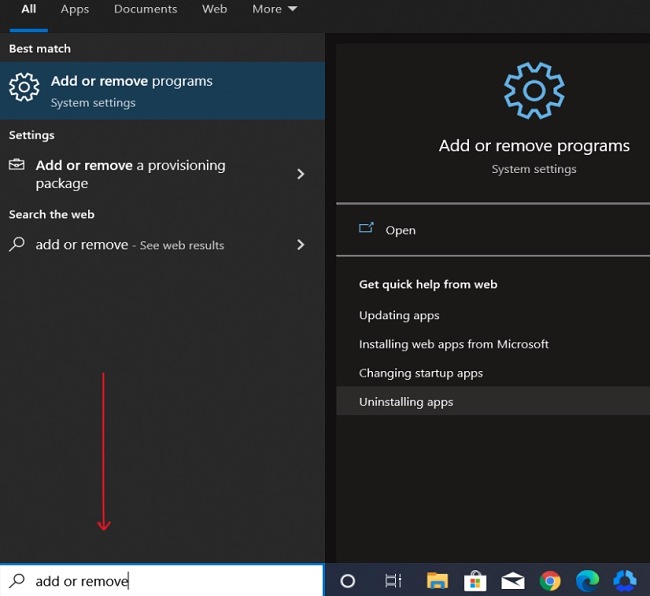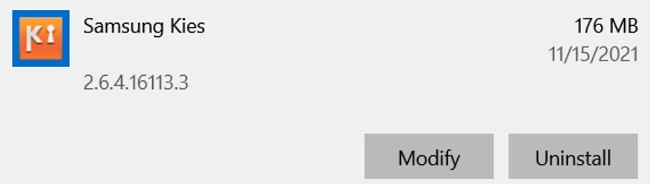Samsung Kies Download for Free - 2024 Latest Version
Samsung Kies is a free software application that allows you to manage all the content stored within your Samsung smartphones, tablets, and MP3 player from your PC. The application will enable you to connect your mobile phone to your PC, synchronize your data between the devices, and backup personal information (such as contacts, memos, messages, call logs), videos, music, photos, as well as your account information and settings.
Samsung Kies supports a wide range of old and new Samsung products, such as Galaxy 3, S, S2, S3, S4, S5, Galaxy Tab, Corby Pro GT-B5310, to name a few. There’s an upgraded version of this application called Samsung Smart Switch. Generally, Samsung Kies supports all Samsung Smartphones and Tablets before Galaxy Note 3 (including Galaxy S4, Note 2, etc.), while Samsung Smart Switch is recommended for Samsung Smartphones and Tablets from Galaxy Note 3 (Android OS 4.3 or over).
Follow the instructions below and I’ll show you how to download Samsung Kies for free on your PC.
How to Download and Install Samsung Kies on Your PC for Free
- Click the Download button on the sidebar to open the official Samsung Kies download page.
- Click on ‘KIES DOWNLOAD 2.6’:
![Samsung Kies download screenshot]()
- Double-click on the file you download above to install Samsung Kies on your computer.
- Follow the on-screen instructions and wait for the installation to complete.
- Launch the application and use any of the options on the right panel to sync and manage your files and data between your smart devices and PC.
![Samsung Kies connected devices screenshot]()
How to Uninstall Samsung Kies
If you’re not satisfied with the features of Samsung Kies, you can completely remove it from your computer in a few easy steps. If you’d like to try another Samsung application, be sure also to check out the free alternatives below.
Follow these steps to uninstall the app from your computer:
- Type Add or Remove Programs in the Windows search bar and click the Enter key.
![Samsung Kies add or remove programs screenshot]()
- Search for Samsung Kies in the list of installed programs. Click the Uninstall button.
![Samsung Kies uninstall screenshot]()
- Once the uninstallation wizard opens, confirm that you want to remove the software, and it will be deleted from your computer.
Overview of Samsung Kies
With Samsung Kies, you can synchronize your data, documents, and multimedia contacts, including music, photos, videos, and podcasts, between your Samsung smartphone and PC. You can also back up the data on your phone or tablet on your computer and restore it easily. Additionally, you can use the application to check for firmware updates, keep your devices up to date, and download apps from the Samsung App store.
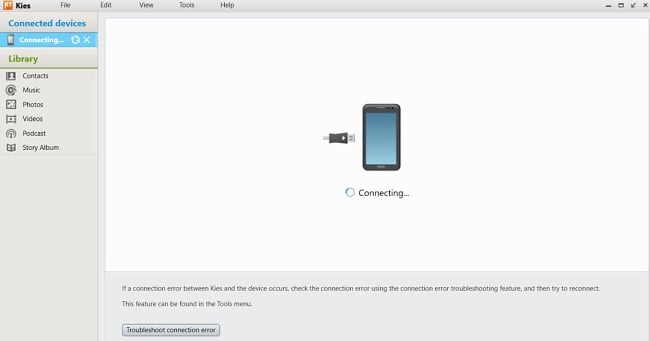
The user interface is pretty simple to navigate, although it might need a few upgrades to measure up to the design of modern apps. Keep in mind that the installation might take a bit longer than expected for a lightweight app, which is because it needs to download all the drivers required to connect your phone/tablet to your computer successfully.
It is available for both Windows and Mac PC users.
Features of Samsung Kies
- Easily synchronize data between your PC and phone/tablet and copy files between both devices.
- Quick and easy backup and restoration of lost data.
- Access device firmware and operating system upgrades.
- Sync contacts and calendar with Outlook, Google, or Yahoo!
- Use built-in audio and video playback functions.
- View additional info about audio files/songs, including title, length, artist, album, genre, etc.
- Create photo slideshows and favorite playlists.
- Use the automatic sync and backup mode.
Free Alternatives to Samsung Kies
Samsung Smart Switch: Smart Switch is an enhanced iteration of Samsung Kies, designed to be compatible with the latest Samsung phone models. With Smart Switch, you can effortlessly switch phones while safeguarding your valuable data. This versatile tool enables you to seamlessly transfer various data categories from Android, iOS, Windows, or Blackberry OS devices to Samsung Galaxy smartphones, catering to users who seek a convenient solution for data migration.
Apowersoft Phone Manager: This application is free, works for both Windows and iOS, and allows you to transfer and manage data between your PC and mobile phone seamlessly. It has a well-organized layout, syncs automatically, and is not limited to Samsung devices. With the “Connect Another Device” functionality, you can connect multiple devices (up to 3) at a time to Apowersoft Phone Manager.
Samsung SlideSync: This is a free data and screen sharing tool that’s ideal for people who own both a Samsung smartphone and a PC. To use SlideSync, you need to install the app onto your computer and mobile device, then connect the two devices through a USB data cable or Wi-Fi. After the setup, you can use the various features of SideSync conveniently.