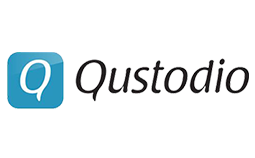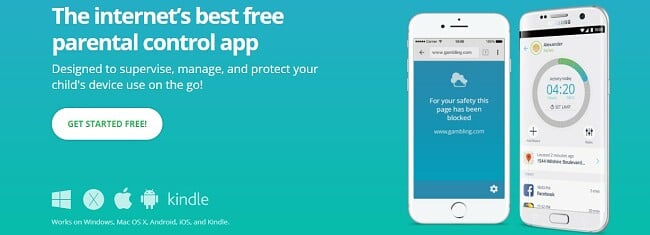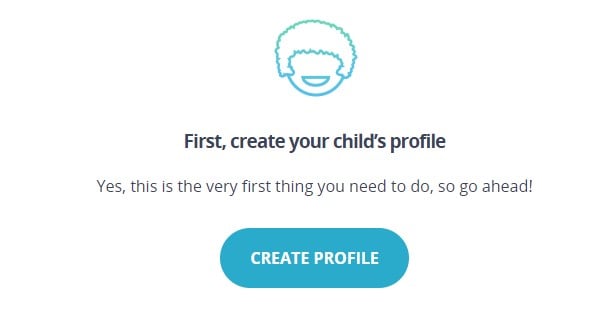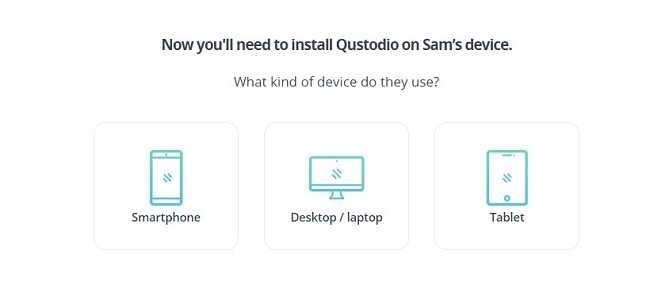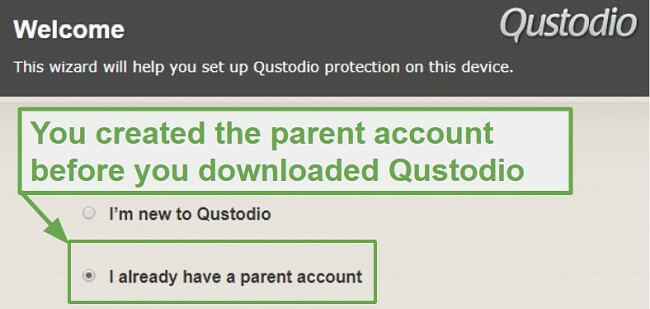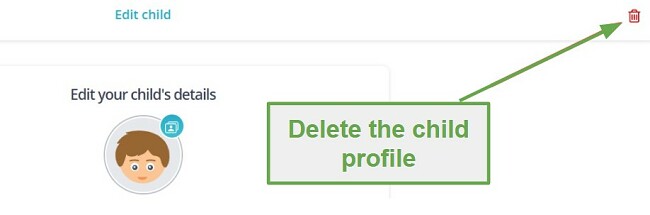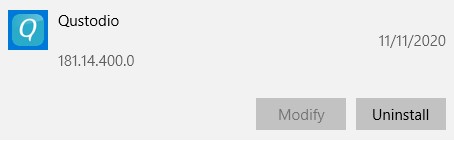Qustodio Download for Free - 2024 Latest Version
Qustodio is one of the best parental control apps for Windows, Android, and iOS. It has all the features you need to protect your children from online predators, adult websites, and screen time addiction. The software is easy to install and set up, and with a cloud-based dashboard, you’ll be able to monitor your kids from anywhere.
Visit this hidden page and get Qustodio Premium free for 3 days. At the end of the trial period, you choose to either upgrade your account or continue using a limited version of Qustodio 100% free.
Protect your Kids with Qustodio for Free!
How to Download and Install Qustodio for Free
- Go directly to the official Qustodio download page and click on the Get Started Free button.
![downlead Qustodio for free]()
- Create your free Qustodio account by entering your name, email, and password in the proper fields and press the Create Account button.
- Before you can download the software, you’ll need to create a child profile.
![Create Child Profile Qustodio]()
- Add your child’s name, year of birth, gender, and select an avatar for the child.
- Now that you have a child profile, you can add the type of device you want to install Qustodio on — a smartphone, desktop/laptop, or tablet. Whichever one you choose, Qustodio will ask if your selection is the device you are currently using. If the answer is no, you will receive a link that you should open on the device you wish to monitor. If you’re using the device you want to protect, answer Yes, and a new button will appear that says Protect This Device.
![Select device Qustodio]()
- After you click on the button, the installation file will download to your computer.
- When the file finishes its download, open it, and the installation wizard will open.
- Accept the terms of the agreement, and the installation will immediately begin.
- All web browsers must be closed before the installation can finish.
How to Setup Qustodio
- Immediately after the installation is complete, the setup wizard will open.
- Since you created your parent account before downloading Qustodio, choose the second option, I already have a parent account. Then click Next.
![Qustodio How to Set Up]()
- Login in with your email address and password.
- Give the device a name. This is how the device will appear in the dashboard, so it should be a name that helps you identify it, such as “bedroom computer.”
- Qustodio will immediately begin monitoring the device. As a parent, you can now log in to your dashboard and start monitoring the device.
- If you’re going to monitor multiple devices, repeat these steps with each one.
Protect your Kids with Qustodio for Free!
How to Uninstall Qustodio
If you decide that Qustodio isn’t the right parental control software for your family, check out these other free alternatives below. Before you can delete Qustodio from your child’s device, you will need to deactivate the child’s profile.
- Log in to the parent dashboard and click on the Your Family tab on the menu.
- Click on the Avatar for the child and then press the Edit button.
- Click the garbage can icon to delete the profile.
![Delete Qustodio child profile]()
- Type Add or Remove Programs in the Windows search bar.
- Find Qustodio in the list of programs and click Uninstall.
![delete Qustodio]()
- Qustodio will open, and you’ll need to enter your username and password and then click the Uninstall button.
- Qustodio will give you a quick survey about why you’re leaving. You can either answer the questions or click the Uninstall button and the program will be completely removed from your computer.
Qustodio Overview
Qustodio is an excellent tool for monitoring what your kids are doing online, how much time they spend in front of a screen, and with whom they are talking.
The software is easy to use, and once activated on your child’s device, you can effortlessly monitor their activities from anywhere using the dashboard. You will receive regular updates, alerts, and warnings, enabling you to take prompt action and ensure the safety of your children.
The parent dashboard is also where the parents can set rules, such as daily screen time limits, specific times when the computer, smartphone, or tablet will be locked, and set web filters appropriate for your kids.
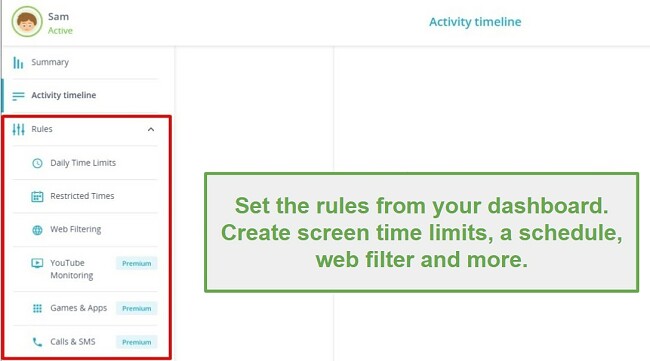
If you upgrade your account from the free option to the premium plan, you’ll get even more monitoring tools. These include seeing what pictures your kids are posting on social media, finding out whether they are victims of cyberbullying, GPS-based location tracking, and more.
Some of the Qustodio Features Include:
- Screen time limits
- Customizable web filter
- Internet, search engine, and application monitoring
- Cloud-based dashboard
- Social media monitoring
- Location tracking (Premium only)
- Block games and applications (Premium only)
- Call & SMS monitoring (Premium only)
Protect your Kids with Qustodio for Free!
Free Alternative to Qustodio
- Mobicip: Download Mobicip free for 7 days, and you’ll quickly discover how easy it is to use and monitor your kids. It comes with all the features needed to set up customized filters for each of your kids, plus set daily screen time limits. With Mobicip, you’ll know exactly what your kids are doing on their phones and computers and keep them away from cyberbullies, predators, and scams.
- Net Nanny: A popular parental control software with apps for all major platforms, you can get Net Nanny free for 2 weeks. It has all the tools you need to monitor your children’s online activities. Set internet filters, daily screen time limits, and create a schedule for when the devices can or can’t be used. You can get alerts and warnings sent directly to your phone or check out the latest online activities on the parent dashboard.