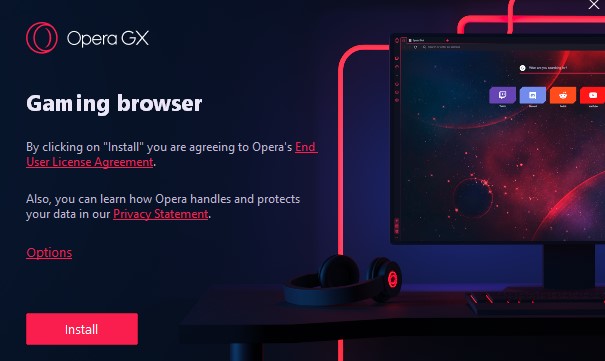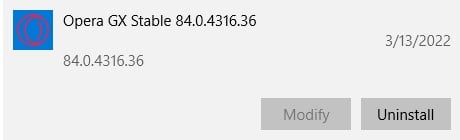Opera GX Download for Free - 2024 Latest Version
Opera GX is a browser that understands the needs of online gamers. It is designed to limit unnecessary CPU, RAM, and network usage so that all the browser’s focus goes to providing the optimal gaming experience. The browser works off Opera’s flagship browser and has many of the same features, such as an ad blocker, free VPN, and fast speed. It also added Twitch and Discord integration in the sidebar, for easy access.
While the browser is built for online gamers, including the neon colors favored by gaming companies, Opera GX works like a regular browser as well.
Follow the instructions below, and I’ll show you how to download Opera GX for free, and optimize your browser for online gaming.
How to Download Opera GX for PC for Free
- Go directly to the official Opera GX download page.
- Press the Download Opera GX button, and the EXE setup file will download to your computer.
![]()
- Open the setup file to run the setup wizard.
- Press the Install button, and Opera GX will install on your computer.
![]()
Opera GX Overview
Opera has long been one of the most innovative companies when it comes to web browsers. In the past, they’ve tried gamer browsers dedicated to Nintendo products, so it shouldn’t come as a surprise that they’ve released a browser that focuses on the needs of online gamers.
The color scheme of Opera GX makes it clear that this browser is for gamers. The default colors are black and neon red, but you can switch from dark to light mode or change from red to themes like Ultraviolet or Purple Haze.
Once you get past the gamer colors, you’ll see that Opera GX has a clean and intuitive interface. Much like the main Opera browser, it integrates with many third-party social media and podcast apps, which is helpful for keeping in touch with your gamer friends and staying on top of the latest trends.
Opera GX is built on the Google Chromium platform. It enables compatibility with thousands of extensions and plugins that can make the browser even more powerful.
Opera GX Features
What’s really impressive about Opera GX isn’t just that it has a lot of features, but it’s how those features can improve the online gaming experience.
In the classic Opera browser, the first thing you see when opening the browser is a “speed dial” with popular websites. Opera GX replaces those websites with sites relevant to gamers, like Twitch, Discord, and Reddit. It also adds a new section called GX Corner, which highlights a game release calendar, popular games, free games, and the latest gamer news.
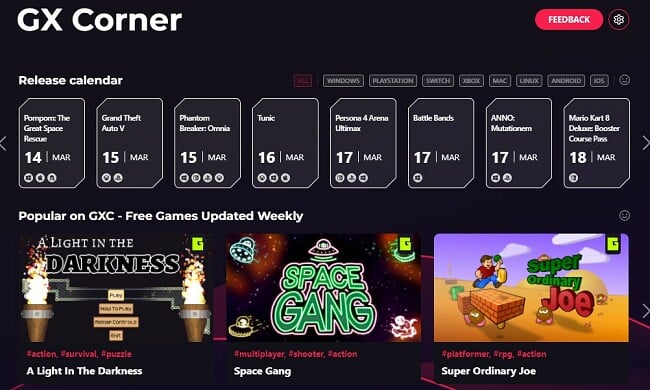
GX Control Lets you Manage Computer Resources
To provide gamers with optimal conditions for gaming, Opera GX has a feature called the GX Control. Press the top icon on the sidebar to open it, and take control of the following resources.
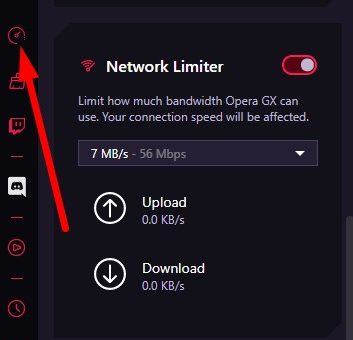
Hot Tabs Killer Increases Your CPU and RAM
Keeping a lot of tabs open can take up a lot of your CPU resources and affect the performance of your computer. The Hot Tab Killer gives you insights into which open tabs are using up the most CPU or RAM, and then you can turn them off directly through the interface.
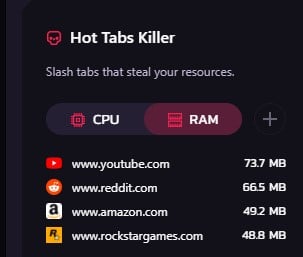
Set Bandwidth Limits with the Network Limiter
Set limits on how much bandwidth you want the browser to use for different types of online activities. This will optimize your speed and improve the performance of your game to ensure you don’t have random buffering or poor video connections.
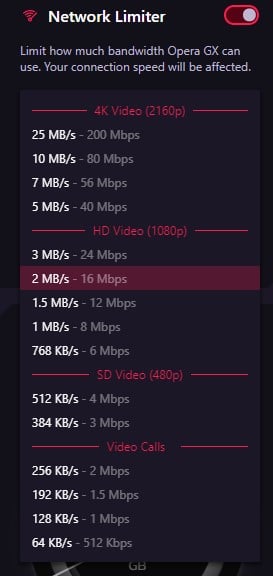
Set a RAM Limiter to Optimize Performance
Stay in control of how much memory Opera GX uses. By default, it is set to have a healthy balance between memory use and user experience. The RAM Limiter algorithm will prioritize the user experience over the strict memory amount. It allows for some overages if you’re in the middle of a game or a video. If you want to be strict about the limit, enable the Hard Limit at the bottom of the RAM Limiter, and it will ensure the browser stays below the limit.
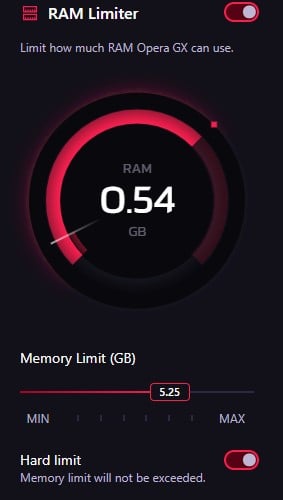
Set the CPU Limiter to Optimize Gaming Resources
If you’re using Opera GX for regular browsing as well as gaming, some of your open tabs can take up a significant amount us your CPU resources. By setting the CPU Limiter, you can set a cap on how much CPU Opera GX can use for non-gaming activities. This will ensure that you don’t have any slowdowns or poor gaming quality do to not having enough CPU resources for the game.
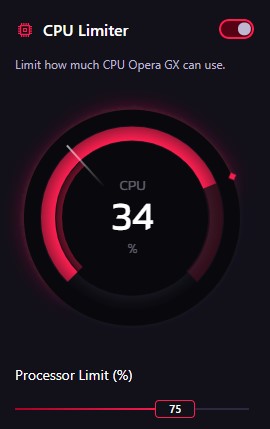
Integrated Social Media and Messenger Apps
Opera GX integrated several of the leading social media and chat apps into its interface. You can customize your sidebar so you only see the apps that you’re using or are related to your gaming networks.
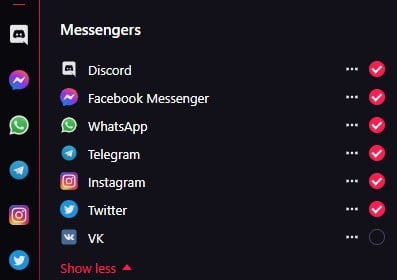
When you click on one of the icons, it will open in the sidebar. This is a real help, as you don’t have to leave the page you’re on or open multiple tabs for your social media interactions.
Opera GX has built-in apps for Discord, Facebook Messenger, WhatsApp, Telegram, Instagram, Twitter, and VK. You can search the Extension store for additional apps that are compatible with the sidebar.
Live Stream Your Games on Twitch
One of the most helpful integrations in the sidebar is Twitch. You can chat with your followers and contacts, live stream your games, and stay up to date with the channels that you follow.
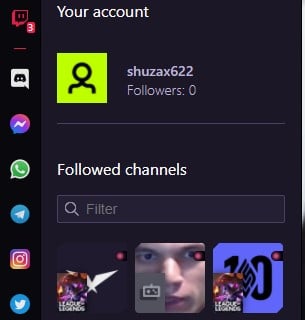
Optimize Browser Performance with GX Cleaner
Use the Opera GX Cleaner to optimize your browser. It can:
- Run a full scan of your browser and cleans the cache and cookies
- Close unused tabs
- Delete browsing history
- Remove download history
- Delete files
- Remove sidebar icons that you aren’t using
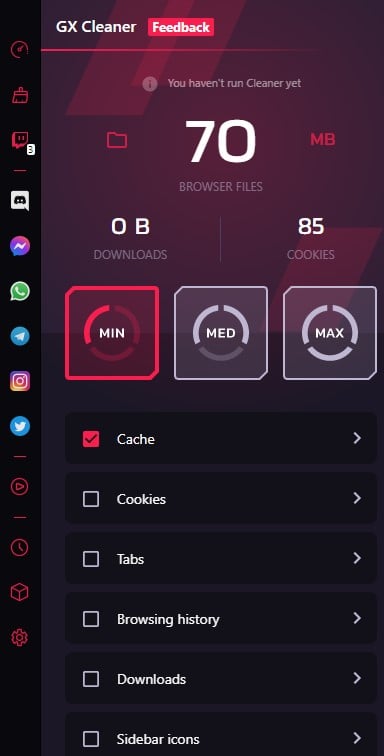
You can set a time frame for each item. For example, for the sidebar icons, you might want the GX Cleaner to delete any icon that hasn’t been used in 30 days, but all cookies that were added in the past hour should be deleted.
Detach Videos and Take Video With You
One of the most frustrating things about watching videos online is that you’re either stuck on that tab, or you need to adjust the browser size and have multiple windows open simultaneously. Opera GX solves this problem with its Detach Video feature. Just click on the Detach Video icon at the top of any video, and it will be pulled off the page and float over the browser.

Now, you can watch a Twitch live stream or gaming tutorial while playing in fullscreen mode without having to switch back and forth or use multiple screens.
Listen to Music and Podcasts from Player in the Sidebar
Another excellent feature that Opera migrated from its main browser to its gaming browser is the Player in the sidebar. You can connect your Apple Music, Deezer, Soundcloud, Spotify, Tidal, and YouTube Music accounts to the browser. Whether you want to listen to music or a podcast while gaming, you can control the playback without leaving the page you’re on.
Integrated Screenshot Tool with Editing Tools
The built-in screenshot tool makes it easy to capture the entire screen or just a selected area of the page. You can then add text, edit it, draw shapes, create memes, and save the picture.
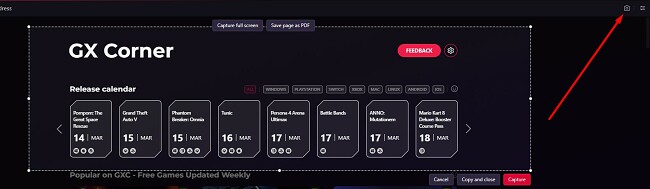
You can then upload the screenshot to your followers on Twitch, Twitter, WhatsApp, and Instagram directly from the browser sidebar.
Create Pinboards and Access Them From the Browser
If making vision board to help focus your online gaming world sounds like a good idea, then you’ll love the Pinboard idea. It’s a similar idea to Pinterest but built into the web browser. It’s a great tool for researching gaming strategies, creating wishlists of games you want to play, strategy tips, and more. You can create a Pinboard from a collection of websites, images, files, notes, and video clips.
Opera GX Security and Privacy
Opera GX has several security features to protect gamers from hackers, spammers, and malicious websites. Instead of simply relying on the Google Safe Browsing database through the Chromium platform, Opera GX has databases through Yandex and Phishtank. These databases will alert you when it detects a malicious or suspicious website. If you go to a page that isn’t secure with HTTPS, a “Not Secure” warning will appear on the browser address bar.
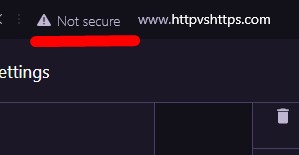
Privacy Protection with Ad & Tracker Blockers
Opera GX has multiple third party apps integrated into the browser. While this is great from a user experience angle, it can be a nightmare from a privacy angle. Each of the apps needs to collect different types of data, to run properly. But if you have accounts with these apps anyways, they probably have the data from you they require.
Opera GX is clear that they don’t collect any identifiable data from your browsing activities. The only data they collect is needed to improve the user experience, including your OS, the specs of your hardware, which features you use, and operating system data.
Like most browsers, Opera GX gives you control to block or clear cookies to protect your privacy from the websites you visit. It also comes with a built-in ad blocker and a cookie tracker blocker. These not only work as privacy tools but will also speed up your browser experience, as it doesn’t have to load the ads and cookies. The blocker is also designed to prevent unauthorized cryptocurrency mining.
The ad and tracker blockers are disabled by default. Open the Settings menu and scroll down to the Privacy Protection to activate them.
Added Layer of Protection with a Free VPN
Opera GX comes with a free VPN that has no speed, bandwidth, or data limits. While many online gaming sites try to prevent VPN use, it’s an important security feature, especially in the gaming industry. While connected to the VPN, your IP address is hidden, and you’re browsing through an encrypted server. This will prevent DDoS and Man-in-the-Middle (MiTM) attacks which are common tactics used against gamers.
To enable the VPN, open the browser settings menu and scroll to the bottom of the page. Click on the link to open the Advanced Settings and scroll down a little more until you see the VPN section. Once enabled, you can control the VPN from the address bar. Unlike a premium VPN, you can’t choose a specific location; rather, Opera will choose the best and fastest server to connect with.
Secure Auto Fill Manager for Passwords and Credit Cards
Opera GX can store and auto-fill your username and password for all your gaming and social media sites. The first time you log in to your account, a window will open asking if you want Opera GX to store the information. If you agree, anytime you go back to that site, it will auto-fill the information, so you won’t have to remember your passwords. The password manager is stored in an encrypted environment to protect it from hackers.
You can also use Opera GX to store your payment information. This comes in handy when you want to buy new games. Instead of looking for a credit card each time, it will auto-fill your name, billing address, and credit number. In addition to encryption, you will need to enter the 3-digit CVV code each time to confirm you’re the card owner.
Opera GX User Experience
Opera GX does everything possible to create a positive user experience for gamers. From the neon color themes that are favored by gamers to the clean web design with integrated apps on the sidebar.
It also takes customization to the next level. In the settings section, you can choose sound effects from keyboard clicks and tabs opening and closing to sound effects when you hover your mouse over an item.
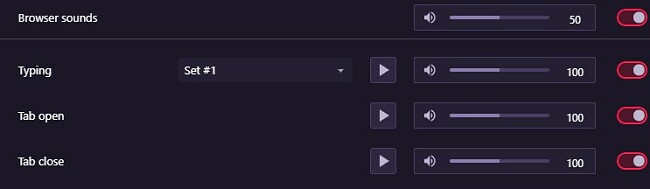
You can also choose background music to play while using the browser.

How to Uninstall Opera GX from a PC
You can uninstall Opera GX from your PC in a few easy steps.
- Type Add or Remove Programs in the Windows search bar, and press the Enter key.
- Scroll down to Opera GX and click Uninstall.
![]()
- The Opera GX setup wizard will open and ask you to confirm that you want to delete the browser. Click the Uninstall button to confirm your action, and the browser will be deleted.
If Opera GX isn’t the browser for you, check out the other feature-rich browsers from Opera.
Additional Opera Browsers
Opera
I find Opera’s main web browser to be aesthetically pleasing and incredibly user-friendly. It boasts numerous cutting-edge functionalities, like seamless integration with social media and entertainment options, a complimentary VPN offering limitless data, and a convenient wireless method for transferring files and web content between your computer and mobile device.
The browser is fully customizable, so you can increase productivity, and have quick access to your favorite websites. You can download it for free, and use it as your default browser for your non-gaming needs.
Opera Crypto
Take care of all your Web3 and cryptocurrency needs with the secure Opera Crypto Browser. It combines the innovative Opera features with access to DApps and metaverse platforms. The browser makes it easy to access your crypto wallet to make payments. Opera has agreements with multiple ecosystems and blockchain platforms, such as Polygon, Solana, Unstoppable Domains, and ENS.
Opera Touch
The browser interface on the Opera Touch for Android is perfect for one-handed use. The main menu is located on the bottom of the screen, so you can easily access it while holding your phone. Swipe to see the setting, add new tabs, open a QR scanner, and turn on gesture based actions.
FAQ
Is Opera GX free?
Is Opera GX secure?
Is Opera GX really good for gaming?
It has multiple innovative features that maximize the power of your CPU and RAM. These allow you to set limits and kill apps and tabs that are draining your valuable resources.
It also has integrated features like Twitch and Discord built into the browser interface and a calendar of the latest upcoming game releases.