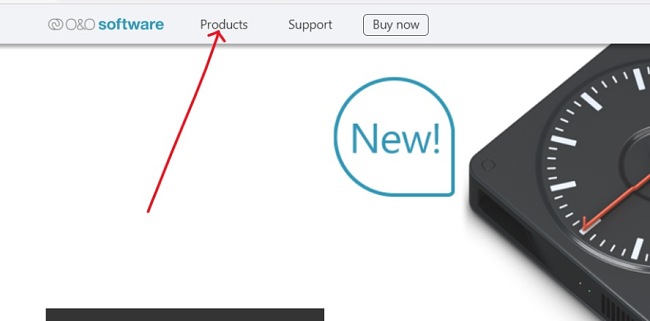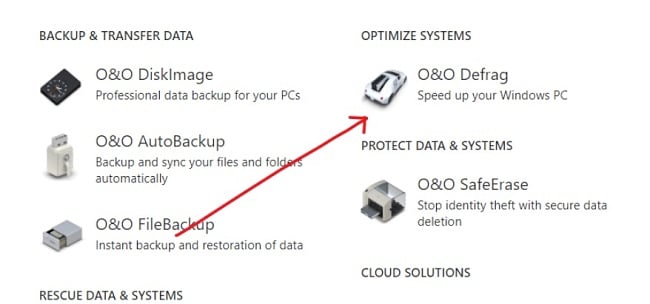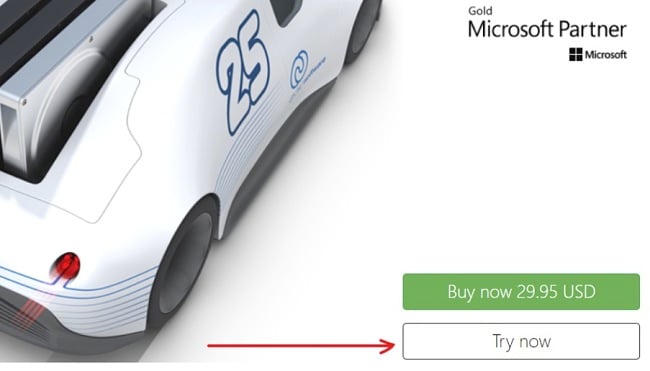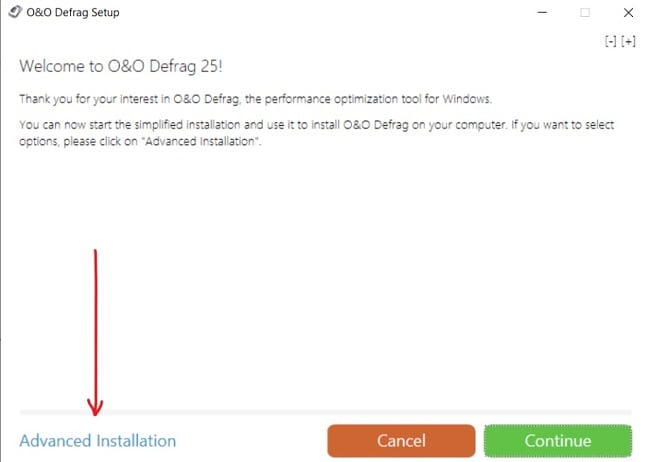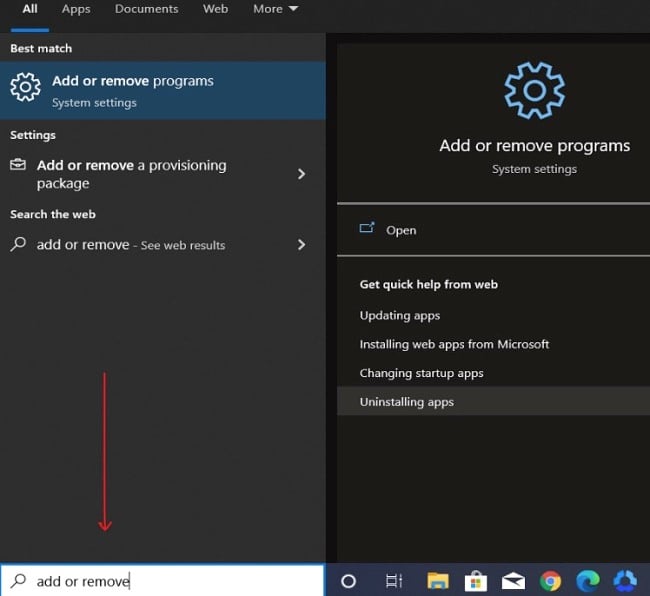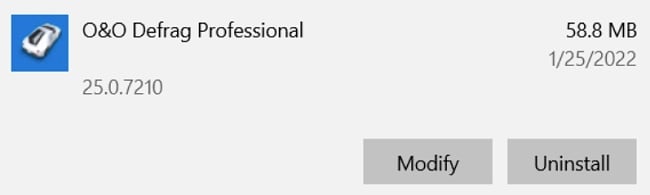O&O Defrag Download for Free - 2024 Latest Version
O&O Defrag is a valuable tool that saves you from the possible frustration of working on a slow PC. O&O Defrag is a disk defragmenter designed to speed up your PC, regardless of its age, and get it working like new again. It is designed to optimize your hard disks, including SSDs, as regularly as necessary, allowing you experience speed increases of up to 100%.
When you defragment your disk with this software, the files split up by Windows when saving documents so they can be quickly recognized and found by the SSD or the read and write heads inside your HDD. It also helps to increase the life expectancy of your system hardware by reducing wear and tear.
The recent version of O&O Defrag has a new feature called the S.M.A.R.T. functionality, which indicates the “health status” of hard disks, SSDs, and RAIDs.
While this is a paid software, I will show you how to get O&O Defrag 25 Professional Edition for free so you can test out all the features.
How to Download and Install O&O Defrag on Your PC for Free
- Go directly to the official O&O Defrag download page.
- Click on the “Product” button on the menu bar to find O&O Defrag.
![O&O Defrag navigation menu screenshot]()
- Next, click on O&O Defrag to download the setup file to your PC.
![O&O Defrag options screenshot]()
- Click on “Try now” to download the setup to your PC.
![O&O Defrag download buttons screenshot]()
- Go to your download folder and double-click on the .exe file you just downloaded to start the installation. On the next page, you can either use the simple installation or select “Advanced Installation” to select custom preferences.
![O&O Defrag installation screenshot]()
- Wait for the installation to complete. Once done, you don’t need to do anything further. O&O Defrag will automatically start to optimize your computer entirely in the background.
Overview of O&O Defrag
O&O Defrag is a Windows defragmentation utility developed by O&O Software. Suppose you need to make your PC run faster and improve the lifespan of your disk – whether hard disk or SSD – O&O Defrag is a perfect choice to help you achieve just that. The software is designed to improve the speed and performance of SSDs up to 100%, even if the computer is old.
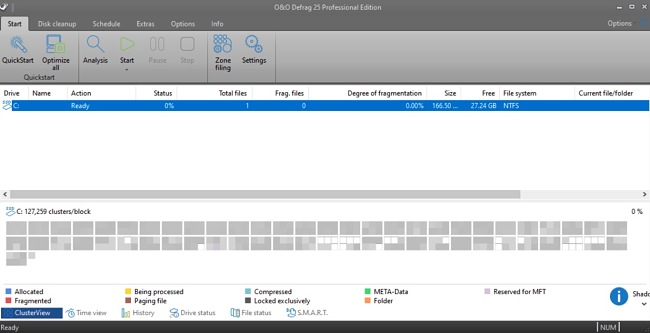
Once the installation is complete, the software automatically starts to improve your PC’s performance. But the optimization happens entirely in the background. However, you can also start O&O Defrag at any time and start the optimization yourself or make settings.
Additionally, the software allows you to decide how to optimize your system with custom settings. You’ll notice that the recent version of O&O Defrag 25 Professional Edition comes with some new additions: SMART technology that analyzes your PC drive health, a new Deskband to display drive activity in the Windows taskbar, and a rebranded user interface.
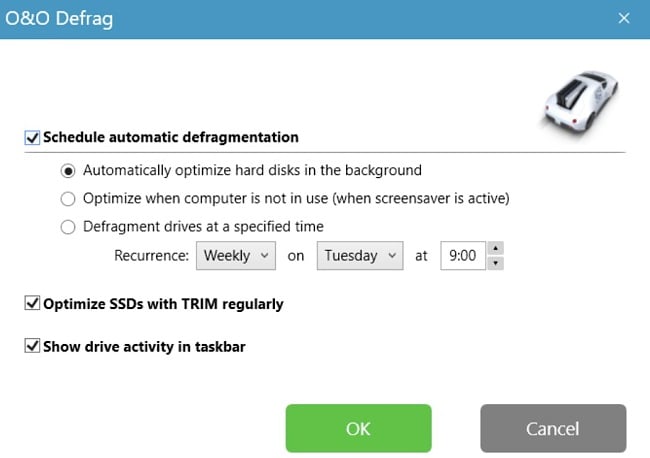
Features of O&O Defrag
Automatic Background Defragmentation
With this feature, O&O Defrag optimizes your disks in the background without affecting your computer. You can also set the defragmentation to run at a certain level of fragmentation, on specific days of your choice, or whenever your screensaver is being used.
“Install & That’s All”
Once the software installation is completed, you do not need further configurations. The program automatically selects and implements the defragmentation method best suited to your system.
SOLID Method
This method of defragmentation was specifically designed for SSDs. You can either use the SOLID/Complete or SOLID/Quick method, depending on your needs. This SOLID/Quick method performs a superficial optimization of the SSD, while the SOLID/Complete method is meant to thoroughly optimize the SSD. Both methods help extend the lifespan of your SSD but differ in terms of the duration and protection of the hardware.
ClusterView with SSDs
In order to offer a clearer representation of the SSD’s fragmentation level, the ClusterView feature now illustrates the SSD’s logical structure. Essentially, this function merges six blocks of view into a single one for easier comprehension. You can also use the Time View functionality to see which defragmentation activity results in a successful optimization.
S.M.A.R.T. Technology
O&O Defrag 25 Professional Edition now includes a new feature, known as S.M.A.R.T. technology. This functionality indicates the health status of your hard disks, SSDs, and RAIDs whenever there is a problem. If anything unusual is detected, you’ll see a message displayed in the Windows Action Center.
O&O DiskCleaner
There’s a brand new in-built O&O DiskCleaner that searches for and removes temporary and unnecessary files, taking up useful memory and increasing fragmentation. The O&O DiskCleaner also improves the security of your data, as private content is no longer kept as copies in unnecessary system files. This includes Thumbs.db, copies of documents, drafts of emails, and Dumps.
Additional Features
- Ideal for both beginners and professionals, as it is easy-to-use
- Improves the startup and running speed of all programs on your PC
- Defragmentation time is reduced by up to 40%
- Optimizes systems with Thin Provisioning
- Supports defragmentation of locked files
- Shows you Lifetime Performance Statistics of your PC
- Supports 64-bit versions of Windows 11, Windows 10, Windows 8, and Windows 8.1
How to Uninstall O&O Defrag from your PC
If O&O Defrag isn’t the right tool for you, you can remove it from your computer in a few easy steps:
- Type Add or Remove Programs in the Windows search bar and click the Enter key.
![O&O Defrag add or remove programs screenshot]()
- Search for O&O Defrag in the list of installed programs. Click the Uninstall button.
![O&O Defrag uninstall screenshot]()
- Once the uninstallation wizard opens, confirm that you want to remove the software, and it will proceed to uninstall it from your computer.
Other Software Programs by O&O Software
O&O DiskImage: O&O DiskImage lets you back up your entire computer or individual files whenever you want, even while the computer is being used. You can quickly restore lost personal data with just a few mouse clicks. The software supports SSD drives and the latest UEFI System. With O&O DiskImage, you can carry out a system restoration and duplicate or clone your PC or hard drive. You can even restore the backup on a different PC.
O&O AutoBackup: O&O AutoBackup automatically backs up your files and keeps them fully in sync. O&O AutoBackup sycs up changes real time. The user interface is designed to offer you an even quicker and easier user experience. It also allows you to schedule a backup for new connections only, or on a daily/weekly basis. O&O AutoBackup supports Windows 10, Windows 8.1, Windows 8.
O&O AppBuster: O&O AppBuster allows you to remove the unwanted apps (especially those installed on your PC when setting up Windows 10 and 11) easily and quickly. Or, if you accidentally uninstalled one of these apps, you can also retrieve them with one click. O&O AppBuster O&O AppBuster shows you all the Microsoft-supplied apps with Windows are installed on your system, including the ones you can install on request.