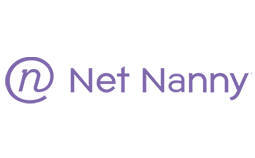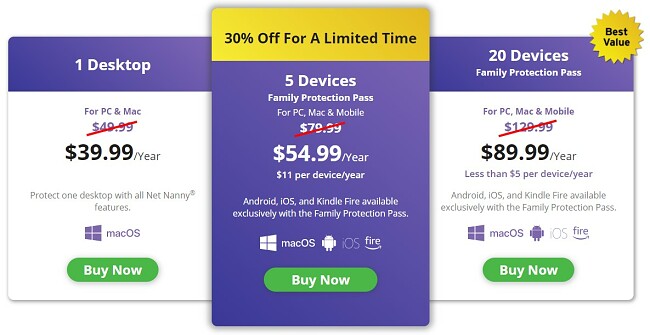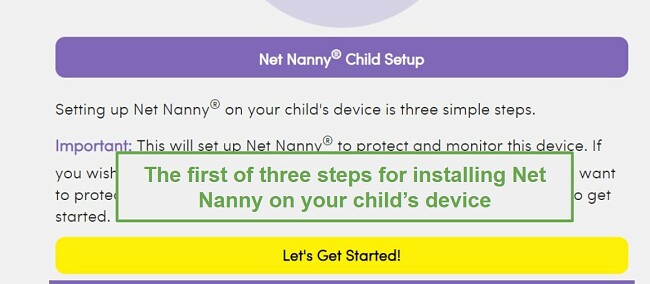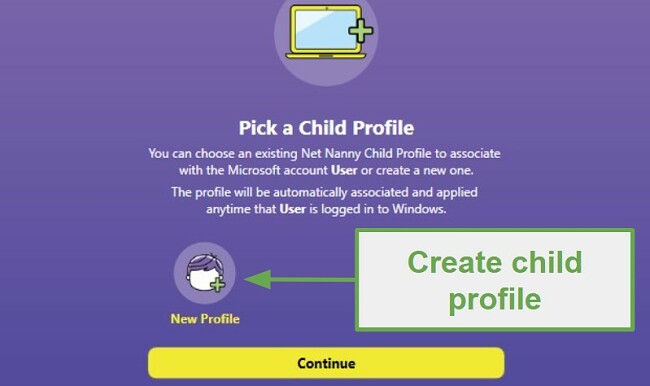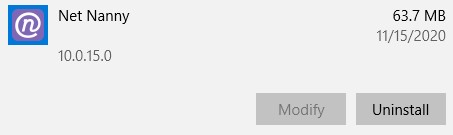Net Nanny Download for Free - 2024 Latest Version
Staying on top of what your kids are doing online all day and night is nearly an impossible task. Download Net Nanny today and use its smart technology to get real-time alerts and updates about your kids’ online lives.
The software comes with AI-powered web filters, screen time addiction prevention tools, location tracking, profanity filters, and more.
If you create your account through Google Play or the App Store, the refund policy won’t necessarily apply, so make sure to use this hidden link and try Net Nanny risk-free for 14 days.
Try Net Nanny Risk-Free for 14 Days!
How to Download and Install Net Nanny for Free
- Go directly to this special Net Nanny download page, and get a 14-day free trial.
- Choose any of the three packages. They all come with this special money-back offer. If you’re planning on monitoring smartphones and computers, you’ll need to select one of the multi-device options.
![Download Net Nanny]()
- Create your account by entering a valid email address, secure password, and payment information, and then click Place Order. (Don’t worry, you can get your money back during the free trial period.)
- Once the payment is confirmed, a new page will open with a download link for your child’s device.
- Open the link to begin the setup process. Click Let’s Get Started!
![Get started with Net Nanny]()
- Choose the operating system you’re using, and the file will download to your computer.
- After the file finishes downloading, open it up, and the installation wizard will open.
- Follow the installation wizard instructions, agree to the license agreement, and click on the Install button. When it’s done, click Finish.
How to Setup Net Nanny
- After the installation is complete, a Net Nanny window will open on your child’s device.
- Sign in using the email and password you used when setting up the account.
- You’ll have to accept the Terms of Service.
- Click on the child icon to create a profile for your child.
![Create child profile]()
- Give the child’s name, gender, and age, and click create.
- Now that you have a child profile, you can log in to the parent dashboard from any computer and create filters, time restrictions, location tracking, and more.
Monitor Your Kids Online with Net Nanny
How to Cancel Net Nanny and Get a Refund
Net Nanny makes it easy to cancel your account within 14 days and get your money back. All you need to do is email the customer support team and request the refund, include the email address used to create the account and the reason you want to cancel. When I did this, I received a refund within a week.
If you created the account through Google Play or the App Store, the refund is subject to their return policies, and you might not be able to get your full refund. So make sure to download Net Nanny from its official website.
How to Uninstall Net Nanny
If you decide to cancel your Net Nanny account at the end of your 14-day trial, you should check out these other free parental control options and see if they are better suited to your needs.
You can easily remove Net Nanny from your computer by following these simple steps:
- Type Add or Remove Programs in the Windows search bar.
![Add or Remove Program]()
- Find Net Nanny in the list of installed programs and click Uninstall.
![Uninstall Net Nanny]()
- Net Nanny will open, and you’ll need to enter your email address and password. Then click Uninstall.
- Windows will completely remove Net Nanny and all your settings from your computer.
Net Nanny Overview
Setting screen time limits and web filters are easy to set up and even easier to monitor with Net Nanny. Once you create a profile on your child’s device, you can manage everything from a web browser or download the Net Nanny parent app to your Android or iOS device.
You have the option to use the web filter with 15 categories at your disposal. With this feature, you can decide to block, issue a warning, or permit your child’s access to specific content. For a more tailored approach, you can personalize screen time for each child or device. This can be achieved by either setting up a usage schedule or allowing a predetermined amount of screen time per day.
Take advantage of this special offer and try Net Nanny risk-free for 14 days.
Some of the Net Nanny Features Include:
- AI-powered web filter
- Customizable screen time limitation tools
- Location tracking
- Profanity filter
- YouTube Monitoring
- Real-time warnings and alerts about your child’s online activities
- Safe search automatically activated for major search engines and YouTube
Free Alternatives to Net Nanny
- Qustodio: One of the few premium parental control programs with a completely free, albeit slightly limited, monitoring program. It includes screen time limits, web filters, and basic social media monitoring. Download it today and get 3 days of Qustodio Premium free.
- Mobicip: Download Mobicip today and get 7 days of premium monitoring for free. One of the better parental control programs, Mobicip, puts you in control of what your child can do online and when they can have screen time.