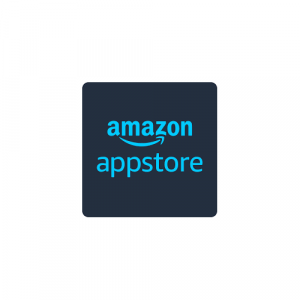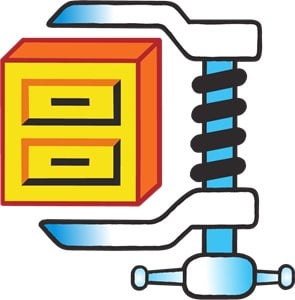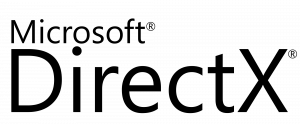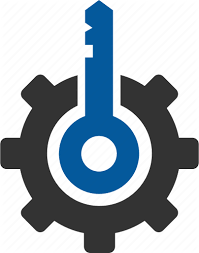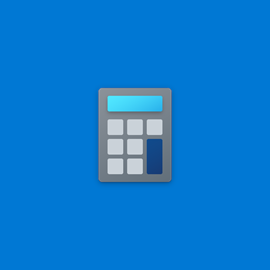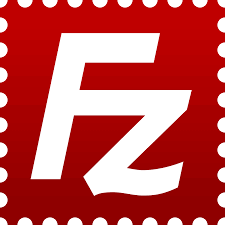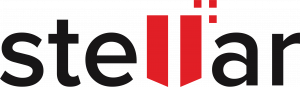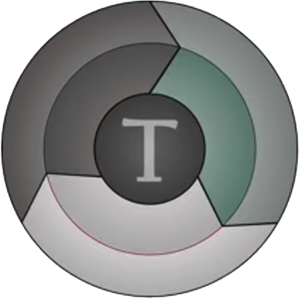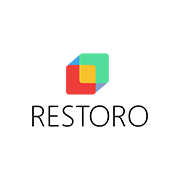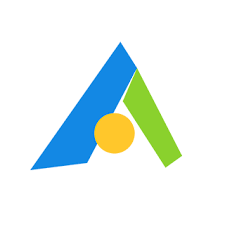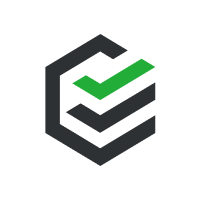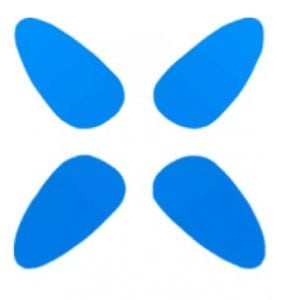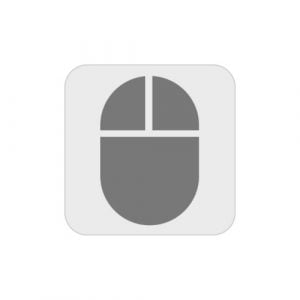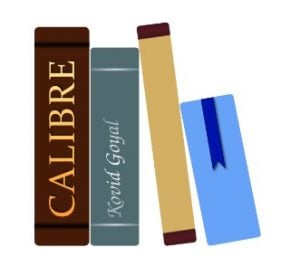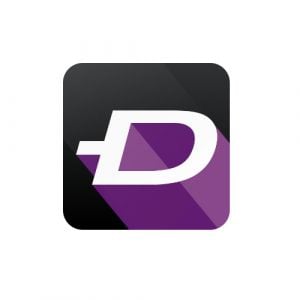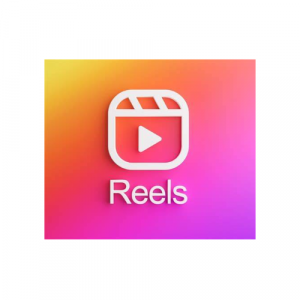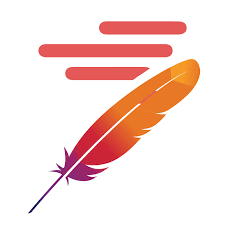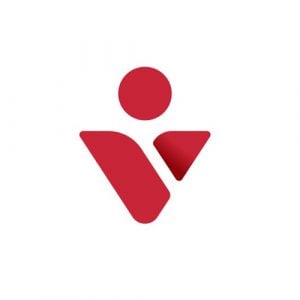There are millions of free apps and programs available on the web and it can be difficult to know which are safe and worth downloading, and which are just a waste of time.
Sometimes, the software doesn’t have the features you need and tries to get you to purchase a subscription. The worst case scenario is you download a software that has viruses, malware, spyware, and other malicious files. That can bombard you with pop up ads, crash your computer, or steal your data and sell it on the internet.
I have personally downloaded and evaluated numerous software applications, selecting and sharing only the free and secure choices with you. In the following list, I’ll share guides on how to easily obtain the latest editions of widely-used and valuable software without any cost. In cases where a particular software lacks a free version, I’ll provide insights and techniques for acquiring a complimentary copy, even if it’s only for a limited duration.
1. Amazon Appstore
Amazon Appstore is a PC version of its app store and it allows you to download Amazon apps on your computer. It’s an emulator, so you can open and use the Android apps on your PC. Unlike other emulators, it's specifically designed for Windows 11, which makes for a smooth and responsive experience. Currently, the Amazon Appstore is available in 31 countries.
Follow the guide below, and I’ll show you how to download and install the Amazon Appstore on your PC for free.
How to Download and Install Amazon Appstore on Your PC for Free
Click the Download button on the
Read more
2. CCleaner
CCleaner is a free software that will optimize your Windows computer performance by removing unused and temporary files. It will also improve your privacy by deleting cookies, ad trackers, and internet history.
5 Benefits of Using Free CCleaner
CCleaner is more than just a utility to clean up your computer. It provides the following benefits.
Increase Privacy: Running the CCleaner will permanently remove passwords, internet history, temporary files, config files and more.
Improve Security: Making sure your computer is thoroughly cleansed before you sell or dispose of it has never been more secure. CCleaner effectively eliminates all traces of data from
Read more
3. WinRAR
What is WinRAR? And Why You Need it in 2024
WinRAR is more than just a utility tool that can compress and extract files. You can create archives in RAR, RAR5, ZIP formats, encrypt files, and much more. With everything it can do, it’s a surprisingly easy-to-use, intuitive program that doesn’t require any technical knowledge whatsoever.
The download is free and the only thing you’ll need to know is whether you need the 32-bit or 64-bit version. (If you don’t know, I’ll show you how to check down below.)
How to Download WinRAR for Windows
Click the DOWNLOAD button to visit RARLABS.
Read more
4. SHAREit
The Ultimate Guide to SHAREit
SHAREit has made it easy to transfer pictures, apps, or large files from one device to another. You don’t need an internet or Bluetooth connection, instead, the app will create a private hotspot between the devices. This free app works across several platforms; Android, iOS, PC, and macOS. In order to use SHAREit, you will need to have the app on both your computer and mobile devices. To download the computer app, click the button below, and visit iTunes or Google Play to get the mobile app.
For a guide on how to click use SHAREit
Read more
5. Adobe Flash Player
If you are trying to download Adobe Flash and having difficulties finding a reliable source for it, well, there's a reason. Adobe Flash was discontinued in December 2020. Therefore, you better not search for an unauthorized or old version of Flash, as these are often a source of malware and viruses.
If you have access to the original Flash files (.SWF) that were used to create the content, you can use Adobe Animate (formerly Flash Professional) to open and export them to a modern format such as HTML5 or WebGL. This way, you can convert the Flash content into a
Read more
6. WinZip
WinZip is one of the most downloaded file compression tools on the market. It's easy to use interface makes it accessible to business and personal use alike. It supports well known formats like ZIP, RAR, and 7z, and compatible with other less known file types as well.
Its primary function is to compress large files into smaller sizes, making them easier to handle and store. In addition to compression, WinZip can secure files using AES encryption, requiring a password for access. It is integrated with several cloud services and social media platforms to simplify the process of sharing files.
Follow the
Read more
7. KeePass
Protect your passwords with the open-source KeePass password manager. While the app was initially built for Windows, it can be used on macOS, Android, and Linux as well. KeePass isn’t like other password managers, it doesn’t store the data on a cloud, which keeps it more secure, but difficult to sync across multiple devices.
KeePass uses end-to-end encryption to secure all your data and protect it from hackers. Since there is no cloud storage, the data is stirred as a .kdbx file and can be stored either on a hard drive, or an external drive such as a USB.
How to
Read more
8. Realtek HD Audio Driver
Unfortunately, many computers come with an inferior audio driver, and it affects the sound quality whether you're watching a video, listening to music, or a podcast. Thankfully the solution is easy. Download and install the free Realtek HD Audio Driver; it's an easy process that takes just a few minutes, and enjoy the HD quality sounds through your computer's speakers and headphones.
How to Download Realtek HD Audio Driver
Click on the Download button on the sidebar and go to the official Realtek download page.
Download the correct version for your computer by clicking on the download icon.
You will
Read more
9. DirectX
If you're playing games on your PC and the graphics aren't displaying properly, you either need to install or upgrade your DirectX API driver. If you're not sure whether or not you already have DirectX, follow the steps below to check. While it's not a regular app or program, installing it is fairly straightforward and doesn't require any prior technical knowledge.
How to Install or Upgrade DirectX
Click on the Download button on the sidebar and a new tab will open directly to the DirectX download page.
You can choose which language you want the page displayed in and then
Read more
10. Format Factory
Use the Format Factory software to convert documents, videos, audio, and image files into file formats you can use. The easy-to-use program can also combine, trim, and split most audio and video files as well.
Instead of downloading multiple file converters for different types of files, follow the instructions to download the comprehensive Format Factory for free.
How to Download and Install Format Factory for Free
Click on the Download button, and a new tab will open directly to the Format Factory download page.
There are a few different download buttons. I recommend choosing the top Download button because the other
Read more
11. Daemon Tools Lite
Download Daemon Tools Lite, and you can backup and copy optical discs, such as CDs, DVDs, and Blu-ray on your computer, even if you don't have a CD drive. Daemon Tools Lite can mount the files on a virtual or physical hard drive and compress the data to save space.
With Daemon Tools Lite, you can have as many as four virtual drives running at a time. The files can be viewed on your device in the same way as if there was an actual CD inserted in your computer.
Follow the instruction below to get Daemon Tools Lite for free.
How
Read more
12. Product Key Finder
Recover the product keys or CD Keys from software installed on your computer with the Magical Jelly Bean KeyFinder. Download this software for free, and it will scan your registry and recover this important data, saving you time and money when you buy a new computer or your current computer crashes, and you need to reinstall products you've already purchased.
How to Download and Install Magical Jelly Bean Product Key Finder for Free
Click on the Download button on the sidebar, and the Magical Jelly Bean Product Key Download page will open in a new tab.
Press the Download button
Read more
13. DriverUpdate (SlimDrivers)
Make sure your Windows drivers are all up to date and working correctly when you download the free DriverUpdate (SlimDrivers) from Slimware.
Slimware recently retired the popular SlimDrivers software and merged it with a more robust DriverUpdate program. Now, the free version of DriverUpdate includes all the features of SlimDrivers but upgraded to work with the latest versions of Windows.
The no-cost edition of the software has certain limitations; it solely provides details regarding the drivers. However, the company does offer a 60-day money-back assurance, allowing you to experiment with the advanced features without any risk.
How to Download and Install DriverUpdate
Read more
14. Free Key Generator (KeyGen)
Secure all your accounts with the lightweight and easy to use Key Generator (KeyGen) tool. All you need to do is choose the password length and what elements you want to include in your password, and click the Generate button. The system will generate a unique password, and you can copy and paste it wherever you need.
How to Download and Install Key Generator (KeyGen) for free
Click on the Download button on the sidebar, and the Key Generator SourceForge download page will open in a new tab.
Press the Download button, and a compressed ZIP file will download to
Read more
15. PowerISO
PowerISO is an all-in-one utility tool for mounting ISO images on CDs, DVDs, Blu-Ray, and USB sticks. The software also has editing tools that allow you to make edits directly on the ISO file. If you don't have the physical disks, you can create up to 23 virtual drives and view the images and data as if you have a CD, DVD, or Blu-ray.
While PowerISO is a premium software, I'll show you how to download and use it completely free.
How to Download and Install PowerISO for Free
Click on the Download button on the sidebar, and a new tab
Read more
16. Free Calculator
Windows Calculator is a handy utility software package for anyone working on a laptop or desktop in the Windows 10 system. It is a small and useful utility tool for any time you need to perform basic arithmetic functions, or do more advanced functions. All of the available modes and functions make Windows Calculator a robust software package for any calculating need, either for business or personal demands.
Windows Calculator is completely free, and it is typically included with Windows 10. However, I will show you how to install it if it did not come with your system.
How to Download
Read more
17. Media Player Codec Pack
Have you ever had an audio or video file your media player couldn’t play? Media Player Codec Pack enhances your existing media player. This simple software installs into your PC’s media player and allows you more options, such as the ability to play nearly every different compression and file type. Anyone who hasn’t been able to play an audio or video file needs this completely free software.
Follow the instructions below and I’ll show you how to download and install the Media Player codec absolutely free.
How to Download and Install Media Player Codec Pack for Free
Click on the Download
Read more
18. Winmail.dat Explorer
Winmail.dat Explorer is an easy-to-use software for those who need a reliable and quick way to open, view, and save winmail.dat, msg, and XPS files received through email.
Winmail files are made in software such as Microsoft Outlook and arrive via email to the recipient. It is common to encounter a challenge when trying to open and use Winmail attachments. Winmail.dat Explorer has solved this issue. It features an interface where you can drag the file and easily see a list of its contents.
How to Download and Install Winmail.dat Explorer on PC for Free
Click the Download button on the
Read more
19. VirtualBox
VirtualBox is a free, open-source utility software developed by Oracle Corporation. It allows users to create multiple "Guest" desktops using operating systems that differ from theirs. For example, suppose you're using a Windows computer and want to visualize or test an application on Mac or Linux. In that case, you can create a virtual machine desktop using different operating systems.
Follow the instructions below, and I'll show you how to download VirtualBox for free.
How to Download VirtualBox for Free on PC
Click the Download button located on the sidebar and a new tab will open to the VirtualBox download page.
Read more
20. FileZilla
Download the free, open-source FileZilla FTP client to transfer files from your computer to your website seamlessly. The program is very easy to use and supports FTP, SFTP, and FTPS protocols. The intuitive user interface has folder trees for both the host computer and the destination location, making it easy to find the files you want to transfer and ensure they are placed in the correct location.
Follow the instructions below, and I'll show you how to download FileZilla for free.
How to Download FileZilla for Free on PC
Click on the Download button on the sidebar, and a new page
Read more
21. Stellar Data Recovery
Stellar is an excellent tool that can help you recover deleted or corrupted files on PC, Mac, USB sticks, external hard drives, and more. The software is extremely easy to use. Just select the drive, file type, or even the name of the file you're looking for, and Stellar will scan regular and hidden folders and restore it. One of the features included is a preview function that allows you to view the file to make sure that it's what you're looking for.
There are several versions of Stellar Data Recovery, the premium versions have additional features, but in this
Read more
22. Citrix Workspace
Citrix has made it easy for remote workers to connect to the office network and get complete access to the files and apps they need. Once the Citrix Workspace is installed on the office computers, any employee can log in with a secure server address or code and work on a remote desktop, as if they're in the office. The Citrix Workspace is encrypted, keeping unauthorized users from accessing sensitive company documents.
Follow the instructions below, and I'll show you how to download the app completely free.
How to Download Citrix for Free on your PC
Click on the Download button
Read more
23. TeraCopy
TeraCopy is a file-copying software that allows the user to copy files on their device and move those copies to a place of their choosing. This is meant to be a faster and more efficient alternative to the device’s default copy ability.
In addition to copying, TeraCopy has a user-friendly interface and features such as error recovery and the ability to pause and resume transfers.
As of writing, TeraCopy only has versions compatible with Windows and macOS. But if you have a different operating system, keep reading for some alternatives you can try.
How to Download and Install TeraCopy for PC for
Read more
24. Intego Washing Machine
There aren't many things as frustrating as a Mac computer that is running slowly or not working as well as it should. The solution is much easier and cheaper than purchasing a new Mac. The Intego Washing Machine X9 is a lightweight program that can help restore your Mac to its old self, free up extra space on your hard drive, and even increase the device speed.
The easy to use software will run a search of your hard drive, delete duplicate files, create smart folders, and clean up your Mac. Follow the steps below, and I'll show you how
Read more
25. Restoro
When your PC isn't working correctly, the first thing you should do is download Restoro and use this powerful tool to restore your computer to its original performance level. Restoro uses the latest technological advances to scan your PC and optimize it by freeing up disk space, removing malware, replacing damaged files, and more.
The software is extremely easy to use and runs in the background, so you don't have to think about it. Follow the steps below, and I'll show you how to download an official free version of Restoro.
Read more
26. PowerPoint Viewer
It can be frustrating to receive a PowerPoint presentation that you can't view because you don't have the correct version of PowerPoint. Especially now that Microsoft "retired" its free PowerPoint Viewer.
After exploring various programs, I came across PPTX, a reliable and free alternative that efficiently opens Microsoft PowerPoint presentations.
Follow the instructions below and I’ll show you how to download PPTX PowerPoint Viewer on PC for free.
How to Download PPTX PowerPoint Viewer for Free on PC
Click on the Download button, and the PPTX PowerPoint Viewer page in the Microsoft Store will open.
Click the Get button, and a pop-up
Read more
27. AOMEI Backupper
Never lose any important data from your business or home computer with the AOMEI Backupper.
AOMEI lets you customize everything from the files and programs you want to backup to an automated schedule. In case your original computer or hard drive crashes, you can use the cloned backup drive to restore all your files.
The Backupper has an intuitive interface, with everything clearly marked down. There is no technical background needed to create the schedule or clone the hard drives. Just choose the files you want to back up, and AOMEI will take care of the rest.
Follow the instructions below and
Read more
28. WinOptimizer 19
WinOptimizer 19 by Ashampoo is an easy-to-use tool that can boost your PC's performance. It has several advanced features that run a thorough scan of your computer, defrag that hard drive, remove files you don't need, and optimize your computer.
The interface looks great, and you can run the scans while doing other work on the computer. Follow the instructions below, and I'll show you how to get a 30-day free trial, so you can run a scan, clean your computer and boost its performance.
Try WinOptimizer 19 for Free
How
Read more
29. PassFab
If you've ever forgotten your Windows admin password or a Microsoft account password, you know how difficult it can be to recover the account.
The PassFab 4WinKey is a software that specializes in password recovery, so you can quickly access your account and reset the password. You can also use PassFab to delete a user account and create a new admin account. This comes in handy if you buy a computer second hand, or are in an office setting and want to use the computer for another employee.
While PassFab is a premium software that requires a one-time purchase, I'll show
Read more
30. Xcode
Xcode is Apple’s premier integrated development environment (IDE) for building applications for Apple devices, i.e., iPhones, Macs, iPods, and Apple TVs. It combines all the software development tools developers require to create apps into a single interface, making it highly effective and powerful.
It contains features like code editors, compilers, and other collaboration tools like GitHub, Bitbucket, and GitLab. Xcode is the go-to app for Mac developers who want a rich, robust coding environment for their programs.
Xcode is completely free and is available for anyone on the Mac platform. Follow the instructions below, and I’ll show you how to download
Read more
31. CleanMyMacX
CleanMyMac X is a great utility app that offers Mac users an all-in-one computer management system. It offers features like malware protection, speed optimization, system clean-up, application management, and file shredding. CleanMyMac X is a great app for anyone who wants to manage their mac from one app without having to install different apps to tackle different functions.
Follow the steps below, and I’ll show you how to download CleanMyMac X for free.
Download CleanMyMac X for free!
How to Download and Install CleanMyMac X for PC for Free
Go directly to
Read more
32. MacKeeper
MacKeeper has undergone major security and privacy improvements, including a change in ownership. After Clario purchased the utility tool, it revamped the features and received top grades from AV-Test and notarization from Apple and ISO 27001 certification.
The updated version of MacKeeper is divided into four categories; Security, Cleaning, Performance, and Privacy. These tools are designed to optimize your Mac and enhance your security protocols to ensure your private data doesn't get exposed.
Follow the instructions below, and I'll show you how to download the free version of MacKeeper, so you can optimize and secure your Mac.
Read more
33. Xvid Video Codec
If you are having trouble viewing Xvid media files on your PC, you need to download the free Xvid Video Codec. You can adjust the specs to get the best viewing experience for your device. Not only does it play all Xvid video files, but the lightweight tool has an integrated file compressor. It has an excellent compression ratio, saving space on your hard drive without negatively affecting the quality of the video.
Follow the steps below, and I'll show you how to download and install Xvid Video Codec on your PC for free.
How to Download Xvid Video Codec on
Read more
34. Notepad++
If you need a reliable text editor with advanced features, such as syntax highlighting and folding, auto-complete, multi-document management, and a customizable GUI, Notepad++ is an ideal option.
Notepad++ is a free and open-source code editor with a simple UI and is available under the GPL license. Notepad++ is written in C++ and uses pure Win32 API and STL to ensure higher execution speed and smaller program size.
Follow the simple guide I provided below to download and install Notepad++ on your PC for free.
How to Download and Install Notepad++ on Your PC for Free
Click on the Download button on
Read more
35. Auto Clicker
Auto Clicker is a software that helps you automate mouse clicks on a particular point on your screen while working on something else on your computer or playing your favorite PC game.
The software also allows you to configure features like click interval, click type, and mouse button options. Auto Clicker works pretty well for playing games like Minecraft and Roblox, and it is completely free. But that’s not all; you can set the maximum amount of clicks or leave it as infinite. You only need to select the specific location you want to click on your screen and let
Read more
36. Calibre
Calibre is a useful tool that allows you to manage your e-book collection and personal library on different devices. It is a nice tool for a casual user who’s just looking for a simple ebook reader or an expert needing help with organizing their ebook collection.
Aside from acting as an e-library, Calibre offers you several other cool features, such as converting from one format to another, sharing and backing up your library, etc. The program can also download magazines and news on web pages from the internet and convert them to ebooks.
Additionally, Calibre is completely free and open-source. Follow
Read more
37. 3uTools
Managing files and media on apple phones and ipads can be a bit challenging, mostly for anyone using a PC. 3uTools allows you to perform jailbreaking, flashing, and data management on your iOS device using your Windows computer.
The collection of features offered by the app make it a great choice when customizing your iPhone or iPad. With 3uTools, you can set new ringtones, clear your cache, backup data, or prevent the iOS from updating.
Easily manage your apps, photos, music, ringtones, videos, and other multimedia files. Fully view different statuses of your iOS device, including activation, battery and iCloud lock
Read more
38. Zedge
If you’re familiar with Zedge on your mobile phone, the good news is, you can also enjoy it on your computer. If you’re just getting to know Zedge, it is a robust content distribution platform that gives you free access to lots of ringtones, wallpapers and games.
Although Zedge is free to the millions of people using it, it supports ads, which enables the developers to continue providing premium content to users.
Follow the steps below and I’ll show you how to download Zedge on your PC for free.
How to Download and Install Zedge on Your PC for Free
For desktop users,
Read more
39. ReShade
ReShade is a generic post-processing injector for games and video software that gives you the ability to tweak the colors and lighting of your games. You get to add your own customized post-processing to any game you want to play without getting banned.
ReShade is commonly regarded as not being a game cheat because it only modifies pre-existing post-processing components, including MSAA antialiasing, dynamic film grain, screen space ambient occlusion, depth of field effects, chromatic aberration, cross processing, automatic saturation and color correction, among others.
Follow this guide and I’ll show you how to download, install, and start using the latest
Read more
40. Instagram Reels
Instagram Reels is probably the most fun and engaging feature on Instagram and in many cases, people download and repost reels they find very engaging. Instagram Reels allows you to create engaging and fun, 15-second, multi-clip videos using a catalog of free music and user-generated media.
In case you find Instagram Reels that you like and want to download them for inspiration, future reference, or to post on a different platform, you’ll notice that Instagram does not provide any built-in feature for downloading Reels. Just as there are several workarounds for iPhone and Android users, PC and Mac users can
Read more
41. BetterDiscord
As the name implies, BetterDiscord is an alternative version of the popular Discord application, but packed with way more features and UI enhancements. Users looking for a better experience on the Discord desktop app are now opting for BetterDiscord.
Although the BetterDiscord extension appears to be in violation of the ToS of Discord, it is pretty much safe and doesn’t get you banned. Not only does BetterDiscord improve your Discord server, but it is also free and open-source.
Follow the instructions below and I’ll show you how to download and safely install BetterDiscord on your computer for free.
How to Download and
Read more
42. NVIDIA Control Panel
Take your gaming experience to the next level and download the NVIDIA Control Panel for free. It's an intuitive platform that allows you to manage all your NVIDIA drivers from a centralized dashboard.
Casual and hardcore PC gamers use the NVIDIA software to add sharpness, speed, and an overall improvement to the gaming experience. It specializes in giving gamers the customization control over how the game appears, including adjusting the color ratio, fast 3D rendering, and adding texture filters, ambient occlusion, vertical sync, and more.
Follow the instructions below, and I'll show you how to download the NVIDIA Control Panel for
Read more
43. Wireshark
Wireshark is a multiplatform, open-source packet analyzer designed for network troubleshooting, analysis, software and communications protocol development, and education.
If you notice any network issues like a potential security threat, increased delay, lost data packets, or problems with data retransmission, this tool allows you to examine and address the problem. With Wireshark, you have the capability to capture real-time network traffic and analyze the data flowing within and outside your network in a passive manner.
Wireshark is free, open-source, and supports all major operating systems. In this review, I’ll show you how to download and install Wireshark for free, and how
Read more
44. Apache JMeter
Apache JMeter is a powerful open-source tool for web and app developers. The java-based platform was designed to test the load behavior of an application by creating thousands of simultaneous virtual users and seeing how the application and server respond. You can also use it to evaluate the app's performance. JMeter was initially designed exclusively for web applications but has expanded over the years to work with mobile apps and other tools as well.
JMeter is a user-friendly tool that doesn't require a programming background, although it does help. It works with a graphical user interface (GUI) or you can
Read more
45. .NET Framework
Microsoft developed the .NET Framework in 2002 to help developers build and run Windows-based applications. It combines valuable components such as developer tools, multiple programming languages including Visual Basic and C#, and necessary libraries for both desktop and web applications.
For users with a basic background in programming and development, .NET Framework is easy to use. It works with your own code to derive functionality, which reduces the learning curve.
Follow the steps below, and I'll show you how to download .NET Framework for free.
How to Download .NET Framework on PC for Free
Note: .NET Framework comes preinstalled on Windows 7 and higher.
Read more
46. DBeaver
If you are a developer that works with SQL databases, DBeaver is an excellent choice for managing different environments and database languages. DBeaver is a multiplatform SQL client software application and a database administration tool that enables you to organize connections in an efficient way.
Using DBeaver, you can quickly identify which environment you are working on, and jump between different simultaneous DB connections. Although DBeaver has points for improvement, it is one of the best alternatives to Microsoft’s SQL Server Management Studio, and it provides a completely free version for non-enterprise users.
Follow the instructions below and I’ll show you
Read more
47. Autodesk Inventor
Inventor is a powerful mechanical design software provided by Autodesk, which offers you a comprehensive set of design and engineering tools. Autodesk Inventor is an advanced CAD application created for professional-grade 3D mechanical design, simulation, visualization, and documentation.
This tool offers you a powerful blend of parametric, direct, freeform, and rules-based design functions that allows you to create accurate 3D designs for simulation and visualization before embarking on the accrual project. Inventor is designed to enable professionals to make the most of parametric modeling, especially for complex projects.
Follow the guide below and I’ll show you how to download and install
Read more
48. 8×8 Work
8x8 Work is an all-in-one cloud-based collaboration tool that enhances the productivity of your organization’s remote workforce.
With this tool, employees can manage calls with greater flexibility, exchange information with as many contacts as possible, and schedule and hold productive meetings with other company staff or customers and contractors outside the firm.
Whether you’re a small business owner or a large corporation, 8x8 Work desktop and mobile versions can help you consolidate your work-from-home strategy and better mobilize employees.
8x8 Work offers a free month trial that you can start with. Follow the instructions below and I’ll show you how to download
Read more
49. Clonezilla
Clonezilla is an excellent backup and recovery tool. The open-source software creates image cloning and disk partition for complete hard drives, system deployments, and complete backups. The cloned files can easily be restored in the event of disk failure or moving the data to a different computer.
The software is managed by the Command Line Interface (CLI), so it requires a little technical knowledge to run. However, there are plenty of online tutorials that can walk you through the process.
Follow the steps below, and I'll show you how to download Clonezilla for free on a PC.
How to Download and Install
Read more
50. PostgreSQL
PostgreSQL is a relational database management system. Many organizations, startups, software developers and engineers use this program to build powerful applications.
PostgreSQL is free and open-source and is designed as the default database for macOS Server, but also available for Windows, Linux, FreeBSD, and OpenBSD.
You can either download PostgreSQL as a ready-to-use package or installer for a particular platform, or get it as a source code archive if you want to build it yourself.
Follow the guide below and I'll walk you through the installation of the PostgreSQL package.
How to Download and Install PostgreSQL on Your PC for Free
Click on
Read more