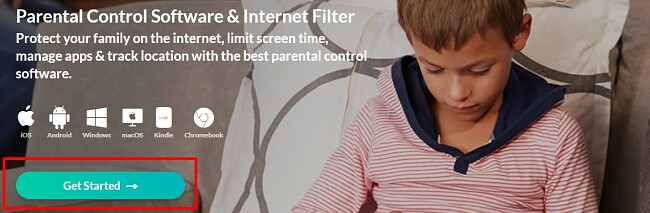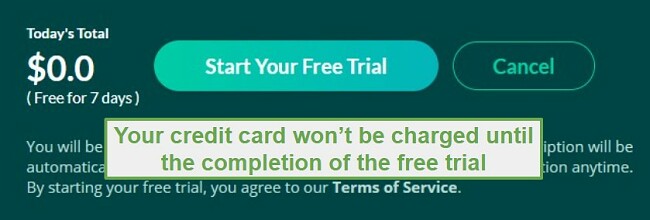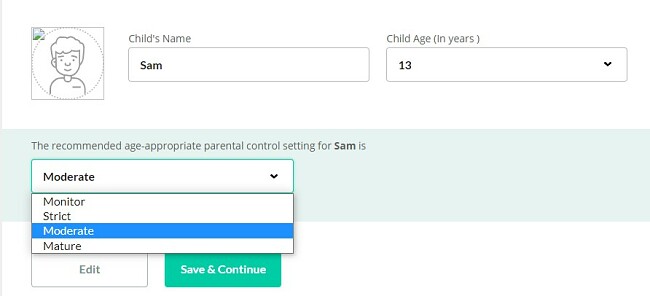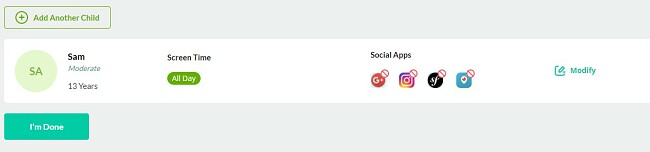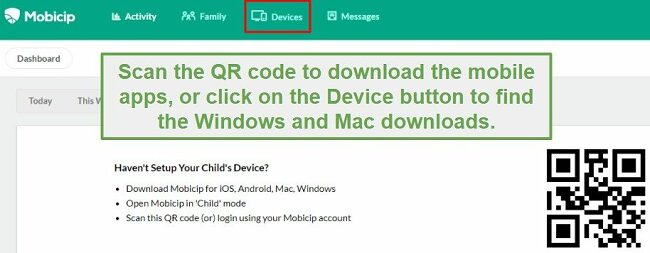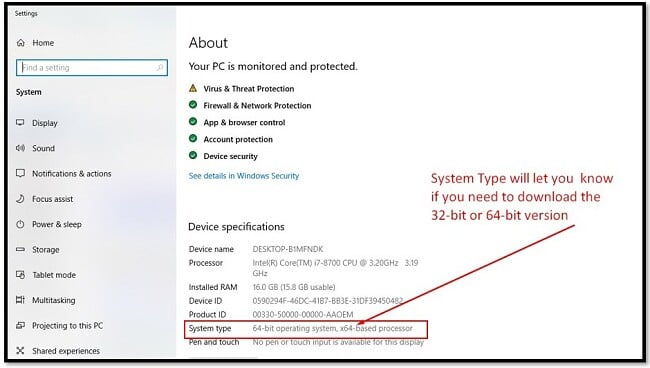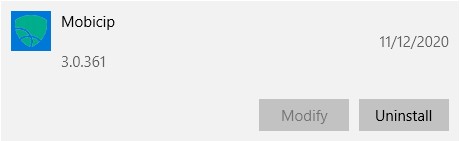Mobicip Download for Free - 2024 Latest Version
Download Mobicip today and see exactly what your kids are doing on their online devices. Create a schedule of when the devices can be used and add filters to ensure they aren’t going to websites that are not age-appropriate.
The parent dashboard is very user friendly and will walk you through the setup process, and you can adjust the filters and schedule for each child.
Visit this hidden page and get Mobicip free for 7 days. This should give you an idea of what your kids are doing and whether you need to get a Mobicip subscription and monitor your kids all the time.
Protect your Kids with Mobicip for Free!
How to Set Up, Download, and Install Mobicip for Free
- Go directly to the official Mobicip website and click on the Get Started button.
![Get Started with Mobicip]()
- All three subscription packages come with a 7-day free trial. If you only want a short look into your kids’ online activities, choose any of the plans. If you intend to proceed with Mobicip, choose the most suitable plan for your family, considering the number of devices you wish to monitor.
- Create an account by adding your name, email, and password in the required fields and click the Sign-Up button.
- You have to enter payment details, but you will not be charged until the 7-day free trial is complete.
![You won't be charged Mobicip]()
- Before you can download the software, you have to create a child profile. Click the Get Started button to begin.
- Enter your child’s name and age and what level of monitoring you want for the child. Then, click Save & Continue.
![Create mobicip child profile]()
- You can either add another child profile, modify the web filters, screen time, and other features for this child. When you’re finished, click I’m Done.
![Set up Mobicip Profile]()
- If you want to install Mobicip on a mobile device, scan the QR code now. Otherwise, click on the Device tab.
![Download device]()
- Choose the version for your operating system. If you’re using a Windows computer, you will have to pick either 32-bit or 64-bit version. If you’re not sure which is right for you, type “About Your PC” in the Windows search bar. After the Settings window opens, you can see System Type, whether you have a 32 or 64 -bit system.
![Windows System Type]()
- The .exe file will download it to your computer. Double click the file to open the installation program.
- Follow the prompts in the installation wizard. You will need to agree to the License Agreement and click Next.
- After Mobicip finishes downloading, you will have to restart the device.
How to Cancel Mobicip
There are two ways to cancel Mobicip during the first 7 days to ensure that you don’t get charged; email the support team, or open a ticket.
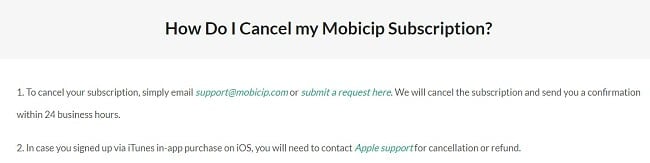
To open a ticket, follow these steps:
- Log in to your account and go to the Mobicip website and click on the support button.
- Scroll to the bottom of the page, under the FAQ topics, and click on the button that says “question still not answered.”
- Here’s where you can submit a ticket. Fill in your name, email address, and select cancel subscription from the dropdown menu. Then write that you wish to cancel your account and click Submit Your Message.
- You will have to fill out a quick survey about why you wish to cancel your account. After you fill in the answers, you can click the Cancel My Subscription button. You should get a response within 24 hours verifying your account is canceled, and that you won’t be charged.
How to Uninstall Mobicip
You can uninstall Mobicip from windows in a few easy steps. If you’re still looking for parental control software, check out the free alternatives below.
- Type Add or Remove Programs in the Windows search bar.
- Find Mobicip listed in the installed programs and click uninstall.
![uninstall mobicip]()
- Confirm that you want to delete the program, and it will be completely removed from your computer.
Mobicip Overview
Mobicip is a user-friendly parental control software that can be downloaded for Windows, Mac, Android, iOS, and Amazon Kindle.
As the parent, you are in complete control of what websites your kids can visit, how much time they can spend on each device, and what apps they can download.
Some Mobicip Features Include:
- Intuitive parent dashboard
- Dinner Time feature locks all devices simultaneously
- Weekly screen time schedule
- Customizable web filter
- YouTube monitoring
- Location tracking
Free Alternatives to Mobicip
- Qustodio: One of the few good parental control apps with a decent free option, Qustodio will add a web filter and enforce screen limitation on your kids’ devices. Download Qustodio today and get 3 free days of Premium protection.
- Net Nanny: Download Net Nanny and use it free for 14 days. That’s enough time to see how much time and what your kids are doing on their smartphones, tablets, and computers all day. It comes with strong web filters, screen time limitations, and excellent monitoring features.