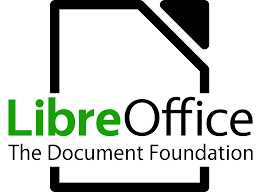Perhaps one of the best free alternatives to Office 365, LibreOffice is an open-source program with its own versions of Word, Excel, and PowerPoint. It has all the features that you need to produce well-designed documents, spreadsheets, presentations, and more.
There are two versions of LibreOffice that you can download. The latest version is recommended for tech enthusiasts and early adopters. However, if you prefer a tried and tested version, you might prefer version 6.4.7 even though it doesn’t have the latest features. The download process is the same for both versions, but the overview below includes the latest features in version 7.0.3.
How to Download and Install LibreOffice for Free
- Click on the Download button on the sidebar, and the LibreOffice download page will open in a new tab.
- Choose the LibreOffice version you want and press the Download button, and the setup file will automatically download to your computer.
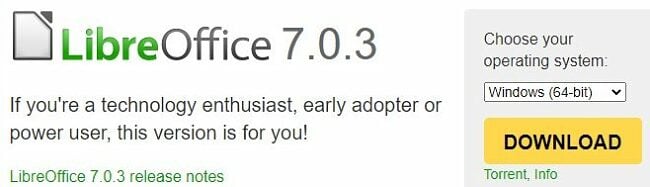
- When the file finishes downloading, open it, and the setup wizard will open.
- Click the Next button to begin.
- You can choose the Typical or Custom installation and then click Next. The Typical option includes all the programs and files, and with the custom installation, you have the option to pick and choose what to install. Only do this if you have some technical knowledge.
- You can opt to have a shortcut on your desktop and to load LibreOffice each time the device turns on. After you make your selection, press the Install button.
- You might have to reboot your computer before the installation can finish.
How to Uninstall LibreOffice
If LibreOffice isn’t the right solution for you, perhaps you’ll find something more suitable in the free alternatives listed below. You can remove LibreOffice from your computer in a few quick steps.
- Type Add or Remove Programs in the Windows search bar and press the Enter button.
- Locate LibreOffice in the list of installed programs, and click uninstall.
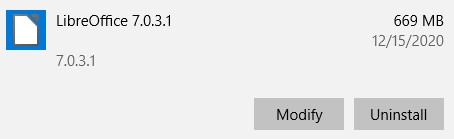
- While the software is uninstalling, I had to close my Chrome browser and then reboot the entire computer, and then the program was completely removed.
LibreOffice Overview
LibreOffice is an open-source office productivity suite that rivals the powerful Office 365.
LibreOffice is a fork or a descendant of OpenOffice, the first serious competition to Office. The LibreOffice team was able to make some improvements to the OpenOffice code and developed this all-in-one collection of apps.
There are a total of six programs included in the download:
-
- Writer: A word processing tool with all the features that you need to create professional documents. You can customize the page layout, add headers and footers, choose from a selection of fonts, and adjust font sizes to your liking. Writer also comes with grammar and spell-check functions, so your work not only looks professional but will help you limit your typos.
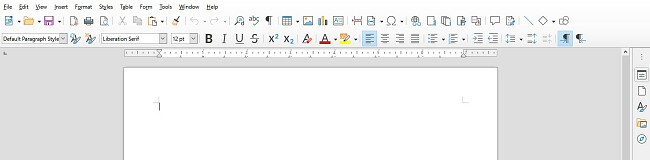
- Calc: This spreadsheet tool encompasses the majority of advanced table functions, formulas, and pivot table capabilities that you require. It also incorporates a variety of distinct templates designed to facilitate your initial setup.
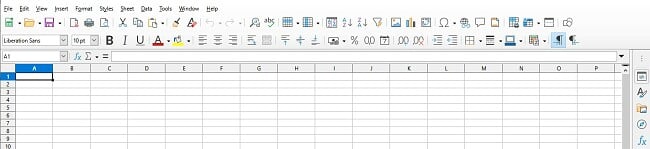
- Impress: Design beautiful presentation slides, complete with animations, transitions between slides, 3D imaging, and a nice variety of templates to choose from. Impress has a presenter console, which allows you to add notes that can only be seen by the one giving the presentation.
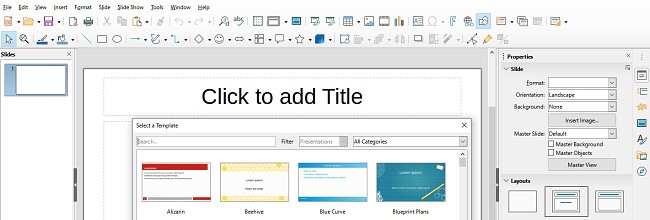
- Draw: A nice solution for creating quick sketches, technical drawings, and more. The maximum size of an image is 300×300 cm, and it can be done freehand or with different shapes and line tools.
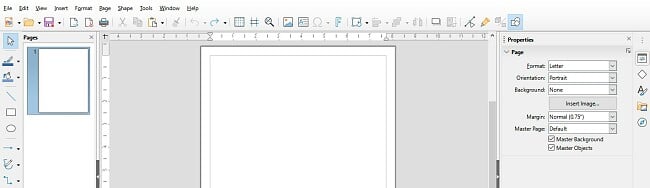
- Base: This application can handle all your database building needs and is integrated with all the other tools. Base is also compatible with common database software such as MySQL and JDBC.
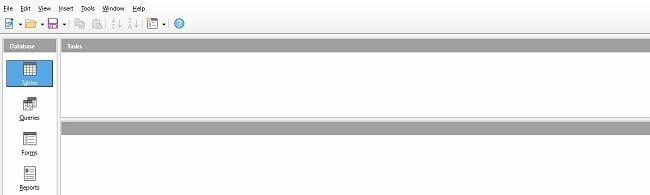
- Formula: This formula editor is great for teachers, scientists, researchers, and academics. It works with Writer, Calc, Impress, and Draw, which makes it easy to insert your formulas or mathematical equations into your various documents.
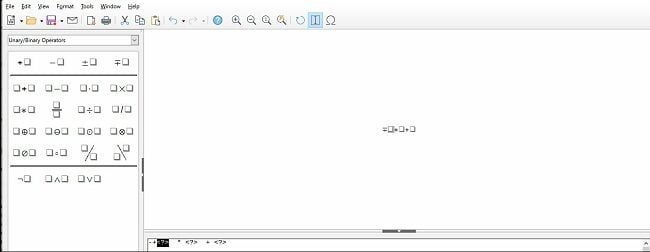
- Writer: A word processing tool with all the features that you need to create professional documents. You can customize the page layout, add headers and footers, choose from a selection of fonts, and adjust font sizes to your liking. Writer also comes with grammar and spell-check functions, so your work not only looks professional but will help you limit your typos.
LibreOffice Features
- Compatible with Office: Not only can LibreOffice open all types of Office documents, but one of the major features included in the latest version is it can now save files as a docx.
- Digitally sign your documents: LibreOffice works with the secure and encrypted OpenPGP digital signature for Writer, Impress, and PDF files.
- PDF Reader and Editor: Not only can you save files as a PDF, but LibreOffice can open and edit PDFs as well.
- 100% open source: There are many benefits that come with open source technology. This includes better security, fewer bugs, and a helpful community of developers that can answer your questions should you need help.
Free Alternatives to LibreOffice
- Apache OpenOffice: The original free, open-source competitor to Microsoft Office, OpenOffice comes with six office productivity apps: Writer, Calc, Impress, Draw, Base, and Math. These have most of the functions that you need, such as spell check, spreadsheet formulas, a selection of templates, and database building capabilities.
- Office 365: With the most complete collection of office productivity software, Office 365 has added the OneDrive cloud. While it’s not free to download the software, although they have a free trial offer, you can access all the Office apps for free through your browser and get 5GB of OneDrive storage.