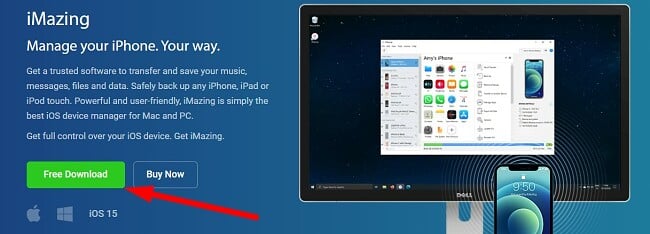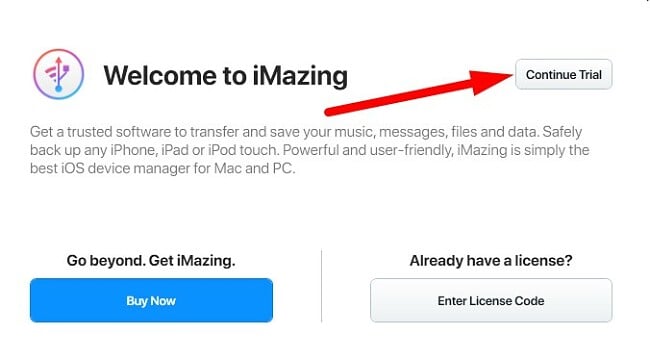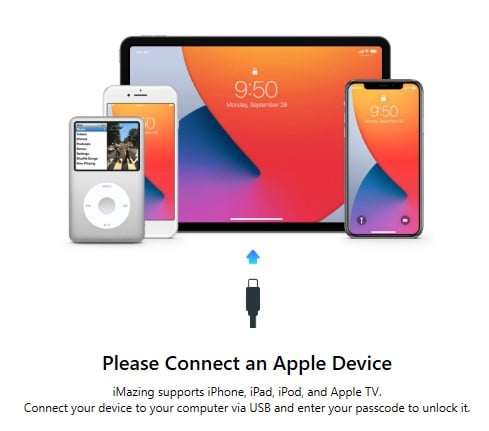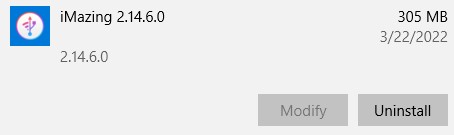IMazing Download for Free - 2024 Latest Version
iMazing is a reliable data device manager for iPhones and iPads. It succeeds in managing Apple devices in areas where iTunes is lacking. The easy-to-use software allows you to wirelessly transfer all types of data, including pictures, files, music, texts, and voicemails.
It has a robust set of features that are rarely seen in the Apple ecosystem. They make the entire process of backing up and restoring your devices easy.
You do not have to install iMazing on your iPhone or iPad. Install it on a Windows or Mac computer, and then sync it to your device.
Follow the instructions below, and I’ll show you how to download and install iMazing on your PC for free.
How to Download iMazing on PC for Free
- Go directly to the official iMazing download page.
- Press the Free Download button, and the setup file will automatically download on your computer.
![]()
- Open the file, and the iMazing installer will appear on your computer.
- Accept the License Agreement, and click Next.
- Choose a destination folder or use the default option and press the Next button.
- Press the Install button, and iMazing will install on your computer.
- You will need to restart your computer to complete the installation.
- After the computer restarts, open iMazing and choose to Continue Trial to start using it for free.
![]()
- Connect your Apple Device to your computer via USB and enter your passcode to unlock it. You will only need to connect with the USB the first time you use iMazing. All future connections can be done via Wi-Fi.
![]()
How to Uninstall iMazing From a PC
If iMazing isn’t the right device manager for you, it can be uninstalled in a few simple steps.
- Type Add or Remove Programs in the Windows search bar and press Enter.
![Add or Remove Program]()
- Find iMazing in the list of installed programs and click the Uninstall button.
![]()
- Confirm that you want to delete iMazing, and it will be removed from your computer.
If you’re still looking for a device manager for your Apple devices, check out the free alternatives below.
iMazing Overview
iMazing was initially released by DigiDNA in 2008 under the name DiskAid. In 2014 the software went through an upgrade and was renamed iMazing. It combines multiple tools that give you the freedom to manage your iPhone and iPad in a way that iTunes doesn’t.
The free version of iMazing limits the number of items in every category, such as messages, files, contacts, and voice memos, that can be transferred from your iOS device to the computer. When you finish your allotted free transfers, you will need to ]purchase an iMazing subscription to continue using it.
The two biggest differences between iMazing and iTunes are:
Backups
iTunes has a single backup for each device. This might cause you to lose some valuable data if you back up your iPhone after deleting some chats or pictures. These will be overwritten with the next backup.
iMazing has multiple backups for each device so that you can continue to backup and access things that have been deleted from your phone.
Better Control of Data Transfer
iTunes will automatically sync everything from your device to the iTunes library, and the data on the computer will match your phone. However, if you sync it to a new computer, you can lose valuable data.
iMazing gives you manual control over what you want to transfer to each device. This way, you can ensure that nothing gets lost, and you have all the data you want saved in its proper place.
iMazing Features
iMazing has an extensive list of features that give you complete control over the data on your phone. As a program with complete access to your Apple devices, it’s important to know that it takes security very seriously. The software is secured with strong SSL encryption. It protects all communication between your computer, iPhone and iPad, and iMazing app.
Transfer Contents Between Devices
Put away the lightning cable. With iMazing, you can wirelessly transfer all your media to your computer, such as pictures, videos, music, and files. There is a Quick Transfer feature that has a drag and drop functionality for deciding which items to transfer.
There is no limit to the number of devices that iMazing can manage. As long as they’re connected to the same Wi-Fi network, it will create a secure connection.
The only exception to the wireless capabilities is if you want to erase, update, and reinstall your OS. Because these are sensitive actions, it requires that you physically connect the device to your computer.
Comprehensive Photo Manager
iMazing Photos offers a range of functionalities that distinguish it from a standard photo management tool. For individuals with extensive photo collections, the Batch Deletion feature can be particularly beneficial, enabling the swift removal of unnecessary or unwanted pictures through a single, effortless click.
Another nice feature of the photo manager is a converter tool that makes it easy to convert and manage ProRAW images. It has a fast processor that will quickly convert the heavy ProRAW to a lighter JPEG or PNG quickly, freeing up significant storage space.
Remote Access to Your Messages, Contacts, Calendar, Browsing History, and More
After you backup your iPhone or iPad, you will have access to all your messages, contacts, calendar, browsing history, and text messages directly through the iMaging interface. It even has a search engine that will quickly help you locate old text messages.
Free Alternatives to iMazing
- iPhoneBrowser: With iPhoneBrowser, your iOS device can work as a portable hard drive. It’s a Windows based software that allows you to drag and drop items from your iPhone or iPad to your computer and vice versa. You can also use it to back up, copy, delete, or replace files.
- iFunBox: The comprehensive file manager for iPhone and iPod Touch makes it easy to browse through the contents of your iOS device from your computer. However, it isn’t a wireless connection, and you do have to connect the phone to the computer directly.
FAQ
Is iMazing free?
Is iMazing secure?
When you connect your iOS device iMazing with a cable or Wi-Fi, the connection is secure. It uses advanced SSL encryption to protect your data while it’s being transferred and on the app.
Do I need to install iMazing on my iPhone or iPad?
What’s the difference between iMazing and iTunes?
While iTunes only keeps one backup of your phone, iMazing has multiple backups of all your devices in a central location. iMazing also transfers your data instead of iTunes syncing feature, which can cause data loss if you accidentally sync your device without saving older files.