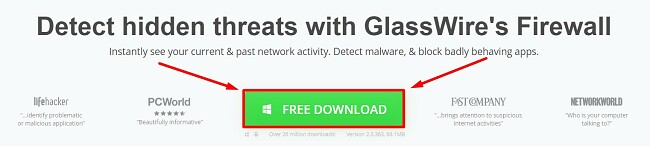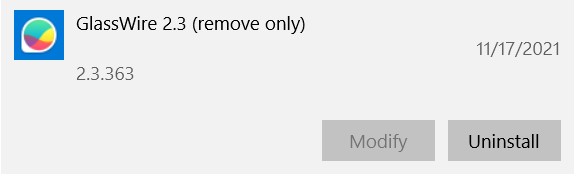GlassWire Download for Free - 2024 Latest Version
Get enhanced firewall protection when you download and install GlassWire. It has powerful tools that improve your internet security, monitor your bandwidth usage, and offer a high level of online privacy. This comprehensive network monitoring program gives you a clear overview of everything that is going on within your network.
GlassWire works 24/7 to find real-time threats, changes to any network system files, changes to the DNS, or ARP spoofing. It sends automatic alerts to the administrators whenever it records a security breach.
There are three subscription plans, based on how many computers you wish to install GlassWire. Follow the instructions below, and I’ll show you how you can download an official version of GlassWire for free.
How to Download GlassWire for PC for Free
- Go directly to the official GlassWire download page.
- Press the Free Download button, and the SetUp file will download to your computer.
![Download Glasswire for free]()
- When the download is complete, open the file.
- The installation wizard will open. Press Next to begin the installation process.
- Accept the License Agreement and click Next.
- You can customize the installation by choosing which component to include, whether GlassWire should automatically run when your computer starts or use the default settings. When you’re ready, click the Next button.
- Select a destination folder or use the default option, which will create a folder in the Program Files, and click Next.
- Press the Install button, and GlassWire will install on your computer.
- When the installation is complete, press the Finish button, and GlassWire will automatically start monitoring your network.
GlassWire Overview
When you download GlassWire, you will get a free 7-day trial to test out all the premium features. You can then decide to upgrade to a paid subscription or continue using a free, although limited, version of GlassWire.
While your Windows PC comes with a built-in Windows Defender firewall, it doesn’t have the same features or protection you get with GlassWire. One of the really nice things about GlassWire is that it gives you 100% transparency into all the different activities on your network. While the software is very easy to use, and the graphs and charts display all the data beautifully, some of the data is a bit complex. It takes someone with a high level of understanding of network familiarity to understand what it all means.
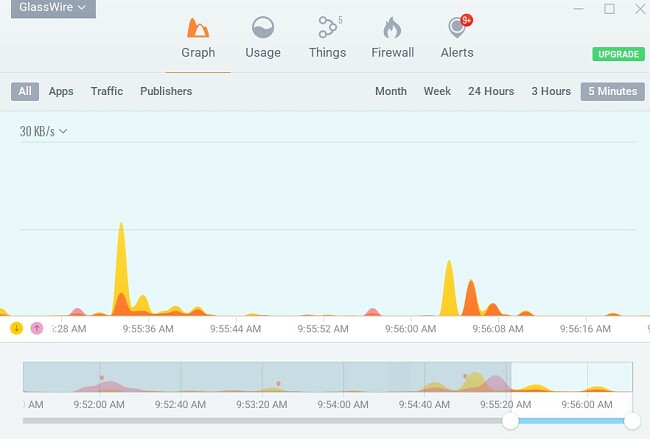
GlassWire Features
The GlassWire dashboard not only looks great, but it’s pretty easy to navigate. On the top of the dashboard are the four main features and the alerts section. Click on any of the icons for a detailed look at the activity and data that is related to each category. As I mentioned above, some of the data can be complex or hard to understand, but there is an active forum and comprehensive Help section on the GlassWire website that can help you understand what you’re looking at
Firewall – Create multiple profiles
With the GlassWire firewall, you can easily manage your network connection, block specific apps, and prevent malicious attacks from malware, viruses, and Trojans. GlassWire allows you to create multiple profiles for your firewall, which is helpful if you use your computer at home and office or set up different rules for the kids. Switching between profiles is easy, just click on the profile name and select a different one from the drop-down menu.
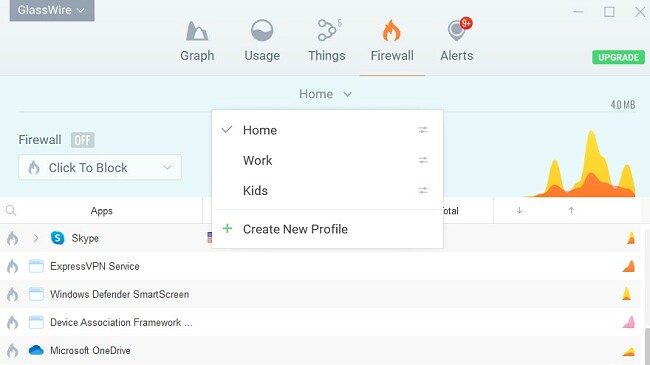
One of the most helpful features in the firewall is the VirusTotal integration. If you’re not sure if a program is safe, you can analyze it in VirusTotal, a program that runs files and websites through more than 70 antivirus software directly from the GlassWire dashboard. If the results show that the file or website is unsafe, simply block the connection.
Graph – Monitor your network
The graphs make it easy to show you exactly what is going on with your network. Not only can you see real time activity, but GlassWire saves your data, allowing you to look at your past activity and see if there was any troubling data.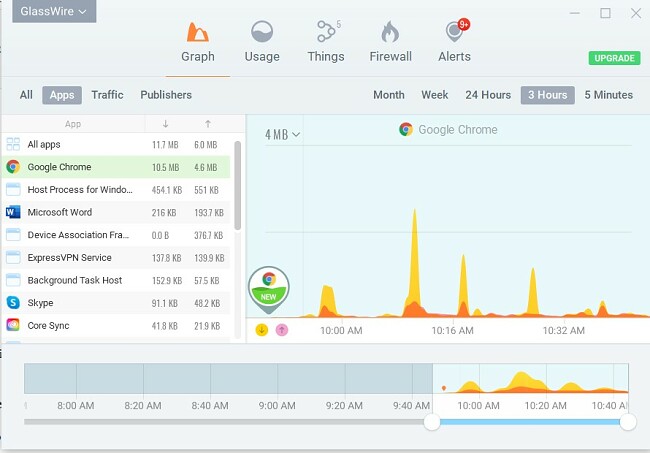
The graph can illustrate network issues such as:
- What websites and apps are communicating with your network
- How much bandwidth are you using on your network
- The apps that connect to your network, who their hosts are, and what is its country of origin
On the left side of the dashboard, you’ll see four options :All, Traffic, Apps, and Publishers. You can click on any of the tabs for a detailed breakdown of the related data.
Things – Monitor which IoT devices connect to your network
The “Things” category on the GlassWire dashboard shows which IoT devices are connected to your network and how much bandwidth they use. Regularly conducting scans is a wise practice. This enables you to identify any new devices that have connected to your network. Such additions might come from neighbors attempting to utilize your Wi-Fi or, in more concerning scenarios, from hackers aiming to breach your network’s security.
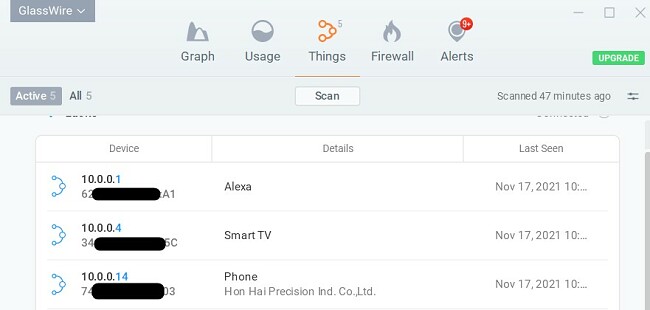
GlassWire doesn’t automatically assign a name to each device, but it will show you the device’s network, and MAC and IP address. It allows you to add a custom name for each device, which I recommended since that makes it easier to notice when a new IoT device has been added to the list. You can easily block any suspicious or unknown device to protect your online security and prevent hacking attempts.
Usage – Monitor your bandwidth
The Usage tab on the dashboard will show you which apps or programs you are using and how much bandwidth is being used. Tracking your data usage is an easy way to see if someone or something else has access to your network. If you see that you’re experiencing a much higher data usage, even though your usage remains consistent, it’s a good indicator that something is using your network that shouldn’t.
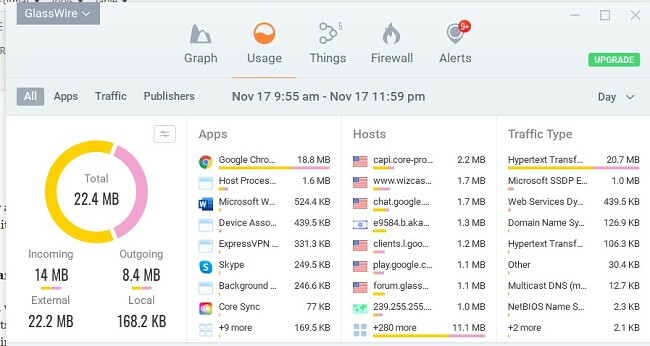
Another possibility is that there was a change to one of the apps or programs on your computer that either increased its data use or is running in the background when it shouldn’t. This can slow down your network speed and additional fees if you go over your bandwidth limit. GlassWire can prevent that by setting weekly or monthly data limits on your data usage. If you surpass your limit, GlassWire will send a detailed report so you can find the reason and block or from accessing your network.
How to Uninstall GlassWire from your PC
If GlassWire isn’t the right firewall and online security tool that you’re looking for, you can remove it from your PC in a few easy steps.
- Type Add or Remove Programs in the Windows search bar and click Enter.
![Add or Remove Program]()
- Locate GlassWire in the list of installed programs and click the Uninstall button.
![Uninstall GlassWire]()
- The Uninstallation wizard will open. Follow the prompts, and GlassWire will be completely removed from your PC.
Free Alternatives to GlassWire
- Avira Antivirus: In addition to a powerful antivirus program, Avira Antivirus has an excellent firewall that blocks any unauthorized connection to your network. Avira has all the tools needed to protect your computer and network from harmful files and malicious attacks.
- TrafficMonitor: An easy-to-use networking monitoring tool, TrafficMonitor has a Windows firewall that checks the current network speed, memory, data usage, and which devices are connected. It will block unauthorized connections and users from using the Wi-Fi or are attempting to infiltrate and infect the network.