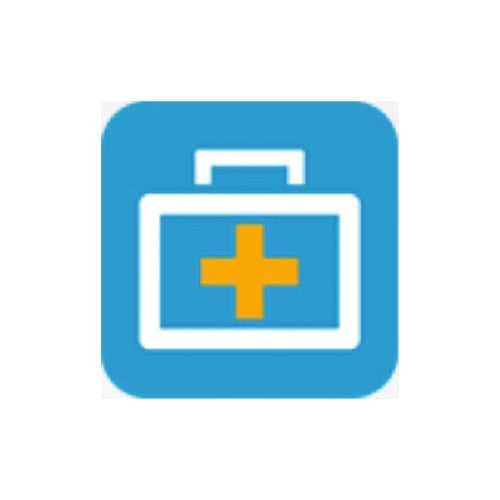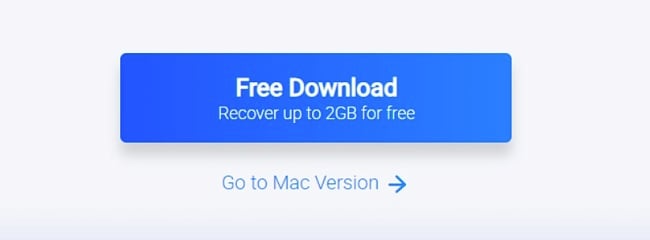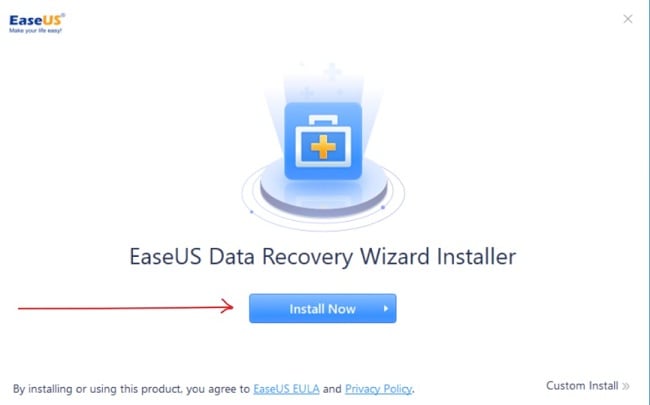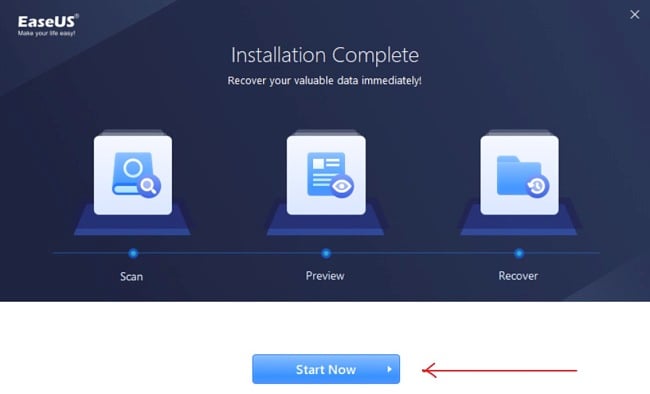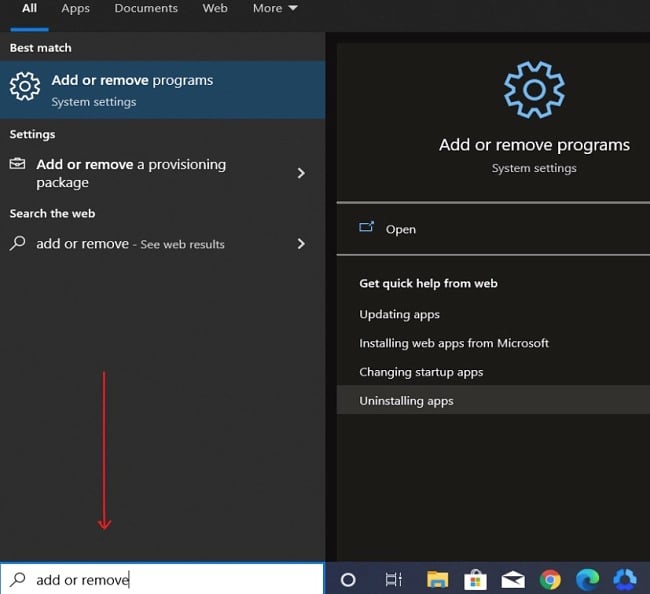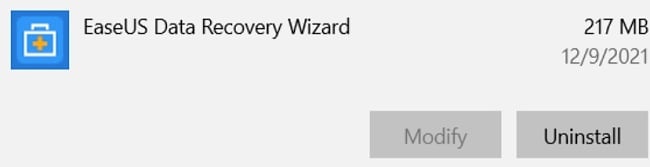EaseUS Data Recovery Wizard Download for Free - 2024 Latest Version
EaseUS Data Recovery Wizard is a free and smart solution for anyone looking to recover lost files. Built to offer swift and complete file recovery from Windows and Mac computers, this tool serves you just fine in more than 100 real-life data loss scenarios, such as the recovery of deleted files, reverting formatted files, etc. EaseUS Data Recovery Wizard stands out of the crowd, particularly for its ease of use and swiftness.
With a handy suite of features and a user-friendly interface, EaseUS Data Recovery Wizard enables you to recover all sorts of files that you might have accidentally deleted or lost from your computer. The tool is free, only that it allows you to recover up to a maximum of 2GB of lost data. EaseUS does offer a premium version if you wish to do more. Follow the instruction below to download EaseUS Data Recovery Wizard for free.
Download EaseUS Data Recovery for Free!
How to Download and Install EaseUS Data Recovery Wizard for Free on Your PC
- Go directly to the official EaseUS Data Recovery Wizard page.
- Click on the ‘Free Download’ button to download the setup file or select ‘Go to Mac Version’ if you’re using a Mac product.
![EaseUS Data Recovery Wizard free download button]()
- Go to your download folder and double-click on the .exe file to start the installation. Click Install Now to proceed.
![EaseUS Data Recovery Wizard install now screenshot]()
- Wait for the installation to complete. Click on Start Now to start using EaseUS Data Recovery Wizard for free.
![EaseUS Data Recovery Wizard installation complete screenshot]()
Download EaseUS Data Recovery Wizard for Free!
EaseUS Data Recovery Wizard Overview
EaseUS Data Recovery Wizard is one of the many easy-to-use software solutions provided by EaseUS. The program is primarily designed to enable you to recover any lost or deleted file (including photos, videos, documents, and others), regardless of the file type from your PC. It is a lightweight application that you can use on Windows PC and other Windows-compatible devices. There’s also a version for macOS.
This application works well in 100+ real-life data loss recovery scenarios, such as deletion, formatting, RAW, etc., and with a very high success rate when you compare it to several other similar software out there. It’s an all-in-one, free data recovery software with a simple, easy-to-use interface, and it contains features/tools that make data recovery easy and fun. While you have lifetime access to the EaseUS Data Recovery Wizard free version, there’s always the opportunity to recover more data with the Pro version.
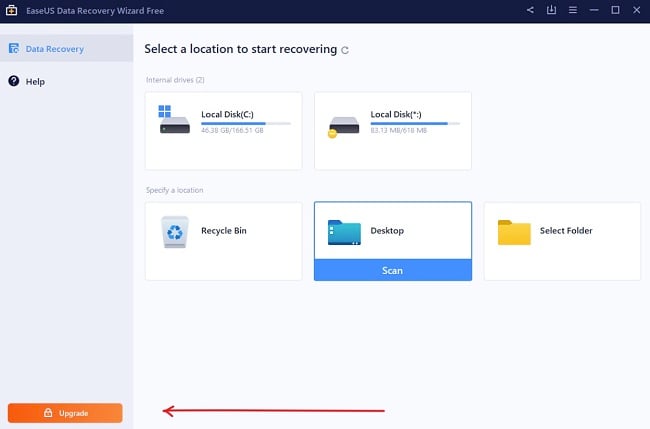
While you can only recover up to 2GB of lost data using the free version, you have unlimited access with the Pro version. This is just about the main and most important difference between the two.
Features of EaseUS Data Recovery Wizard
Partition Recovery
When partitions get lost, deleted, RAW, and inaccessible, the EaseUS data recovery software will recover files from the partition effortlessly by performing partition recovery. It views your local disk as two different storage locations.
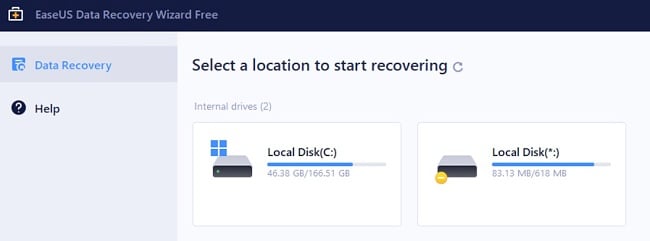
Formatted File Recovery
Whether you’ve accidentally or intentionally formatted your device storage, EaseUS Data Recovery Wizard can help you recover data from a formatted partition and just about any other storage device, including your hard drive, memory drive, and USB drive.
Recovery from Damaged Storage Media
Whether your HDD or external storage device gets damaged, corrupted, or inaccessible, EaseUS Data Recovery Wizard offers you a high chance of retrieving the files from the seemingly dead internal/external HDD and from a host of other supported storage devices, such as USB drive, SD card, video player, and digital camera.
Advanced Scan Algorithm
The EaseUS data recovery software utilizes an optimized algorithm, with two scanning modes. You can either use Quick Scan to quickly find files or use the Deep Scan mode, which scours your drive inch by inch to uncover deeply buried files. And instead of waiting until the scanning is done, you can also choose to recover any file(s) that shows up during the scanning.
Filter Specific File Type
There is an option that allows you to filter out a specific file type, making your search easier and faster. But this option only works when you know the particular file type you’re looking for.
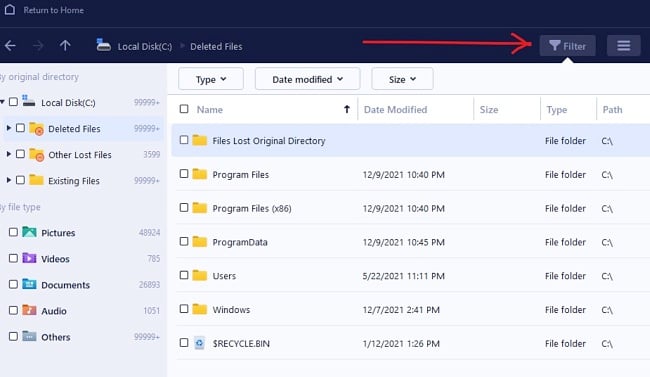
Export & Import Sessions
When the process of recovery extends beyond the anticipated duration, particularly for sizable storage devices, you have the option to utilize this functionality. It empowers you to halt, continue, or commence the scanning procedure for data recovery whenever you deem necessary. This provides you with the flexibility to tailor your data recovery timeline according to your preferences.
Group by Tags File Recovery
EaseUS Data Recovery Wizard includes a feature called “Group by Tags”, which allows you to easily locate the files you are looking for by grouping related file types, such as photos, audios, and documents together. This makes for a smoother and faster data recovery experience.
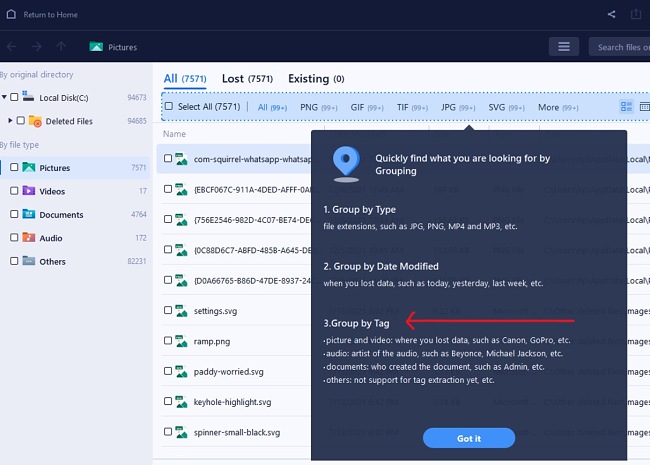
Preview Scanned Files
The preview function allows you to check the integrity of the files you want to recover to ensure that you’re getting the correct file(s) and that the data is intact and recoverable.
Repair Damaged/Corrupted Files
EaseUS Data Recovery Wizard can automatically detect lost JPEG files and restore them to good conditions. It can also repair damaged, corrupt, and broken MP4 and MOV videos on any of the commonly used digital cameras like Canon, GoPro, and DJI cameras.
Download EaseUS Data Recovery Wizard for Free!
How to Uninstall EaseUS Data Recovery Wizard
If you’re not satisfied using EaseUS Data Recovery Wizard, you can remove it from your computer in a few easy steps. Follow these steps to uninstall the application from your computer:
- Type Add or Remove Programs in the Windows search bar and click the Enter key.
![EaseUS Data Recovery Wizard add or remove programs screenshot]()
- Search for EaseUS Data Recovery Wizard in the list of installed programs. Click the Uninstall button once you locate it.
![EaseUS Data Recovery Wizard uninstall screenshot]()
- Once the uninstallation wizard opens, confirm that you want to remove the EaseUS data recovery software, and it will be uninstalled from your computer.
Other Applications by EaseUS
EaseUS Partition Master: This is a disk management tool with which you can manage, partition, and organize your hard drive. You can use EaseUS Partition Master to resize your hard drive partitions, manage and make full use of the disk space on your PC, whether Windows or Mac.
EaseUS Todo Backup: EaseUS Todo Backup is a data backup and recovery software designed to enable one-click backup and instant recovery. EaseUS Todo Backup does not only help you to back up your data, but it also offers you a high level of data security. The product is ideal for any home or business application.