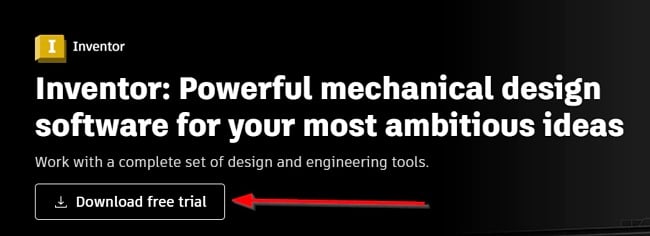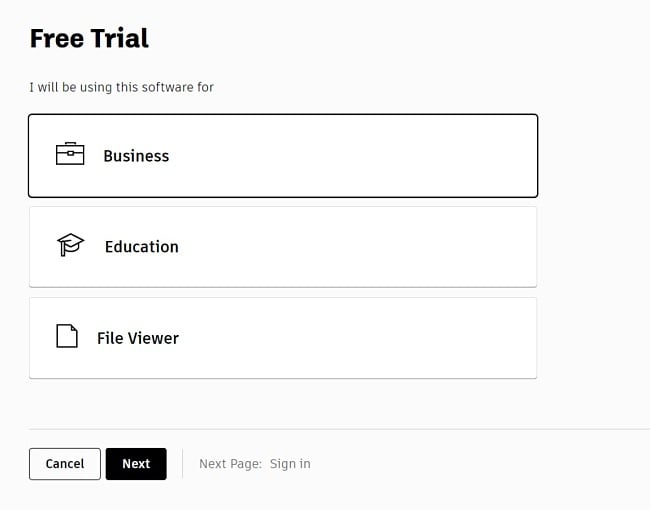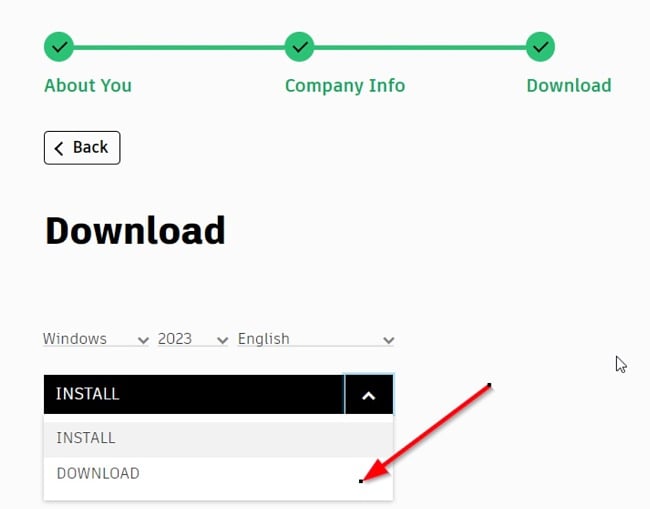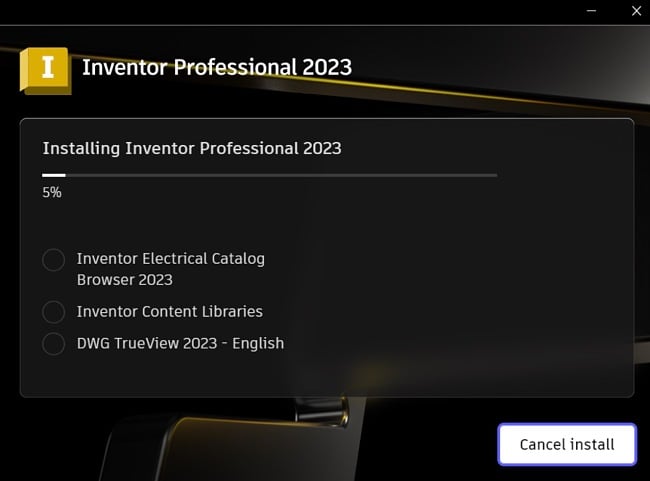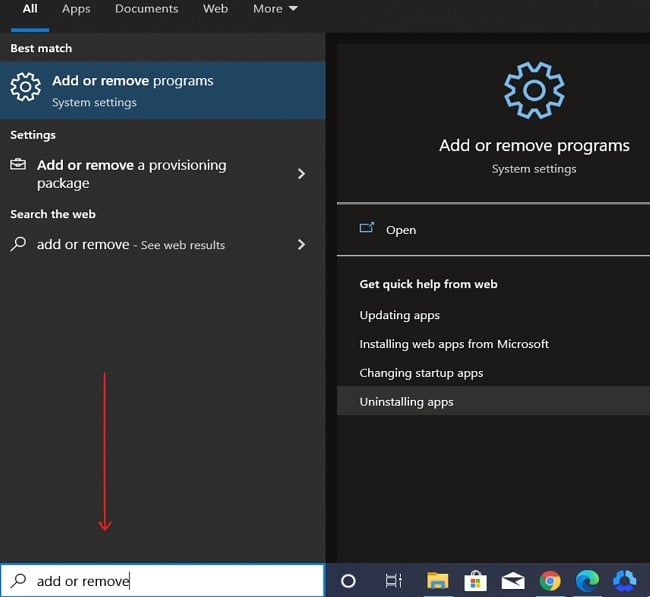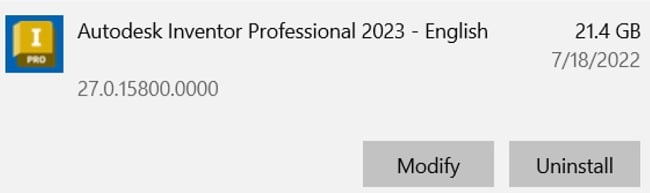Autodesk Inventor Download for Free - 2024 Latest Version
Inventor is a powerful mechanical design software provided by Autodesk, which offers you a comprehensive set of design and engineering tools. Autodesk Inventor is an advanced CAD application created for professional-grade 3D mechanical design, simulation, visualization, and documentation.
This tool offers you a powerful blend of parametric, direct, freeform, and rules-based design functions that allows you to create accurate 3D designs for simulation and visualization before embarking on the accrual project. Inventor is designed to enable professionals to make the most of parametric modeling, especially for complex projects.
Follow the guide below and I’ll show you how to download and install Inventor for free with the 30-free trial.
How to Download and Install Inventor Latest Version on Your PC for Free
Note: You need at least 35 GB of free disk space on your computer to install Inventor.
- Click on the Download button on the sidebar to go to the official Inventor download page.
- Click on the “Download free trial” button as shown below to get the desktop application.
![Inventor download button screenshot]()
- Select business and click Next (Note that for educational purposes, students can use the tool for free – provided you can verify your school ID).
![Inventor free trial screenshot]()
- Sign in with your Autodesk account details (if you already use Autodesk products like AutoCAD) or create a new one. Fill out your personal and company info, then proceed to download the software.
![Inventor download options screenshot]()
- Go to your download folder and double-click the .exe file you just downloaded to start the installation.
Follow the on-screen prompts, select the components you’d like to install, and wait for the installation to finish. You can also install directly (instead of downloading first) by clicking the “INSTALL” button on the download page.
![Inventor installing progress screenshot]()
- Once the installation completes, sign in with your Autodesk ID or with the new one you created in step 4.
How to Uninstall Inventor from your PC
If you’re no longer interested in using the Autodesk Inventor, you can uninstall it from your computer by following the simple steps below:
- Type Add or Remove Programs in the Windows search bar and hit the Enter key.
![Inventor uninstall screenshot]()
- Scroll and locate Autodesk Inventor in the list of installed programs. Click the Uninstall button.
![Inventor uninstall screenshot]()
- Once the uninstallation wizard opens, confirm that you want to remove the software, and it will be uninstalled from your computer.
If you would like to try out other free solutions like Inventor, check the free alternatives below.
Note that Autodesk Investor does not run alone. It uses a myriad of other associated applications installed on your device. You might want to take your time to delete each of them using the same process as above.
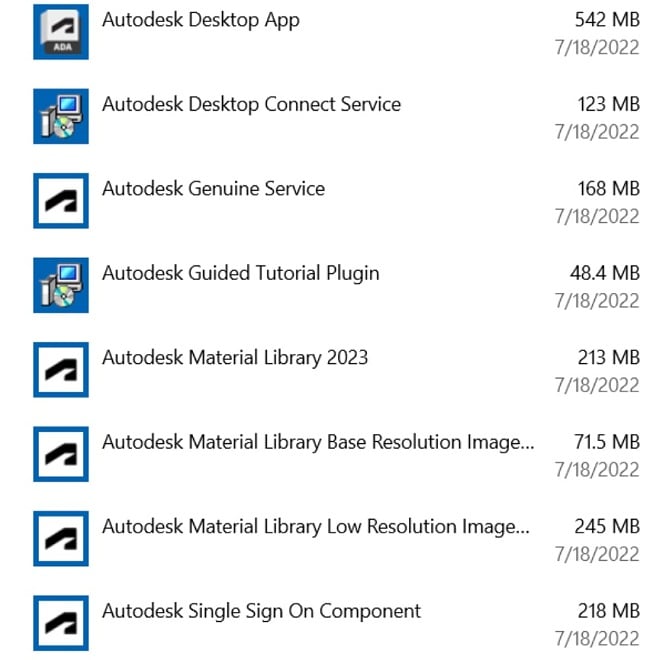
Overview of Inventor
With Automation gaining more grounds in many areas, such as product design, manufacturing, utilities, and so on, a tool like the Autodesk Inventor comes very handy. Although there are several fantastic CAD software available on the market, Inventor is a leading option if you’re looking for a reliable mechanical design tool for product design, tooling creation, and product simulation.
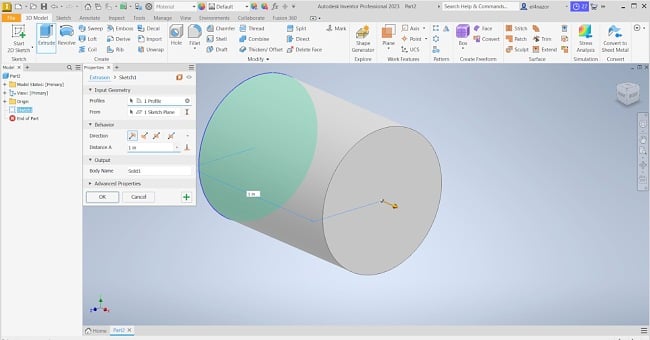
Autodesk Inventor features integrated tools for sheet metal, frame design, tube and pipe, cable and harness, presentations, rendering, simulation, machine design, and many others. The tool enables you to construct 2D and 3D CAD drawings and supports different file types, such as IAM, DW, IPN, and IPT.
Inventor aids in simulation and visualization before products are built. You can use parameter changes to simulate and visualize the actual outcome of a product in a 3D model. The bottom line is that Inventor can help you improve product performance, reduce repetitive tasks, and it can help you share your ideas and boost collaboration.
Features of Inventor
Below is a highlight of some of the things that you can do with Inventor.
Parametric Modeling: With parametric modeling, you can control everything using parameters, dimensions, or relationships. You get to focus on design as you create and edit your 3D models.
Assembly Modeling: This allows you to visualize how your design fits into real-life applications, as well as its performance at the assembly level.
Drawing Creation: Use drawing tools to create clear, accurate, and detailed drawings for manufacturing purposes.
Shared View collaboration: Collaborate with anyone on your designs, within and outside your organization, regardless of the CAD software they use.
Supports Non-native Data: Inventor supports files created with other CAD systems without the need for any translation.
BIM Interoperability: This allows you to increase your sales opportunities while participating in building information modeling (BIM) projects and automate the simplification of your designs for required LOD.
Design Configurations: Speed up your 3D modeling creation and visualization by quickly creating new configurations of your designs.
Sheet Metal Designs: Design and create complex sheet metal products for manufacturing processes.
Model-based Definition: Define the models you need to create and include manufacturing information in your 3D model for downstream applications.
Shape Generator: Quickly create and review high-performing design options within minutes.
Free Alternatives to Inventor
SketchUp: I’m introducing you to SketchUp, a no-cost 3D modeling software designed for various drawing needs, including architectural design, interior planning, civil and mechanical engineering, film production, and video game development. This software offers user-friendliness to both newcomers and experts.
FreeCAD: FreeCAD is a multi-purpose parametric and open-source 3D CAD modeler and a building information modeling (BIM) program with finite element method (FEM) support. FreeCAD is free and available for Linux, macOS, and Windows operating systems.
LibreCAD: LibreCAD (formerly known as CADuntu) is an open-source 2D computer-aided design (CAD) application for Windows, Apple and Linux.