Adobe XD (Adobe Experience Design) is an intuitive and superior User Interface and User Experience design application created by Adobe to enable creatives like you to design, prototype, and share user experience and interaction designs for websites, apps, and social media.
This means that you can quickly go from conceptualization to prototyping and sharing when designing websites, mobile apps, game interfaces, email templates, and voice interfaces. The application comes fully packed with features that let you achieve these with ease. And the best of all – you can have it for free.
Follow the download instructions below to get the starter plan of Adobe XD free for 7 days.
How to Download and Install Adobe XD on Your PC for Free
- Click here to open the official Adobe XD product page in a new tab.
- Scroll all the way to the bottom of the page, and click the Free Trial button.
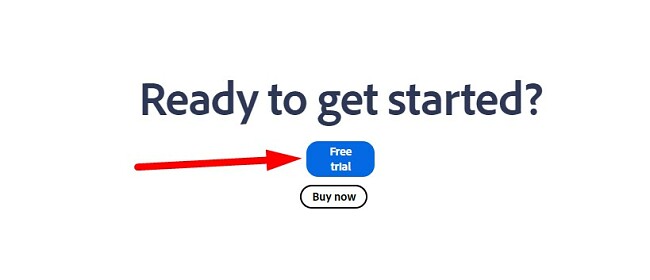
- Adobe will give you two options:
- Download Adobe XD, which includes unlimited shared prototypes and design specs, Adobe Portfolio, Adobe Fonts, and 100 GB of storage.
- Download the entire Creative Cloud app collection, which includes over 20 programs, such as Photoshop, InDesign, Premiere Pro, and more. Choose your preferred package and click the Start Free Trial button. I’m only downloading Illustrator for this example, but the instructions are the same in both cases.
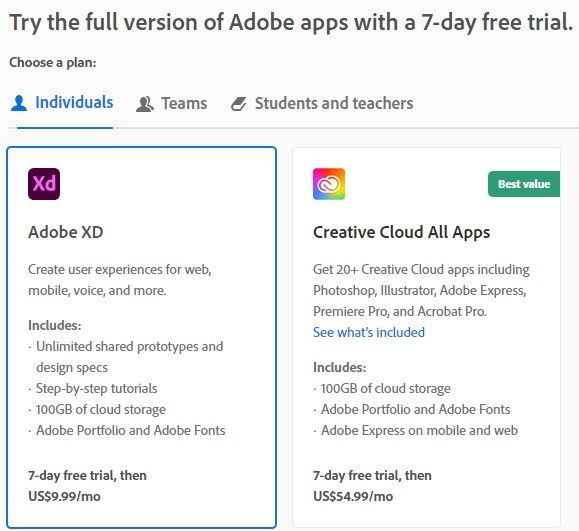
- Enter a valid email address. and the payment method page will open. While this is a free trial, you will still need to enter your payment information to activate the trial. You will not be charged until the end of the free trial.
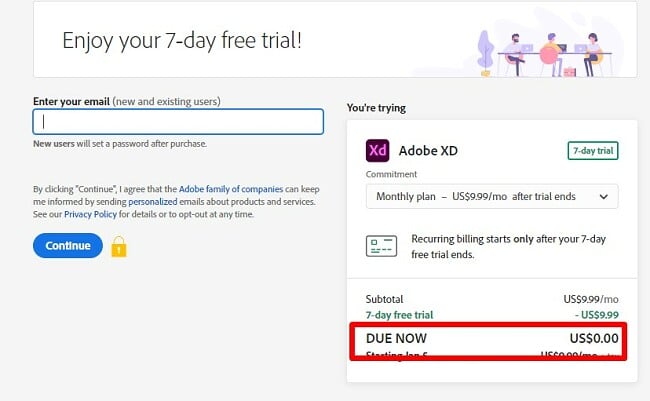
- If you already have an Adobe account, you can log in now. Otherwise, create a secure password and press the Continue button.
- Adobe will confirm that your payment method is valid, and then the Creative Cloud app will download to your computer.
- When the file download is complete, open the file and enter your password.
- Creative Cloud will install on your computer.
- Once the Creative Cloud is complete, the Adobe XD installation will start automatically. If you choose to download the entire collection of Creative Cloud apps, they will begin installing one at a time.
Adobe XD Overview
In addition to video and graphic editing tools, Adobe has a tool built for designers and developers to streamline the UI and UX experience. Adobe XD fills a much needed void, giving its users a powerful toolset for creating graphics that are better suited for modern websites, web apps, and mobile apps. Adobe XD brings the same intuitive style that Adobe users have gotten used to over the past several decades.
As a part of the Creative Cloud, it’s easy to share your work, import files from other Adobe software, like Photoshop, Premiere Pro, and Illustrator.
Adobe XD is the perfect software if you’re looking for graphic tools that enable you to seamlessly create the best user interfaces for websites, apps, games, and more. Aside from developing concepts and designs, the app allows you to prototype and share your ideas with others on the go.
While XD is typically a premium software, you can subscribe to a free starter plan. This plan does have its limitations, such as the number of documents you can share or how many prototypes and outputs you can produce.
The best thing to do is start with the free 7 day trial that gives you full access, with no limitations. Then, you can decide if you want to continue with the Starter Plan or subscribe to the full version at the end of the week.
Adobe XD Features
XD provides a significant benefit in that it allows you to effortlessly import specific tools from any other Creative Cloud application. Additionally, XD offers the capability to import a variety of image file formats, including jpg, svg, png, and gif. However, it does not have the functionality to upload video files or animated gifs.
Components
Components are reusable elements that you can create and use throughout your design. This can save you time and effort, and it can help to ensure that your design is consistent. For example, you could create a component for a button that includes the button’s text, style, and color, so that you can easily add the same button to different parts of your design.
To create a component, select the object or group of objects that you want to make into a component, and then click the “Create Component” button in the toolbar. You can then give your component a name and save it. To use a component in your design, simply drag it from the Components panel onto your artboard.
Content Aware Layout
The smart Content Aware layout allows you to work without having to worry about perfectly aligning all the different components. Adobe XD will automatically move them to create even spaces when you add, remove, or resize objects. To activate the Content Aware layout, use the selection tool to select two or more layers and then click Make Component. Then, enable Content Aware Layout, and the padding size will adjust based on the surrounding layers without distorting images or text boxes.
Responsive Resize and Constraints
Responsive resize and constraints allow you to create responsive designs that look good on different devices and screen sizes. This means that you don’t have to worry about creating separate prototypes for different devices, and your designs will always look their best.
To use responsive resize and constraints, you first need to create a master component. A master component is a component that you can use to create multiple instances of the same component. To create a master component, select the object or group of objects that you want to make into a master component and then click on the Create Master Component button in the toolbar.
Once you have created a master component, you can then add responsive resize and constraints to it. To do this, select the master component and then click on the Responsive Resize button in the toolbar. You can then choose the type of responsive resize that you want to apply. You can also specify the margins and padding for the master component.
Timed transitions
Timed transitions allow you to create animations that happen at specific times. This can be useful for creating prototypes that show how users will interact with a design over time. To create a timed transition, select the object or group of objects that you want to animate and then click on the Transition button in the toolbar. Once you have selected the Transition button, you can then choose the type of transition that you want to apply. You can also specify the duration of the transition and the time at which it should start.
Timed transitions can be used for a wide variety of purposes, such as creating onboarding animations, interactive tutorials, and product demos.
Anchor links
Anchor links allow you to link different parts of your prototype together. This can be useful for creating complex user flows or for letting users navigate between different screens. For example, you could use anchor links to create a prototype for a website with multiple pages, or to create a prototype for a mobile app with multiple screens.
To create an anchor link, select the object or group of objects that you want to link to and then click on the Anchor Link button in the toolbar. Once you have created an anchor link, you can then link it to another object or group of objects in your prototype. To do this, simply drag the anchor link from the Anchor Links panel onto the object or group of objects that you want to link to.
3D Transforms
Take your UX designs to the next level with the 3D transform feature. It allows you to rotate the objects, add depth, and change the perspective of your design. The intuitive 3D tools are fairly easy to use, and give you the opportunity to display your design with a realness not available in other Adobe software. The 3D transform is extremely useful for AR/VR designs.
Overlays
Overlays allow you to add additional information to your prototype without having to create a new screen. This can be useful for providing users with feedback or for helping them to understand how to use your design, such as creating tooltips, error messages, or modal dialogs.
To create an overlay, click on the Overlay button in the toolbar. Once you have clicked on the Overlay button, you can then add the content that you want to appear in the overlay. You can also specify the position of the overlay and the time at which it should appear.
Masking and Effects
Masking and effects allow you to create more complex and visually appealing designs. Masking allows you to hide parts of an object, and effects allow you to add shadows, glows, and other visual enhancements.
To mask an object, select the object that you want to mask and then select the Shape tool. Draw a shape over the part of the object that you want to hide. To apply an effect to an object, select the object and then click the Effects button in the toolbar. Choose the effect that you want to apply and then adjust the settings to your liking.
These tools are used to create a wide variety of effects, such as custom-shaped buttons, hover effects, and animated transitions.
Create and Share Prototypes
A notable advantage of Adobe XD is its capability to create design prototypes. This feature not only allows for thorough testing and ensuring the functionality and aesthetics are impeccable but also enables effortless sharing with clients, colleagues, or professors.
Prototyping is a key feature for creating interactive designs, such as forms or buttons, and testing how different artboards connect and react to each other.
In Adobe XD, there are a variety of tools created specifically for XD, including Auto Animate. This tool allows you to create animations and transitions, as well as design elements that adapt to different screen sizes or devices. You can scale different objects and even choose to keep certain objects fixed in place while scrolling.
Create Tracking for Different Kinds of User Engagement
Aside from the design, understanding how a user interacts with your design is one of the most important aspects of the project. Adobe XD has the tools that can help you see exactly how users are responding thanks to several different triggers and inputs. Depending on the finished project, you can use anything from basic triggers, such as Tap or Drag, to more advanced options like voice, usage of a Bluetooth game controller, to different keystrokes.
Design Voice Prototypes
Voice prototyping allows you to create prototypes that can be controlled with your voice. This is a powerful new way to test and validate voice-based user interfaces without having to write any code. It will save you time and effort, and it can help you to get feedback from users early and often.
To use voice prototyping, you first need to create a prototype in XD. Once you have created your prototype, you can then add voice commands to it. To do this, click on the Voice Prototyping button in the toolbar and then select the object or group of objects that you want to add a voice command to. Once you have selected the object or group of objects, you can then record your voice command.
Once you have recorded your voice command, you can then test it by clicking on the Preview button. To preview your prototype on a mobile device, you can use the XD mobile app.
Export Adobe XD to HTML
The Export to HTML feature allows you to export your XD designs directly to HTML. This can save you time and effort, as you do not have to manually convert your designs or prototypes.
To export to HTML, simply select the artboard that you want to export and then go to File > Export. In the Export dialog box, select HTML from the Format drop-down menu and click Export. XD will generate an HTML file and a CSS file for your design. You can then open the HTML file in a web browser to view your design.
The Export to HTML feature is especially useful for creating web pages and applications. It is also useful for sharing your designs with developers, as they can use the HTML and CSS files to build the website or application.
To export your design, follow these steps:
- Create your web page design in XD.
- Once your design is complete, select the artboard that you want to export and then go to File > Export.
- In the Export dialog box, select HTML from the Format drop-down menu and click Export. XD will generate an HTML file and a CSS file for your design.
- Upload the HTML and CSS files to your web server.
- Open your web page in a web browser to view your design.
The Export to HTML feature is a powerful tool that can save you time and effort when creating web pages and applications. It is also a great way to share your designs with developers.
Extend the Power of XD with Plugins
Adobe XD has a pretty powerful range of capabilities, but even Adobe couldn’t include everything in one package. That’s why it is compatible with third-party plugins. You can extend the capabilities from a technical standpoint or add different color combinations that aren’t available through the built-in color schemes. There are hundreds of free and subscription-based plugins that can easily be uploaded to XD without having any technical background or expertise.
Ease of Use
For the best experience, you do need some development or design experience. Now, for designers and developers, the program is pretty easy to use, especially if they have previous experience with other Adobe products.
If you want to learn how to use XD properly, you can access an extensive “Learn” section through the app or the Adobe website.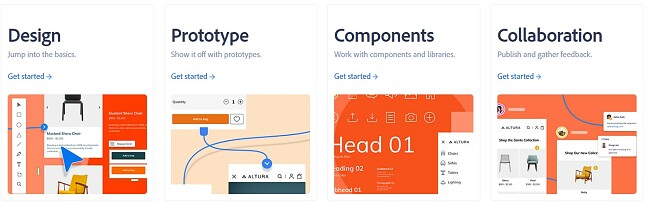
These step-by-step guides will walk you through the developer and design process. You will learn how to set up your workstation, what the different tools do, how to create 3D items, design voice-activated prototypes, regular prototypes, how to collaborate with others, and more.
Once you begin utilizing XD, you’ll quickly realize how user-friendly and straightforward it is, thanks to its singular focus. The latest update of XD introduces exciting features like Auto Animate and enhanced Content Aware Layout, which now handle many smaller adjustments on the artboard automatically, further enhancing the ease of use.
Interface
When you start a new project in XD, you can choose whether you want your workspace size to be sized like an iPhone, desktop, Instagram story, or custom size.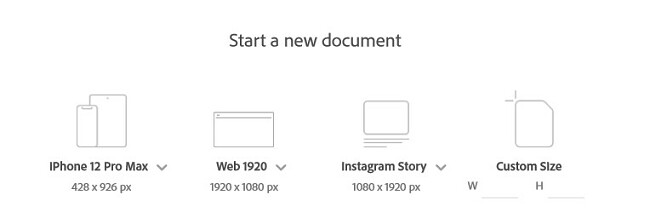
After choosing your preferred project size, a workstation will open with tools on the left and style elements on the right.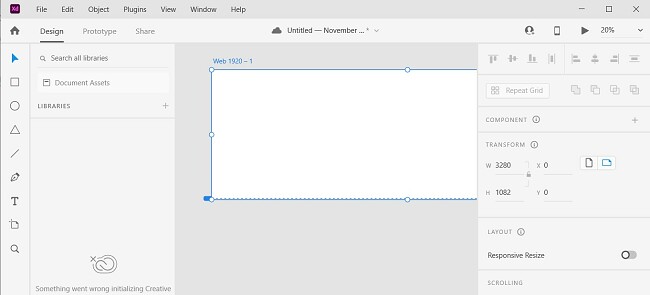
With the elements on the right, you can adjust:
- Style: Add CSS and other styling options to create the perfect design
- Design: Select from different layouts, grids, and modes supported by the user interface APIs
With these settings, you can adjust everything about how the objects appear in your workstation. You can round corners, change colors, set different font types, view how the page would look with a responsive design, and much more.
The toolbar on the left is where you’ll find all the main tools, like adding shapes, lines, texts, and zoom. Each tool has a keyboard shortcut, and once you familiarize yourself with them, you’ll see just how much faster you can work.
Compatibility
The full version of Adobe XD is only available for PC and Mac, provided they meet the minimum system requirements detailed below.
There are XD apps for Android and iOS, but these only allow for previewing the design and testing the prototype. You’ll always have access to the latest version of the project through your Creative Cloud library. However, there are no editing tools, and all changes must be done on the desktop.
There are two ways to preview your XD projects:
- Real-time preview with a USB connection: Connect your mobile devices to the computer running Adobe XD. You’ll get a real-time look at the prototypes and designs, and all changes can be viewed on the mobile device in real-time.
- Loading cloud documents: Get instant access to all XD documents saved as a cloud document to your Creative Cloud account.
System Requirements
In addition to having the required specs on your computer, XD only works with the latest versions of the following browsers.
- Chrome: Windows 7+ and macOS 10.13+
- Firefox: Windows 7+ and macOS 10.13+
- Edge: Windows 10+
- Safari: macOS 10.13+
XD doesn’t support viewing shared design specs on mobile browsers.
Windows
| OS | Windows 10 )64-bit) and higher |
| Display | 1280x 800 resolution and at least a 13-inch display |
| RAM | 4 GB |
| Pen and touch input | Works with Windows native pen and touch features |
| Storage | Best to use cloud documents from the Creative Cloud and not synced files from Creative Cloud or other storage servers. |
Mac
| OS | 10.15 (Catalina) or later |
| Display | 1400x 900 resolution and at least a 13-inch display. It is recommended to have a Retina display, but it’s not required. |
| RAM | 4 GB |
| Storage | Best to use cloud documents from the Creative Cloud and not synced files from Creative Cloud or other storage servers. |
Internet access is required for both Windows and Mac during installation and registration and to access certain libraries and features. You can only view prototypes with voice capabilities when connected to the internet.
iOS: Compatible with all 64-bit iPads and iPhones running iOS 14.0 and later.
Android: Adobe tested XD on Samsung Galaxy S10 & S20 and Google Pixel 2 & 4. Based on those tests, it should be compatible with any Android device 9.0 and later with Open GL ES 2,0.
Additional Editing Tools From Adobe
Adobe Photoshop: Photoshop is the best editing software for digital images and photos. It includes an excellent collection of tools that make it easy to change a person’s facial features, remove unwanted items from an image, creative typography options, and much more.
Adobe Illustrator: Adobe Illustrator works on both Windows and Mac computers. I use a well-known design program, a leading vector graphics editor, to craft various web and mobile graphics, logos, icons, clip arts, and more.
InDesign: An expert-level publishing tool is ideal for crafting content for newspapers, books, magazines, and other print materials. It boasts diverse capabilities, ranging from text stylization and image adjustments to advanced typography. Its seamless compatibility with other Adobe Creative Cloud tools like Photoshop and Illustrator enhances the design process.
Premiere Pro: Adobe’s top-tier video editing platform is designed for producing movies, television productions, and diverse video segments. It’s equipped with extensive features for refining footage, optimizing colors, and introducing special effects. Furthermore, its integration with Adobe’s Creative Cloud suites, such as After Effects and Audition, simplifies the creation of intricate and professional-grade videos.
How to Uninstall Adobe XD
If your free trial is complete and you don’t want to continue using Adobe XD or switch to the starter plan, you can remove it from your computer by following these easy steps:
- Type Add or Remove Programs in the Windows search bar and click the Enter key.
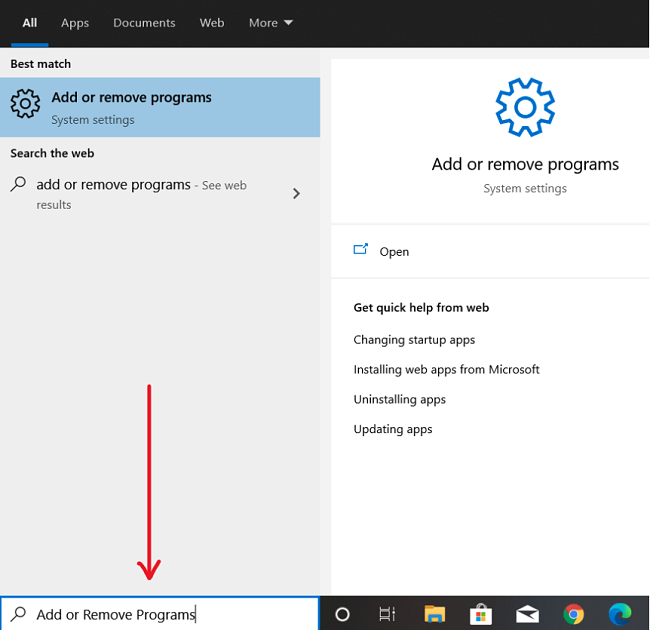
- Locate Adobe XD in the list of installed programs and click the Uninstall button.
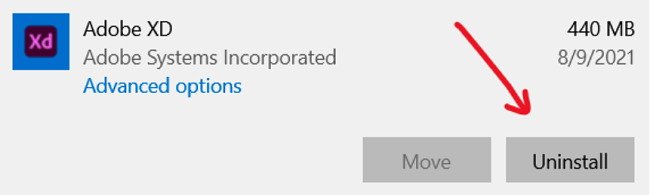
- The uninstallation wizard will open. Confirm that you want to remove the software, and it will be deleted from your computer.
Alternatively, you can go to your Creative Cloud Desktop account, click on the three horizontal dots on the top-right corner beside Adobe XD, and then click Uninstall.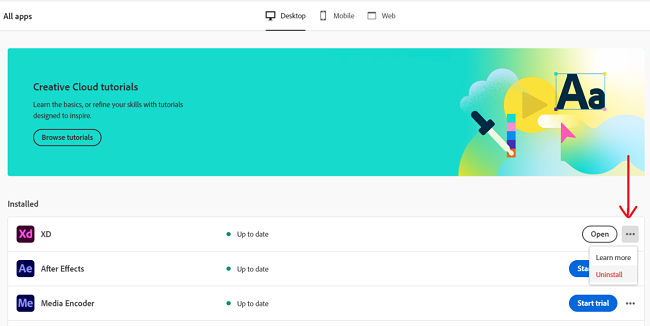
That will remove the software from your PC.
FAQs
Is Adobe XD free?
How can I export Adobe XD files to HTML?
How can I crop images in Adobe XD?
Can I export an XD file to WordPress
To convert an Adobe XD design to WordPress, you can either export it to HTML and CSS or use a plugin.
To export to HTML and CSS, open your XD design and select the artboard you want to export. Then, go to File > Export and select HTML from the Format drop-down menu. Click Export to generate the HTML and CSS files. You can then upload these files to your WordPress website.
To use a plugin, install and activate a plugin such as XD to WordPress or Xporter. Then, open the plugin settings page and select the XD file you want to convert. Click Convert to generate a new WordPress page or post with your design.














