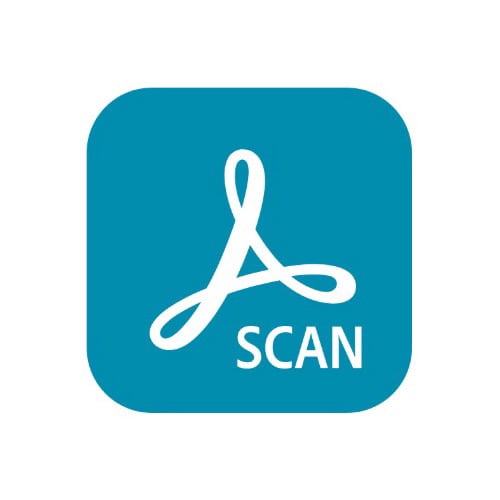Adobe Scan is a free portable scanner for scanning just about anything, ranging from receipts, notes, documents, pictures, business cards, and whiteboards to just about any document into an Adobe PDF. The app recognizes text automatically (OCR) and although Adobe Scan is primarily designed for mobile devices, you can install and use the app on your PC as well.
Follow the instructions below and I’ll show you how to download and install the Adobe Scan app on your PC for free.
How to Download and Install Adobe Scan on Your PC for Free
Note: To use the Adobe Scan app on your PC, you’ll need to download an android emulator like BlueStacks. After installing the app, follow the steps outlined below.
- Click the download button on the sidebar to go directly to the Adobe Scan download page.
- Click the “Download APK” button to get the setup file. Wait for the download to complete.
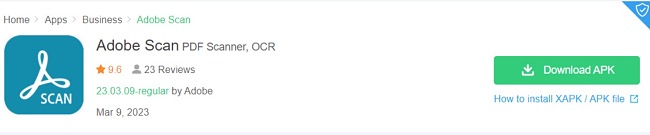
- Open BlueStacks and click the Install APK button on the right, then select the APK file you downloaded in step 2. Click “Open” to install the Adobe app. Alternatively, you can double-click the APK file in your downloads folder to run the installation.
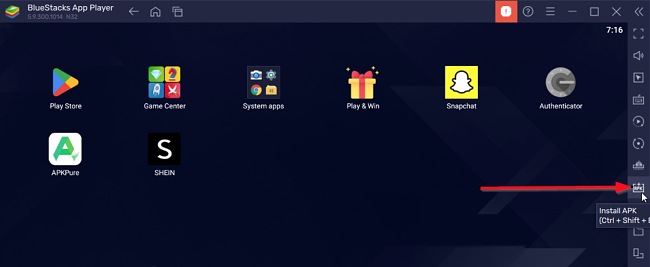
- Wait for the installation to complete. Once done, click on the Adobe Scan icon to launch the app.
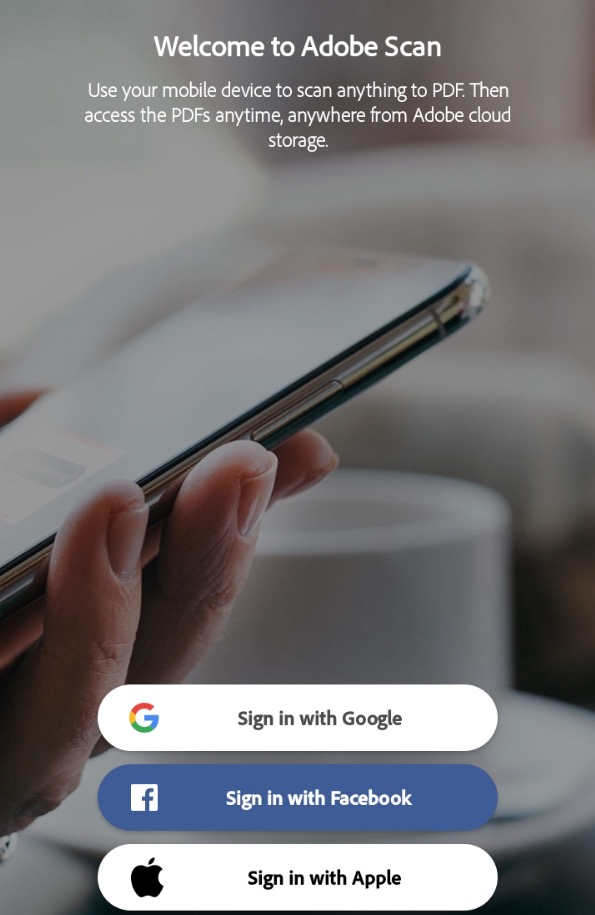
You can now start using Adobe Scan to convert your docs into high-quality PDF files. You can sign in with your Google, Apple, or Facebook account. You’ll also need to verify your mobile number.
How to Uninstall Adobe from Your PC
If you no longer wish to use the Adobe scan app on your computer, you can easily uninstall it, by following these steps:
- Click on the Settings icon in BlueStacks.
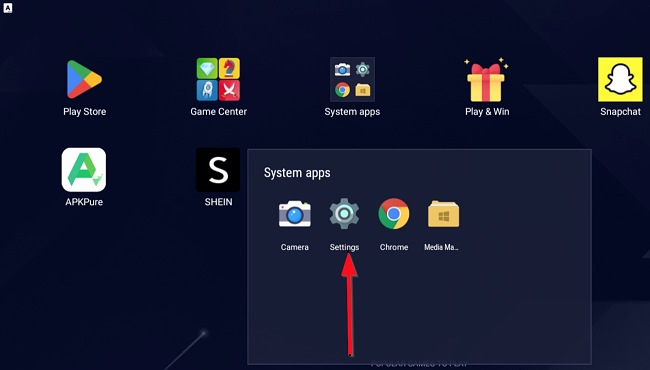
- Go to apps and locate the Adobe Scan app. Click on it and select Uninstall.
- Confirm that you want to delete the app, and Adobe Scan will be deleted from your PC.
If you’d like to try other similar scan apps, check out the free alternatives below.
Overview of Adobe Scan
With the Adobe Scan app installed on your PC, you can turn your device into a powerful scanner and turn any document you want into a PDF file with content you can reuse. It quickly captures and converts papers, such as business cards, receipts, books, ID cards, and whiteboards, into searchable and editable PDFs. You can even scan multi-page documents and save them as PDFs with a single tap.
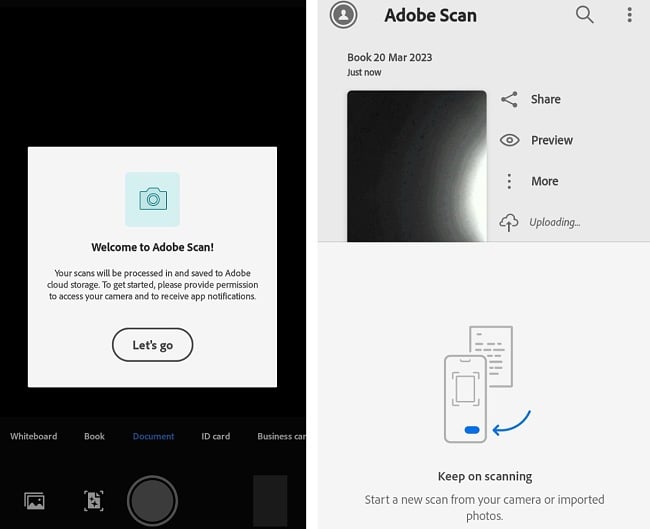
Features of Adobe Scan
Scan anything in a snap
With Adobe Scan, you can quickly turn important papers and whiteboards into PDFs. Capture and convert documents, forms, business cards, and whiteboards into high-quality Adobe PDFs. Adobe Scan has different capture modes and features automatic boundary detection for easy editing.
AI-Enhanced Scans
Adobe Scan is designed to produce intelligently cleaner and clearer document scans. Adobe introduced Adobe Sensei, the AI used in many of Adobe’s intelligent features to correct image perspective and sharpen handwritten or printed text. It also helps to remove elements you don’t want.
Save pages as JPEG
Adobe Scan allows you to save files as a JPEG, giving you more flexibility with your scans. This means you can do more with your scans, upload scans to your favorite apps or add them to your documents.
Protect, Export, and Compress Scans
Scan your documents with security and protect the most important ones with a password. You can also export your scanned PDFs to different formats for easy editing. Compress files to reduce storage space consumption and send them to others.
Organize Your Scans
Adobe Scan allows you to easily save your scans with recommended file names and dates and organize them into custom folders. The files are uploaded to secure cloud storage on the account you created earlier. Access your saved scans on any Acrobat desktop, web, or mobile application.
Open Your Scan in Acrobat
Easily open your scans in Acrobat desktop, web, or mobile apps to easily fill forms, sign documents, add notes or comments to PDFs, and review with others.
Clean Up Your Scans
Easily improve or enhance your scans. Remove and edit all imperfections, including stains, marks, creases, and handwriting.
Recycle Content
Adobe Scan allows you to reuse your content. Turn your photo scans into high-quality Adobe PDFs that unlock text through the built-in automated text recognition (OCR). This will enable you to reuse text from each PDF scan.
Free Alternatives to Adobe Scan
CamScanner: CamScanner is a popular scan app for both mobile and desktops. With CamScanner, you can scan any document and convert it to PDF. You can even convert PDFs to JPEGs, merge PDFs, and perform many other functions.
Microsoft Lens: Microsoft Lens helps to trim, enhance, and convert whiteboards and docs to readable pictures. Microsoft Lens can also convert images to PDFs, docs, and slides, and you can save your images to OneNote or OneDrive.
Pocket Scanner: I transform your mobile device into a handy document scanner, making document organization a breeze. Using Pocket Scanner, you can effortlessly generate JPEG scans, annotate images with captions and text, and transform your papers, notes, whiteboard sketches, and receipts into multi-page PDFs.