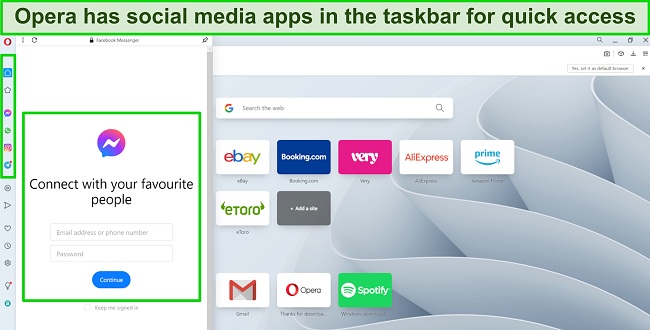10 Best Web Browsers for Privacy, Security, and Speed in 2024
It’s a common assumption that your preferred web browser is secure. However, your privacy could be in risk, as many browsers store various data, such as your search history, login credentials, and autofill details. Even when using “incognito” mode, your data can still be exposed to third-party websites, trackers, and advertisers.
The only way to protect your information is to make sure your browser is secure and private — but it’s hard to know which ones to trust. I tested 20+ browsers and found the best options that safeguard your data instead of selling it.
To maximize your privacy, you should always use a VPN with a secure browser — it encrypts your internet connection, so your data and identity stay private. You can test ExpressVPN with your browser risk-free. If you’re not satisfied, you have 30 days to claim a refund.
Get ExpressVPN for secure browsing
Quick Guide: 10 Best Web Browsers for Privacy, Security and Speed in 2024
- Opera — The #1 choice for security and privacy with a built-in VPN service, but the proxy doesn’t specify which country you’re connecting to.
- The Onion Router (TOR) — Encrypts and reroutes your traffic through numerous nodes, but the advanced protection significantly slows down your speeds.
- Mozilla Firefox — Fast and secure with customizable privacy settings, but it takes time to tinker with multiple tricky options.
- Ungoogled Chromium — Offers daily security updates but requires you to install them manually.
- Epic Privacy Browser — Instantly deletes your data when you close the browser but makes it difficult to obtain its open-source coding files.
- Brave — Incorporates ad, tracker, and malware blocker into its interface, but it’s still very new on the market.
- Iridium — Doesn’t allow any data monitoring but doesn’t work on Android and iOS.
- Apple Safari — Uses sandboxing to protect each tab from malware, but collects certain parts of your data and uses it for maintenance.
- Vivaldi — Comes with a highly user-friendly interface with an option to customize almost everything, but you need to register with your personal details to use it.
- Google Chrome — Regularly improves browsing security, but collects and shares your data with advertisers.
Use ExpressVPN for secure browsing
The Top 10 Web Browsers for Privacy, Security, and Speed (Tested in 2024)
1. Opera — Best Overall Browser for Privacy With an In-Built Proxy Service
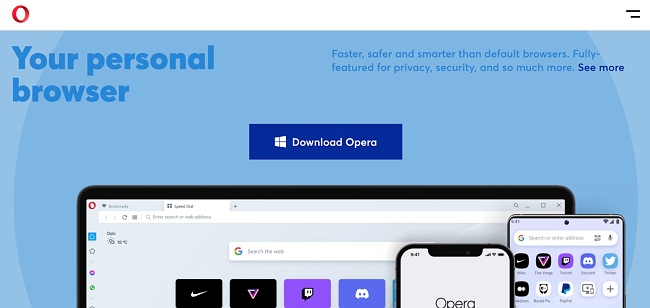
- Never tracks, collects, or shares your browsing data
- Removed all code specific to Google web services (e.g., Google Host Detector)
- Works on Windows, Mac, Linux, Chromebook, Android, and iOS
- Comes with a built-in VPN
Opera is a Chromium-based browser with great privacy options, including an ad blocker, tracking prevention, and a built-in VPN service. The latter operates just like a proxy, allowing you to choose from 3 server locations (Americas, Europe, and Asia). There are also in-built privacy tabs, which operate similarly to other browsers’ private or incognito modes.
Since it uses Chromium, Opera lets you install browser extensions from Chrome’s library. This is great as you’ll be able to make the most of top add-ons with privacy provided by the browser. However, be sure to stick to recommended Chromium add-ons, since some of them share Chrome’s reputation of shady privacy policies.
Once you install it, you’ll instantly notice that you don’t need all the extensions you may be using on Chrome. Opera allows you to integrate your favorite platforms, like Facebook, Instagram, Messenger, and WhatsApp, directly into its bookmark sidebar. That way, I could instantly access my most-visited accounts with just one click.
Unlike other browsers, Opera is available even on Chromebook. Plus, it comes with a handy Flow feature that lets you sync your accounts and share data between different devices with ease. I found it particularly useful if I saw a website I wanted to come back to, as I could save it through Flow and send it to my phone or PC for later.
Even though it scrapped one of its best features (Opera Turbo), Opera comes with a battery-saving mode. So while it no longer compresses images, videos, and other types of bandwidth-heavy data, you won’t have to worry about your laptop suddenly dying as you’re browsing. The browser’s use of my device’s resources was minimal, so my PC and mobile phones remained as fast as always.
2. The Onion Router (TOR) — Highly Secure With Encrypted Connections for Privacy
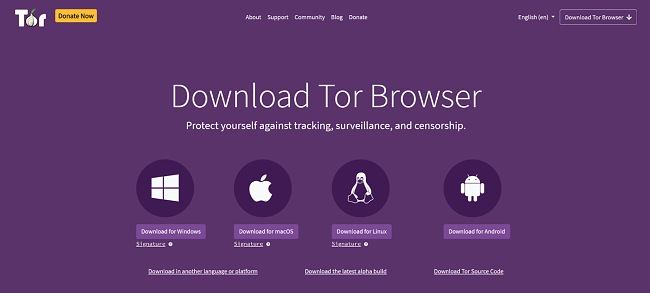
- Hides your location and prevents you from being tracked by third parties
- Doesn’t collect your data and removes your browsing history with each reboot
- Stops JavaScript and Flash with built-in extensions
- Works on Windows, Mac, Android, and Linux
Short for The Onion Router, Tor is a highly private browser with multiple layers of encryption to protect your online activity. When you connect to Tor, your data flows through numerous volunteer “nodes” (individual computers). The network of onion nodes is decentralized, which means that Tor doesn’t rely on third-party companies to handle your traffic. This makes it practically impossible to trace any data back to your device.
Tor uses DuckDuckGo as a default search engine, which is much more secure than Google. It never logs your data, which stops potential hackers and other prying eyes from getting hold of your details. Another bonus is that it prevents targeted ads on every site you visit. In my tests, DuckDuckGo displayed more relevant search results than Google did, as it isn’t influenced by paid ads.
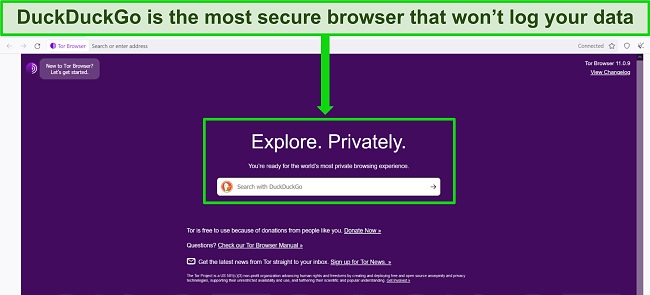
Another security feature is that your browsing history is separated whenever you open a new Tor window — so your data is never shared between sites. Tor also removes your history when you close your current window, meaning that every online session is self-contained and fully private.
Tor comes pre-installed with 2 extensions:
- HTTPS Everywhere (automatically upgrades website security).
- NoScript (prevents vulnerable software like JavaScript from running).
I found both to be extremely effective at keeping my traffic protected against hackers and the dangers of the Dark Web. Keep in mind that even though Tor is a Firefox-based browser, it’s best not to add any third-party extensions to it as they may weaken its security and privacy. Luckily, the pre-installed add-ons are more than enough, and I didn’t find any issues with them.
Unfortunately, Tor is relatively slow as your data needs to jump through several nodes before it reaches the internet. Each website took up to 40 seconds to load, which was tolerable for checking my email or reading the news, but it could get frustrating if you need information quickly. Another thing to note is that Tor is way too slow to access streaming platforms like Netflix US as it causes constant buffering on every video platform.
Another downside to Tor is that your ISP knows when you’re using it, and you may find that some websites automatically block traffic when they recognize you’re using the Tor browser. It also relies on US government funding, which makes some parties question whether its privacy statements are reliable.
To stay safe from all these concerns, I recommend you pair Tor with a VPN connection to increase your safety and privacy. A VPN connection will make your traffic fully invisible, so no one (not even your ISP) will be able to see you’re using Tor. Plus, it’ll add extra encryption to your traffic, keeping pesky malware at bay.
3. Mozilla Firefox — Customizable Security With Support for Many Browser Extensions
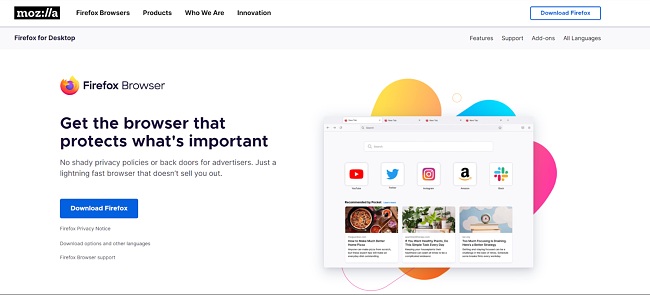
- Multiple security features, like sandboxing, cryptomining protection, and more
- Undergoes regular audits to check how well it protects your data
- A large library of extensions to boost privacy and security
- Works on Windows, macOS, Android, iOS, and Linux
Mozilla Firefox supports a wide range of extensions and customization of its security settings to match your browsing needs. I could install multiple add-ons, including NoScript and HTTPS Everywhere, that pushed Firefox to search for only the safest websites and stop malicious JavaScript code. Its extensive security and privacy settings also allowed me to prevent fingerprinting and more with just a few clicks.
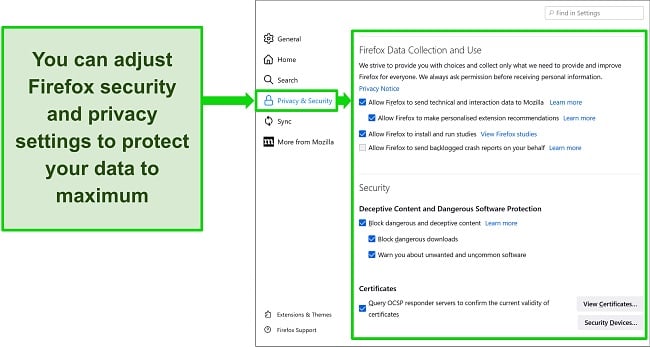
Firefox protects you with various sandboxing methods as well as blocking against web tracking and cryptomining. With the browser’s protection, you’ll avoid malicious JavaScript, so cybercriminals won’t be able to break into your device to use its resources.
Firefox’s open-source nature allows cybersecurity specialists to adjust the existing code to patch new vulnerabilities whenever they’re spotted. This means it releases regular browser updates, so you don’t have to worry about potential security issues.
The browser blocks ads and trackers, preventing malware and other cyber threats. Even though Firefox collects some data about your browser usage, it’s never sold or shared with third parties. This non-identifying user data is collected to monitor and improve its service. If this concerns you, be sure to disable telemetry in your settings. This will prevent Mozilla’s collection and transmission of general technical data for analysis.
I also checked Firefox’s latest audits to confirm its commitment to privacy. While there were a few minor vulnerability issues, the general consensus was that Firefox poses little risk to its users and prevents data leaks at all times.
Android and iOS users can stay safe online with Firefox Focus, which is programmed to keep mobile devices secure. My tests proved it effectively stops pop-up ads and website trackers on all Android and iOS devices.
Most VPNs offer a secure extension for Firefox, which you should use to increase your online privacy. The browser add-on makes them very easy to use without having to configure a connection on your entire device.
The only minor issue is that configuring Firefox and installing its extensions can be fairly time-consuming. It took me about 30 minutes to research and find the best security add-ons and an extra 25 minutes to understand what each browser setting was responsible for. However, I do think it’s worth the time if you want to safely use Firefox as your go-to browser.
Browse safely with Mozilla Firefox
4. Ungoogled Chromium — Daily Updates to Guarantee the Latest Security Features
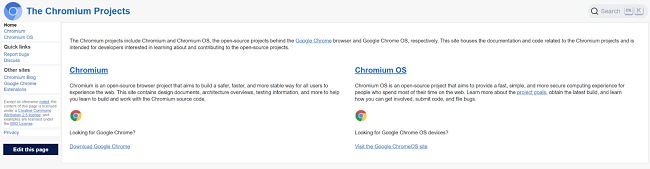
- Releases software updates every day to patch existing bugs and vulnerabilities
- Removed all code specific to Google web services (e.g., Google Host Detector)
- Supports all Google Chrome extensions
- Works on Windows, Mac, and Linux
Ungoogled Chromium is a Chromium-based browser, which is a free and open-source software initially started by Google. This means that it looks almost identical to Google Chrome but is more secure and has no links to the tech giant. In fact, Ungoogled Chromium has completely freed itself from Google’s trackers and host detectors, so your browsing is never logged or shared with third parties.
Unlike most other browsers, Ungoogled Chromium offers daily software updates. These updates keep the browser highly secure since any known weaknesses are fixed immediately. The consistent, quick patches are possible due to the open-source build of the browser that lets software developers from all over the world go over the code and improve it.
Sadly, I couldn’t find an independent audit from any cybersecurity company for an extra confidence boost when it comes to its privacy and security. Still, I couldn’t find anything to worry about when I searched its history.
Because of its Google-like build, Ungoogled Chromium lets you use the same browser extensions as you would with Chrome. I checked it by running LastPass, Honey, and Grammarly on it, and I didn’t experience any issues at all.
The daily updates are impressive, but there is a downside in that it’s not automatic — you’ll have to manually install each Ungoogled Chromium update (there are no automatic prompts or reminders). If you miss 1 or 2, you’ll need to spend more time downloading the patch files before you can browse securely again. As a safety precaution, make sure you only download new updates from the official website.
5. Epic Privacy Browser — Automatically Deletes All Browsing Data With Every Reboot
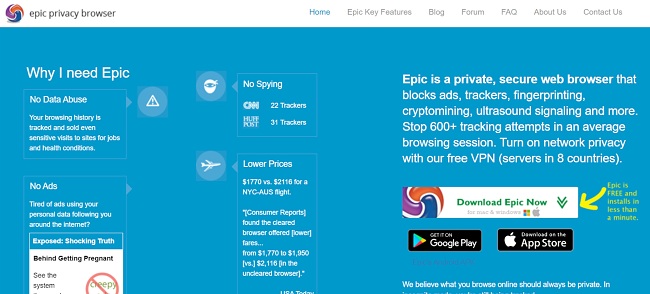
- Blocks ads, RTC calls, trackers, and cryptominers
- Disables cookies, cache, and trackers to stop your data from being collected
- Supports a selection of secure browser extensions
- Works on Windows, Mac, Android, and iOS
Epic Privacy Browser is a Chromium-based browser that temporarily stores your browsing activity directly on your device and automatically deletes it once you close the browser. The local nature of the storage means that Epic never has access to your search history and automatically logs you out of all accounts when it’s not running.
This also turns off autofill, sync, and spell-check features since they’re based on your personal data. All ads and web trackers are also blocked, and none of your browsing activity is shared with third parties.
Epic Privacy Browser supports a small selection of pre-installed extensions, which is good to see, as many unsafe extensions will track your device. One of its most useful extensions is the built-in proxy with servers in the US, Canada, France, Germany, and India.
By default, Epic is programmed to stop crypto-mining, adware, fingerprinting, and RTC calls. I was glad to see this as it means the browser is protected from cryptocurrency hackers and data analytics, keeping your information secure.
My only minor concern with Epic Privacy Browser’s open-source restrictions. While Ungoogled Chromium allows anyone to access its code online, Epic only lets you access the files if you contact the team directly and provide information on your background first. Although this is an extra level of security, it deters developers from fixing security bugs, slowing down patch releases for the browser.
6. Brave — Offers In-Built Protection Against Ads, Trackers, and Fingerprinting
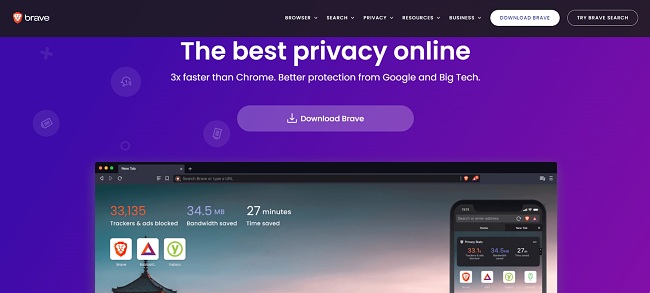
- Never accesses any parts of your data as it stores your browsing history locally
- Uses Chromium software for increased privacy and security
- Multiple customizable browser extensions
- Works on Windows, Mac, iOS, Android, and Linux
Brave is a relative newcomer on the market but comes with a range of strong security and privacy options. All your browsing data is stored locally on your device, so you can delete it whenever you like — Brave can’t see or access any of your data at all.
You’ll also find built-in blockers for ads, trackers, and browser fingerprinting. I especially like its Private Windows feature, which connects you directly to Tor for greater anonymity. Plus, Brave upgrades each website you visit to HTTPS sites, making your browsing a lot more secure than other browsers.
As a Chromium-based browser, Brave supports the same add-ons as Chrome. However, you should still be careful which extensions you add to ensure you don’t compromise your online anonymity.
Some users might be nervous about Brave’s introduction of Brave Ads, but I don’t find any cause for concern. The browser still blocks invasive trackers, so you won’t be targeted by spyware. Ad matching occurs locally, so none of your private data is shared between third parties.
Considering how new it is, it’s not surprising that Brave still has some bugs that may make it more vulnerable and slower than competitors. Luckily, these are regularly reviewed and patched as soon as possible, which reduces the possibility of compromising your data privacy.
7. Iridium — Based on Chromium, Programmed for Privacy
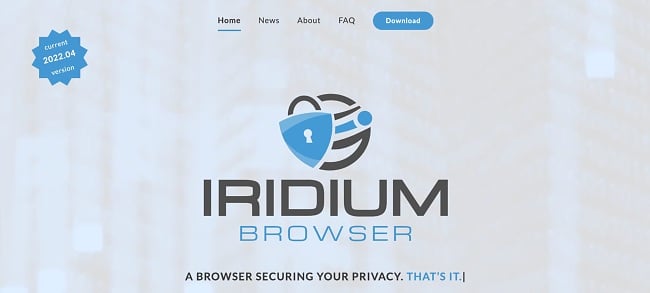
- Uses the most secure technology to prevent hackers from breaking in
- Doesn’t access any of your personal data for enhanced privacy
- Supports the same extensions as Google Chrome
- Works on Windows and Linux
- Does not work on Android, iOS or other mobile platforms
Iridium resembles Chrome in almost every way, but it’s much better when it comes to privacy. I especially liked the familiar interface as it meant I didn’t have to learn how to use it. Your private information is protected, as Iridium doesn’t allow any data monitoring. Since it’s built on Chromium, you can rest assured that the browser uses the latest security technology utilized by the best browsers on the market.
With a unique search engine, Quant, Iridium doesn’t base its results on your personal data. This means that your location and previous search history won’t impact the websites suggested in response to your search terms. It’s also a good indicator that Iridium doesn’t check any of your personal metrics.
Unlike other browsers, Iridium doesn’t give you access to Google, so you won’t be able to log into your email account. This is to cut ties with the questionable privacy policy Google practices and offer you the anonymity you deserve.
Annoyingly, you won’t be able to use Iridium on Android and iOS as the browser doesn’t yet support mobile platforms. I was really disappointed with this, as Iridium’s security and privacy features should be enjoyed across all devices, not only PCs. Hopefully, the browser will soon expand its service.
8. Apple Safari — “Sandboxes” Tabs for Overall Browser Security on Mac and iOS
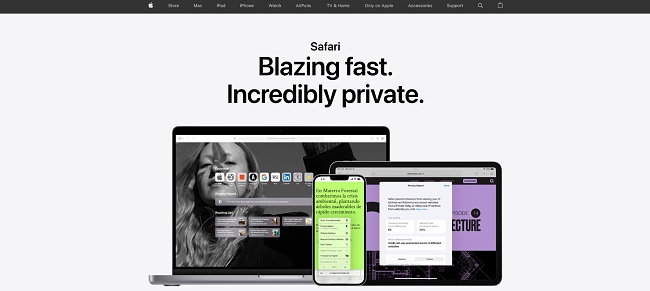
- Blocks ads, trackers, and malware-infected websites
- Stores browsing data locally, so it has no access to your private search history
- Uses extensions available only in the App Store
- Works on macOS and iOS
Apple’s Safari browser offers secure browsing for Mac and iOS devices, and its privacy protection is quite impressive. Every Safari tab is “sandboxed,” which means that each tab remains self-contained at all times. This compartmentalization ensures that if malware infects one of them, the browser as a whole remains safe.
You can store all data on your personal device and activate blockers for trackers, ads, and malware. Even if you choose to store data within the browser, it’s easy to locate and delete your browsing history and cookies. Safari also has an in-built password manager and private browsing mode.
Safari only supports App Store browser extensions, but the add-on library is almost as extensive (if not more) than Google and Firefox collections. Make sure you’re careful in your selection, as some of these extensions may track your activity.
My main concern is that Apple collects some of your data for “improving its service.” This is especially worrying as the company is a part of a US surveillance program called PRISM, so the authorities have regular access to Safari’s servers. Luckily, none of that information is used for advertising, so you won’t be exposed to the adware that pops up on so many sites.
9. Vivaldi — User-Friendly and Secure Browser, But Privacy Policy Is Weak
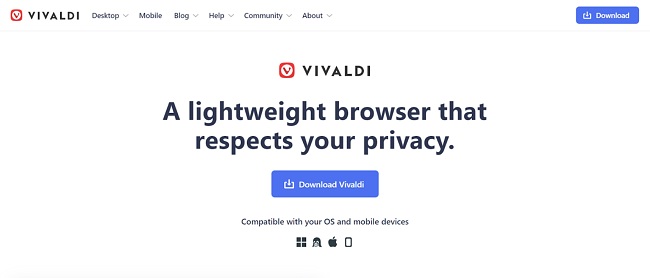
- Blocks ads and trackers
- Collects identifying data and tracks your device’s location
- Supports most Chrome extensions
- Works on Windows, Mac, Linux, and Android
Vivaldi is a Chromium-based browser that’s very easy to use and navigate. Unlike other Chromium-based browsers, Vivaldi sports an entirely different and refreshing layout. My favorite websites were pinned to the sidebar instead of the top of the browser, and I could change each page’s font style and color to my liking. On top of the standard browser history and bookmarks, Vivaldi also comes with a notepad for quick note-taking and the ability to add nicknames to tabs, tab groups, and search engines.
However, you’ll need to customize the privacy settings before you use it. I suggest selecting “block trackers and ads” and opting for “Phishing and Malware Protection.” You can also turn off several Google features, including auto-fill, safe browsing, and search suggestions, which will stop the browser from keeping your vulnerable details from being stored and analyzed.
Unfortunately, I did have a few privacy concerns — Vivaldi requires you to register your name, birthday, and email to create an account. The privacy policy is also quite intrusive; your device gets a unique ID, and its location is tracked daily. While it is a fresh and modern-feeling browser, this level of invasive data collection is disappointing.
10. Google Chrome — Popular Choice With Regular Security Updates, But Collects Your Search Data
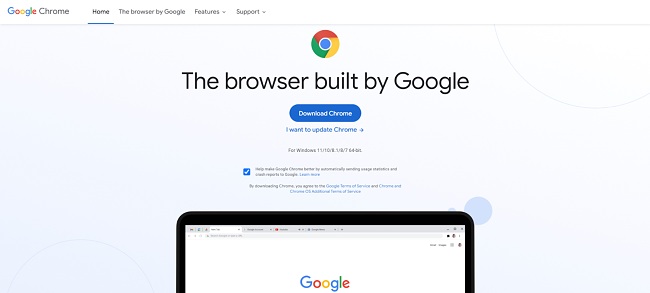
- Provides the option to block cookies and trackers
- Browsing data is tracked, collected, and shared with Google
- Offers popular extensions from its own library
- Available on Windows, Mac, Android, iOS, and Linux
Despite its privacy shortcomings, Chrome is relatively secure and undergoes regular updates to eliminate weak spots. However, if you want to use Chrome as your primary browser, I recommend you block all cookies and trackers in “Settings.” You can also download ad and malware-blocking extensions, such as uBlock Origin or Privacy Badger.
Though it’s based on Chromium, Chrome is a closed-source browser, which means its files are not readily available to the public. This would usually be a concern, but after checking its security features, I’m confident it doesn’t need external developers tinkering with its code.
Despite its popularity, very few users know that Chrome shares your online data with Google and third-party advertisers, who then use your data to target you with personalized ads. So, while I liked how easy it was to log in with Chrome’s autofill features, I realized it has access to more data than I anticipated.
I also found that Chrome significantly impacted my device, causing lags and slowdowns. This was even more prominent when I opened more tabs, so keep your browsing to a minimum to maintain fast speeds.
Browse securely with Google Chrome
Comparison Table: Which Web Browser Is the Most Secure in 2024?
| Secure Browser | Security | Privacy | Speeds | Extensions | Platforms |
| Opera | Excellent | Excellent | Very Fast | Many | Windows, macOS, Linux, Chromebook, Android, and iOS |
| The Onion Router (Tor) | Excellent | Excellent | Slow | Some | Windows, macOS, and Linux |
| Mozilla Firefox | Good | Really Good | Fast | Many | Windows, macOS, Linux, Android, and iOS |
| Ungoogled Chromium | Good | Good | Fast | Some | Windows, macOS, Linux, and Android |
| Epic Privacy Browser | Good | Average | Fast | Some | Windows, macOS, Android, and iOS |
| Brave | Excellent | Really Good | Good | Many | Windows, macOS, Linux, Android, and iOS |
| Iridium | Good | Good | Good | Many | Windows, macOS, OpenSUSE, CenOS, RHEL, Fedora, Debian, and Linux |
| Apple Safari | Good | Average | Good | Some | macOS and iOS |
| Vivaldi | Good | Below Average | Good | Many | Windows, macOS, Linux, and Android |
| Google Chrome | Average | Below Average | Average | Many | Windows, macOS, Linux, Android, and iOS |
How I Tested and Ranked the Best Web Browsers
I used the following criteria to evaluate each browser:
- Advanced security features — Secure browsers should have zero weak spots for hackers to exploit and regularly update their defensive features.
- Firm privacy policy — Your data shouldn’t be tracked, shared, or sold to make money. The browsers in this article give you the choice to opt out of data collection.
- Support for secure extensions — Extensions can boost your browser’s functionality, but can be risky. Secure browsers block extensions that compromise your security.
- Fast speeds — Your chosen browser shouldn’t use too much of your device’s resources, like CPU or RAM, so you don’t experience slow-downs.
- Multi-platform support — Browsers must be compatible with Windows, Mac, and Linux. Some of the browsers on the list are even compatible with Android and iOS.
Warning! Stay Away from These Web Browsers — They Don’t Protect Your Data
GNU IceCat
I initially had high hopes for this browser because it’s related to Firefox, but GNU IceCat doesn’t receive regular software updates. You’ll be lucky to get an update every few years (if that). This means GNU IceCat is at risk of being targeted by cybercriminals, as hackers can find its vulnerabilities much easier than with other browsers.
UC Browser
With multiple security and privacy problems, UC Browser is known for regularly experiencing data leaks. On top of that, it doesn’t offer any form of encryption, making it easy for hackers to exploit its vulnerabilities. Past discrepancies revealed highly vulnerable user information, including IP addresses, search history, and location. In fact, UC Browser is considered such a big threat to user safety that the Indian government banned its use altogether in 2020.
Internet Explorer/Microsoft Edge
Internet Explorer was one of the first browsers available, but it failed to follow the latest privacy and security updates over the years. That’s because Microsoft used it as a resource for gathering personal user information.
If you still want to use it, remember that Internet Explorer isn’t going to receive any more security updates — the browser was replaced with Microsoft Edge. This lack of maintenance will make it a much easier target for hackers to break through.
Even though it replaced Internet Explorer with the promise of better security, Microsoft Edge still falls short compared to competitors. While it may have slightly better protection than Explorer, I found it consistently logs your data, including passwords and login details. These are then sent directly to the Cloud. Microsoft Edge also uses Digital Right Management software that actively checks your connection for appropriate media licenses. This means you may be blocked from streaming sites if your traffic fails the checks.
5 Extra Tips for Safer Browsing on the Internet
Using a secure browser is the first step needed to protect your privacy online, but it’s not enough to give you the 100% anonymity you’re looking for. That’s why I recommend applying at least 1 extra safety measure to keep your browsing history to yourself.
1. Get a VPN to Encrypt Your Internet Traffic
Even the most secure browsers don’t encrypt your internet connection. Unfortunately, an unencrypted connection can let hackers, government agents, or other third parties see precisely where you are and what you’re doing.
A VPN will protect you by encrypting your traffic and hiding your Internet Protocol (IP) address. It uses a combination of complicated technology to mask your identity within your browser, so even your banking details or torrenting activity stays completely anonymous at all times.
After months of testing over 150 VPNs, I found that ExpressVPN is the best VPN for secure and private browsing. It has powerful privacy and security features, including a kill switch, military-grade encryption, and a strict no-logs policy. You can even use ExpressVPN to access streaming services like Netflix and anonymously download public domain torrents.
You can try ExpressVPN risk-free in your browser with the 30-day money-back guarantee. If you don’t like it, simply claim a full refund.
2. Utilize Browser Compartmentalization to Boost Your Security
Using 1 browser allows trackers to keep hold of your data on websites you don’t log out of, like Google or Facebook. With browser compartmentalization, you can reduce the amount of data these trackers get.
Browser compartmentalization means you switch browsers for different online activities. For example, you can use Tor for websites where total security is a must, Chrome for regular browsing and streaming, and Epic to log into your bank accounts.
This lets you make the most of each browser’s benefits and ensures websites can’t track everything you do online. So, even though it seems quite inconvenient at first, you’ll benefit from it as you limit the data traces you leave online.
3. Use a Private Search Engine for Uncensored Web Browsing
I recommend using a private search engine like DuckDuckGo or StartPage, as they are committed to keeping your web searches untraceable. Popular search engines (like Google, Bing, and Yahoo) monitor and store your search history. It doesn’t matter what browser you’re using or if you’ve switched to incognito mode — your preferences and clicks are still being tracked. Unfortunately, popular search engines also control the results appearing on the page. You’ll only find links you’re “allowed” to see, which are often generated according to advertising influence.
4. Switch to Anonymous Email to Send Encrypted Messages
Your browser might be secure, but your email is still vulnerable to third-party hacking and surveillance. Fortunately, an anonymous email service will encrypt the contents of your messages. Services like ProtonMail and Tutanota will let you create an email address for free. You can even sync your inbox with regular email providers like Gmail, Yahoo, and Outlook.
5. Steer Clear of Browser Fingerprinting
Browser fingerprinting happens when websites install trackers within your browser to collect all types of your personal information. This is then used to create extensive user profiles that help identify you the next time you visit.
It’s impossible to avoid browser fingerprinting in its entirety, but you can stop external websites from tracking your activity. That’s because secure browsers already incorporate a certain level of fingerprinting and block sites from using their own trackers. Additionally, you should refrain from installing too many browser extensions. These are usually specific to a user, so it lets websites create a more detailed and unique profile on you.
If you think your online fingerprint isn’t too bad, websites like Panopticlick and AmIUnique allow you to check the extent of collected data. These free-to-use services will run a quick check on your browser and determine your digital footprint.
The Top VPNs for Secure Browsers in 2024
1. ExpressVPN — #1 Service for Fast and Secure Browsing on Any Device
Key Features:
- Best-in-class encryption, data leak protection, and an automatic kill switch
- Strict no-logging policy backed by a privacy-focused headquarters location
- Top speeds for browsing, streaming, torrenting, gaming, and more
- 3,000+ servers in 105 countries across the world
- Offers browser extensions for Chrome, Firefox, and Opera
- 30-day money-back guarantee
ExpressVPN is the top VPN for any browser — it combines ultra-fast speeds with unbeatable online security and privacy. It’s perfect for high-bandwidth online activities such as gaming, streaming, and torrenting, as you won’t experience slow-loading websites. It’s compatible with most devices, and each subscription comes with 8 simultaneous connections, so you can use it with your choice of browser on all devices.
All your browsing information and personal data are secured with ExpressVPN’s military-grade encryption and unfailing leak protection. The automatic kill switch cuts your internet in the rare event the VPN drops, ensuring your real IP address and data stay hidden. This VPN is also located in the British Virgin Islands, which means it’s not legally obliged to share user data, keeping your privacy intact.
In my tests, I recorded fantastic speeds on ExpressVPN’s servers in the US, UK, Canada, Mexico, and more. On most servers, my average speed was 300 Mbps, which is way more than you need to enjoy smooth streaming, gaming, and more. The speeds were impressive even on distant servers such as Australia and Japan. In fact, ExpressVPN reduced my speeds by only 8-10% on each connection I tested.
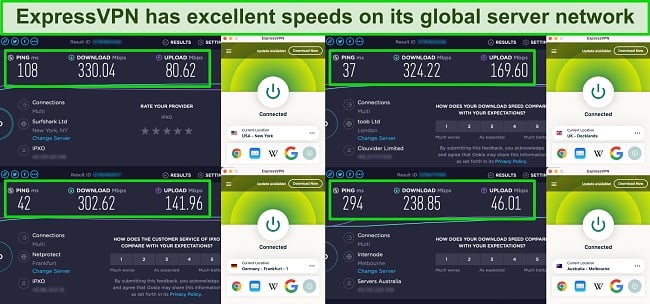
ExpressVPN works with Netflix US, Amazon Prime Video, Hulu, HBO Max, and other popular streaming services so you can stream your favorite shows while keeping your browser data secure. It has 3,000+ servers spanning 105 countries and comes with unlimited bandwidth and uncapped data. You can connect to a location of your choice, and the sheer number of servers in each location means congestion is unlikely.
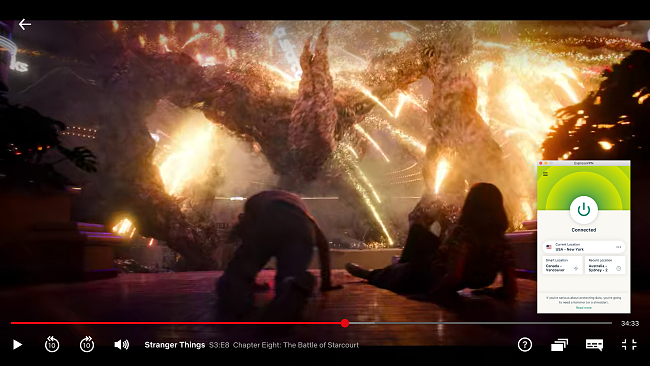
You get what you pay for, and ExpressVPN’s advanced features mean it comes with a bigger price tag than some other top VPNs. However, you can save with its current 49% discount deal and get quality protection on your browser for just $6.67/month.
Best of all, you can secure your browser with ExpressVPN risk-free. It’s backed by a 30-day money-back guarantee, so if you don’t like it, you can get a refund in just a few minutes. I tested this out by canceling on the last day of the money-back offer. After a short conversation with the online rep, my request was approved. The subscription fee was returned 2 days later.
Browse securely with ExpressVPN
2024 Update! ExpressVPN has dropped prices for a limited time to a crazy $6.67 per month for the 1-year plan + 3 months free (you can save up to 49%)! This is a limited offer so be sure to grab it now before it's gone. See more information on this offer here.
2. CyberGhost — Military-Grade Browser Protection for Secure Online Activities
Key Features:
- 256-bit encryption, a kill switch, malware and ad blocker
- Doesn’t log your personal details at any point
- Great speeds across all servers, so you don’t experience frustrating slowdowns
- 11,780+ servers (including streaming and torrenting ones) in 100 countries
- Has free extensions for Chrome and Firefox
- 45-day money-back guarantee
When it comes to privacy, CyberGhost isn’t playing around. Your browser will be protected with AES-256 encryption, which is also used by governments and military agencies — so you can be 100% confident your traffic is secure. My extensive tests proved that CyberGhost uses advanced leak protection with an ad and malware blocker. This means your data is unhackable, keeping your information safe from prying eyes.
CyberGhost is headquartered in Romania, outside of any government data-sharing alliances. You can trust that your data and browsing history aren’t monitored or logged and that CyberGhost can refuse information requests even if a government body asks for your data. This will keep your search history anonymous long after you log out. CyberGhost keeps you safe when you browse, stream, and torrent.
It comes with browser extensions for Chrome and Firefox, without the need to set up a VPN app on your device. Plus, if you’re using a browser that doesn’t support extensions, it has native apps for most devices. I found each app I tested to be intuitive, and I could secure my browsing easily with just 1 tap to auto-connect or 2 clicks if I wanted to choose a specific server.
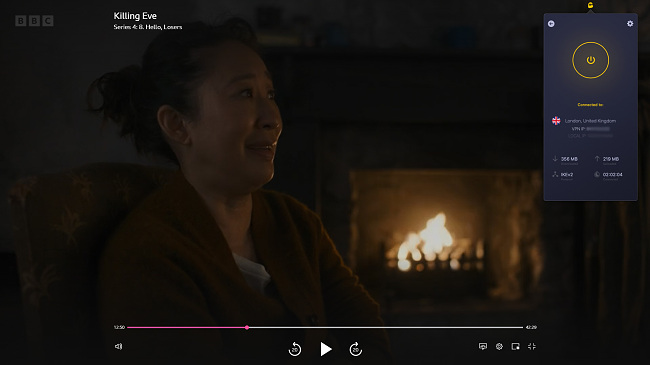
The only minor con is that CyberGhost’s servers are slower than other VPNs on long-distance connections. This didn’t bother me too much, as I still found speeds were fast enough to stream, torrent, and play games on your browser without problems. You can get all this for a fantastic monthly price of $2.03 when you subscribe to CyberGhost’s 2-year + 4 months plan.
Test CyberGhost with your browser for up to a generous 45 days. I can confirm that the money-back guarantee is legitimate as I went through the refund process myself. I used live chat to make the request, and the rep was friendly and helpful. My refund was approved in around a minute, and I had my money back within a week.
Get CyberGhost to browse safely
2024 Update! You can subscribe to CyberGhost for as low as $2.03 per month + get an extra 4 months free with the 2-year plan (save up to 84%)! This is a limited offer so grab it now before it's gone. See more information on this offer here.
3. Private Internet Access — Ad Blocker and Privacy-Conscious Browser Extensions
Key Features:
- AES-256 encryption, leak protection, PIA MACE ad blocker, and a kill switch
- Follows a zero-logging policy and doesn’t collect any data
- Reliably fast speeds for quick website loading and uninterrupted online activities
- 35,000+ servers across 91 countries worldwide
- Comes with browser extensions for Chrome, Firefox, and Opera
- 30-day money-back guarantee
Private Internet Access (PIA) uses premium security features that make any browser extremely secure. I could choose between 256 or 128-bit encryption and multiple VPN protocols to boost my speeds or protection to match my intended browsing activities. This is very unique as VPNs don’t usually provide too much freedom when it comes to security settings.
These security features are also available in PIA’s easy-to-use Chrome, Firefox, and Opera extensions. You aren’t limited when you use the extensions instead of installing the full VPN, so you’ll still be able to choose from any of PIA’s 35,000+ servers. If you want to use the VPN on all your devices, you get unlimited connections with one subscription, so you can install it on all your gadgets.
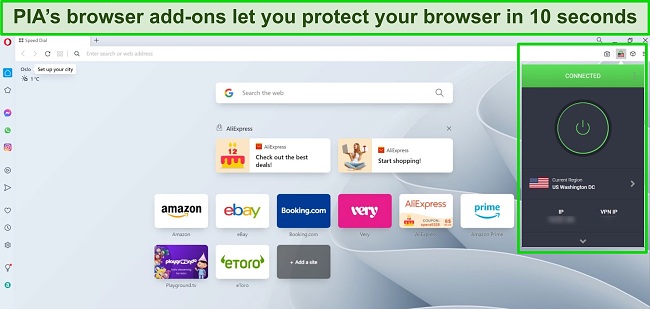
One downside is that its headquarters are in the US, so PIA falls under the 5-Eyes Alliance. This made me question its no-logs policy. However, a PIA representative reassured me that the company never stores identifiable data on its servers. This means that it wouldn’t have any search history to hand over even if the authorities requested user files from PIA.
If you’re looking for a short-term solution, PIA has one of the best monthly VPN deals. Or, you can sign up for its 2-year + 4 months plan and pay as little as $2.03 a month!
Put PIA to the test with your browser using its 30-day money-back guarantee. If you don’t like it, ask for a refund — it’s that simple. The 24/7 live chat advisor approved my refund in a minute. All I had to do was say why I was canceling, and the money was returned to my bank account within 4 working days.
2024 Update! You can subscribe to PIA for as low as $2.03 per month + get an extra 4 months free with the 2-year plan (save up to 83%)! This is a limited offer, so grab it now before it's gone! See more information on this offer here!
FAQs: Web Browsers and Online Security
What’s the best browser without ads and tracking?
Through rigorous testing, I found that the best browser without ads and tracking is Tor. That’s because its browser encryption and traffic rerouting make it impossible for websites or advertisers to spy on your connection. Tor also regularly updates any weak spots in the software. This differs from popular browsers (like Google Chrome), which may sell your private browsing data to advertisers and other third parties.
To use Tor safely:
- Don’t share your true identity or facts about your life
- Don’t access social media or email accounts
- Don’t use Tor for torrenting activities
- Never use mobile two-step verification in Tor
- Don’t click on random, unfamiliar sites — always ensure you enter the full HTTPS address
If you want to avoid being tracked entirely, the best option is to download a top-quality VPN. A VPN encrypts your entire internet connection — not just your browser. This means you can safely use apps and programs (like Netflix and BitTorrent clients) without anyone spying on your activity.
Which web browser is the fastest?
What’s the most secure browser for Windows, Android, Mac, and iPhone?
If you want a secure browser compatible with all operating systems, I recommend you get Opera. With in-built ad and tracker blockers, Opera is the only free browser that comes with an incorporated VPN proxy on all devices. This ensures you’re not bothered by prying eyes while browsing, and your connection is encrypted against hackers on mobiles and desktops.
Aside from its top security, I also liked its Flow feature, which allowed me to sync my browsing and files between my PCs and mobile devices. This meant I didn’t have to email myself links I wanted to visit later — I could simply send them through Flow. It’s also handy for quick access to files, photos, videos, notes, and more, with just one click!
Which popular browser extensions are the best for privacy and security?
Here are the most secure browser extensions that work with the 10 safest browsers in 2024:
- HTTPS Everywhere — Automatically upgrades every website you visit to HTTPS (instead of the insecure HTTP).
- uBlock Origin — Blocks known ads, trackers, and malware in your browser.
- Privacy Badger — Blocks new and unknown ads, trackers, and malware.
- Disconnect — Allows you to choose specific trackers to block on individual websites.
- Chameleon — A Firefox-exclusive extension that randomizes your information, making it more difficult for websites to track your actual details.
- Ghostery — Stops site trackers and ads in Firefox to free your bandwidth and increase your speeds.
- DuckDuckGo — Tor-specific web browser used to search through the Deep Web without getting your information logged.
- NoScript — Stops Javascript and Flash plugins, which are often infected with malware.
- Canvas Blocker — Boosts your privacy by blocking Javascript APIs used by online sites to identify you.
- unshorten.link — Automatically expands shortened links (e.g., from bit.ly) and analyzes each one, looking for signs of malicious destinations.
- Click & Clean — Removes cookies, cache, search history, and browsing activity as soon as you activate it with 1 click.
- Trace — Acts as a shield against browser fingerprinting.
- uMatrix — Matrix-based firewall that lets you allow or block specific requests made by your browser, including scripts, iframes, ads, and more.
- Cookie AutoDelete — Instantly deletes all of your browser cookies as soon as you close a tab.
- Decentraleyes — Hosts local CDN (content delivery networks), so you don’t use third-party resources that could leave you vulnerable.
- Disconnect Facebook — Stops any third-party requests that relate to Facebook.
Does incognito or private mode keep my browsing safe?
No matter which top secure browser you choose, incognito mode won’t keep you safe. Even though the incognito mode doesn’t save your search history, it works only on a local level — more specifically, just on your device. Your IP address, login details, and any websites you visit are still visible to advertisers, hackers, schools, employers, and anyone else using the same WiFi.
To keep your browser activity completely anonymous, you’ll need a top-tier VPN. With tough encryption and leak protection, a good VPN makes your traffic invisible to everyone (including the VPN itself). Plus, premium services such as ExpressVPN offer no-logging policies, which means none of your data is ever stored on its servers.
You can test ExpressVPN out completely risk-free — it’s backed by a 30-day money-back guarantee, so if you don’t like it, you can easily get a full refund.
Should I use more than 1 browser?
What’s a secure browser?
A secure, private browser doesn’t track your online activity or log your data, while actively avoiding software vulnerabilities. Most recommended secure browsers have some security features to protect you, such as:
- Sandboxing — This practice separates your browser, or even each tab within it, from your device. Your data is kept safe even if the browser is infected with malware.
- Blocking ads and trackers — The best browsers block ads and malware from secretly checking on your online habits (either by default or with a secure add-on).
- Upgrading to HTTPS sites — Since HTTP sites can be spied on by hackers, a secure browser will replace them with a much more secure HTTPS code.
- Scam protection — Most secure browsers are now able to detect phishing emails, messages, and websites and immediately block them.
- Preventing malware from active content — Secure browsers come with active blockers for infected JavaScript or Flash, protecting you when you watch videos.
Why aren’t all browsers secure?
It’s essential you choose a secure browser because many browsers monitor, log, and store your data. This includes IP addresses, search history, and autofill details. Since most internet browsers can be downloaded for free, these services use the collected data to make a profit. The danger is that your information ends up being sold or shared with advertisers to target you with specific ads when you scroll through Facebook, Google, and other sites.
If that wasn’t bad enough, most browsers don’t offer security features for preventing cyberattacks. Sadly, this is common even with the best browsers since it’s difficult to find a service that will encrypt your traffic. To avoid getting hacked, you should combine your browser with an ExpressVPN connection.
Which web browser is the best for online banking?
After trying 20+ of the top secure browsers, I recommend you get Mozilla Firefox for checking your bank account, making transfers, signing agreements, and other vulnerable practices. However, to keep your bank details and information completely secure, you’ll need to take some time configuring your Firefox settings to maximize your security.
If you don’t want to spend time tinkering with your settings just to check your bank account, you can make any browser completely secure by connecting to a VPN server. This will give you complete privacy with stellar encryption and additional safety features.
How can I stop my browser from getting hacked?
Even if you use the most secure browsers in 2024, you should protect your traffic with a VPN connection to avoid hackers getting hold of your data. That’s because a VPN wraps your traffic in layers of unbreakable encryption without slowing your speeds.
Quality VPNs also come with additional top security features such as leak protection and a kill switch, so there’s no way anyone can access your search history or IP data. This is the most foolproof way of stopping cyberattacks and keeping prying eyes out. Since not all VPNs provide the same level of security, you need to be careful about choosing one suitable for your needs.
Through my research, I found that ExpressVPN is the top choice for secure browsing on the internet in 2024. It barely impacted my network speeds when I connected, while protecting my browsing with top-quality security. Plus, it’s backed by a 30-day money-back guarantee, so you can try ExpressVPN with your browser risk-free.
Browse securely with ExpressVPN
Get a Secure Browser to Keep Your Online Activities Private
Understanding the true security of a browser isn’t always straightforward. Nonetheless, all the browsers listed here provide a solid standard of privacy and security. To further improve your online security, I highly recommend combining a secure browser with a VPN.
After testing 20+ VPNs, I found the best choice for use with all browsers is ExpressVPN, thanks to its unmatched speed and security. It’s backed by a 30-day money-back guarantee, so you can buy ExpressVPN in confidence. Your subscription fee will be fully refunded if you don’t like it.
Use ExpressVPN for secure browsing