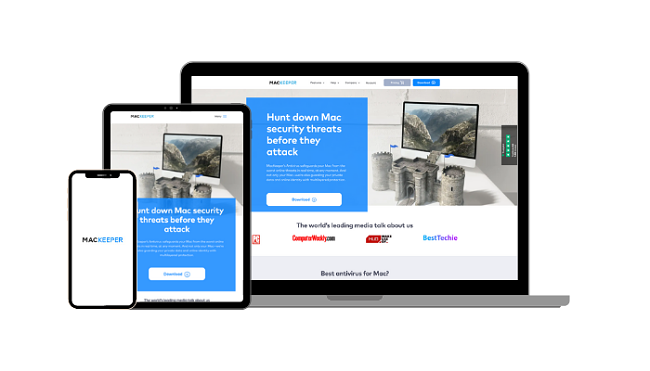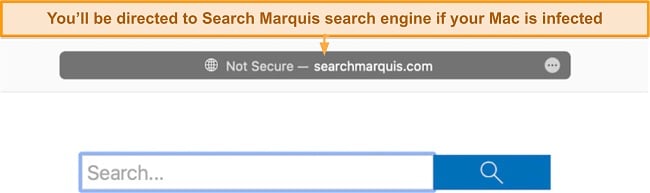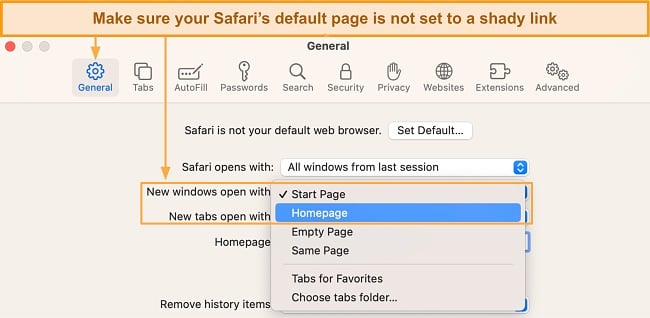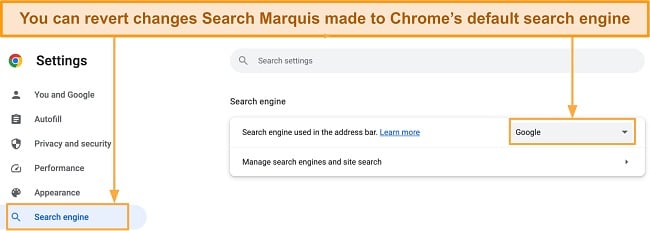How to Remove Search Marquis From Mac (2024 Guide)
If you suspect Search Marquis has infected your system, you should immediately scan your Mac with a trusted antivirus. Search Marquis alters your default search engine, redirects your searches to possibly malicious sites, and bombards you with unwanted ads.
Fortunately, eliminating Search Marquis from your Mac’s browser manually isn’t excessively intricate. Nonetheless, this process might result in leaving malicious traces, which could necessitate the utilization of a specialized Mac antivirus program to ensure comprehensive elimination. Considering that the majority of security software isn’t tailored exclusively for Mac systems, I rigorously evaluated multiple choices to pinpoint the most efficient ones.
After testing 25+ top brands, I picked the best antiviruses for removing Search Marquis on Macs. Intego is my top choice as it offers 100% real-time detection against complex zero-day threats. You can use Intego risk-free with its 30-day money-back guarantee.
Editors’ Note: Private Internet Access, CyberGhost, Intego and Expressvpn are owned by Kape Technologies, our parent company.
Remove Search Marquis with Intego
Quick Guide: How to Remove Search Marquis From Mac
- Get a Mac antivirus — I recommend Intego due to its powerful malware scanner that can remove Search Marquis and other zero-day threats from your Mac.
- Run a full system scan — It takes at least 30 minutes to scan all your files and detect any hidden strains of malware.
- Delete Search Marquis from your Mac — Once the scan is complete, use Intego’s removal tools to get rid of Search Marquis and all other detected malware.
- Stay protected — Use a powerful antivirus to keep your Mac secure from possible re-infections in the future.
The Best Mac Antivirus to Remove Search Marquis (Tested in 2024)
1. Intego — Best Overall Antivirus for Mac to Remove Search Marquis
Key Features:
- Offers perfect real-time protection against browser hijackers and complex threats.
- Includes web protection, a powerful firewall, personal backup, and tune-up tools.
- Compatible with macOS 10.14 or higher and has an app for Windows too.
- Offers fast support via live chat, email, phone, and online resources.
- Provides a 30-day money-back guarantee.
Intego is the best macOS antivirus to remove Search Marquis and prevent it from hijacking your Mac’s browser. In my tests, it detected all the Mac-specific viruses I had planted on my MacBook like Flashback, CresentCore, and KeRanger. The full scan scanned over 1 million files in about 30 minutes with no major impact on system performance.
Its Safe Browsing feature provides real-time protection against Search Marquis and other cyber threats. It blocked known malicious links in spam emails and pop-up ads that contain the browser hijacker, so I surfed the web with complete peace of mind with Intego. Safe Browsing also ensures your browser’s anti-phishing settings are always on.
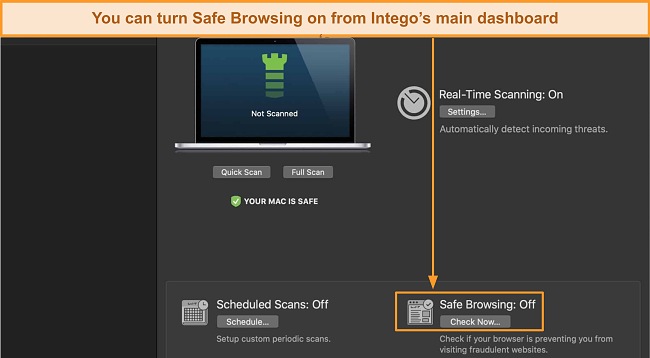
In my tests, Intego gave me a 100% real-time protection score. It uses behavior monitoring and heuristic analysis to block unknown and fast-emerging threats before they can hijack your browser. Besides that, Intego offers:
- Powerful firewall — blocks incoming connections when your Mac is connected to public WiFi to prevent hackers from remotely planting Search Marquis on your device.
- Mac Washing Machine — includes a range of optimization tools that clean junk files and remove cache from your browser to improve your Mac’s performance.
- Personal Backup — periodically saves important data onto an external drive or server to keep it safe from potential attacks caused by Search Marquis.
- ContentBarrier — lets you keep your child’s Mac secure from Search Marquis and other data-stealing malware.
I had no trouble finding features on Intego’s user-friendly interface. That’s because the features are split into standalone apps but are available in a single package if you get Intego’s premium subscription. Intego is available in 20+ languages, including English, French, and German which adds to its beginner-friendliness.
A small issue with Intego is that despite being an Apple-exclusive antivirus, it doesn’t have a native app for iOS. However, you can still scan your iPhone by plugging it into your Mac. But if you want real-time protection for your iOS device, here are some of the best iOS antivirus apps worth checking out.
To get the best value deal, I suggest signing up for Intego’s Premium Bundle. You can protect 1, 3, or 5 Macs for up to 2 years of subscription with tiered pricing. It includes all the 5 apps you need for comprehensive protection against Search Marquis and other complex malware. You can try Intego risk-free with its 30-day money-back guarantee.
Get rid of Search Marquis with Intego
2. MacKeeper — Powerful Adware Cleaner Removes Search Marquis and Other Adware Hidden in Your Apps
Key Features:
- Powerful malware scanner to block Search Marquis and other real-time threats.
- Includes adware removal, a VPN, an ad blocker, identity protection, and Mac clean-up tools.
- Offers a beginner-friendly app for macOS 10.13 and higher.
- Offers 24/7 live chat, email, and phone or find answers on its online guides.
- Risk-free for 30 days with its money-back guarantee.
MacKeeper’s Adware Cleaner easily removes Search Marquis from Safari and other adware hidden in your Mac apps. It uses a sophisticated scanning engine with deep cleaning algorithms to identify browser hijackers and hard-to-detect adware on your Mac. In my tests, MacKeeper detected my Mac’s Safari was compromised and removed Search Marquis instantly.
With its 100% real-time detection score, MacKeeper can easily remove Search Marquis from your Mac and prevent future infections. It blocked the Pegasus zero-day virus, designed to be invisible on Macs and spy on you. It also prevented me from opening 10 malicious URLs known to contain Search Marquis. Also, MacKeeper protects you with its:
- Ad blocker — blocks most pop-up ads, including malicious ones that might infect your Mac with Search Marquis.
- ID Theft Guard — checks if your email address has been compromised in past data breaches, so you can take appropriate measures to secure your accounts.
- Optimization tools — lets you clear up space on your Mac by removing junk files and apps with a memory cleaner for better RAM allocation.
If you have trouble using any of MacKeeper’s features, check out its online knowledge base as it contains answers to most general queries. If that’s not enough, the 24/7 live chat is the fastest way to contact the support team. I got prompt responses to my queries, but the support agents weren’t always very helpful with technical questions.
I was super impressed by MacKeeper’s clean dashboard. All the features were neatly organized on the left pane, and I saw my Mac’s overall security status in the middle. MacKeeper also showed me recommended actions like cleaning up junk files and turning on Privacy Protection to improve my security score.
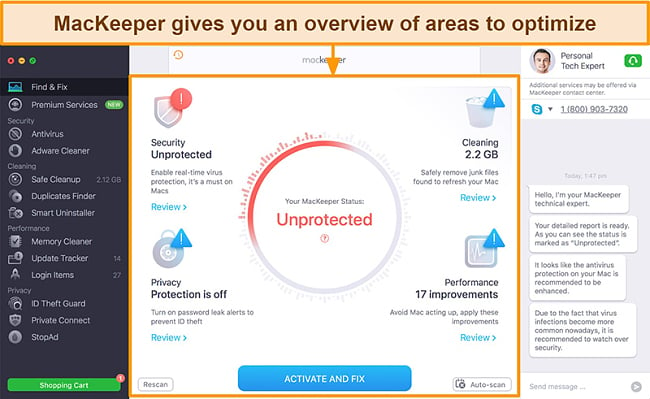
My only reservation with MacKeeper is its lack of a firewall. I consider it a must-have to prevent malicious online traffic, especially while using your Mac on public WiFi. However, MacKeeper’s perfect real-time scores compensate for a missing firewall. You can also check out these top antiviruses with rich macOS apps.
All of MacKeeper’s plans have the same features, but you can choose between the monthly or yearly plan with tiered pricing for the number of Macs you want to protect. I recommend the 1-year plan as it offers the best-discounted price of $5.97 per month. You can try MacKeeper risk-free for 30 days with its money-back guarantee.
3. TotalAV — WebShield Browser Extension Blocks Infectious Downloads With Search Marquis
Key Features:
- Has a real-time protection score of 99% against Mac-specific malware
- Includes web protection, optimization tools, data breach checker, and more.
- Works on macOS 10.15 or higher and has apps for Windows, Android, and iOS too.
- Offers 24/7 live chat, email, and phone support with an extensive knowledge base.
- Gives you a 30-day window to try risk-free with its money-back guarantee.
TotalAV’s WebShield is an excellent defense against Search Marquis from getting on to your Mac. It’s a browser extension available on Chrome, Firefox, Edge, and Opera but unfortunately, not Safari. In my tests, it blocked 30+ malicious links leading to infected downloads with Search Marquis and various other spyware, trojans, and rootkits.
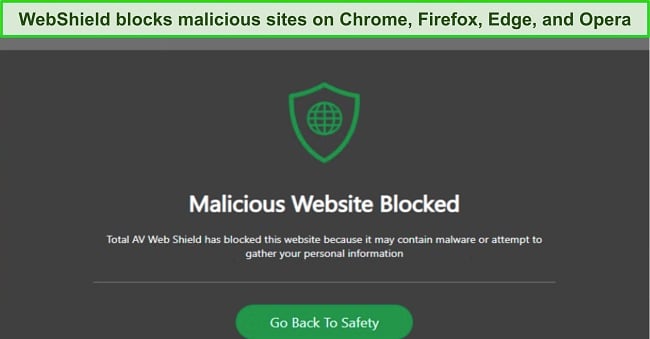
Adding to that, TotalAV’s Safe Search feature routes your web queries through its secure search engine. As a result, it gives you 100% online protection against browser hijackers like Search Marquis. However, its real-time score was 99% in my tests as it didn’t detect a couple of rootkits inside zip files. But overall, TotalAV keeps your Mac safe with its:
- Ad blocker — gets rid of all pop-up ads, preventing Search Marquis from planting cookies into your browser to spy on your online activities.
- Browser Clean-Up — deletes your browser cookies and history to prevent Search Marquis from tracking your data.
- Password manager — automatically fills in your online credentials to circumvent the risk of malware recording your keystrokes and stealing sensitive data.
The easiest way to contact TotalAV’s customer support is via live chat. For some reason, I had to log out of my account to locate it on the website. I connected to an agent in under 30 seconds after filling out a quick form and got my queries answered promptly to my satisfaction.
One issue with TotalAV is that its WebShield extension isn’t available on Safari, so you’ll have to use Chrome or Firefox on your Mac to protect yourself online from Search Marquis. This was an issue at the start as I always prefer using Safari, but it didn’t take time to get used to Chrome.
I recommend the Total Security plan, which covers 6 Macs. It includes an unlimited VPN, an ad blocker, a password vault, and all the features of its predecessor subscription. You can try TotalAV before committing as it provides a 30-day money-back guarantee.
Comparison Table: Best Mac Antiviruses to Remove Search Marquis
| Web protection | Lowest price starts at | Real-time protection | Firewall | Money-back guarantee | |
| Intego | ✔ | $19.99 | 100% | ✔ | 30 days |
| MacKeeper | ✔ | $5.97 | 100% | ✘ | 30 days |
| TotalAV | ✔ | $19.00 | 99% | ✘ | 30 days |
Signs of a Search Marquis Infection
Detecting a Search Marquis infection early is crucial for taking prompt action and preventing further damage to your Mac. Here are some common signs that may indicate the presence of a Search Marquis infection:
- Redirected Search Queries: As you browse the web, you may come across search results that vary from what you usually find on your preferred search engine, or you might experience being redirected to websites you didn’t plan to visit.
- Unwanted Browser Changes: One of the primary indicators is modifications to your homepage, default search engine, or the appearance of unfamiliar browser extensions or toolbars.
![Screenshot of Search Marquis search engine]()
- Sluggish Performance: Significant slowdowns in browser loading times, unresponsiveness, or frequent crashes could mean Search Marquis is consuming system resources in the background.
- Increased Display of Ads: An excessive number of unrelated pop-up ads, banners, or interstitial ads could indicate a Search Marquis infection.
- Privacy Concerns: If you find that your browsing history, passwords, or login credentials, have been compromised, it could be a sign of a Search Marquis infection.
How to Remove Search Marquis Manually
Uninstall Infected Applications
Begin by uninstalling any applications that may be associated with Search Marquis. Go to the Applications folder on your Mac, locate suspicious or unfamiliar applications, and drag them to the Trash. Additionally, check the directories /Library/LaunchAgents and /Library/LaunchDaemons for any related files and delete them as well.
Remove Unwanted Logins
Search Marquis might have added unwanted logins to your Keychain, the password management system on macOS. Open the Keychain Access application, located in the Utilities folder, and search for any login items related to Search Marquis. Right-click on them and choose Delete to remove these entries.
Clear Leftover Malware Files
It’s crucial to remove any remaining files associated with Search Marquis. Use the Finder and navigate to the following directories to search for and delete any related files:
- /Library/LaunchAgents
- /Library/Application Support
- /Library/LaunchDaemons
- /Library/Preferences
Look for files with suspicious or unfamiliar names, such as those related to Search Marquis, and move them to the Trash before permanently deleting them.
Fix Browsers
Search Marquis often affects popular web browsers like Safari, Chrome, and Firefox. Follow these specific steps to clean each browser:
Safari
- Go to Preferences > Extensions, and uninstall any suspicious extensions related to Search Marquis.
- In the General tab, ensure your homepage and default search engine are set to your desired preferences.
![Screenshot of how to set up Safari's home page]()
- Navigate to the Privacy tab and click on Manage Website Data. Remove any unwanted or suspicious website data.
- Finally, clear your browsing history by clicking on History in the menu bar and selecting Clear History.
Chrome
- Click on the 3 dots on the top right, go to More Tools > Extensions, and remove all suspicious extensions that you haven’t added.
- Go to Settings > Search engine in the left sidebar and choose your preferred search engine. Remove any unwanted search engines associated with Search Marquis.
![Screenshot of how to set default search engine to Google on your Chrome browser on Mac]()
- Finally, click on Clear browsing data under the Privacy and Security section and clear your browsing history, cookies, and cached images.
Firefox
- Click on the 3-bar menu on the top right, go to Add-ons > Extensions, and uninstall any extension related to Search Marquis.
- Under the Home tab in the Preferences menu, set your homepage to Google or any other web page you want.
- In the Search tab, remove any unwanted search engines associated with Search Marquis.
- Go to Privacy & Security > Cookies and Site data, and click Clear Data to remove any unwanted data that Search Marquis could’ve collected.
How to Prevent Future Search Marquis Infections
While removing browser hijackers like Search Marquis is crucial, taking proactive measures can significantly reduce the risk of reinfection. With these preventive measures, you can minimize the chances of encountering Search Marquis or similar hijackers in the future:
- Keep your Mac and software up to date: Regularly update your macOS and all installed applications. Software updates often include security patches that address vulnerabilities exploited by browser hijackers like Search Marquis.
- Be cautious while installing new software: When downloading and installing applications, use trusted sources like official app stores or developer websites. Avoid downloading software from unfamiliar or unverified sources, as they may bundle browser hijackers or other malware.
- Read installation prompts carefully: During the installation process, carefully read each prompt and make sure to deselect any additional software or browser extensions that are offered. Pay attention to the terms and conditions and avoid agreeing to install unknown or unnecessary software.
- Use reputable antivirus software: Install reliable antivirus software specifically designed for Macs. Regularly update it to ensure it can detect and block emerging threats, including browser hijackers like Search Marquis.
- Exercise caution with email attachments and links: Be wary of email attachments, especially from unknown senders. Avoid clicking on suspicious links in emails or on websites that may lead to potentially harmful content or trigger unwanted downloads.
- Enable a firewall and use a secure network: Activate the built-in firewall on your Mac to block unauthorized network access. When connected to public Wi-Fi networks, use one of these antiviruses with in-built VPNs for additional security.
- Regularly back up your data: Create regular backups of your important files to an external storage device or cloud-based service. In case of future infections or other system issues, you can restore your data without compromising its integrity.
FAQs on Removing Search Marquis From Mac
Is Search Marquis dangerous?
Yes, it is. Search Marquis hijacks your browser and changes its default settings like the homepage and search engine. Here are some signs your Mac is infected with Search Marquis. If you see any of these, you must immediately remove the virus.
Using a reliable Mac-oriented antivirus is the quickest way to remove Search Marquis. However, it’s important to practice safe browsing habits and update your macOS and apps regularly to prevent future reinfections.
What is the best antivirus to remove Search Marquis from Mac?
Intego is the best antivirus for removing Search Marquis from Mac. With its advanced malware detection capabilities and Mac-specific focus, Intego offers comprehensive real-time protection against browser hijackers like Search Marquis.
Intego’s powerful features come at a premium price tag, but it provides excellent value and is completely worth the investment. If budget is a constraint, you can check out these 100% free Mac antiviruses — but they aren’t as good as Intego.
What is Search Marquis?
Search Marquis is a Mac-specific browser hijacker that forcefully modifies your browser’s settings like the default search engine. Here’s a detailed guide on how to remove Search Marquis from your Mac.
Search Marquis often comes bundled with other software. It can get on your Mac via deceptive download links, compromised websites, and malicious ads. I highly recommend using a top Mac antivirus for removing Search Marquis and preventing reinfections.
Get Rid of Search Marquis With a Trusted Antivirus
If left untreated, Search Marquis can wreak havoc on your Mac and compromise your online privacy. While safe browsing practices and updating your OS is crucial, you also need a reliable antivirus to prevent future infections on your Mac.
Unfortunately, most antiviruses treat Macs as an afterthought and are pretty much Windows-focused. That’s why I tested all the top brands and picked the best Mac-specific software with powerful online protection and perfect real-time security scores.
Intego is the best antivirus for removing Search Marquis from Macs. It blocks 100% of complex zero-day threats on Mac in real-time and includes a firewall, web protection, and more. You can buy Intego with confidence as all its plans are backed by a 30-day money-back guarantee.